How to use a IP Security Camera for Time-Lapse Photography
 CCTV Camera Pros sometimes receive inquiries from shoppers whom are looking for a solution on how to use a security camera to capture time lapse images / photographs. Some video surveillance network IP cameras have a time interval snapshot function built-in. This function allows the camera to record snapshot images to a local SD card, a network drive, or even upload images to a FTP server connected to the Internet. One manufacturer that provides this specific functionality is Zavio. The screenshots (shown below) guide a user on how to setup a Zavio IP camera to take snapshots at a preset time interval, then store these snapshots as JPEG images to a micro SD card. A few practical examples for using surveillance cameras for time lapse snapshots are:
CCTV Camera Pros sometimes receive inquiries from shoppers whom are looking for a solution on how to use a security camera to capture time lapse images / photographs. Some video surveillance network IP cameras have a time interval snapshot function built-in. This function allows the camera to record snapshot images to a local SD card, a network drive, or even upload images to a FTP server connected to the Internet. One manufacturer that provides this specific functionality is Zavio. The screenshots (shown below) guide a user on how to setup a Zavio IP camera to take snapshots at a preset time interval, then store these snapshots as JPEG images to a micro SD card. A few practical examples for using surveillance cameras for time lapse snapshots are:
- Construction project managers that want to monitor the progress of a construction site
- Wildlife enthusiasts monitoring a particular animal or plant species
- Manufacturing companies that want to monitor a manufacturing processes
The camera used to take these screenshots is the Zavio F7210 HD IP camera, however, all of the latest Zavio cameras support this same setup. It is worth noting that not all IP camera manufacturers support Mac OS X.
Zavio IP cameras do support remote viewing and configuration using Chrome, Firefox, and Safari web browsers specifically, Mac OS X can be used.. Also, for people looking for a time lapse solution for CCTV cameras, Zavio makes a network video servers that will enable these same instructions to be used for closed circuit TV cameras. These instructions were tested on both Windows and Mac operating systems.
Please note that these instructions assume that your IP camera is already connected to your network and you are working from a Windows or Mac computer connected to that same network as the camera. It is also assumed that you already have a micro SD card inserted into the SD port of that camera.
First, connect to your Zavio IP camera using the web browser of your choice, then click on the configure button to access the camera main menu.

Once you are logged in, select Event Server from the menu. Select the SD card tab on the top of the screen.
On the SD card screen
a) turn the SD card on.
b) Set overwrite to on if you want the oldest images to be overwritten when the card if full or set to off if you want snapshots to stop when it is full.
c) Set the media type to snapshot.
d) Click on the save button.
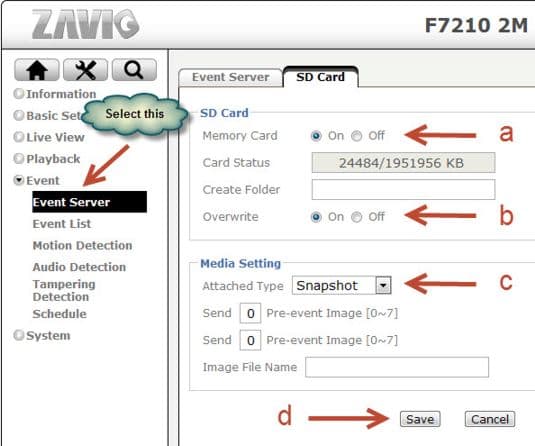
Next, select Event List from the menu, then click add to define a new event.
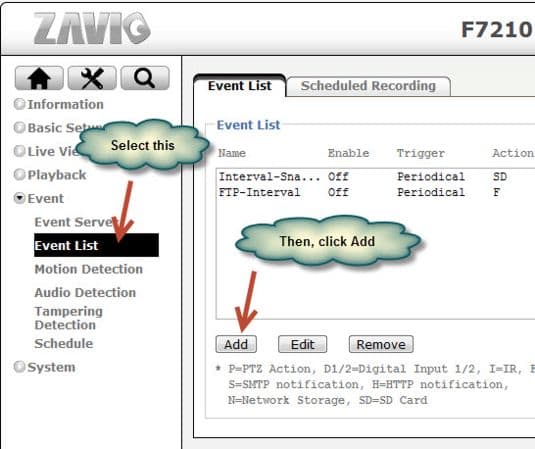
The new event window will pop-up as seen below.
On the new event window:
a) choose a name for the event (this can be any value that you decide with no spaces allowed.
b) Turn the event on.
c) Select triggered by Periodical.
d) Choose to send the action to SD card.
e) Set the schedule to always or define a schedule if you choose.
Last, click the save button.
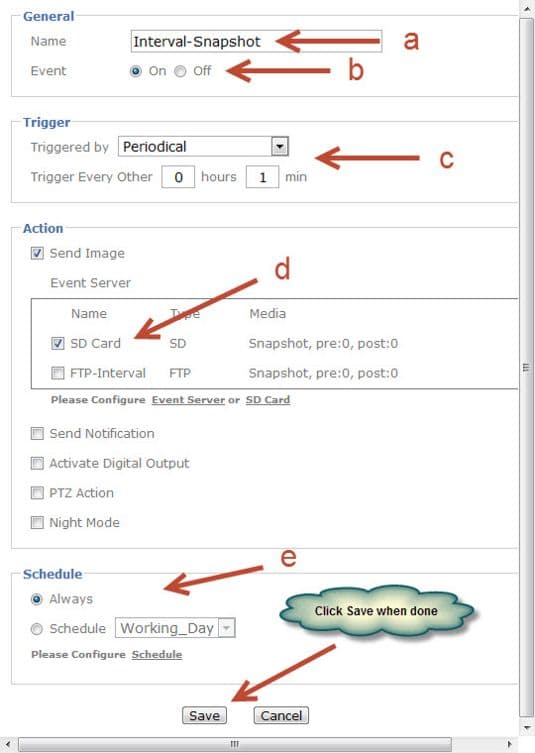
Your IP camera is now setup to capture JPEG snapshots at a time interval, which effectively is producing images for time lapse photography.
To download the images from the SD card, select Local Storage from the camera menu, then click on the Event link. This lets you browse the directories that contain the snapshot images.
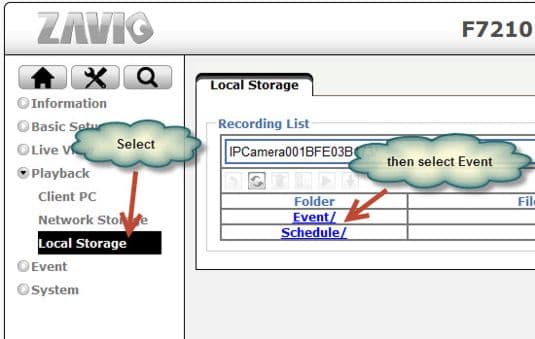
Select any of the JPEG images and click on the download button.
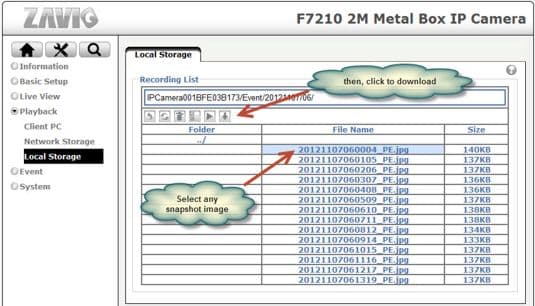
In addition to supporting the ability to record time lapse snapshots to a local SD card, Zavio IP cameras also support sending the images to a network drive, and uploading images to an FTP server. If you have any questions about the instructions written in this article or anything related to video surveillance, please contact mike@cctvcamerapros.net or call 1-561-433-8488.
About CCTV Camera Pros
CCTV Camera Pros is a supplier of video surveillance equipment for home, business, and government. We are located in Lantana, Florida in Palm Beach County. We ship equipment worldwide and provide the best support and customer service in the industry. CCTV Camera Pros is a master distributor of Zavio cameras and highly recommends them for applications like the one described in this article and many others. We can be reached at 1-561-433-8488 or via email at info@cctvcamerapros.net








A customer contacted me that was interested in more details in regards to using FTP or a network drive to transfer the snapshot images to. Here is the info that I provided.
FTP stands for file transfer protocol and is a way to transfer files over the Internet to remote servers. Zavio IP cameras can be configured to send snapshot photos taken at set intervals to a remote server using the FTP protocol. Software developers and website webmasters have used FTP for years to transfer HTML files, images, videos, documents, and other files to servers that host their websites.
In regards to transferring files to a network drive, the concept is the same but the FTP protocol is not used and the network drive is not located remotely over the Internet. It is typically located on the same network as the IP camera. The process to setup the network drive is not different than if you were going to use the drive to share documents in a home or office setting between multiple PCs.