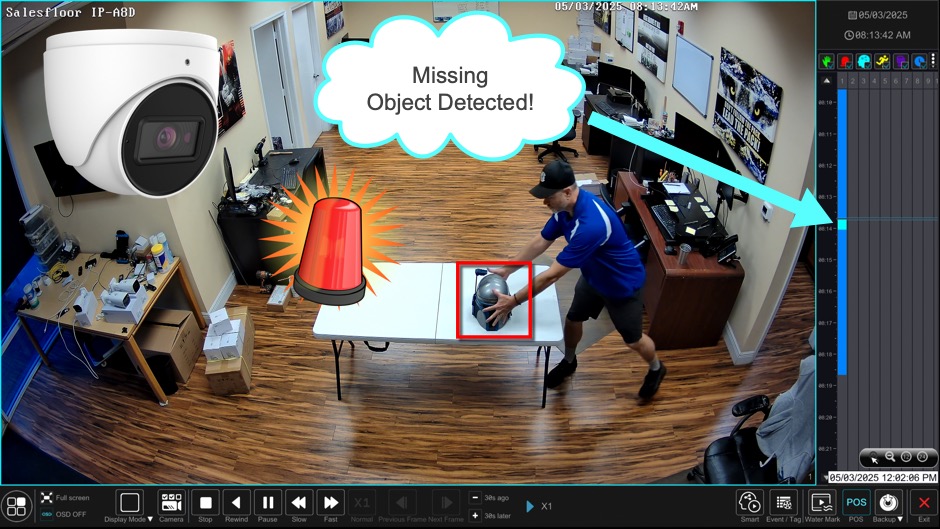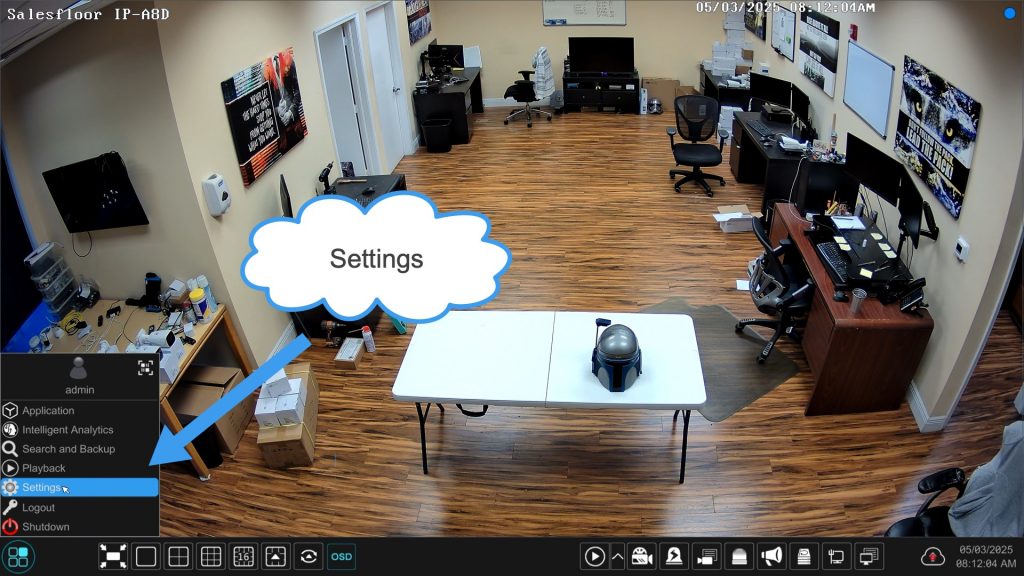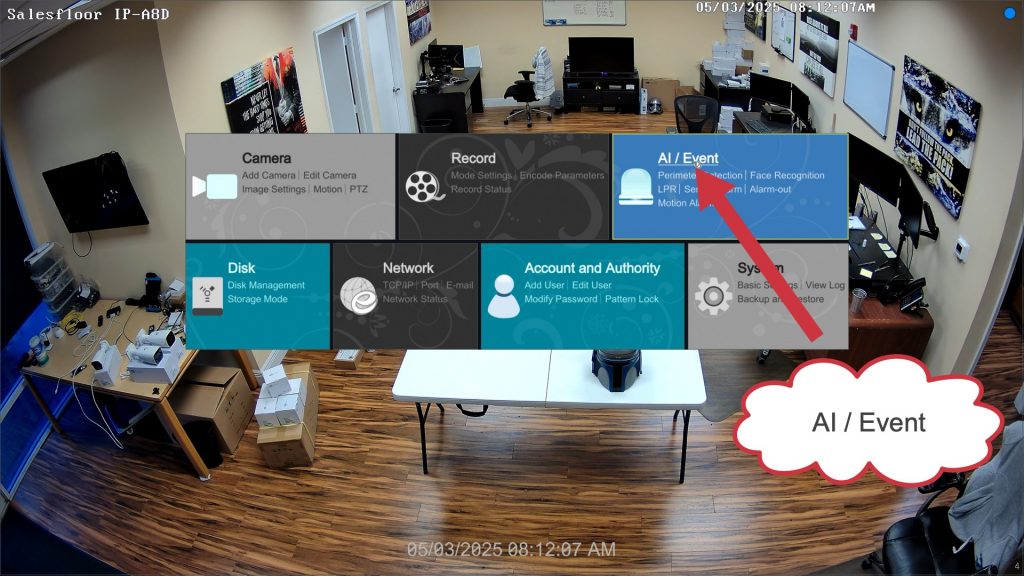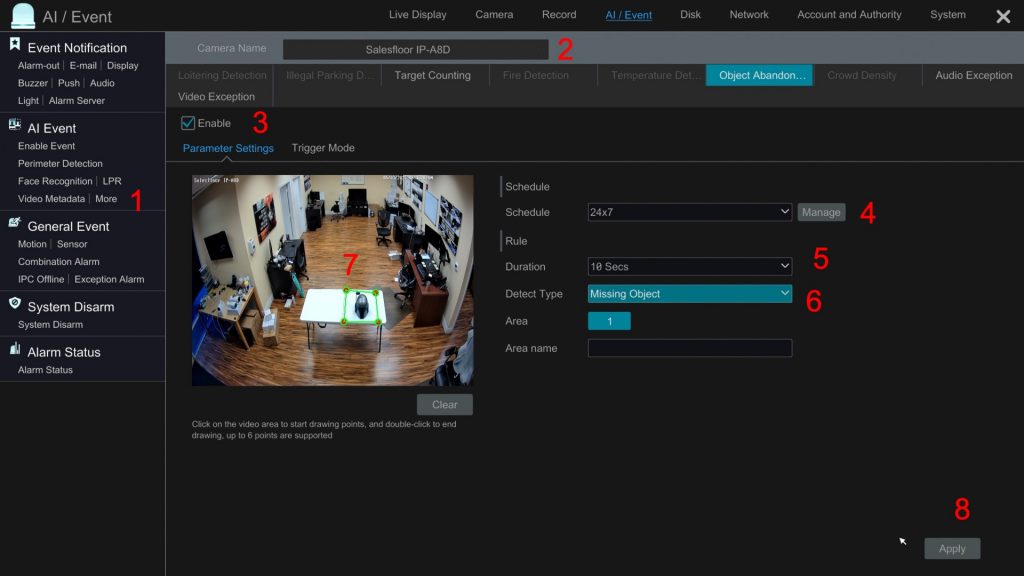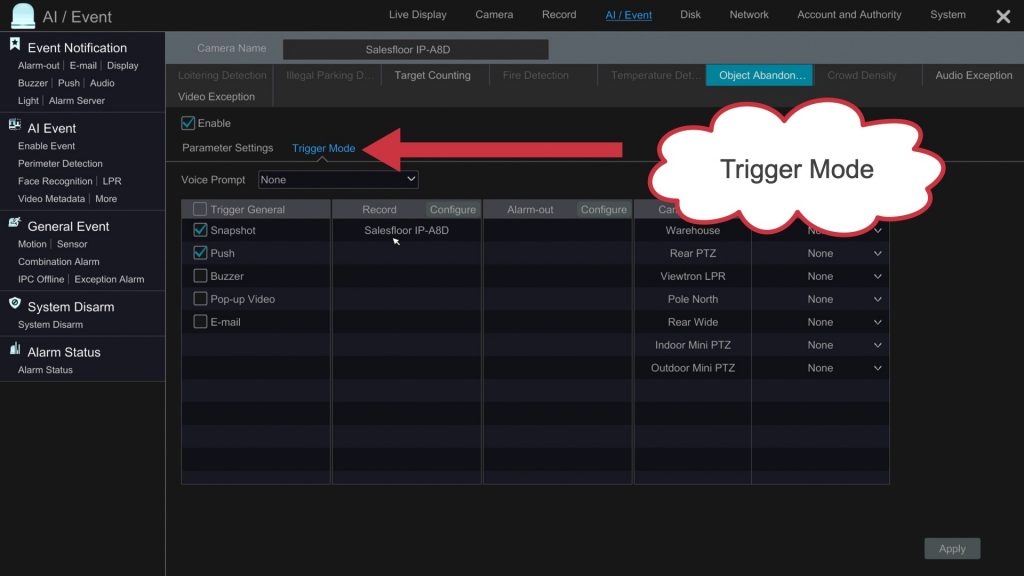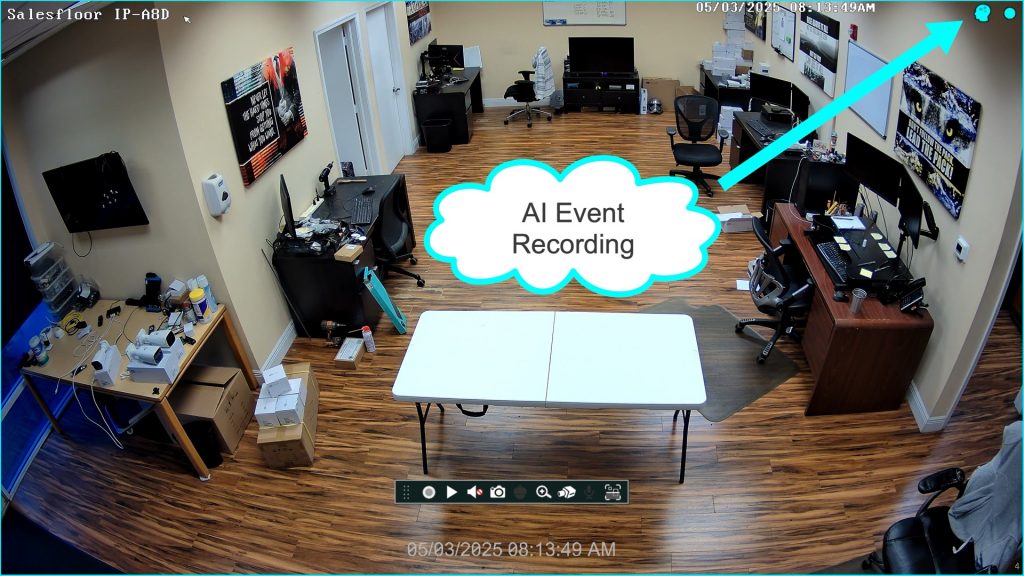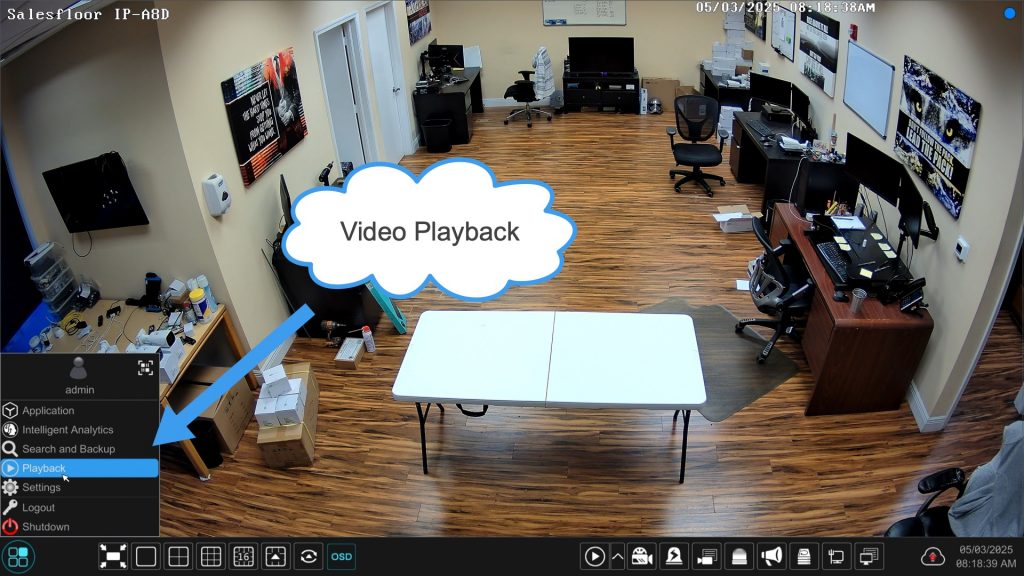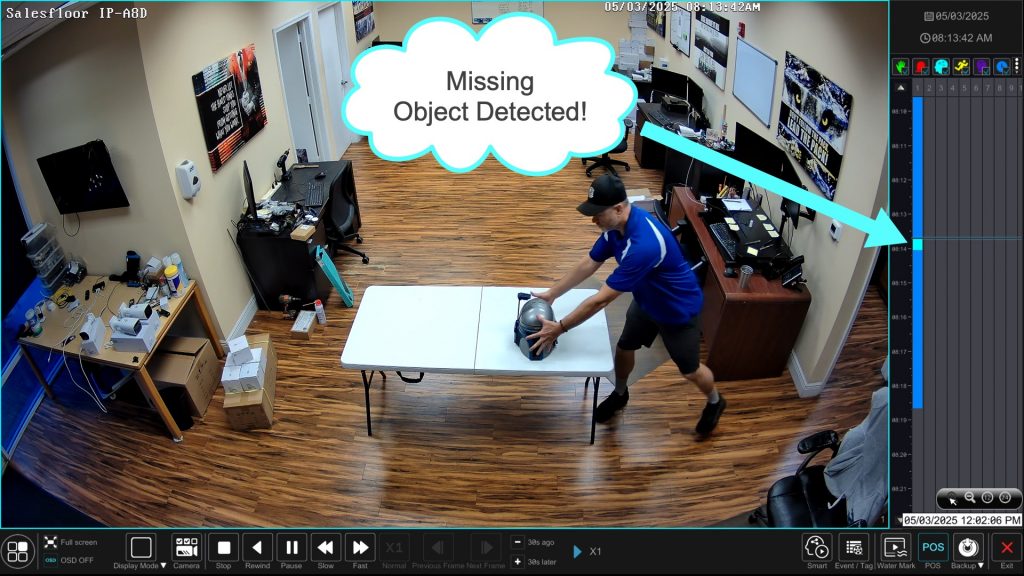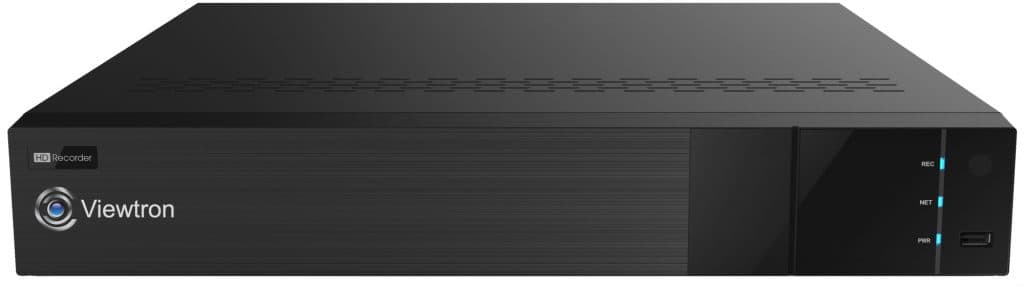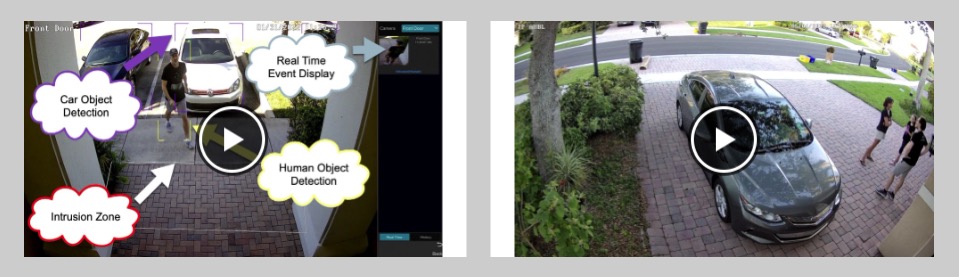Viewtron AI Security Camera: Missing Object Detection
Watch this video to learn how to setup missing object detection on Viewtron AI security cameras. The missing object detection function allows you to define a polygon shape around a fixed object. When the AI software detected the object has been removed from the area, an alarm event occurs. The Viewtron DVR / NVR can take any of the following actions when the missing object alarm occurs: video recording, snapshot image, sound buzzer, video pop-up on screen, email notification, push notification to mobile app, and trigger an external alarm sensor via the alarm relay output ports.
AI Software Setup on NVR
This is how you can setup the missing object detection on your Viewtron AI camera. Please note that in this setup, the Viewtron IP-A8D IP camera is connected to a Viewtron NVR and all of the setup screens below were taken from the NVR. Viewtron NVRs are completely integrated with Viewtron AI cameras. This allows you to perform all of the setup and configuration on the NVR.
To setup missing object detection on the Viewtron NVR, click on the button in the lower left and select Settings.
From the main settings screen, click on the AI / Event link.
On the AI / Event setup screen do the following.
- Click on the More link
- Select the IP camera that you are setting up and click on the Object Abandon / Missing link.
- Check on the Enable check box.
- Setup the schedule that you want to enable.
- Select the duration of the alarm that you want when an object missing event occurs.
- Select Missing Object from the Detect Type dropdown.
- Click on the point of the image to create a polygon around the object.
- Click apply.
Click on the Trigger Mode link. Check off all of the actions that you want the NVR to take when a missing object event occurs. You can also select one or more cameras to trigger video recording on. Click on the Apply button when done. Click on the X in the upper right to close this screen.
AI Missing Object Event Detected / AI Event Video Recording Triggered
When the missing object detection event occurs, the NVR will display the AI Event icon in the upper right. The video recording circle icon will also change to the same light blue color to signify that AI / Event type recording is running.
Recorded Video Surveillance Playback
To play back recorded video events, click on the button in the lower left then select Playback.
When the video player opens, you will notice that all of the missing object detection events are annotated in light blue on the video player timeline. This makes it very easy to quickly identify the AI events so that they can be clicked on to jump to that point in time.
Viewtron AI Security Cameras
You can learn more about the Viewtron AI security cameras that support missing object detection here.
Viewtron NVRs
You can learn about Viewtron NVRs here. All Viewtron NVRs are integrated with the AI software built into Viewtron AI cameras.
AI Camera Videos
You can watch additional demo videos using Viewtron AI cameras here.
Have Questions / Need Help?
If you have any questions related to this article or anything related to security camera systems, you can email me at mike@viewtron.com.