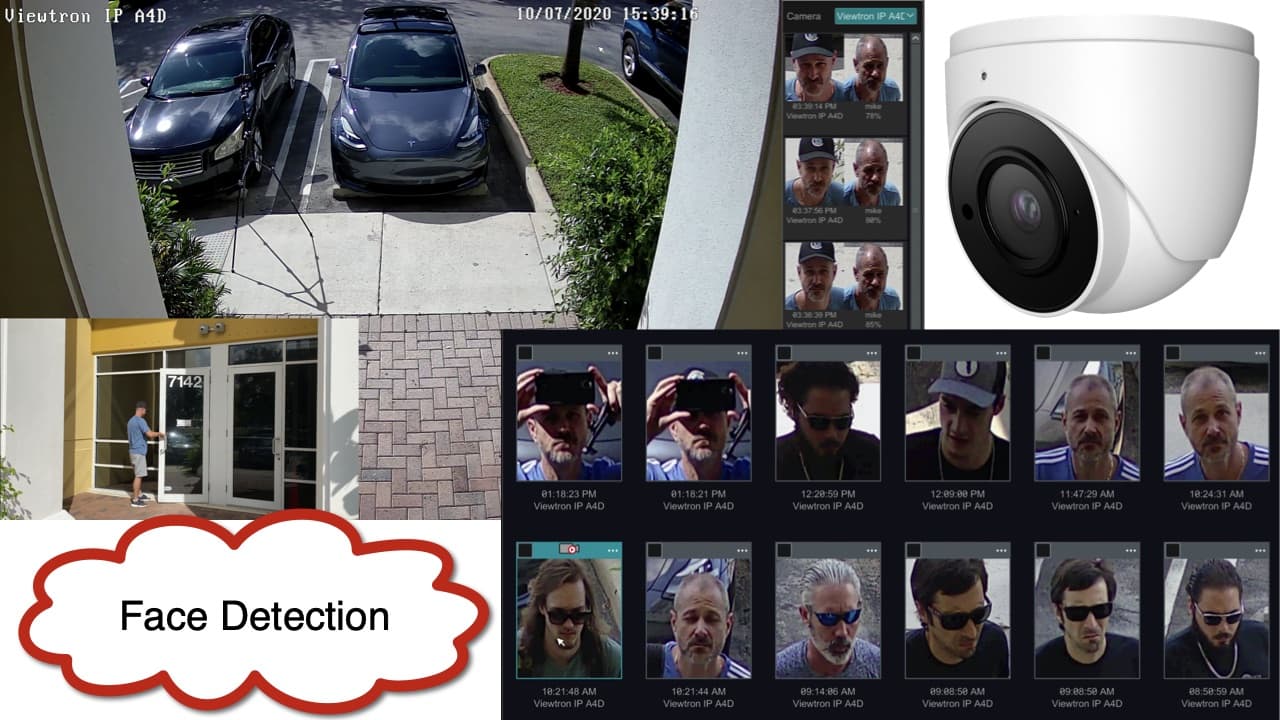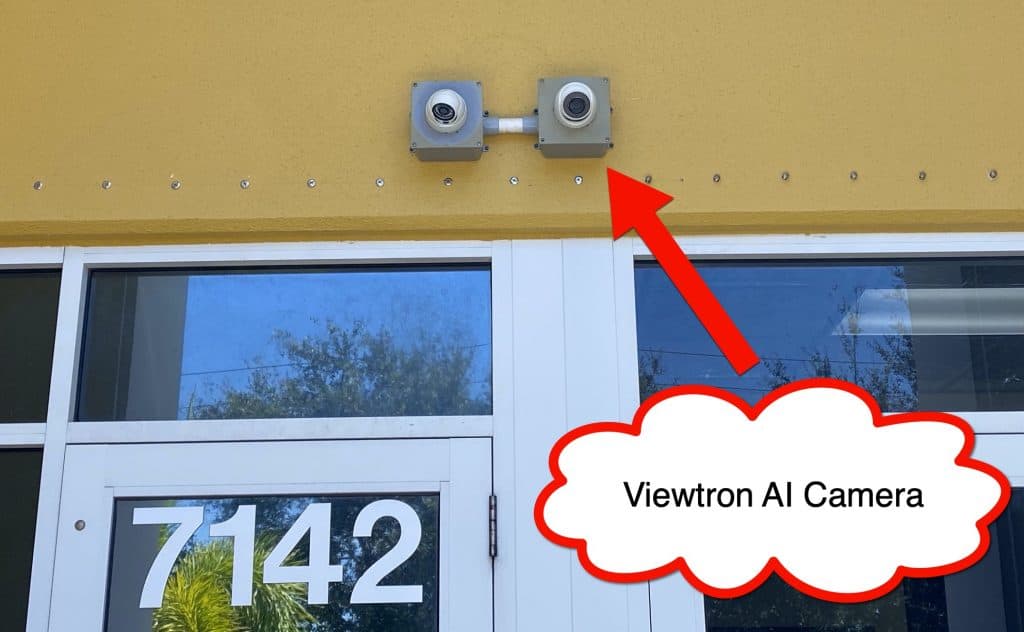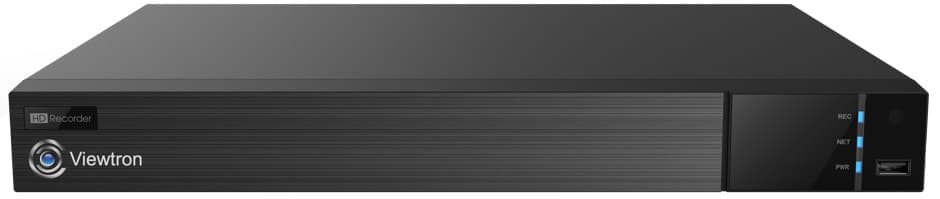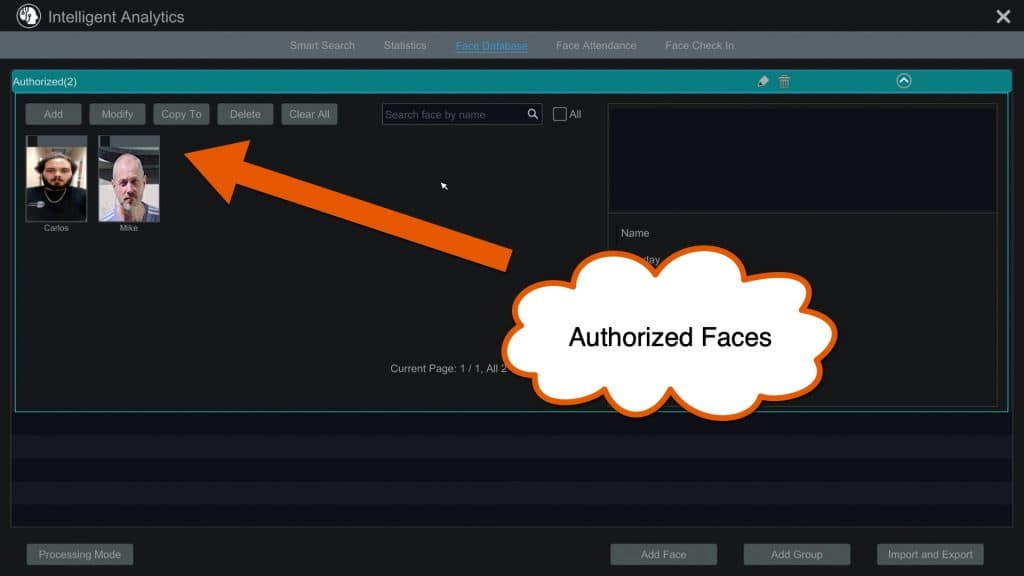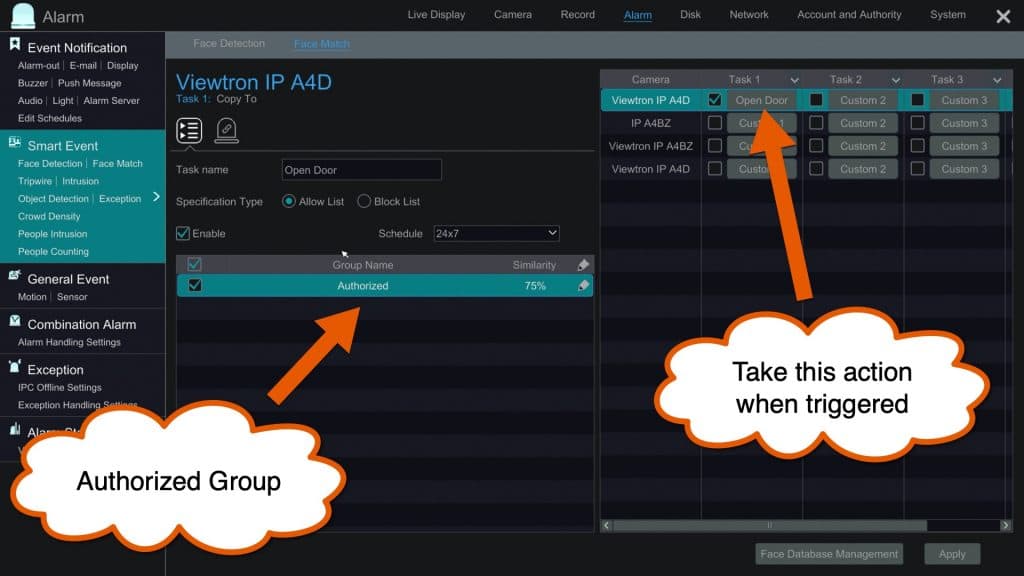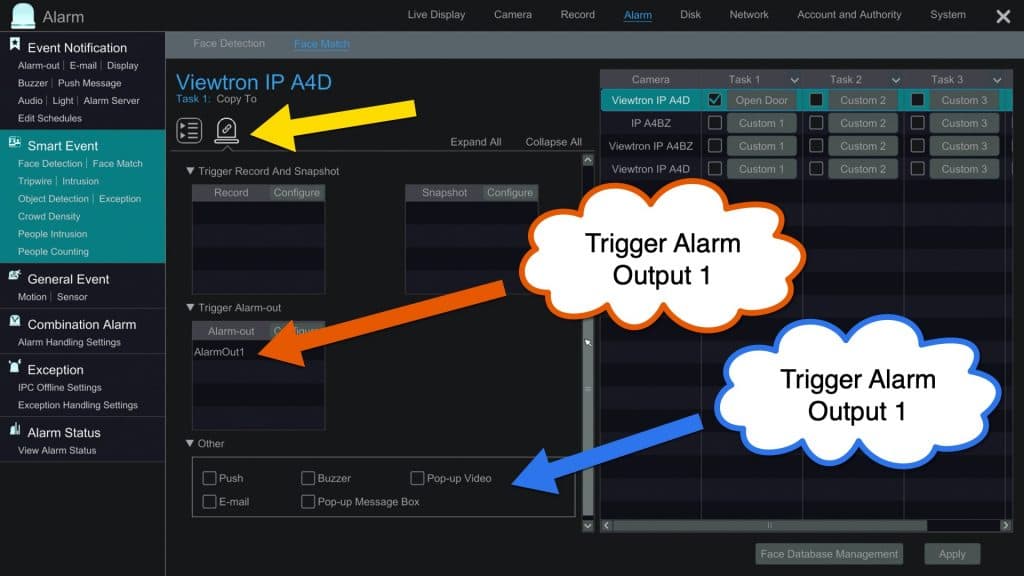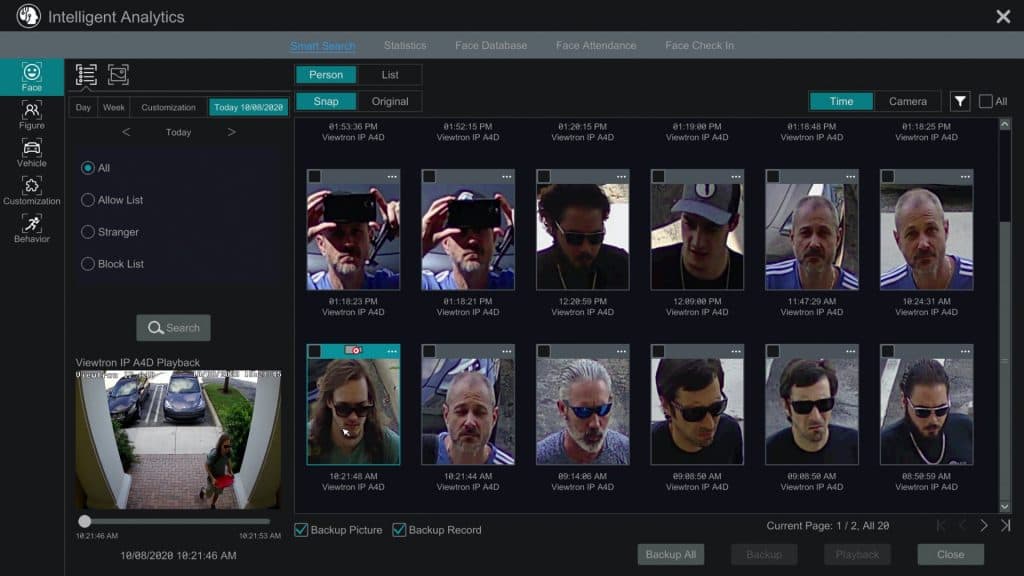AI Face Recognition Security Camera [Video Demo]
Watch this video to see how a Viewtron AI face recognition camera is integrated with an access control system to open a door lock.
This is the dome AI security camera that was used in the video. It has built-in face recognition software that works together with the Viewtron NVR (network video recorder) that is it connected to. The NVR is used to record all video surveillance footage from this camera and others that are connected to it. Please note that the Viewtron NVR also has facial recognition software.
The IP camera and NVR / DVR work together to make a complete face recognition system. In addition to human face detection / face match, these AI surveillance systems support the following functions.
- Vehicle Detection – the system can also detect cars and motorcycles distinctly.
- People Detection – this is separate from face detection. Person / people detection is used to detect a human body.
- License Plate Recognition – LPR is a very specialized artificial intelligence function that is only available specifically in this LPR camera. Not all Viewtron AI cameras have LPR / ANPR software built-in.
Facial Recognition System Setup
This is how our system was setup at CCTV Camera Pros warehouse / office building.
The AI camera is installed above the front door entrance to our office. Please note that it is important that you do not mount the camera too high if you plan on using it for facial detection. You must plan on there being a 30 degree angle or less in order for the recognition capability to work properly. The less of an angle the better (both horizontally and vertically).
The camera is hard wired to a Viewtron IP camera NVR using CAT5e network cable. These NVRs have built-in PoE ports which makes the installation very simple. You just plug them in, the NVR assignes the camera an IP address, the camera is assigned to a video channel on the NVR, and the video comes up.
NVR Alarm Output Wiring
We used 18/2 conductor cable to connect one of the alarm output ports on the back of the DVR to an alarm input port on our access control system.
Access Control System Alarm In
This is where the cable is connected to the alarm input on our access control system panel.
Face Database Setup
On the Viewtron NVR, there is a Face Database section where you can create lists of users. For this installation, we created a list of authorized faces that have access to the front door.
An authorized security administrators of your NVR can add faces to this database by using existing face captures from the system itself or by taking a picture from a cell phone and uploading it to the system using the Viewtron iPhone app or Android app. In my testing, it works better when you add existing faces that the NVR has detected itself. This ensures that the image is the exact size that the recorder expects.
Face Detection Alarm
On the Viewtron NVR, there is a Face Match setup screen under the Smart Event settings. This screen is where the face detection is setup to trigger an alarm (take an action). You can see in the above screenshot, I setup the software to initiate Task 1 (Open Door) when a face is detected from the authorized group at 75% accuracy. In my testing 75% is a good setting to use to compensate for different light levels throughout the day and if anyone is wearing a hat.
Please note that 2 additional alarm tasks can also be configured based on this event. I only configured one.
When you click on the alarm icon (yellow arrow), you will see all of different types of alarm events that can be triggered when a face is detected from the authorized users list. For this installation, I am triggering alarm output 1 on the back of the DVR. Please note that the following alarm types are also supported: mobile app push notification, email alert, DVR buzzer, pop-up message on the DVR, and a pop-up video screen on the DVR.
Access Control System Setup
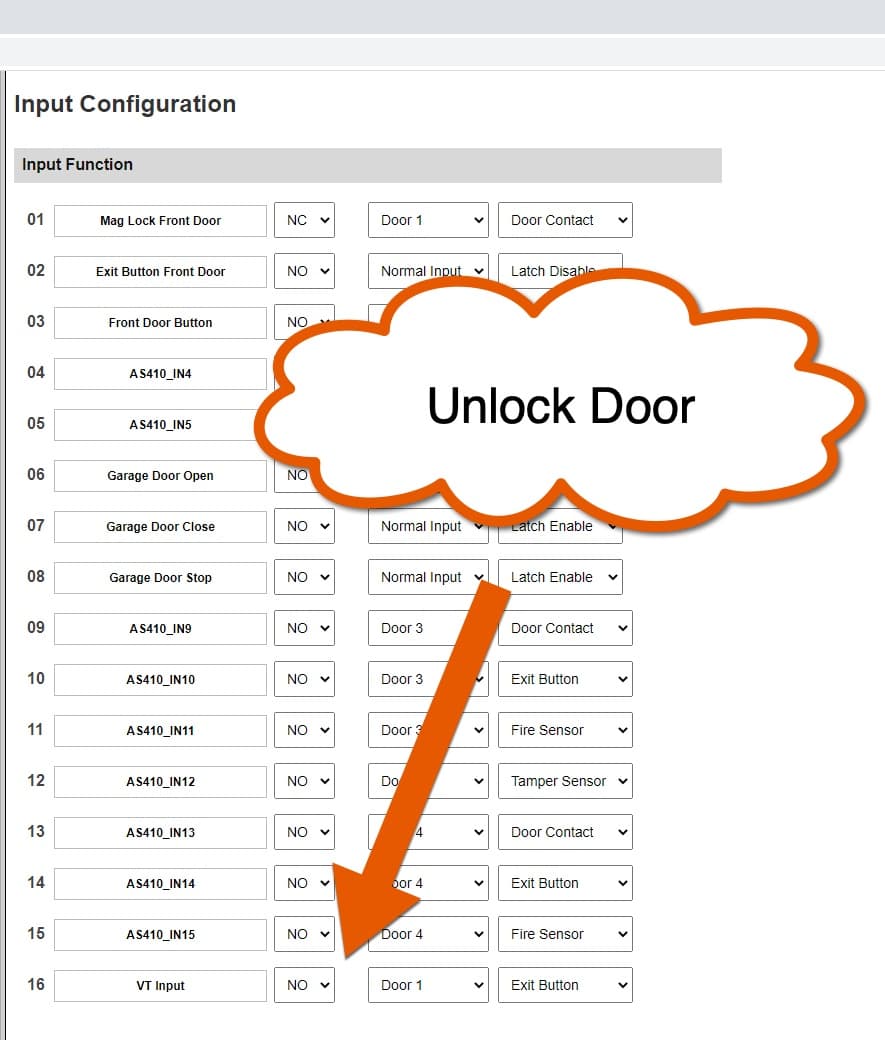
Our access control system has a web interface that is used for configuration. Remember, we connected alarm output 1 on the DVR to alarm input 16 on the access control panel. In the access control software, we configured the Door 1 Exit button to be triggered when alarm input 16 is triggered. The exit button action unlocks the door for 5 seconds.
Facial Detection Events
It is important to note that although this application was setup to detect specific faces in a database to trigger an alarm, all faces that enter the detection zone of the system are recorded. Here is the search screen on the NVR where you can display thumbnail snapshots of all the faces that were detected by the system.
From this screen, you can select any of the thumbnails and the recorder video of that event will begin to play in the small video player in the lower left. You can also select any of the events and play the recorded video surveillance footage back full screen. as well as export the video to a USB or network drive.
My Thoughts
I am very impressed by the facial recognition technology built into these Viewtron facial recognition camera systems. Prices have come down a lot over the past few years and this enterprise level technology is now affordable for small business and home owners.
For now, I do not plan on keeping the door entry access at our warehouse enabled via face detection until I to some further testing to see if the system can be fooled. I also plan on doing a lot of additional testing with our AI cameras using different scenarios. For example, I want to test if the system can trigger an alarm based on a face not being in the database (not identifying people). I think this will be very useful.
You can see all of my current AI security camera video demos here. If you have any questions about this article or anything related to video surveillance security systems, please email me here.