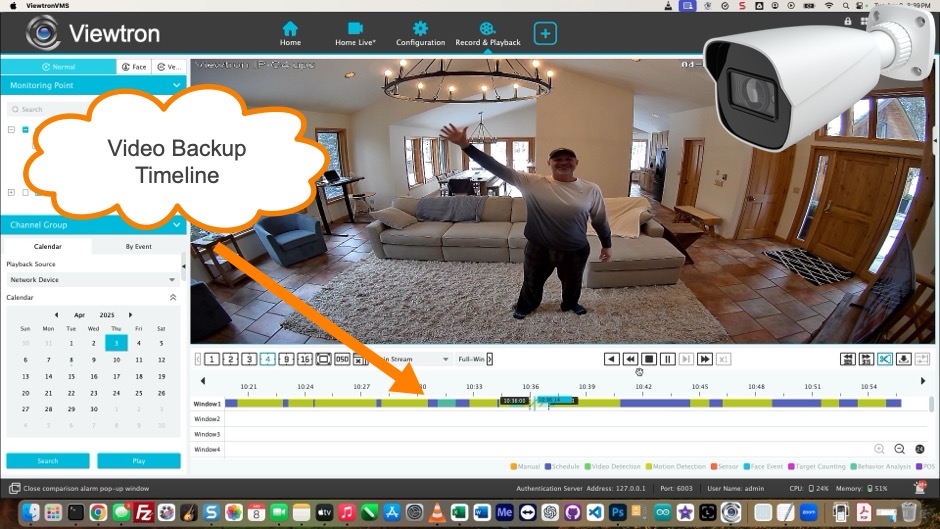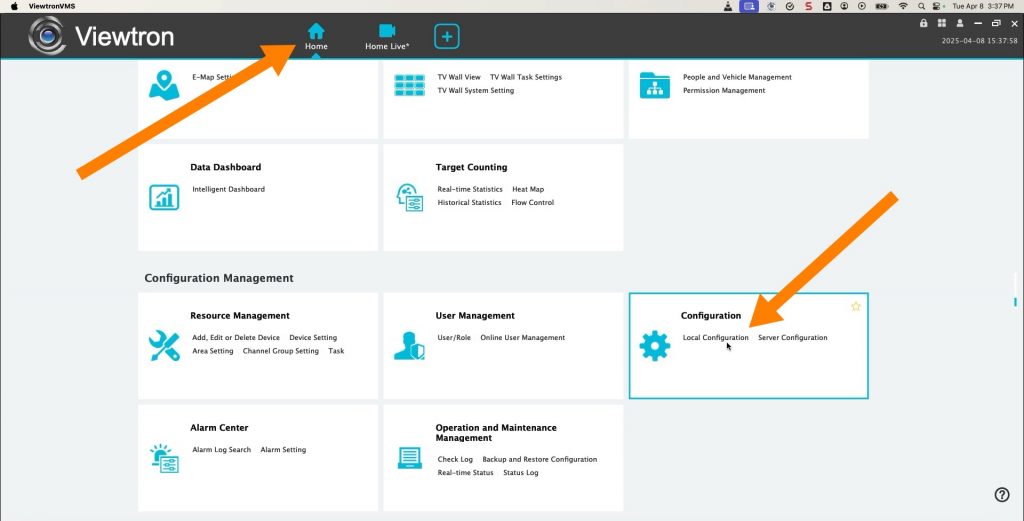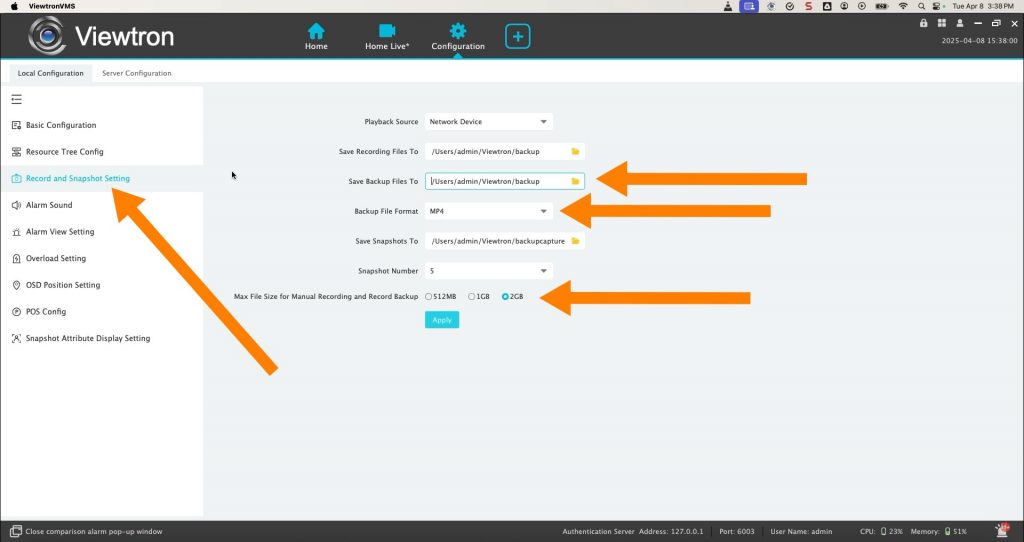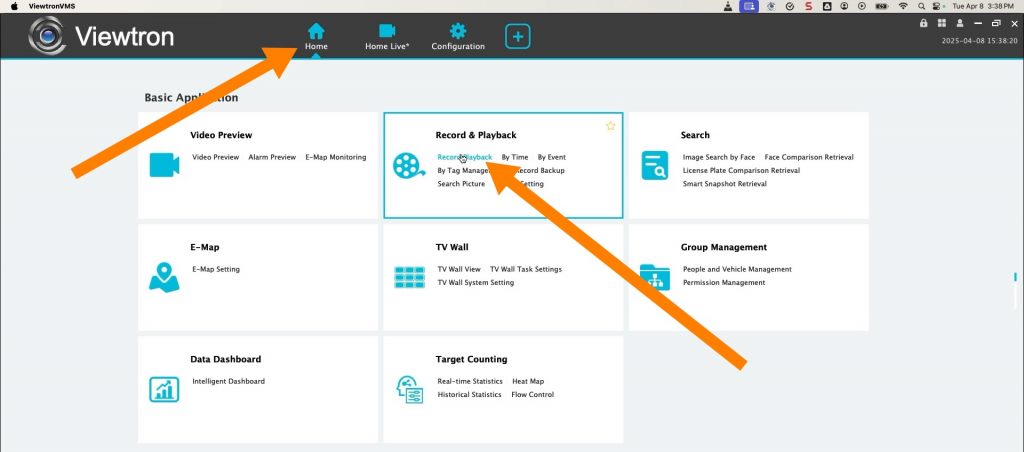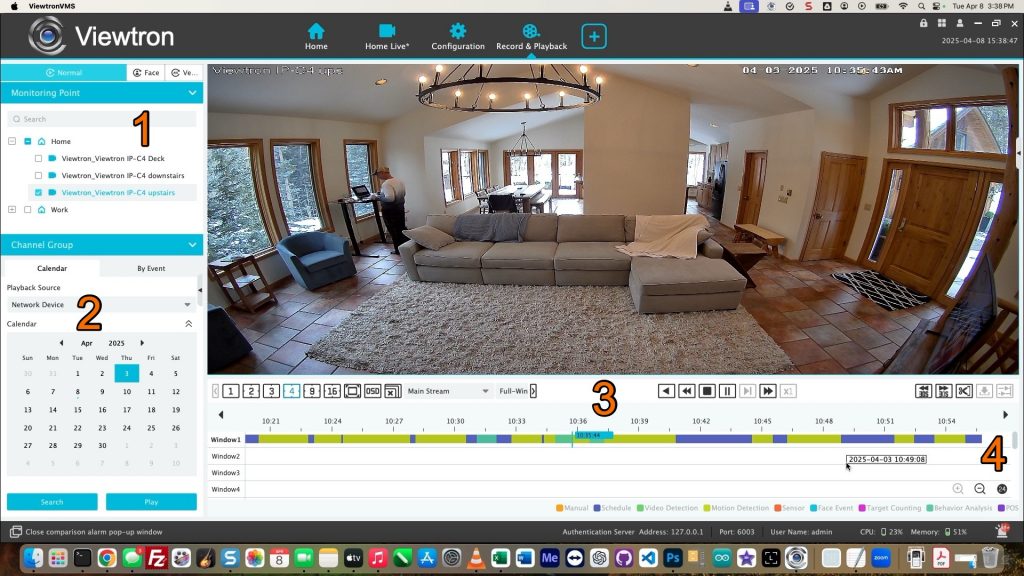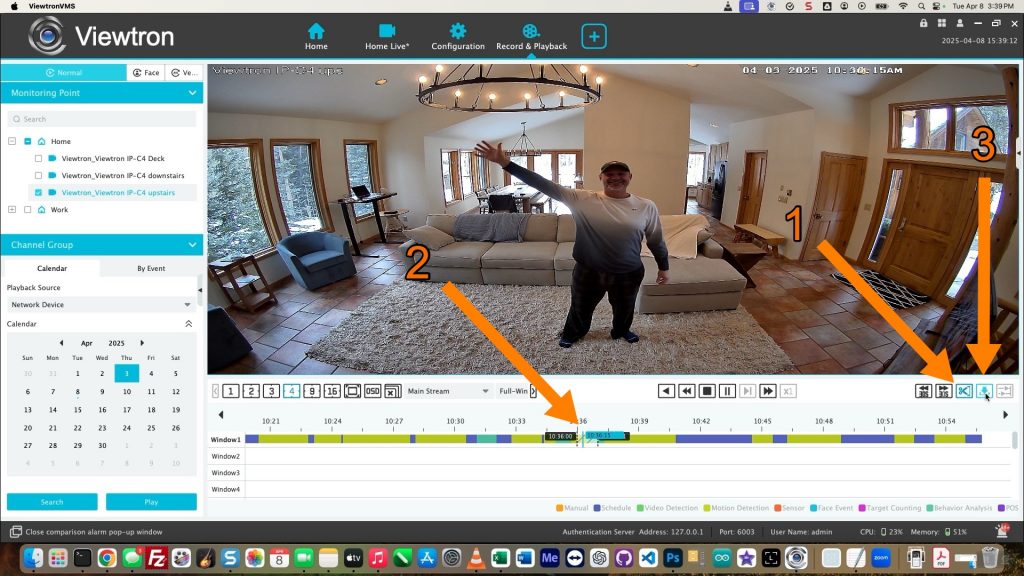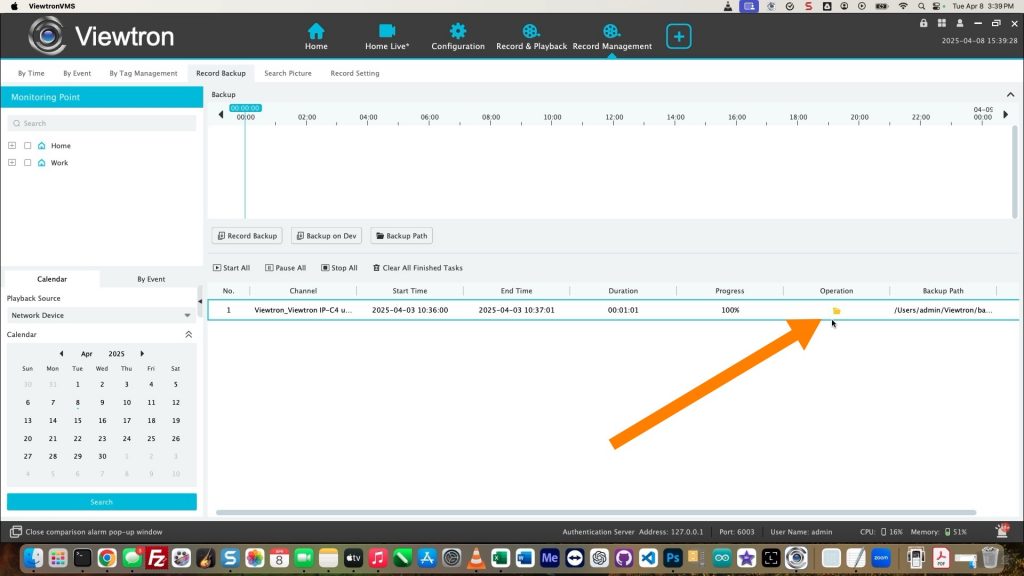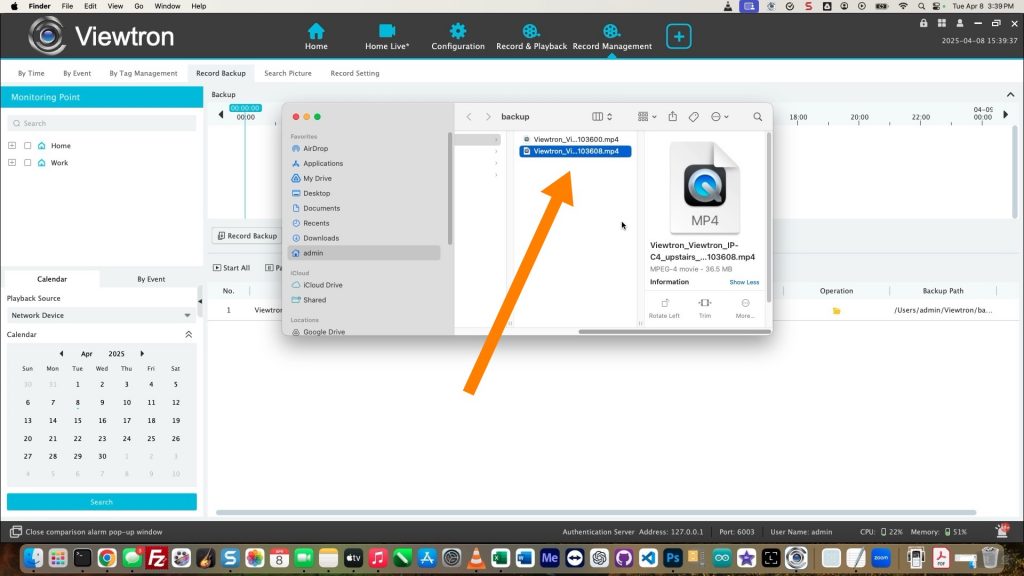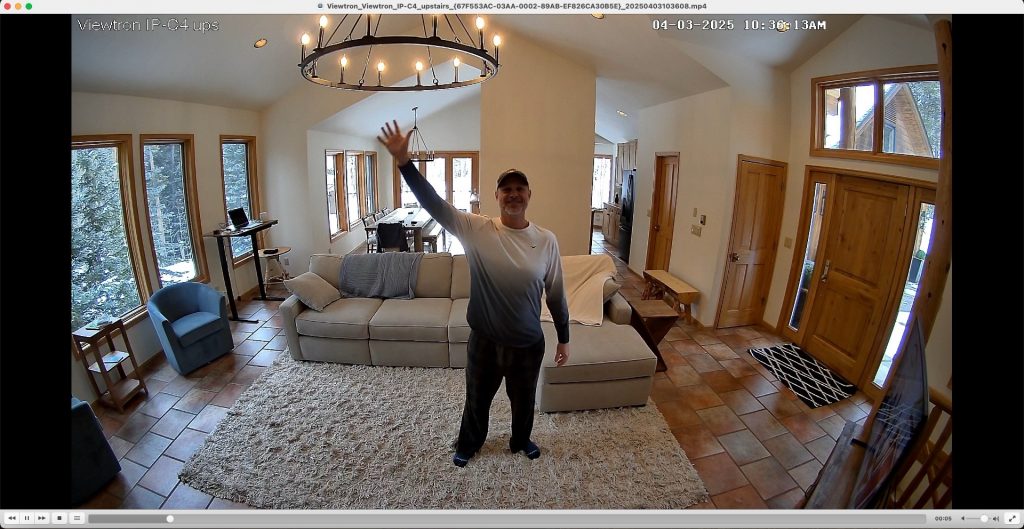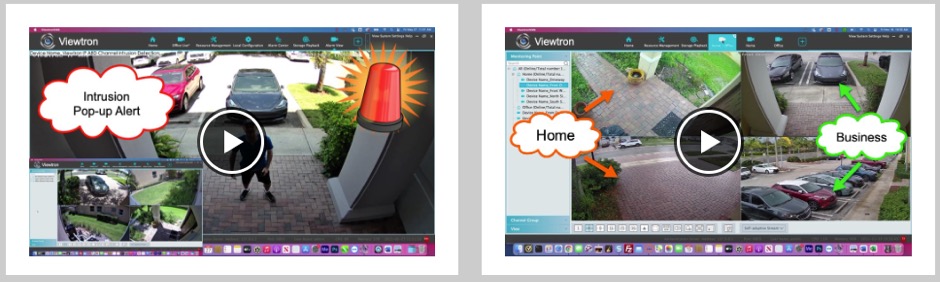Remotely Backup Security Camera Video with VMS CCTV Software
Viewtron VMS software for CCTV DVRs and IP camera NVRs allows you to remotely backup recorded video surveillance footage over an Internet connection. VMS stands for video management system. Viewtron VMS software can be used to view your security cameras and manage one or more DVR / NVR systems from a Mac or Windows PC over a network connection. Sometimes this type of security camera software is called CMS DVR software in the industry. CMS stands for Central Management Software. We sometimes refer to the Viewtron software as a CMS.
There is more than one way to use the VMS software to search for the recorded video surveillance segment that you want to backup. In this video and article, we will be using the video timeline to manually select a date and time frame to backup. This is how it works.
Free VMS Software Download
If you have not already done so, you can download the Viewtron VMS software for free on this page. Please note that this software only works with Viewtron hybrid CCTV DVRs, Viewtron IP camera NVRs, and Viewtron IP cameras.
Initial Installation and Setup
You can find the installation and setup instructions for the VMS software here.
Backup File location, Type, Size
Before you backup any video footage, you must configure the location where you want your video files saved.
IN the VMS software, click on the Home icon. Then, click on the Local Configuration link.
On the Configuration screen, click on the Record and Snapshot Setting link on the left. Then, click “Save Backup File To” to choose a location on your local file system where you want the backup video backup files to be exported. Choose MP4 as the Backup File Format if you want to be able to play back the video file on a Windows or Mac PC using the free VLC video player. This is the best video file format for sharing with law enforcement. Last, choose the max file size that you want to use and click Apply.
Recorded Video Search and Playback
To access the recorded video playback screen, click on the Home button. Then click on the Record Playback link.
On the Record & Playback screen, do the following.
- Click and drag the security camera(s) that you want to playback recorded video from.
- Select the Month and Day that you want to playback. Then press the Search button.
- Click on the video timeline to choose a point in time to begin reviewing the video footage.
- Use the + / – magnifying glass icons to expand / retract the size of the video timeline.
Select Video Clip Timeframe to Backup
After you have reviewed your video surveillance footage, choose the segment of video to export by doing this.
- Click on the scissor tool icon.
- Click on the start time that you want on the video timeline. Then click on the end time. You will see dotted lines on the timeline indicating the duration of the video clip.
- Click on the backup icon.
Video Backup / Record Management
The record Management Screen will open and show the progress of the current video backup job. When the progress reaches 100%, you can click on the folder icon to open the file location of the video backup.
Here you can see the MP4 video backup file that I exported.
Video Backup File Playback on VLC Player
Here is a screenshot of what the video playback looks like using the free VLC video player on my Mac PC. CCTV Camera Pros recommend the VLC player as we have found that it is the most reliable to playback exported video files from Viewtron security camera systems. You can download the VLC player for free here.
Video Search by Event Type
In the above instructions, we used the timeline search to select the video segment to backup. You can also use the Search by Event function to search for video events to backup.
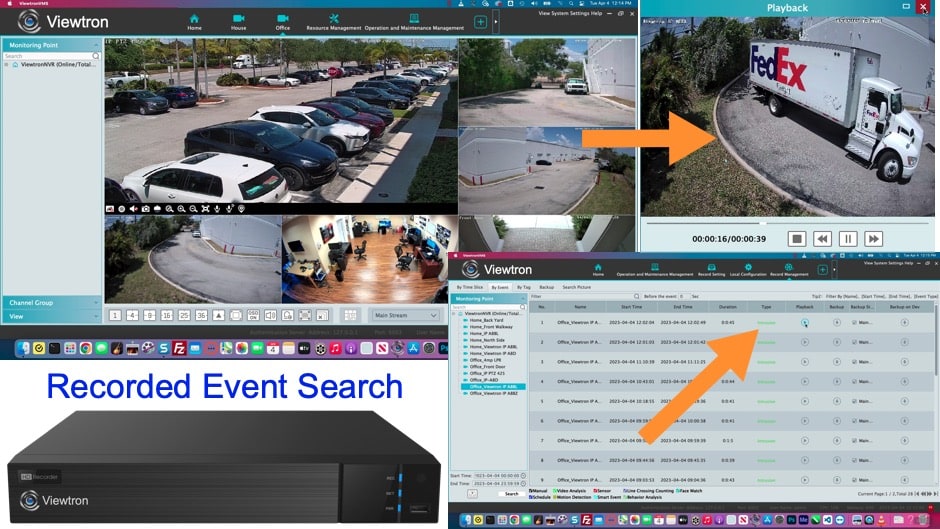
Watch this video to see how to use the Event Search function to look for motion detection, AI human detection, AI vehicle detection, license plate recognition and external alarm sensor events. There is a backup option in the list of events.
More Viewtron VMS Video Demos
You can watch additional Viewtron CCTV VMS software videos on this page. You can find the main Viewtron security camera system tech support page here.
Have Questions / Need Help?
If you have any questions about this article or anything related to video surveillance systems, please email me at mike@cctvcamerapros.net.