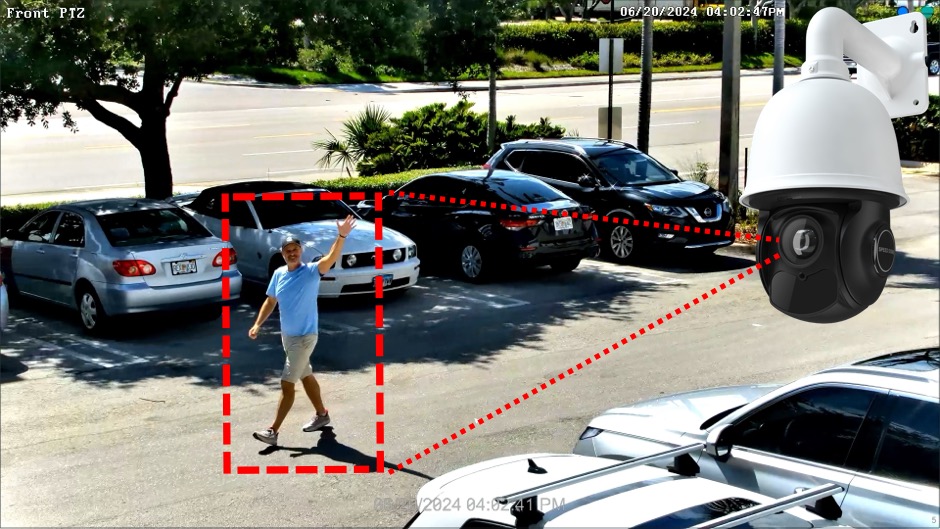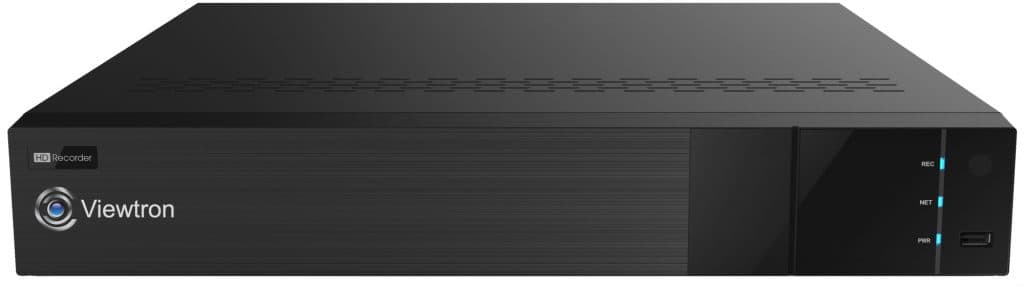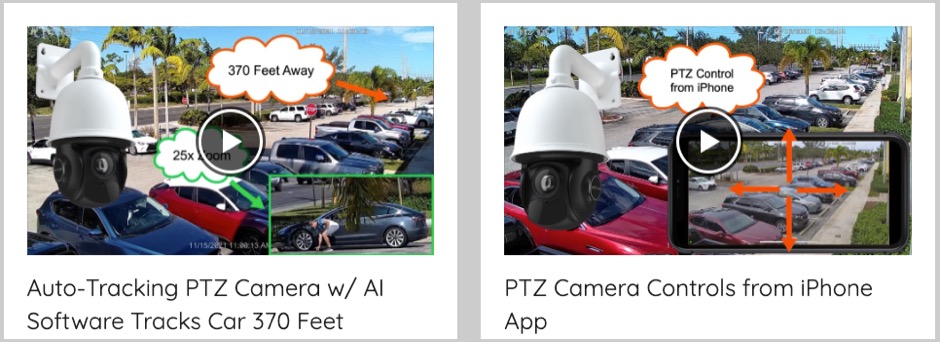4K Auto-Tracking PTZ Camera w/ Human Detection AI Software
In this video, I setup line crossing detection using our Viewtron 4K auto-tracking PTZ camera. The AI software built into these PTZ cameras supports human detection and car detection for both line crossing and intrusion detection type events.
AI Software Line Crossing Detection Event

On the Viewtron IP camera NVR, I configured a line at the entrance of the parking lot at CCTV Camera Pros office. Line crossing detection can be configured to trigger an alarm when a human and / or vehicle crosses the line in one direction B->A, the other direction A->B, or both directions A<->B. In this case, I only wanted to detect humans when they are entering our parking lot, so when a person crosses the line going from area B to area A.
AI Software Intrusion Detection Event
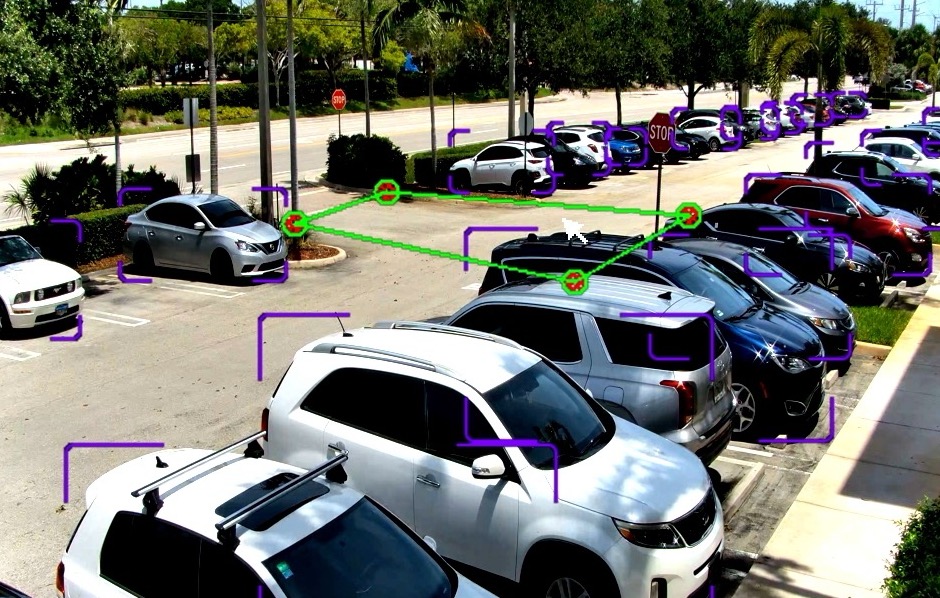
In my last video, I tested car detection using an intrusion zone, instead of line crossing. Intrusion detection triggers an alarm when a human and / or vehicle object penetrates the intrusion zone at any location. The line crossing event gave me the control that I needed to only trigger the auto-tracking PTZ when a person crossed the line entering our parking lot. Below is the video demo of the car detection and auto-tracking via intrusion detection.
AI Car Detection and Tracking
Here is the previous video that I made to demonstrate car detection and auto-tracking that is triggered via intrusion detection. I used the same VIewtron 4K PTZ camera for this video.
Manual PTZ Controls from Mobile App (iPhone and Android)
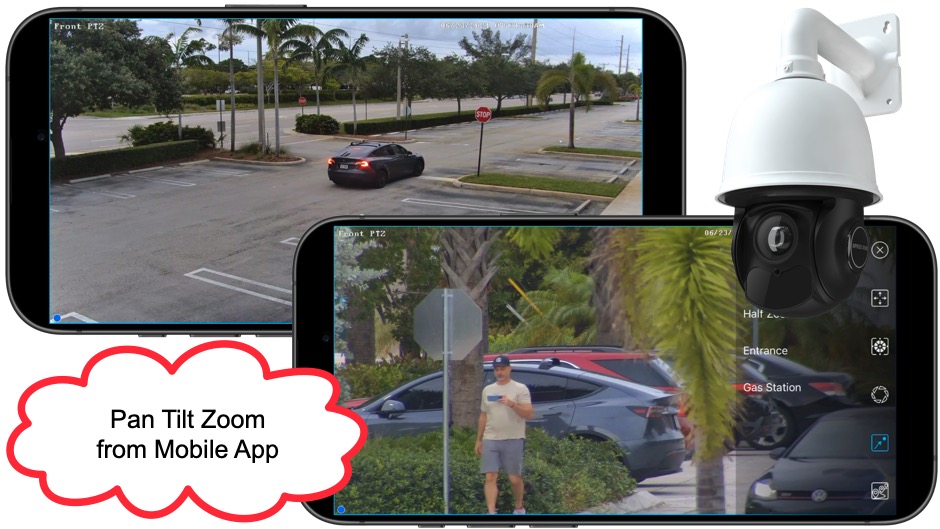
You can also manually control the pan tilt zoom of this camera from the mobile app for Viewtron security camera systems. Watch this video to see how easy it is to access preset locations and manually control this PTZ camera from iPhone and Android.
Switch Between Auto-Tracking and Manual PTZ Modes
You can switch between auto-tracking and manual PTZ controls. To enable this, select Camera from the NVR main menu. Then click on the Smart Tracking link under the PTZ menu on the left. Set tracking mode to Manual PTZ Control Priority. Now, when you are viewing the PTZ camera in the mobile app. You can access the manual PTZ controls and the camera will switch from auto-tracking to manual PTZ controls. When you are done with the manual controls, the camera will automatically switch back to auto-tracking mode setup.
4K PTZ Camera w/ Auto-Tracking AI Software
The Viewtron IP-PTZ-832 is a 4K auto-tracking PTZ camera with power over Ethernet, IR night vision, and auto-tracking AI software. In addition to the AI human detection that is demonstrated in the video, this camera can also motor vehicles and non motor-vehicle objects such as bicycles. This IP camera is NDAA compliant which means that it is approved for US government purchase and installation at government facilities.
IP Camera NVR
This is the Viewtron NVR that the PTZ camera is connected to in the above video demos. In addition to the auto-tracking capability, the pan tilt zoom can also be controlled manually via the USB mouse that is connected to the NVR.
Auto-Tracking PTZ Camera Video Demos
Click here to watch all of our IP PTZ camera video demos. Please note that all Viewtron auto-tracking PTZ cameras have the same AI software capability. The main differences between the different PTZ models is the resolution and the zoom lens. Most of our existing video demos were recorded using the 4mp / 25x zoom model.
Related Video Surveillance Products
- PTZ Cameras – in addition to auto-tracking IP PTZ cameras, CCTV Camera Pros also supplies analog CCTV and HD BNC pan tilt zoom cameras.
- AI Cameras – you can find all of the Viewtron AI cameras that we supply on this page.
- ALPR Cameras – CCTV Camera Pros sells ALPR cameras (automatic license plate recognition) for IP camera systems and license plate capture cameras for BNC camera systems.
Video Transcript
Here is a text transcript of the video on the top of this page.
Hey guys, Mike from CCTV Camera Pros here. I’m doing some more testing in this video using our Viewtron auto-tracking PTZ camera. It’s that 4K IP PTZ that you see there behind me. And in my last video I did some auto track testing using intrusion zone detection where you basically set up a rectangular area in view and any objects that enter that area will be tracked. And in that video, I was tracking both cars and people, but mostly demonstrating cars. In this video, I want to show you a couple things: the difference between the intrusion detection and line crossing detection. I’m going to set up line crossing detection in this video. And with line crossing detection, instead of it being an intrusion anywhere in the area, the object has to cross the line in one direction or the other, or both. It’s configurable. So in our plaza here, suppose I wanted vehicles or people to only be tracked as they’re entering the plaza.
I’d want to use line detection tracking or line crossing tracking instead of intrusion detection. So in this video, I’m going to set up a couple of line detection zones in that same area over there as my last video. But I’m only going to detect humans and I’m going to walk through the intrusion zone and way down the parking lot here to the next plaza. Actually, it’s a gas station and I’ll be about 560 feet away. I know that because I measured it out for my first video where I zoomed in on a truck that was exactly 560 feet away. And I’m basically going to walk to that parking spot. Here’s the live view on the Viewtron IP camera NVR to set up the line crossing detection. I’m going to select settings from the menu down here and then go into the AI event perimeter detection. Right here on the dropdown, I’m going to select the 4K PTZ camera and then check this box to enable line crossing detection with the mouse. I’m just going to draw a line here across the entrance of our plaza, and I’m going to reverse the direction there cause I want to detect people coming into the plaza, not leaving. I’m going to click apply.
And then if I go into target detection, I only have human objects checked. I’m not going to detect any cars or other types of motor vehicles. And then I could set up push notifications, pop up video, email alerts, and these other alarms. But I’m not going to, and I’m going to set up a second line crossing zone right here, and I’m going to leave this one bidirectional. So if people cross this in either direction, that will trigger the alarm and the PTZ auto tracking.
Again, I just want to ensure that I’m only detecting humans for this. Then another important thing is you want this trigger track to be checked and you want to lock the PTZ so that it uses auto tracking, not manual PTZ. When I’m done, I go into camera and then select smart tracking and then select the 4K PTZ camera again. And the tracking mode should be PTZ auto tracking priority. The still time setting is how long it should stay still if it’s tracking an object and that object’s no longer moving, how long it’ll stay focused on them. So now I’m going to go back to the live view of the 4K PTZ. If I wanted to, I could enable that visualization so you could see the detection zones, but I’m going to disable that. And then here I come. I’m actually watching myself in the Viewtron iPhone app and I am going to exit the plaza.
And you’ll see it does not trigger the alarm and the auto tracking when I go through the line crossing in this direction, exiting the parking lot. But I’ll turn around in a second and come back in. And then when I cross the threshold of that line that I drew, it’s like a virtual trip wire you’ll see at the PTZ auto tracking begins. So it starts to zoom in on me, and you’ll notice it doesn’t zoom all the way in. It keeps a nice overview of the objects that it’s tracking. It does zoom in and out, but just not too close. It maintains this level of zoom throughout the auto tracking. Here’s what it looks like on the mobile app right now. So I also was recording the mobile app. I’m using the iPhone, but it’s the same for Android, and that’s a video screen capture in the lower left of my iPhone app.
And the iPhone app works excellent. I’m actually working on another video right now to show how great the presets, the preset locations and the manual controls work in the app. The panning and tilting in the mobile app is really great. You just tap anywhere on the screen and it centers that point via panning and tilting automatically. And then to zoom in and out, you press buttons, a positive and negative button, but for the panning and tilting, you just tap on the screen anywhere. It’s really nice. So I’m going to continue to walk further and eventually get to the parking lot of the gas station that’s next door to our warehouse. And eventually at the farthest distance. I’m about 560 feet away and you’ll see it still does a great job of tracking human objects at that distance. And then you’ll see when I go behind a tree, it doesn’t get confused. It still tracks me accurately even going through objects that are obstructing the view a bit, especially over here. There’s this big tree frond in the way and it still continues to track me, which was a good test.
And then again, at the furthest distance, I’m slightly closer than that 560 feet away that I did the test on a few weeks ago. I’d say right there I’m about 540 or 550 feet away. That SUV in the background, I think that’s one spot further than the truck from my last video, and that was 560 feet away. So let’s just call this five hundred thirty, five hundred forty feet away at that furthest distance. I’m going to speed up the video so we don’t get too bored here. Plus it looks like I can run faster than I can. So I do want to come back and show you how the camera will also pan all the way to the other side. Just it’s continuing to track me from that initial line crossing event. It will do that until I go out of view completely. And that’s the same for car detection as well. Once a vehicle object or human object crosses into either an intrusion zone or in this case the line crossing detection, it will continue to track the object that crossed that threshold until that object is no longer in view or until that object is still for a period of time. That exceeds that setting that I showed you a minute ago on that auto tracking screen.
So now you could see it’s actually zooming out as I get closer to kind of maintain this level of zoom throughout the tracking. And then when I go out of view, it’ll pause here for a few seconds and then return back to the home position. And this was good timing because that car is crossing the line as well, and you see it does not track the car. Guys, I hope this video has been helpful, and I didn’t mention it earlier, but hopefully you’re watching this on a 4K monitor so you could see the full resolution of this 4K PTZ camera. A couple other things, obviously it’s outdoor rated, actually. It’s IP67 weatherproof rated, which is a very high level of weatherproof rating, does great in rainy areas. It’s fine in cold weather conditions. It is meant for rugged outdoor use, although I didn’t demonstrate in this video.
It has IR night vision built in, so it works well in low light environments and even zero light environments. In addition to the auto tracking PTZ functionality, you can also manually control the pant tilt zoom of that camera from the NV yards connected to and also from the mobile app for iPhone and Android, and also from the Viewtron desktop CMS software for Windows and Mac guys. If you have any questions about anything related to this 4K auto tracking PTZ or anything in regards to security camera systems for home, business, and government, you can reach out to me anytime. I could be reached at mike@cctvcamerapros.net. If you want to learn more about this auto tracking PTZ camera and see additional video demos that I made, please visit www.cctvcamerapros.com/4KPTZ. Thank you for watching.