In this post I will be going over the DDNS setup for our iDVR-e series DVR.
1.) On the DVR go into the Network Menu, under the DDNS tap switch the "Use" to default.
2.) Press the "start" button on "DDNS Test" (Note if the default is on you will not need to input anything under Domain name, user id and password) Save the settings and press the enter button.
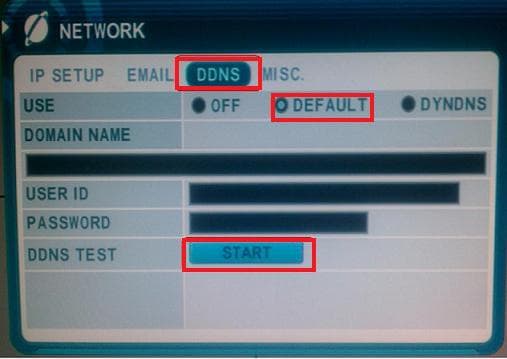
3.) Now go to the system setup menu. Under info you will see the host name. This is going to be your DDNS host name and act as your static ip address.
4.) Once you have your host name you input the following credentials into the CMS client software at your remote location. If your host name is X521D77 you will type it as follows x521d77.dvrhost.com (hostname.dvrhost.com)
IP/HOST: Your DDNS Host name
Port:7000
Password: 000000
NOTE: 1.) The DDNS setup does have to be done on site on the DVR. 2.) The DDNS host name may not be active right away, it may take up to an hour to propagate on the DDNS server.
Please let me know if you have any questions.
Thanks James