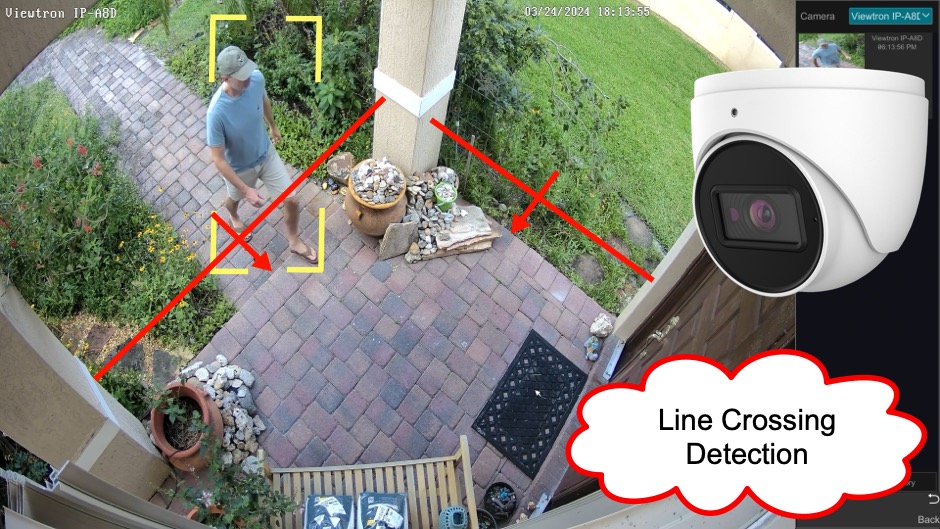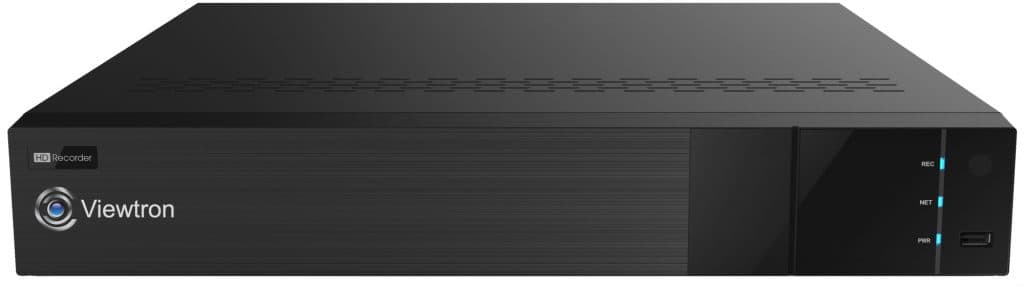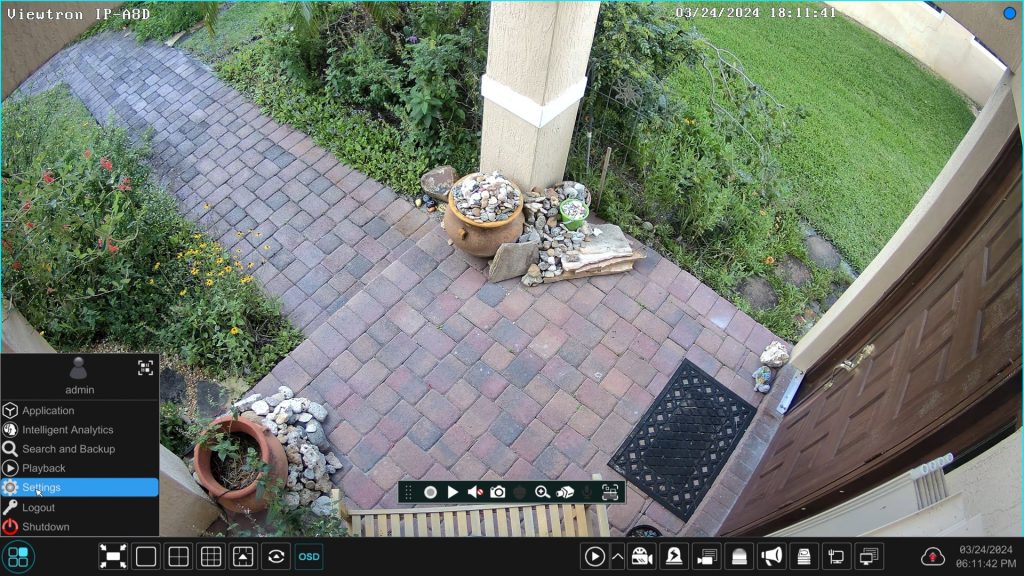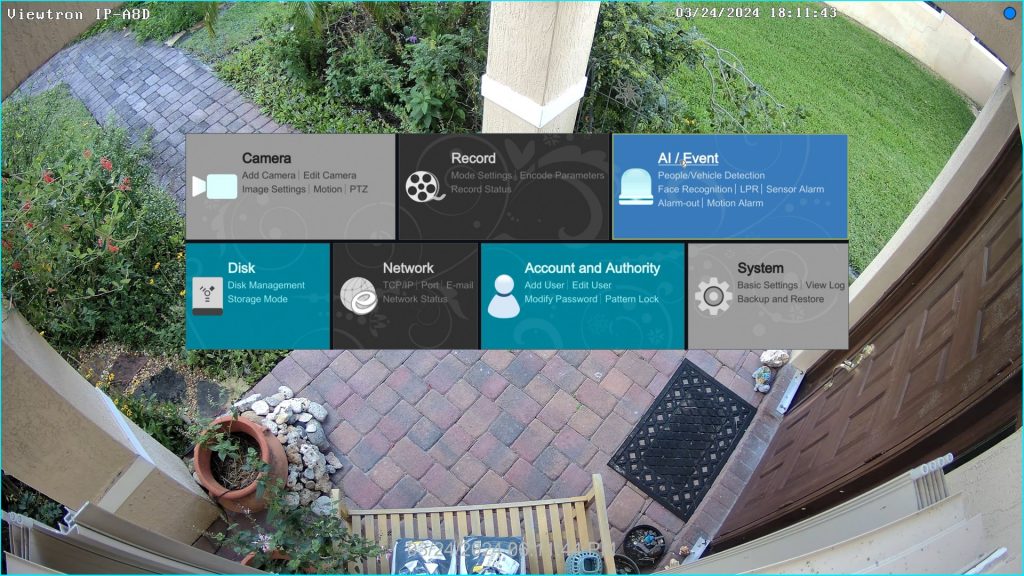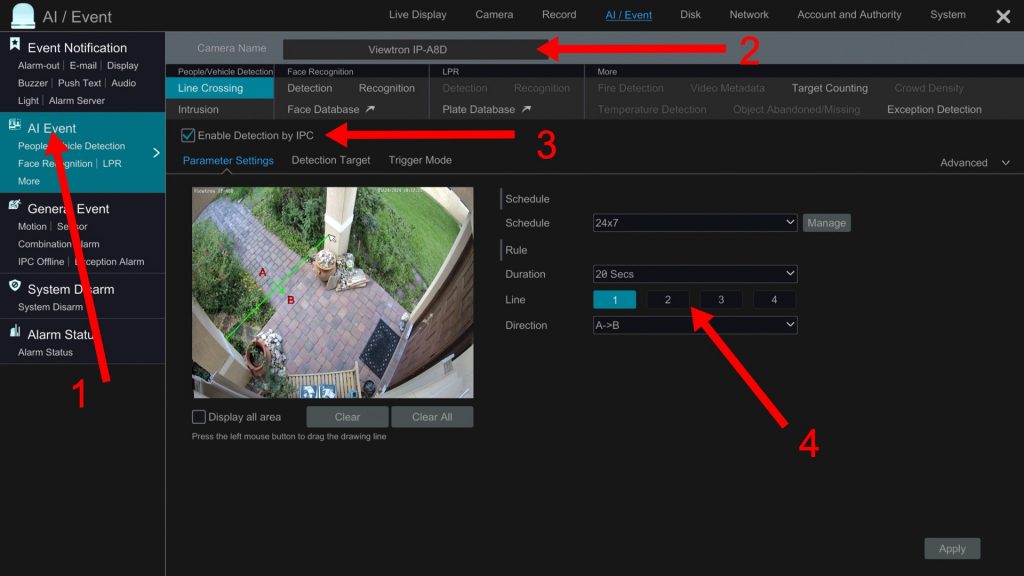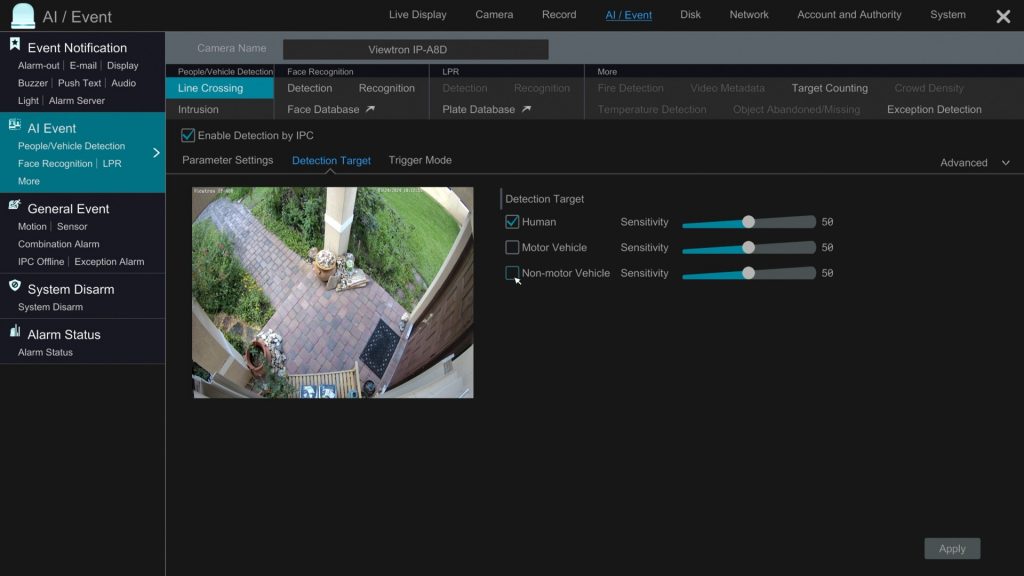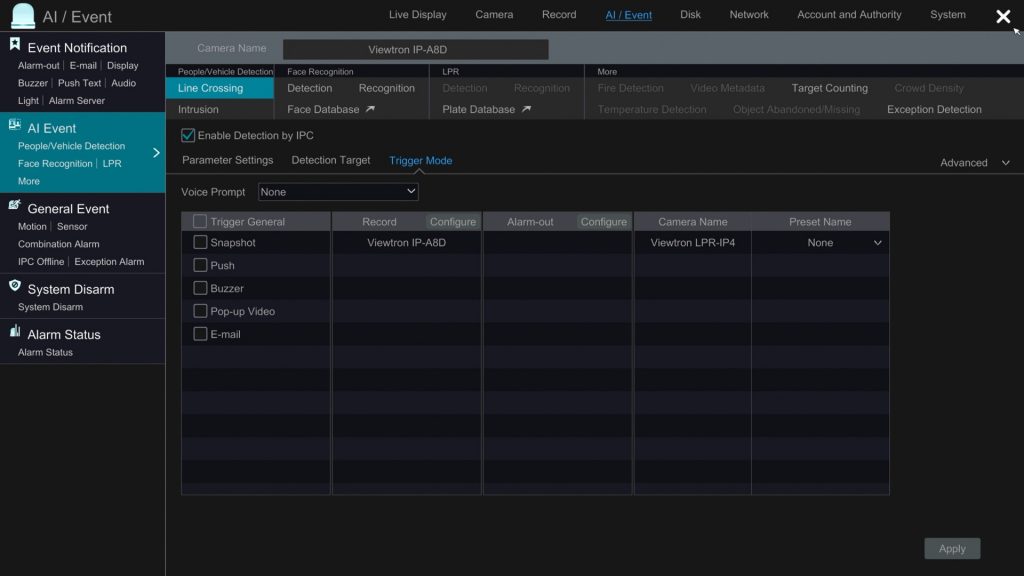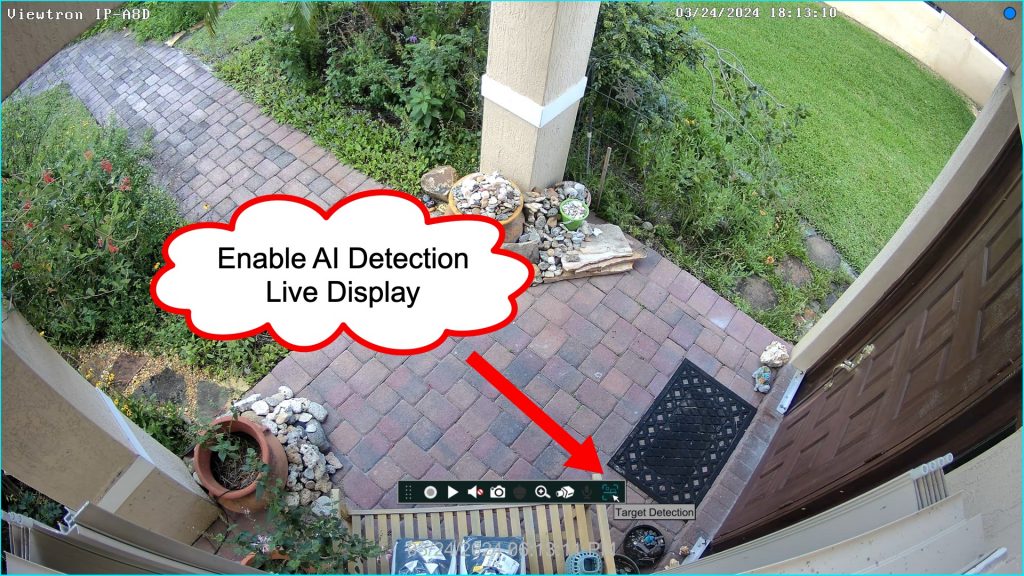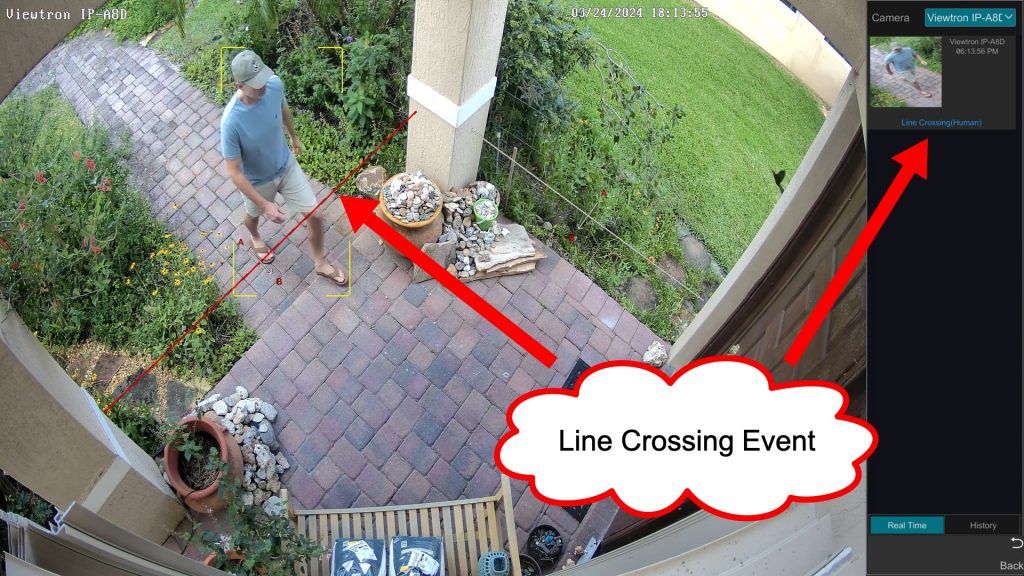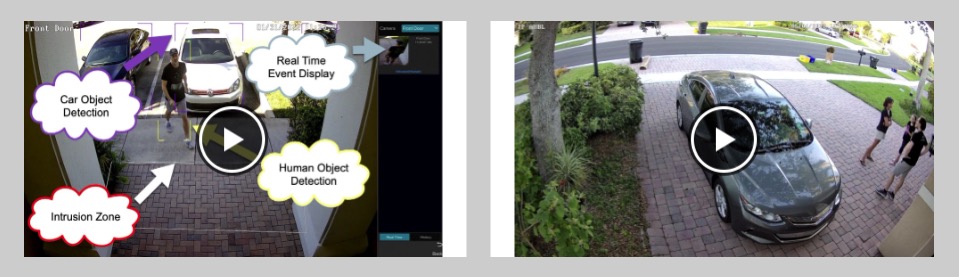Line Crossing Detection, Human Detection with Viewtron AI Cameras
Please watch this video to see how to set up line crossing detection / human detection on Viewtron AI cameras. Line crossing detection involves drawing one or more “virtual tripwires” on the scene that the AI security camera is monitoring. One or more alarms can be triggered when a human is detected crossing a line in one or both directions. In addition to human detection, line crossing detection can be used to detect cars and non-motorized vehicles crossing the line as well.
In addition to triggered video recording on one or more cameras, line crossing events can also trigger push notifications to the Viewtron mobile app for iPhone and Android, take a snapshot image, trigger a buzzer alarm on the NVR, pop-up video on the video display, and even send a notification to an external system / software application using the Viewtron IP camera API.
AI Security Camera
This is the 4K AI security camera that was used in the above video. The IP-A8D is one of our best selling IP camera models. Most of our customers are installing Viewtron AI cameras for any new installations. You can find all Viewtron AI camera models here.
Viewtron IP Camera NVR
All of the AI software setup, IP camera live view, and recorded video surveillance playback that were demonstrated in the above video were performed on the Viewtron IP camera NVR that the IP camera is connected to. The 4K resolution HDMI monitor output was used to capture the video demo. These are the best IP camera NVRs that we supply, by far.
Line Crossing Detection Setup
This is how you setup line crossing detection on Viewtron IP cameras and NVRs.
Using the USB mouse attached to your Viewtron NVR, select Settings from the menu in the lower left.
Click on AI / Event from the main settings menu.
On the AI / Event screen, do the following.
- Click on the AI Event link.
- Select the IP camera that you are setting up from the IP camera dropdown box.
- Select Line Crossing, then check the Enable Detection by IP camera checkbox. Then, draw the line crossing line on the screen. Click apply in the lower right.
- If you want to setup multiple trip wire lines, click on Line 2, then draw the second line. Click Apply.
Click on the Detection Target link. Then check or uncheck the Human, Motor Vehicle, and Non-motor Vehicle checkboxes depending on the type of object that you want the AI software to detect. Click Apply.
Click on the Trigger Mode link. Then select all of the types of actions that you want to trigger when a line crossing event occurs. In the above video, I only setup video surveillance recording on the camera that was detecting the line crossing event. However, you can trigger video recording on multiple cameras if you like. Click on the Configure button next to Record to setup one or more security cameras for recording.
You can also setup snapshot images, mobile app push notifications, alarm buzzer, pop-up video, and email notifications if you like. Please note that CCTV Camera Pros highly recommends using mobile app push notifications over email notifications because many customers do not have access to an SMTP server to relay mail. Click Apply when done. You can close the settings screen now.
Line Crossing Detection Live Display
Viewtron IP cameras allow you to display a live view of AI software events in real time. This is the live security camera view on the Viewtron NVR. If you click on the screen using the mouse, a small menu of icons is displayed. The last icon on the right is what enables the “Target Detection” window. This opens a small window on the right hand side of the screen that displays the thumbnail images of an AI software event, including line crossing detection.
Here you can see the AI software event display on the right hand side of the screen. When I crossed over the line, the NVR displayed a thumbnail of the event in that area.
Intrusion Detection / Human Detection

Please watch this video if you want to see what intrusion detection looks like. Intrusion detection uses a polygon share to detect human intrusion instead of a virtual trip wire for line crossing.
Human Detection Triggers Auto-Tracking PTZ Camera
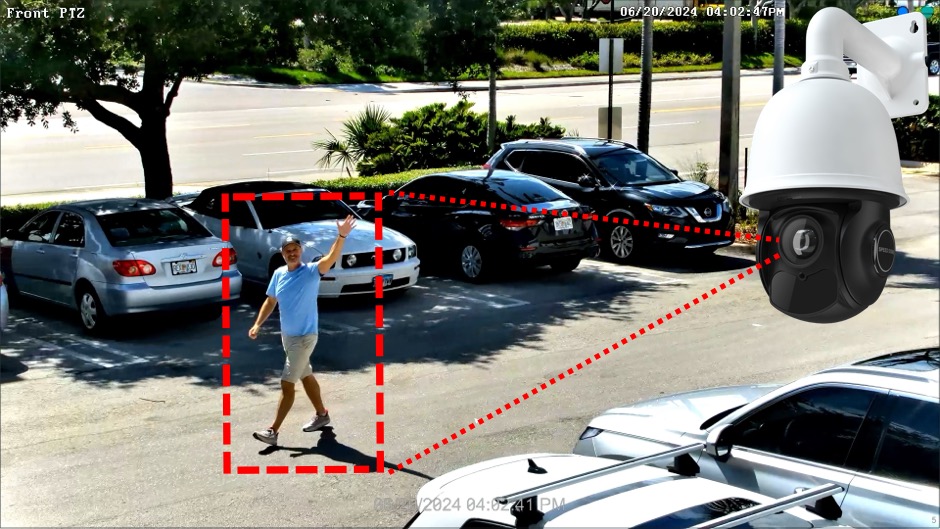
Here is a video that I recently made using our Viewtron 4K PTZ camera. This auto-tracking PTZ camera also has Viewtron AI software with human detection / line crossing detection functionality. Watch this video to see how this security camera automatically tracks me when I enter the parking lot at CCTV Camera Pros warehouse. It follows me over 500 feet away! You can learn about all Viewtron auto-tracking PTZ camera models here.
AI Camera Videos
You can watch additional AI camera video demos here.
Video Transcript
Hey, guys. Mike from CCTV Camera Pros here. In this video I want to show you how I set up line crossing human object detection in my front door area. So I have a 4K dome of Viewtron AI security camera mounted right there behind me. And previously I had an intrusion zone set up here and that uses a polygon shape that will detect humans anytime they enter or exit that area. But I’m going to switch that camera over to line crossing in this video so that when humans cross the trip wire that I’m going to set up in this area right here in my walkway, and then in this side area here, anytime a human crosses the trip wire that I’m going to set up, it’ll trigger video recording on the NVR and bookmark that event. Here’s the live security camera view on my Viewtron NVR, and here is the Viewtron AI security camera that monitors my front door.
To configure the line crossing event I’m going to go into settings and then select AI event and then click AI event again. And then I’m going to select intrusion because remember, I’ve had intrusion detection set up as right now with this polygon shape. So I’m going to disable that type of AI function because you can only have one enabled at a time, and I’m going to select line crossing. So I’m going to check the enabled detection by IP camera on the line crossing screen. And then I’m going to draw my trip wire, my line crossing detection zone. So I’m going to draw it across the front walkway in front of my front door. And then notice you can set it to go in either direction or both directions, but I only want to detect the line crossing coming towards my front door, so I’m going to enable it from A to B like that.
And then if I click on two, I can set up a second trip wire over here because you can also get to my front door from the side yard over here. And again, I want to detect going from point A to point B coming in towards the door, so I’ll click apply there for the second line crossing wire. And then I only want to detect humans. Obviously there’s no motor vehicles or bicycles up by my front door, so I’ll just check human. And then I’m going to just set it so that the security camera at the front door that’s doing the detection also gets the recording triggered. When I’m done, I can exit out of that screen and then I’m back at the live view of that AI security camera on my front door. I’m going to enable the target detection visualization, so you can see in the live view, you can see the two trip wires.
And then here I come up towards the front door now and you’ll see as I cross the threshold of that trip wire, the alarm is triggered and the thumbnails of the event are displayed in that target detection area over there on the right. Now, notice when I crossed the other trip wire going from point B to point A, nothing is triggered on the NVR, but now coming from outside in through the trip wire, it will detect me coming through that trip wire and trigger the alarms on the NVR, which in my case, I just have recording set up.
So next I’m going to show you how easy it is to play back those human object line crossing events from the screen. You just hover over any of these thumbnail images and click play, and that’ll start the recorded video playback. That’ll open up the video player on the NVR, and I’ll switch it to a full screen so you could see the nice crystal clear resolution of these 4K AI cameras provide, and then I’ll go out to the side yard. When I’m done, I can exit out of there. And I want to show you the other ways that you could play back these recorded events. So if I go into the start menu and click intelligent analytics, this is basically the search screen to look for any of the AI events detected by the IP cameras in the NVR. So I’m going to switch this to today’s date.
I’m going to switch the event type to line crossing. I’m not going to use any attributions, and then click search. So it’s searching for any of the line crossing events detected by the Viewtron IP-A8D at my front door. And then if I check any of these thumbnail images and then click playback, again, the video player opens on the NVR and I can switch to full screen and see the video surveillance footage that was recorded as a result of that line crossing human detection event. So one last way I want to show you that you could play back these events, if I go exit out of here and go back to the live view on the NVR, and then from this lower menu just select playback, that’ll open the video player also, but you’ll notice there’s a timeline over here on the right.
If I use this magnifying glass to make that timeline a little bigger, you could see all of the AI events are highlighted in light blue. The dark blue is specifying the continuous recording. And then that light view provides a nice easy way to jump to any of the events. So let’s see how well this works when the camera is in IR night vision mode. So I’m going to enable the visualizer over here on the right again, and then you could see the two line crossing areas that I have set up. And here it detects me as a human crossing the trip wire and coming through that detection zone, and you could see the thumbnail images again in the target detection screen on the right, and you’ll notice that it did not trigger an event for me passing through the trip wire going in that direction, but when I come through in the direction I set up, you’ll notice that another alarm event was triggered, and you can see the thumbnail image over there on the right.
And once again, I’ll just play back that video surveillance footage so you can see the quality of the 4K video recording with the camera in IR night vision mode. So I’ll go to full screen here, and here’s the recorded video playback of the event with the camera in the IR night vision mode. Guys, I hope this video has been helpful. If you’ve seen some of my previous demos, you’ll see the difference between intrusion detection with a polygon shape and the line crossing that acts as a virtual trip wire in one direction or both. If you haven’t seen that, I’ll link down below so you could check out the difference, both are extremely useful. If you have any questions about any of this, you could reach out to me anytime. I could be reached directly at mike@cctvcamerapros.net.. If you want to see all the videos that I’ve made for our Viewtron AI security cameras, as well as our Viewtron license plate recognition cameras, please visit www.cctvcamerapros.com/ai. Thank you for watching.