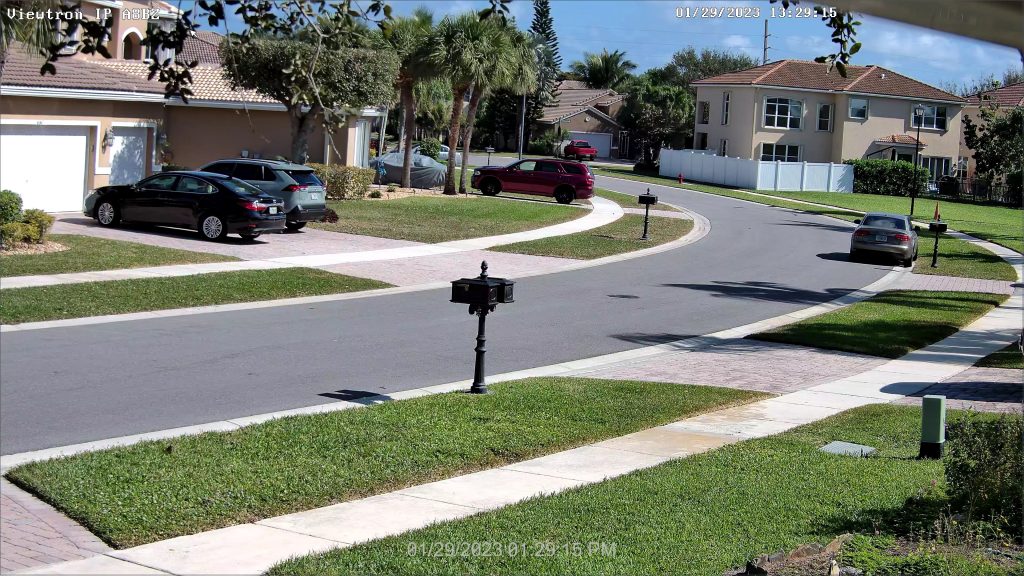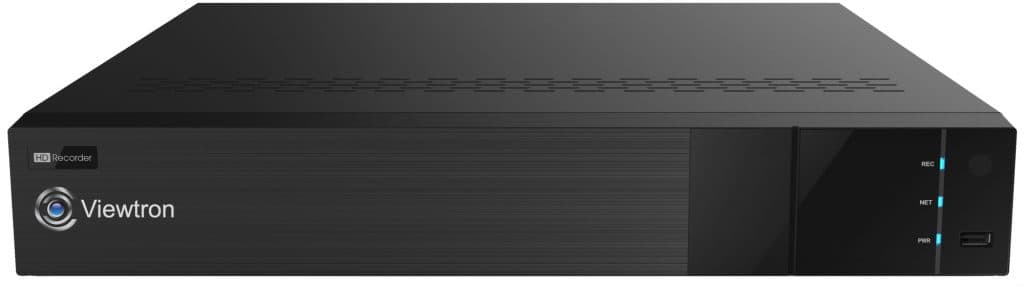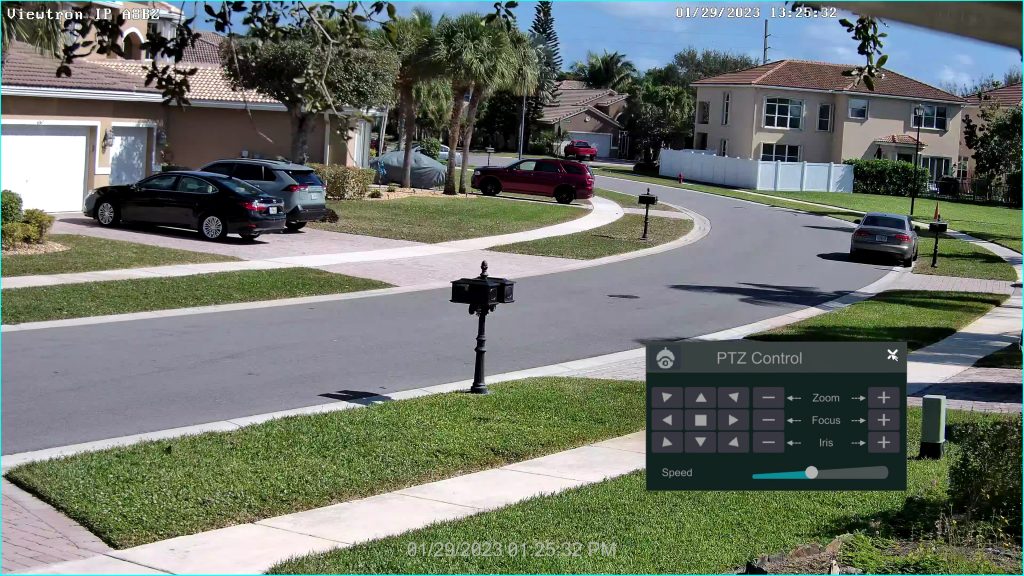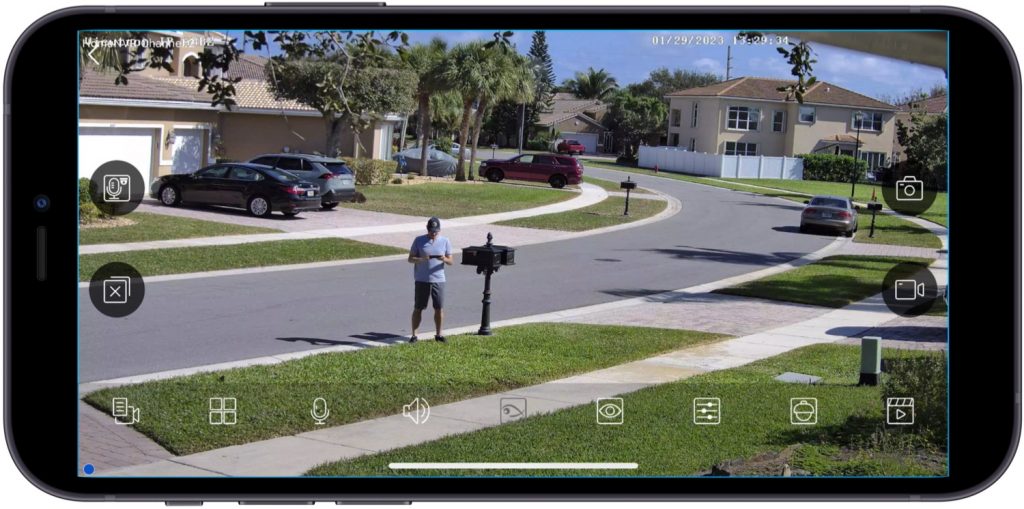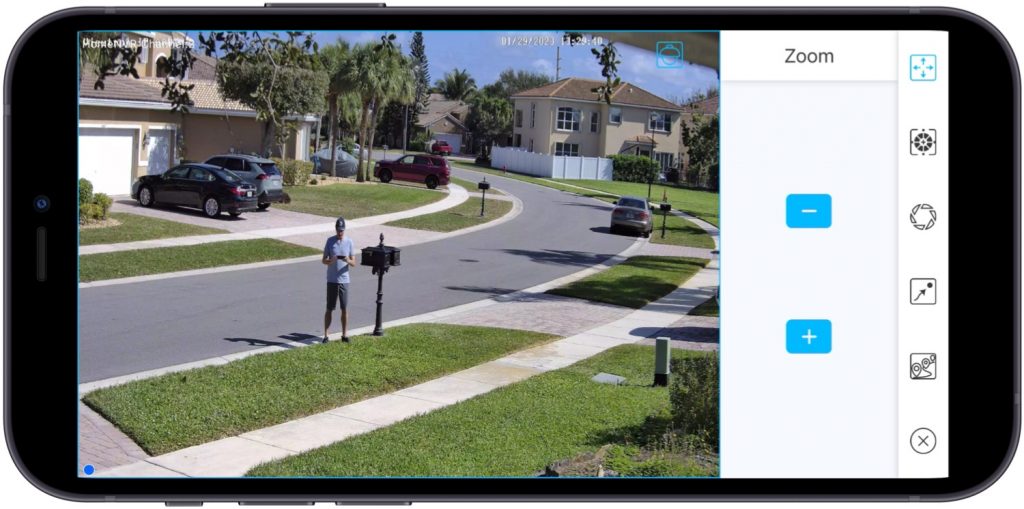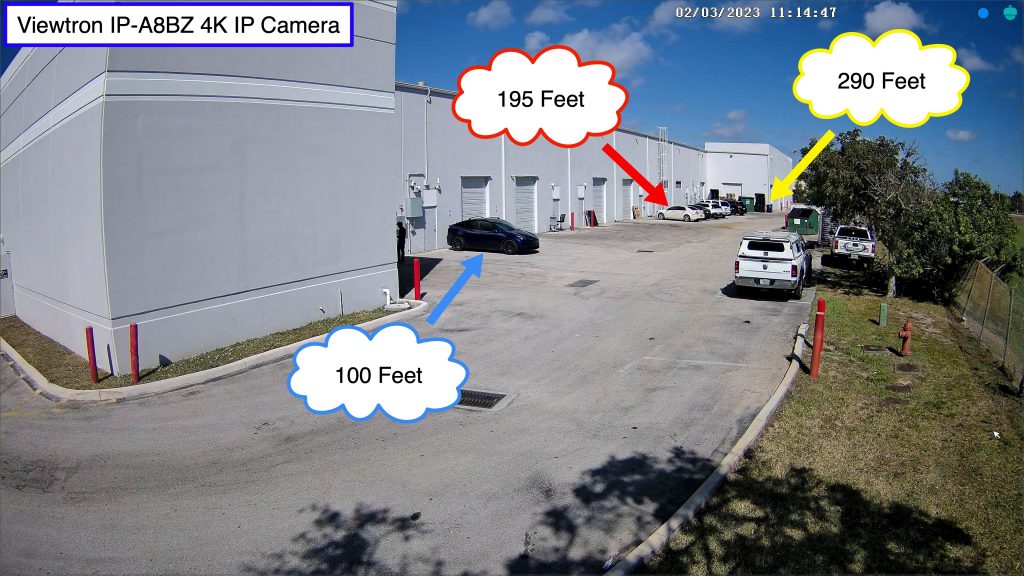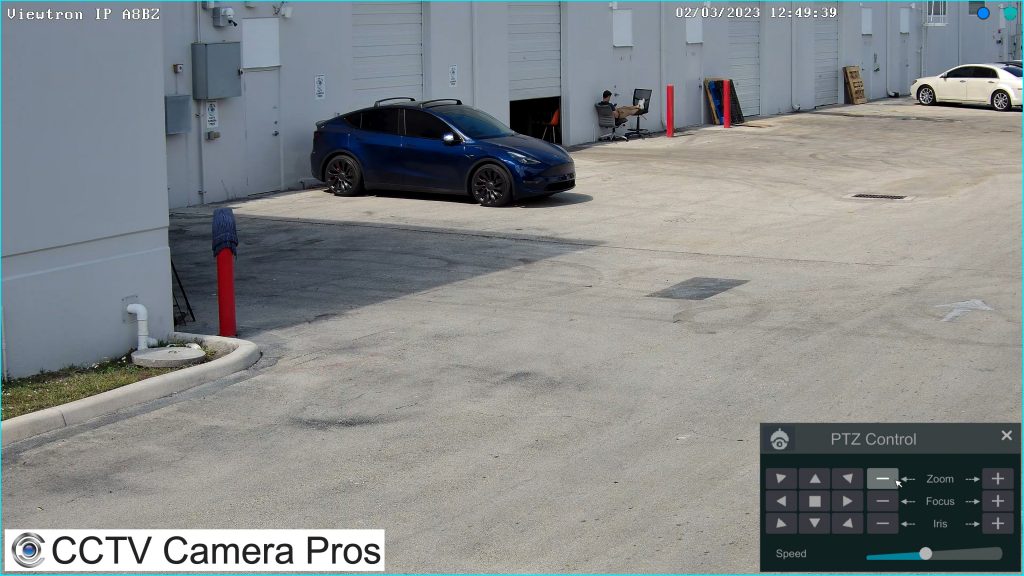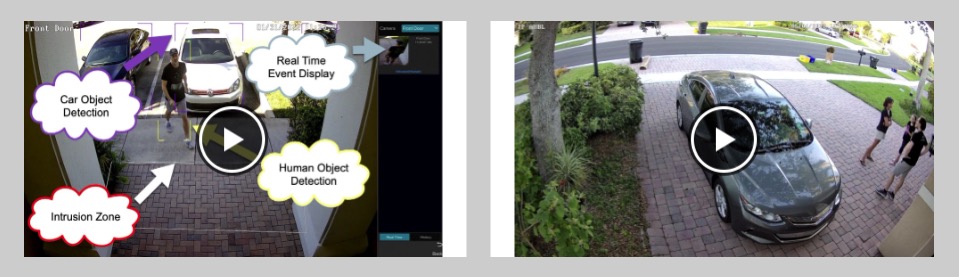4K IP Camera with Motorized Varifocal Lens
The IP-A8BZ is a 4K IP camera with motorized varifocal lens (motorized zoom lens). Watch this video to see how easy it is to adjust this camera’s motorized lens using a Viewtron IP camera NVR and the mobile apps that are included. The motorized varifocal lens is auto-focus which makes installations easier.
You can learn more about this 4K IP camera with motorized zoom lens here.
2.8mm Lens Setting / 115° Field of View
Here is a snapshot image captured with the camera’s lens set at the widest setting – 2.8mm. The 2.8mm lens setting provides a 115 degree field of view. The mailbox in the distance is 70 feet away from where the camera is installed. Please click on the image to see the full sized 4K ultra high definition photo.
12mm Lens Setting / 36° Field of View
Here is a snapshot photo captured with the camera’s lens set at the the most narrow / zoomed in setting – 12mm. The 12mm lens setting provides a 36 degree field of view. Please click on the image to see the full sized 4K ultra high definition photo.
4K IP Camera NVR
To record the above video surveillance footage and control the camera’s motorized zoom lens, the IP-A8BZ was connected to Viewtron IP camera NVR using CAT6 network cable. The NVR was built-in PoE to power the camera.
Motorized Varifocal Lens Control from NVR
This screenshot shows PTZ controls enabled on the NVR. The zoom in and zoom out icons can be used to adjust the motorized lens in and out.
Motorized Zoom Lens Control from Mobile App
To adjust the varifocal lens from the mobile app, tap on the live view screen, then tap on the PTZ icon (second icon from the right on the bottom row).
The zoom control screen will open on the right side of the mobile app. You can then tap on the zoom in / zoom out icons to adjust the varifocal lens to a more narrow or more wide angle of view.
Pole Installation at CCTV Camera Pros
We also installed this IP camera on the pole behind the office at CCTV Camera Pros. We use the IP-A8BZ to provide an ultra wide overview of the back of our building. We use this as an overview camera for our license plate recognition system.
Here is a close-up of the installation. The IP-A8BZ motorized varifocal IP camera is the one of the left.
Ultra Wide Angle Lens
Here is a snapshot of the ultra wide angle that this camera provides at the 2.8mm lens setting. I documented how far away from the camera some objects are to provide perspective. Please click on any of the above images to see the full sized 4K image.
12mm Lens Setting
Here is a screenshot captured with the camera lens all the way zoomed in to the 12mm setting. You can see the DVR’s motorized zoom lens controls in the lower right hand corner of the screen.
AI Camera Software
I have not had a chance to make any AI software demos with the IP-A8BZ yet. However, it has all of the same object detection functions that our other AI security cameras have, except for LPR (license plate recognition). License plate capture requires a specialized LPR camera. You can watch all of our AI camera video demos here.
Have Questions / Need Help?
If you have any questions related to security camera systems, please email me at mike@cctvcamerapros.net.
Video Transcript
Hey guys, Mike from CCTV Camera Pros here. A few days ago I did some testing with our new 4KIP camera that has a motorized zoom lens. It’s that bullet camera that you see mounted on my house behind me. And the video that I made the other day, I tested with the lens at the widest angle, the 2.8 millimeter setting. So in this video, I want to show you guys how the motorized zoom lens can be controlled both from the iPhone app and directly on the NVR. And show you the difference between the 2.8 millimeter setting, which is when it’s all the way wide, to the 12 millimeter setting, which is the most narrow and zoomed in. So I’m going to zoom in on my mailbox, which is about 70 feet away from where the camera is mounted. Let’s take a look.
This is the 2.8 millimeter lens setting, which is the widest angle of view this IP camera supports. The camera is connected to a Viewtron NVR using Cat5e network cable. Using the NVR’S mouse I’m going to bring up the PTZ controls by clicking on that PTZ icon on the floating menu. I’ll move the PTZ controls off to the side over here. Then I will click and hold the zoom in icon to start the motorized zoom lens, zooming in. Notice after the lens is done zooming, the lens is automatically focused. I’m going to walk out by my mailbox so you can see the quality of video this camera provides using the 12 millimeter lens setting with the camera installed about 70 feet away from the target surveillance area.
Next, I’m going to position myself out at the mailbox again and connect to my NVR using the mobile app for iPhone and Android. I’m going to position the video recording of my iPhone here in the lower right of the screen. I can access the PTZ controls in the app by tapping on the screen and tapping on the PTZ icon. I tap and hold the zoom out icon to start the motorized zoom lens moving back into the 2.8 millimeter wide angle setting. I will walk up closer to the camera now so you can see a closer up view with the camera lens zoomed into the widest setting. Please note that I would not normally have the camera mounted so that you see the eve of my roof that is in view. I had to angle the camera kind of high up in order to zoom in on the mailbox. At this 2.8 millimeter setting. This 4KIP camera provides an ultra wide angle, 115 degree field of view.
Guys, as you just saw, it’s extremely easy to adjust the motorized zoom lens on this IP camera using either the mobile app for iPhone or Android, it works the same on Android. Or directly on the NVR, and you can also do it on the desktop apps for Mac and Windows. A couple things I want to mention about this camera before we wrap up. Obviously, it’s a 4K resolution IP camera, and what was not demonstrated in this video is it has built in AI software. The AI software allows that camera to detect human and car objects and trigger alarms when human and alarm objects enter certain zones that you can define. If you have any questions about any of this, you could email me anytime. I could be reached at mike@cctvcamerapros.net. If you want to see the additional videos that I made with this camera showing the regular daytime surveillance, as well as the nighttime IR night vision surveillance capability of it, you could also learn about other 4KIP cameras that we carry.
Please visit www.cctvcamerapros.com/4KIP.
Thank you for watching.