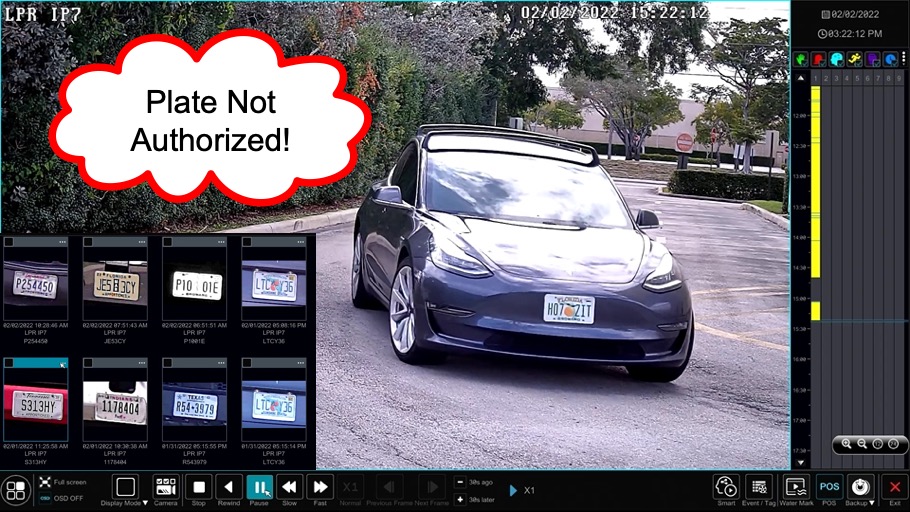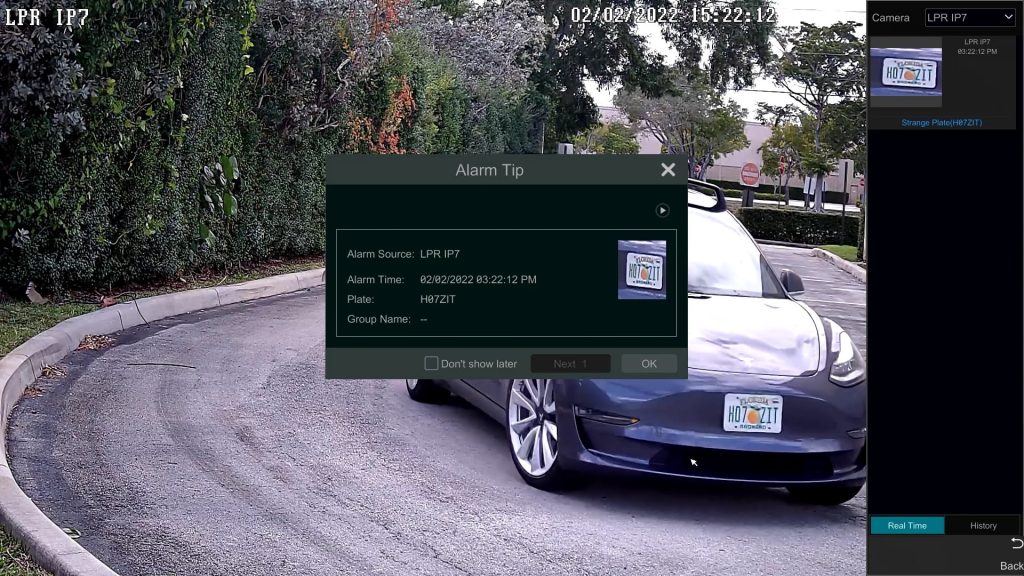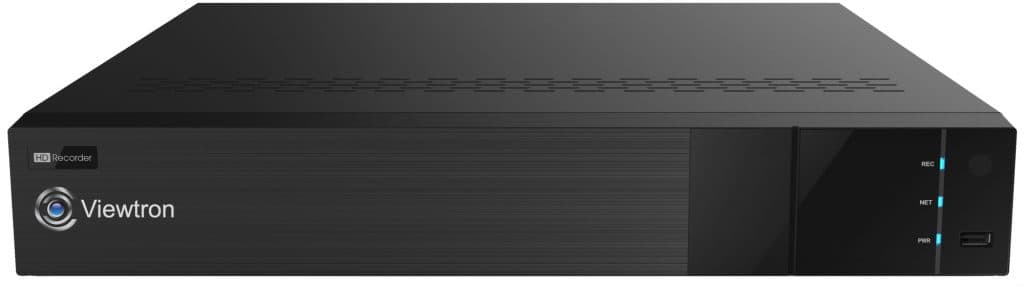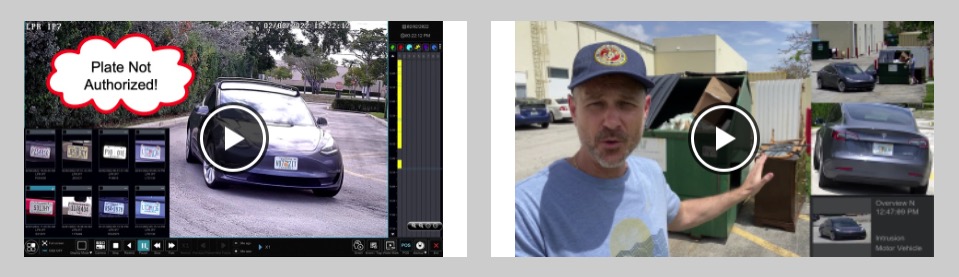License Plate Reader Camera & Authorized Database Demo
Watch this video to learn how-to create an authorized vehicle database using our Viewtron license plate reader camera and NVR. License plates can be added to the database via the following methods.
- Manual data entry on the NVR.
- CSV file import on NVR (comma separated value). You can download my CSV import file template here.
- Using existing license plate capture records on the NVR.
All three of these methods are covered in the video demo.
When a license plate is detected and the plate is not in the authorized database, an alarm event is triggered. The NVR can take the following actions based on the alarm.
- Bookmark the event in the intelligent analytics database so it is easy to find.
- Create a snapshot if the event on one or more cameras.
- Trigger video recording on one or more cameras.
- Send a push notification to the mobile app.
- Trigger an alar output for integration with external sensors / systems.
- Sound an audio buzzer on the NVR.
- Pop up an alert on the NVR
Here is a screenshot of the LPR system detecting a plate that is not in the authorized database. You can see the pop-up window in the middle of the screen and the event is also logged on the right side of the screen in the AI target detection window. You can also see that automatic number plate recognition was 100% accurate in identifying the numbers and letters on the plate.
License Plate Recognition Camera
This is the license plate recognition camera that is used in this system.
IP Camera NVR
This is the IP camera NVR that is used in this system. The NVR has license plate recognition software built-in. There are no annual software licenses. To perform license plate capture functions, this NVR must be paired with the above LPR-IP7 license plate capture camera.
More LPR Camera Videos
You can watch additional LPR camera demo videos here.
More LPR Camera Videos
You can watch additional LPR camera demo videos here.
Video Transcript
Hi, everyone. Mike from CCTV Camera Pros here.
When you use our Viewtron license plate reader cameras, and pair them with our Viewtron network video recorders, you can create a database of authorized license plates.
What does that allow you to do? Basically when a car comes through the license plate detection zone, if that plate is not on the, in the authorized database list, you can create an alarm event. That alarm event can do things like trigger a push notification, trigger a snapshot, trigger video recording, as well as interact with external systems via the alarm outputs on the NVR. In this video, I’m going to show you how to set up the authorized license plate database. And then run through a demo with my car to show you how the alarm is triggered, because my plate’s not going to be in that database.
I’m going to jump over onto the Viewtron NVR now, to show you how to set up the license plate database. First thing I’m going to do is click on this menu button and then select settings, and under the AI event section click on LPR. On the LPR screen, I’m going to click on plate database. And the first thing they have to do is set up one group. You can have more than one group, but you need at least one to start adding plates. So I’m going to create a group named authorized. Just press okay when I’m done there. So now that I have a group, I’ll click add plate. This is one way to add a license to the database, this manual data entry that I’m going to do. And I’m just adding a fake plate here, ABC 123. And these other fields are optional, you can add the vehicle type, the vehicle owner’s name, mobile phone number, and then I’m adding to the authorized group that I just created. I’m not going to enter in these other fields for now. And when I’m done, I press okay. And then now I’m going to show you, actually I’ll show you the plate that was added. There it is.
And then now I’m going to show you how to import plates from a CSV file, a comma separated value file. So I have the USB thumb drive inserted into the port on the NVR, and then this export plate list is my CSV file. And so I just imported all the records that are on that file. And there’s four of them. So now we have five plates total in the database, and you can see, I did have the other fields added for those records. So the last way I’m going to show you to add a license plate to the database is you can actually go into the intelligent analytics screen, which I’m doing here. And then I’m just going to do a query for all the license plates that were captured so far this week. So I’m going to select our LPR camera. And then for the type of event, I’m going to select plate detection and then press this search button. So it’s going into the database now and searching for all the plates that were detected by that license plate recognition camera this week. And let’s say, I want to add this one to the database. I can click on these three dots for this particular license plate record. And I’m just going to verify that the plate was identified correctly, which it was. If I click on this more button and click register, then it brings up the screen to add that plate to the database. I’m not going to add any of the other fields here. I’m just going to add it to the authorized list and press okay. And when I’m done, I can exit out of that screen, and exit out the intelligent analytic screen.
And then I’m brought back to the live view of the security cameras. And then I’m just going to go back into the plate database to verify that that record is in fact there. And there it is. And if I wanted to, I could add the vehicle type. So I’ll just put that, that was a semi truck. I’ll just put semi. And again, these other fields are optional. Plate is the only required field, and group, it needs to be added to a group. Last, I’m going to show you, I already have a license plate detection zone set up. I’m not going to go into detail that, I have other videos that go over that. But if I go into the recognition setting, if I click on this strange plate check box, and then I’m basically, this is enabling that type of event. If a plate is identified and not in that database, it’s going to take snapshots of those, using those two cameras I can create, I can send a push notification if I want. Basically it triggers an alarm, and then you could take any type of action that you want based on that alarm. When I’m done, I go back to the live view of the cameras.
I’m going to go to the single camera view of the license plate recognition camera to get set up for the demo of the strange plate detection. And so when I pull up this view, what I did was I enabled the real time target detection on the right hand side, so that when license plates pass through the detection zone they’ll be displayed in real time, along the right hand side of the screen there. In a few seconds, you’ll see me coming around the corner. And I’m going to enter the license plate detection zone here in a few seconds. That zone is about 20 feet in front of the camera. So about right there. And because my license plate was not in the authorized group and not recognized, it was marked as a strange plate. It pops up that screen that you see in the middle, that’s the popup alarm. And then it also logs the event as a strange plate in the intelligent analytics database. And you could see a thumbnail of that event on the right hand side of the screen. If I want to play back that recorded event, I can simply hover my mouse cursor over the thumbnail image over here on the right, and click on this play button. That automatically opens up the video player. And I’ll just rewind it a bit and pause it right where it captured the license plate, right there. And you could see it’s crystal clear. I hope this video has been helpful.
So again, that was a Viewtron license plate reader camera, and it’s connected to a Viewtron network video recorder. If you have questions about license plate recognition or anything related to video surveillance, feel free to reach out to me anytime. I can be reached at mike@cctvcamerapros.net. If you want to see more demo videos on these license plate reader cameras, please visit www.cctvcamerapros.com/lpr. Thank you for watching.