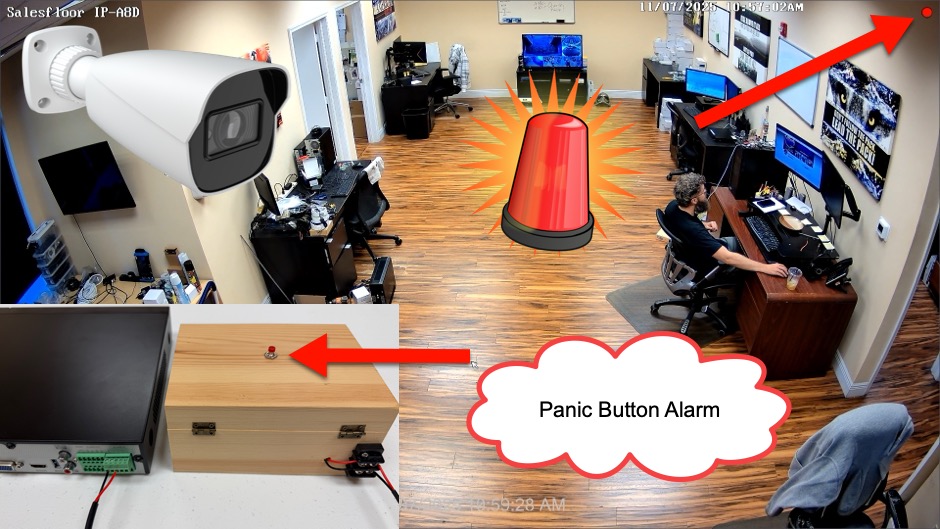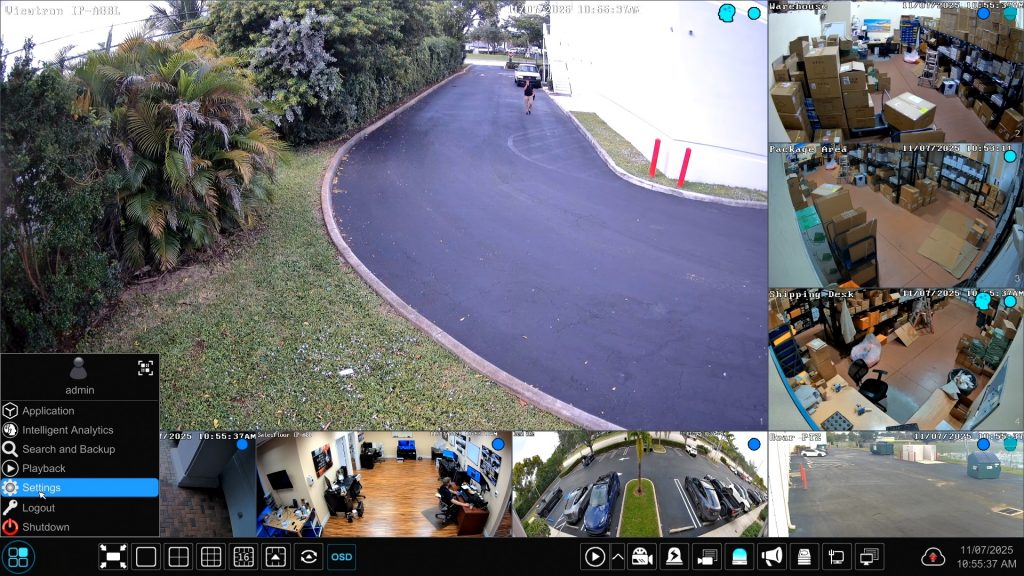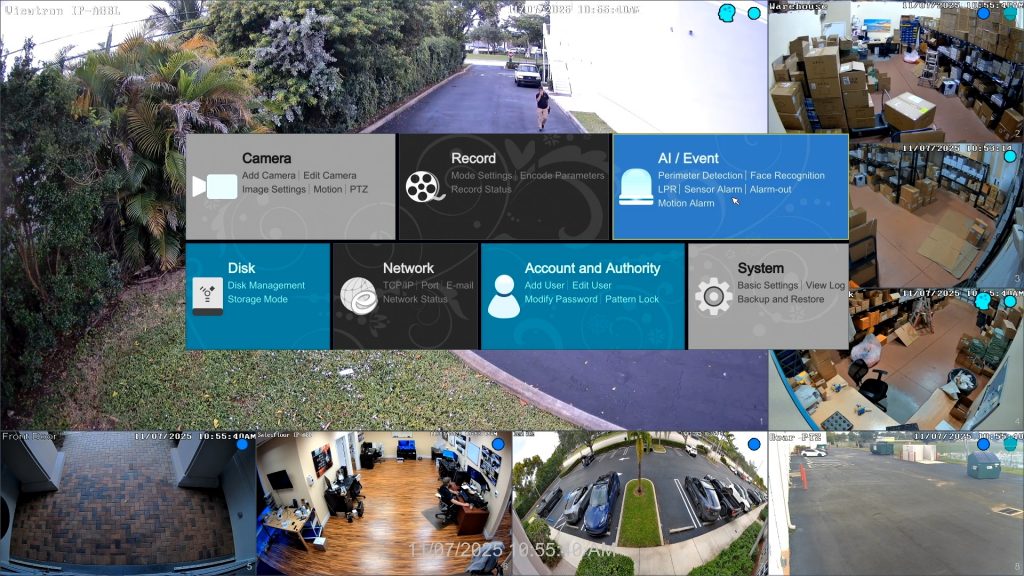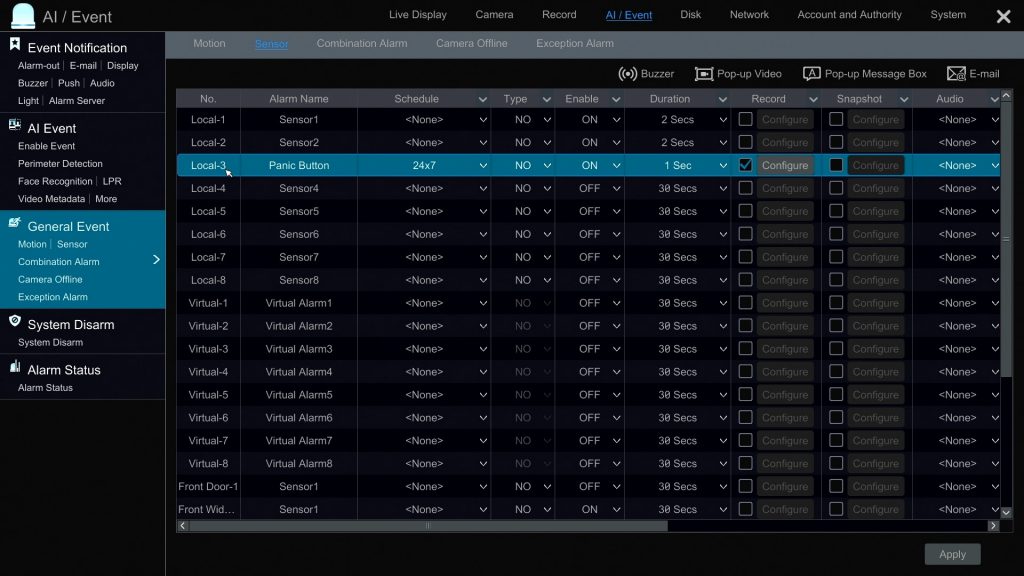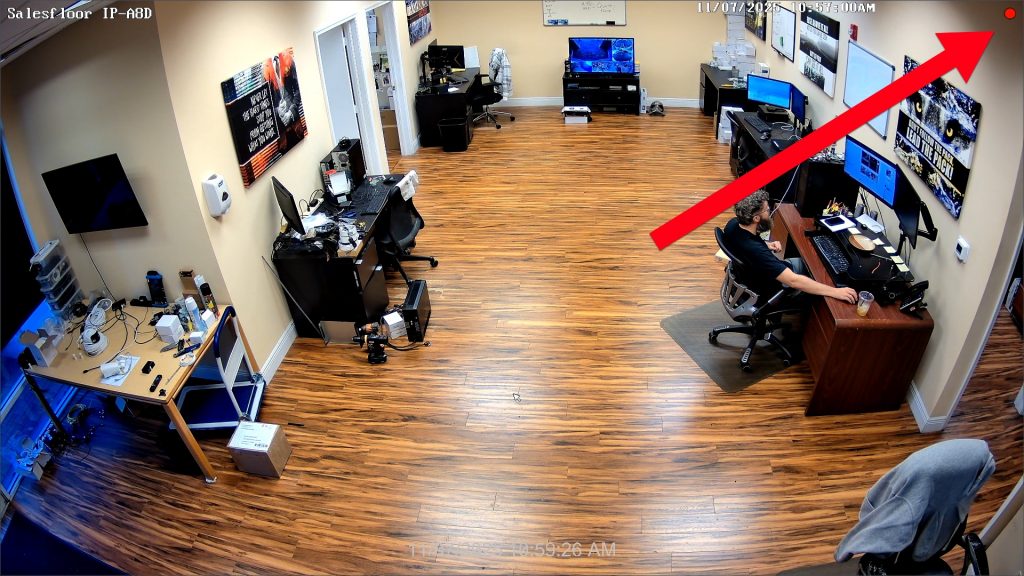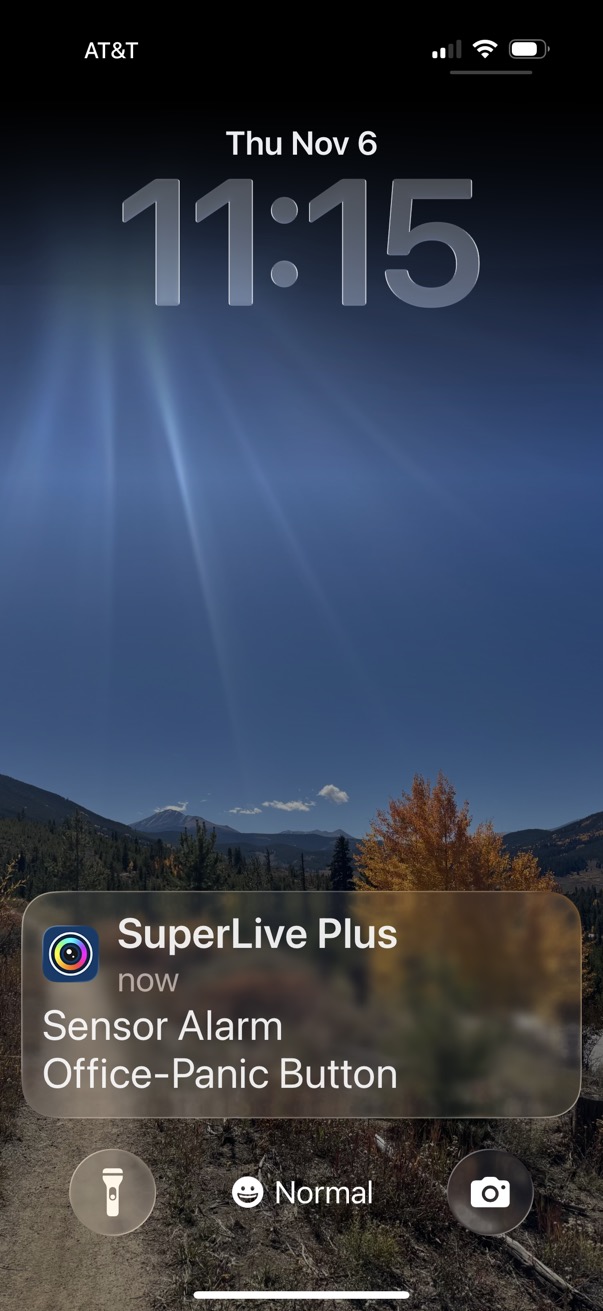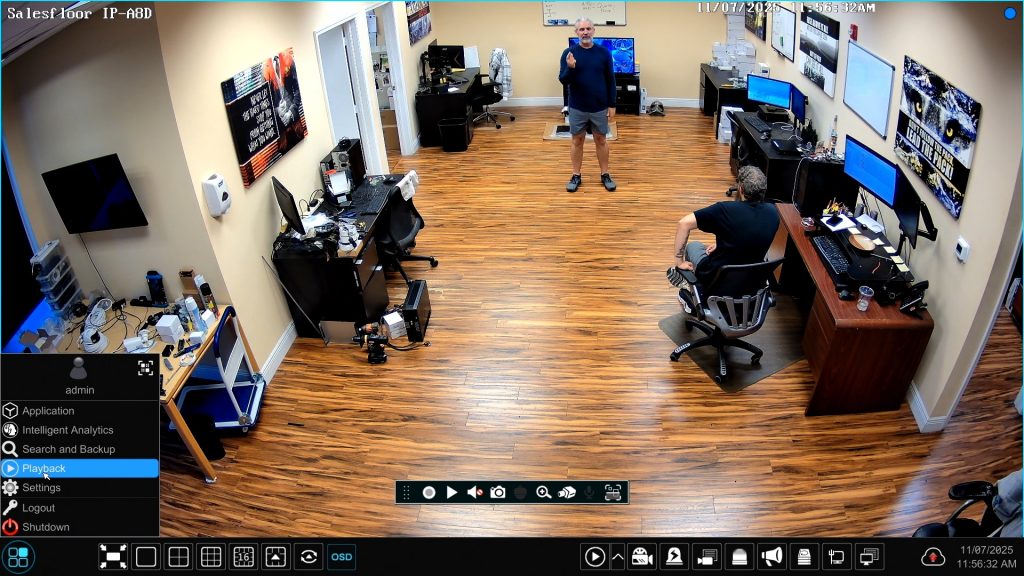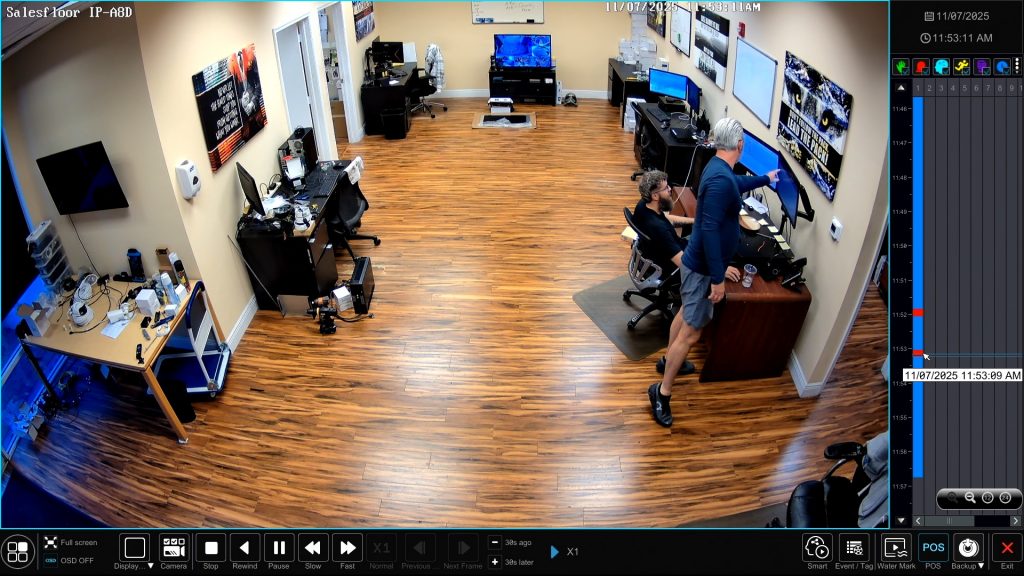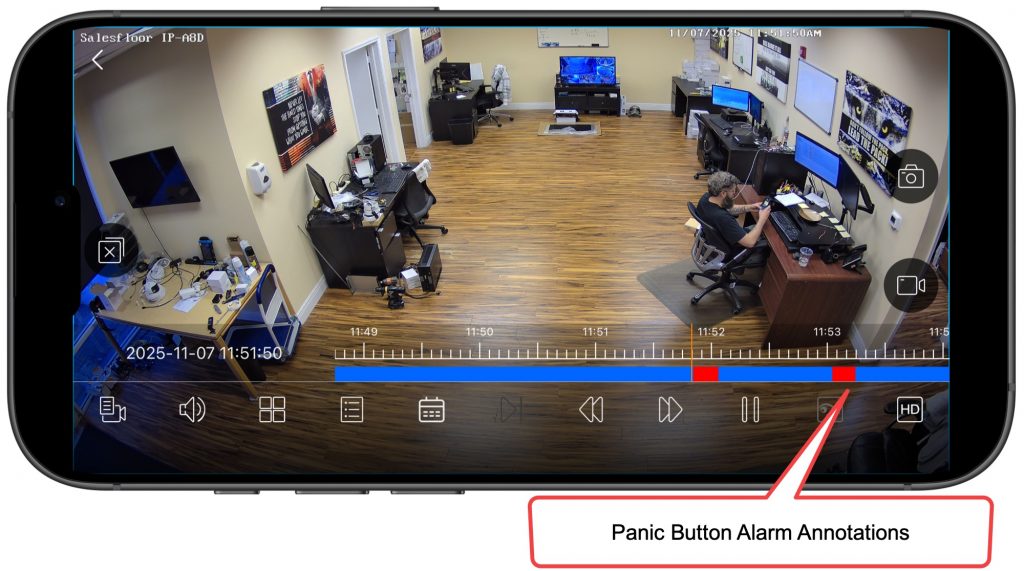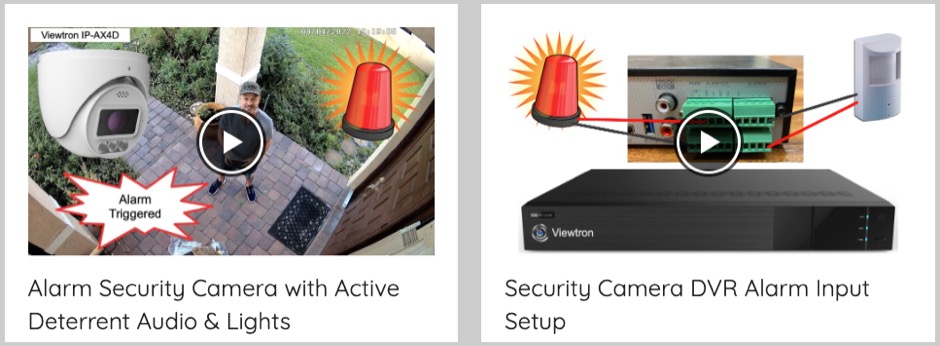Panic Button Alarm Setup on Viewtron Security DVRs and NVRs
Watch this video to learn how to setup a panic button alarm on your Viewtron security camera system. This is a great project for people looking for a self monitoring security system using their Viewtron camera system. This alarm panel project works for Viewtron CCTV DVRs and Viewtron IP camera NVRs. You can also follow along with the instructions below.
Alarm Input / Output Panel on Viewtron DVRs / NVRs
Most Viewtron DVRs and NVRs have an alarm panel on the back of them. The panel has alarm input and alarm output ports that are used to integrate external alarm devices with your security camera system. In the above image you can see two wires connected to the ground and alarm input port #3 on the back of the NVR at CCTV Camera Pros office.
I mounted a simple 2-pin push button to the top of this wooden box. The push buttons two wires are hard wired to the Ground and alarm input port #3 on the DVR / NVR. The alarm input is a dry contact that can be set to normally open (NO) or normally closed(NC) in the DVRs software. For a push button application, the port will be set to NO.
Alarm Sensor Setup on DVR / NVR
On the Viewtron recorder, click on Settings in the menu in the lower left.
From the main settings menu, click on the Sensor Alarm link in the AI / Event section.
On the Sensor alarm settings screen you can configure the following actions to be taken when the panic button is presses. Please note that we setup our button on alarm input port #3 (labeled Local-3 above).
- Alarm Name: Choose any name for your alarm. The name will be used when a push notification is sent to the mobile app.
- Schedule: Choose a preset schedule or make a custom schedule for the alarm.
- Type: Select NO (normally open) or NV (normally closed. For a panic button application, select NO.
- Enable: The is a master on / off setting for the sensor. Set to ON to enable.
- Duration: How long do you want the alarm to be triggered for when the panic button is pressed.
- Record: Choose one or more security cameras to begin recording when the panic button is pressed.
- Snapshot: Choose one or more security camera to trigger a snapshot image.
- Audio: Future use for IP speakers.
Scroll to the right of the screen to access the rest of the alarm settings.
- Push: Turn mobile app push notifications on / off.
- Alarm-out: You can trigger on or more of the alarm output ports on the DVR / NVR. You can also trigger alarm output ports on any IP camera that is connected to your system.
- Preset: If you are using any PTZ cameras, you can set them to a preset position.
- Buzzer: Viewtron DVRs and NVRs have a built-in alarm buzzer. You can activate it when the alarm is triggered.
- Pop-up Video: Set the DVR / NVRs live view to a specific camera.
- Pop-up Message: Set a message to be displayed on the monitor.
- Email: Send an email alert.
When you are done, click on Apply in the lower right. You can then close the Sensor settings by clicking on the ‘X’ in the upper right.
Panic Button Alarm Recording
Now, when the panic button is pressed, our Salesfloor camera pops up into view on the NVR and a red dot is displayed in the upper right which means that Sensor recording was triggered. The NVRs internal alarm buzzer is turned on.
Mobile App Push Notification
Also, a push notification is sent to the mobile app with the label “Panic Button”.
Video Surveillance Recording Playback
To playback video recording on the DVR / NVR. Select the security camera to that single camera camera is displayed in the live view. Click on the start button in the lower left, then select Playback.
Panic Button Alarm Annotations
When the video player opens, you will see all of the panic button events annotated on the video player timeline in red (right hand side of video player screen).
Mobile App Video Playback
The panic button alarm events are also annotated on the video player timeline in the mobile app for iPhone and Android.
Security Camera Alarm Solutions
If you liked this video and blog post, you may want to check out our security camera alarm video demos page to see additional alarm integration projects.
Have Questions / Need Help?
If you have any questions or think that I can help you in any way, please contact me at mike@viewtron.com.