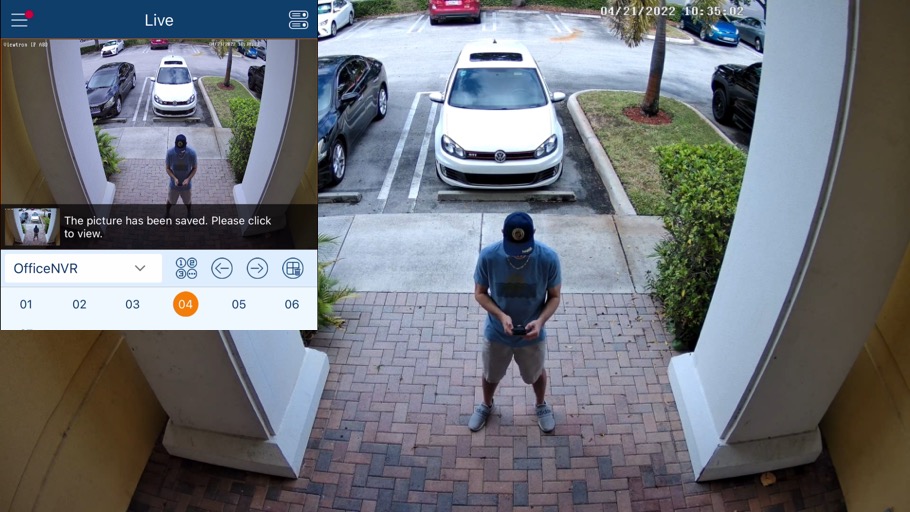Capture Remote Security Camera Snapshots from Mobile App
Watch this video to learn how to remotely capture security camera snapshots with the Viewtron mobile app for iPhone and Android.
4K Security Camera Snapshots
Here are the snapshots that I captured in the video.
This is the dome 4K AI security camera used to capture the above image.
Here is the image that I captured from my home security camera system.
This is the 4K AI security camera installed at my house.
You can learn about all Viewtron AI security cameras here.
Remote Security Camera Apps
Click here to learn more about the Viewtron mobile app for iPhone and Android. You can also learn about the desktop software for Mac and Windows that is included with all Viewtron security camera systems and IP cameras. These apps work with Viewtron BNC DVRs, IP camera NVRs, and directly with Viewtron network IP cameras.
Video Transcript
Hey everyone. Mike, from CCTV Camera Pros here. In this video, I want to show you how to remotely take a snapshot image from your security camera, using the Viewtron mobile app for iPhone and Android. So the snapshot function in the mobile app works in the live view and also in recorded playback. So you might want to use this if you had an event occur and you want to take a snapshot and send it to someone. You may have your security camera system at a vacation rental. It has a beautiful view and you occasionally want to take a snapshot and share it with friends and family. There’s a bunch of ways to use it and it’s real simple to do. Basically you just take the snapshot, it saves it in the app and then you can share it. So you can send it to yourself via email or send it to someone else via email or save it to your device.
Let’s take a look. Here’s the live security camera view in the mobile app. I’m going to zoom in so that you can see better. On this live view I can double tap on any of the cameras to switch to a single camera view of that camera. On the live view, I tap on the screen to display the snapshot icon, then tap on the icon when I want to capture a snapshot. All of the snapshots are stored in the app. You can tap on any of the images, then tap on this share icon to save the photo to your phone or share it via email, text or any other shareable method that you have enabled on your phone. I’m going to save that snapshot from our office security camera system and I’m also going to save a snapshot from my home security camera system. The Viewtron mobile app can be set up to connect to multiple system locations.
Here’s the snapshot that I captured from the camera that monitors the front door at CCTV Camera Pro’s office. This is a 4K resolution AI security camera and here’s the snapshot that I captured from my home security camera system. This is also one of our new 4K AI security cameras. I’ll upload both of these snapshots to our website so that customers can download them to see the quality for themselves. Guys, I hope this video has been helpful. Want to mention a couple things. The Viewtron mobile app is applicable to Viewtron security camera DVRs for B and C cameras and also the NVRs for network IP cameras. Both of these systems actually were IP camera systems and both those cameras were 4K resolution.
You can also connect Viewtron IP cameras directly to the app without using a recorder if you want. If you have any questions about any of this, feel free to reach out to me anytime. I can be reached at mike@cctvcamerapros.net. If you want to download those 4K snapshots for yourself to see on your PC just how great the resolution is and also learn more about the Viewtron mobile app, I’m going to post this video and more information at www.cctvcamerapros.com/snapshot. Thank you for watching.