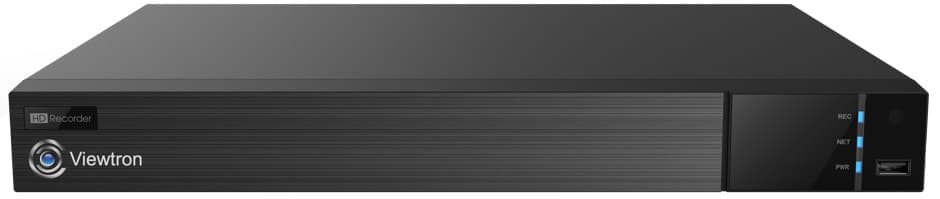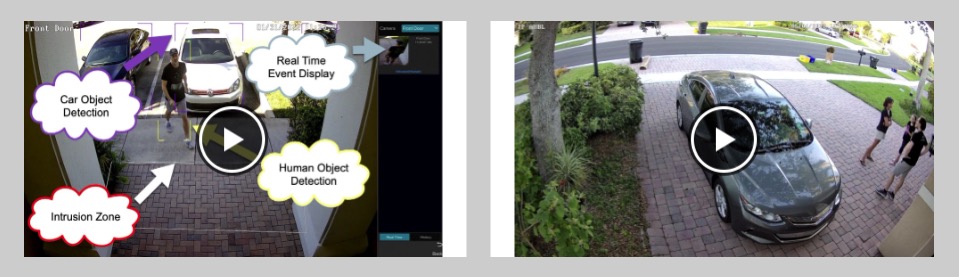Search & Playback Video Events Captured by AI Security Cameras from Mobile App
Watch this video to learn how-to search and playback object detection events on the Viewtron mobile app that were captured by AI security cameras. The process is the same for the iPhone app and Android mobile app.
You can learn about Viewtron AI security cameras here.
You can learn about the Viewtron IP camera NVR with AI software here. This is the recorder that the cameras were connected to in the video.
AI Camera Video Demos
You can watch additional AI security camera videos here.
Video Transcript
Hi, everyone. Mike, from CCTV Camera Pros here. In this video, I’m going to show you how you can retrieve recorded video surveillance footage that’s triggered from object detection events using our AI security cameras using the Viewtron mobile app for iPhone and Android.
Here’s the live security camera view of my home surveillance system. And I’m going to tap on that icon in the lower right with the three dots and then select search by event. Next I’m going to select body. And then I’m going to choose a timeframe that I want to search. I selected body because I’m specifically going to be searching for a human intrusion detection. So I chose begin date and end date, and I only want to use the side camera on my house.
So I’m going to uncheck all the other cameras. And then for type, I’m going to select intrusion detection, then press okay. And then click start searching. So the app just queried the NVR and here’s all the thumbnail images of the human intrusion detection that occurred in that timeframe by that camera specifically. And if I tap on one of those entries and then tap on the screen, it’ll begin playing the recorded video surveillance back in the app. You can see down at the bottom, there’s a timeline scrubber. I am expanding that by pinching my fingers outward to make it bigger. And you could see that the object detection events are highlighted in yellow. So it’s easy to jump to them.
So if I just push the timeline scrubber over to the left, I’m going to jump back to another object detection event. I was testing the IR of this camera a couple nights ago, so that’s what I was up to there. And it works really good. It illuminates my side yard great. This is one of our new 4K resolution AI cameras. And when I’m done, I could just click on that back arrow over and over again at the top of the screen, which eventually will bring me back to the live security camera view again. And I could tap on the screen to disable that menu. And next I’m going to switch over to the office security camera system and do a search there. So just showing you how you can jump from location to location or NVR to NVR within the app, you can manage more than one.
And again, I’m just going to select a timeframe. Our front door camera is another 4K AI camera. We have the dome model installed out front at our office. I’m using the bullet version at my house. So again, same thing, intrusion detections for humans. Start search, and then it’ll display thumbnail images with the time that the event occurred.
You could tap on any one of these and then tap on the screen to begin playing back the video. And again, I’m expanding that timeline down at the bottom so we can see all the object detection events. And there’s James, if you ever talk to James on the phone, that’s who that is. And then if I click on the back arrow twice, I could go back to the thumbnails and select another event. We’ll select Carlos this time. For those of you that speak to Carlos on the phone, this is Carlos. And I’m not going to demonstrate in this video, but in the upper right, you’ll see that download arrow. If I wanted to save this video to my phone so that I could share it with someone, you could do that there. And I’m just navigating back to the live view of the camera.
I hope this video’s been helpful. I want to mention a couple things before we wrap up. While I only demonstrated the human object detection in this video, our Viewtron AI camera’s also support a vehicle object detection. So you can also search for events triggered by vehicles if you set up your AI camera in that way. Also, we have a Viewtron license plate recognition camera, that’s a specific type of AI camera that detects license plates, and also can read the characters on them. Automated number plate recognition. The mobile app supports searching for license plate detection events as well, if you’re using one of our LPR cameras. If you have any questions about any of this, feel free to reach out to me anytime. I could be reached at mike@cctvcamerapros.net. If you want to learn more about these Viewtron AI security camera systems, please visit www.cctvcamerapros.com/AI.
Thank you for watching.