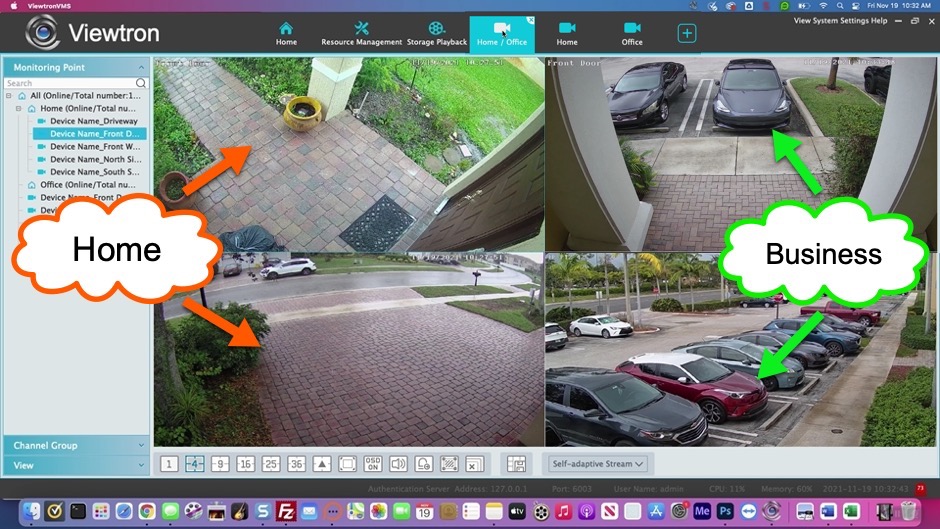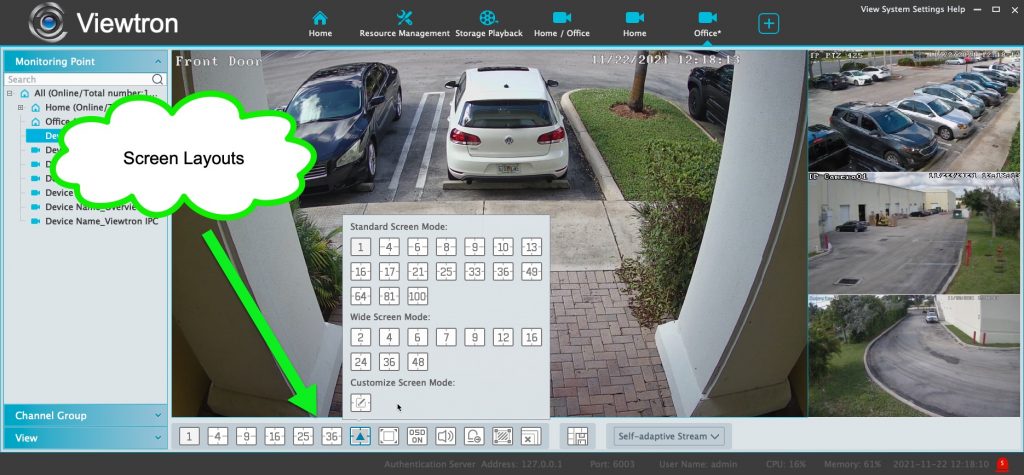Remote View Security Cameras Installed at Multiple Locations
Watch this video to learn how to setup remote security camera viewing from DVRs / NVRs that are installed at multiple locations. The Viewtron VMS (video management software) / security camera monitoring software is included with all Viewtron hybrid BNC camera DVRs, IP camera NVRs, and individual network IP cameras. VMS software can be run on Mac and Windows PCs. Please note that this software to view security cameras remotely is sometimes referred to as CMS software (central management software).
Screen Display Layouts
The Viewtron security camera software for Mac and Windows does have some limitations. It can be configured to connect to up to 16 devices remotely for a total of 256 cameras. BNC security cameras and network IP cameras from multiple locations can be viewed centrally on a single screen. Up to 100 cameras total can be displayed on a single screen and you can also create multiple display layouts. The above screenshot shows the various screen layouts that the software supports.
VMS Software Features and Limitations
Here are the main features of the current version of the VMS software for Viewtron. You can also see the maximum number of cameras that can be accessed remotely using the Viewtron VMS software. You will also see the limits to the number of concurrent users that can view security cameras remotely.
- VMS Software is the same fort Mac and Windows
- Supports up to 16 DVRs / NVR
- Supports up to 256 Cameras
- Supports up to 100 Cameras per screen
- Supports up to 32 Concurrent Users
CCTV Camera Pros will release a new version professional of the VMS software next year. Here are the features that the future version will support.
- New Version will support up to 1024 DVRs / NVRs
- New Version Will Support up to 30,000 Cameras
- Max 100 Cameras per screen stays the same
- Max Number of Concurrent Users will increase to 256
Please note that although the current version supports 32 concurrent remote users and the new version will support up to 256, this performance is dependent on the download speed at the central location (where the VMS software is running) and the upload speed of the locations where the cameras / DVRs are installed.
You can learn more about the VMS software and mobile apps included with Viewtron security camera systems here.
Video Transcript
Hi, everyone. Mike, from CCTV Camera Pros here. In this video, I’m going to show you how you can monitor multiple security camera locations using the Viewtron VMS software. VMS stands for Network Video Management Software. And basically it’s included with all of our Viewtron NVRs, DVRs and IP cameras. And it can connect to multiple DVRs, NVRs and IP cameras, and they can be at separate locations.
So for example, if you’re a business owner and you have multiple locations, and at your central office where you are, you want to monitor all those locations from one central monitor or from your PC, that’s what the VMS software is for. So in this video, I’m going to show you how I connected to the system we have here at CCTV Camera Pros and also my home security camera system. And then I’m going to build multiple views in the app, one view consisting of cameras at both locations, and then individual views consisting of just the cameras at my house and just the cameras at the office.
Here’s the Viewtron VMS software on my MacBook. And on this configuration screen under resource management, this is where I have the two NVRs configured. So I’m going to click on that plus button to create a new live view and expand the monitoring points. I have my monitoring points broken up into home and office, and I can simply just drag the cameras that I want a part of this view onto the grid. So I’m going to drag the front door at my house, then the front door at the office, and then a view of… Oh, that was my front door again. So let me get rid of that one. What I meant to do was get the front yard at my house, my driveway, and then the parking lot in front of our warehouse. So two cameras from my home security camera system and two cameras from the office. And if I want to see any of those cameras in full screen view, I can double click on them. And if I double click again, then it brings me back to the four camera view.
So next I’m going to create another live view. And then this time I’m going to just make this live view consist of cameras from my home security camera system. So I’m going to drag four cameras over from my house into this new live view. And by the way, I’m doing all four camera views, but you can do 4, 8, 16, 25, 36, even all the way up to 100 cameras on a single screen. So I’m going to set up one more live view and this one’s going to consist of cameras only at the office. So I’m going to drag four cameras from the office camera system over into this new live view.
And now I have three different live views set up: a combo of my home system and business, and then individual live views consisting of just the home system and just the business system. I want to rename these, so I’m going to go into this view tab. I’m going to get rid of view one, because I didn’t use it, but I’ll modify that live view two and rename that home, office. And then I’ll rename the home view, just home. And then I’ll rename the live security camera view of the office, office. So now you could see those tabs up top are all renamed. And whenever I want to view any of the locations or the combo view, I just click on the live view and it switches to that view in real time.
Okay. So before we wrap up, I just want to tell you a little bit more about this VMS software. So first of all, I was demonstrating on my MacBook, but the software is identical for both Windows and Mac. It’s the same look and feel and it’s the same exact functionality. And again, this Viewtron software can connect to DVRs for BNC cameras, NVRs for network IP cameras, and it can even connect directly to individual IP cameras and bring all those together in one view and multiple views, as you saw me demonstrate. The current version of the VMS software supports up to 16 DVRs or NVRs and supports up to 256 cameras. You can configure up to 100 cameras on a single screen. Most customers don’t go that high. Most customers limit it to 16 or 32 max. It gets too busy beyond that in my opinion, but it does support up to 100 if you need it. It also supports up to 32 concurrent users. If you have multiple people that need to log in to view your security cameras remotely, up to 32 users are supported.
Now, we’re going to have a new version coming out, hopefully next month, if not early next year, that’s going to support up to 1,024 NVR and DVR locations and up to 30,000 cameras. So for huge enterprises, large businesses, and we service government customers too, government facilities with multiple locations. Large enterprises will be able to use this software and multiple Viewtron DVRs and NVRs. The max 100 cameras per screen stays the same. And I really don’t think we need to go higher than that. Like I said, most customers limit those views to about 16 cameras. And the number of concurrent users is going to be bumped up to 256.
If you have any questions about any of this, feel free to email me anytime. I can be reached at mike@cctvcamerapros.net. If you want to learn more about Viewtron DVRs, NVRs, IP cameras, and BNC security cameras, please visit www.cctvcamerapros.com/viewtron. Thank you for watching.