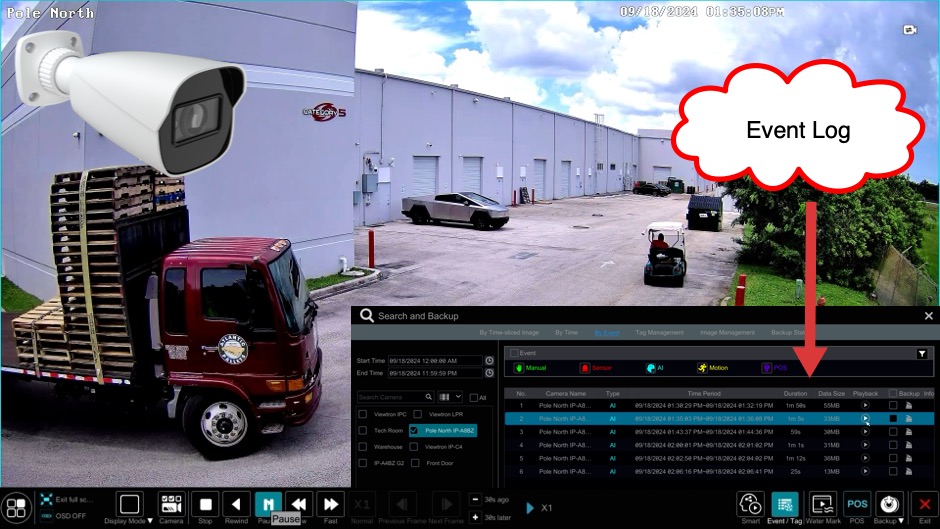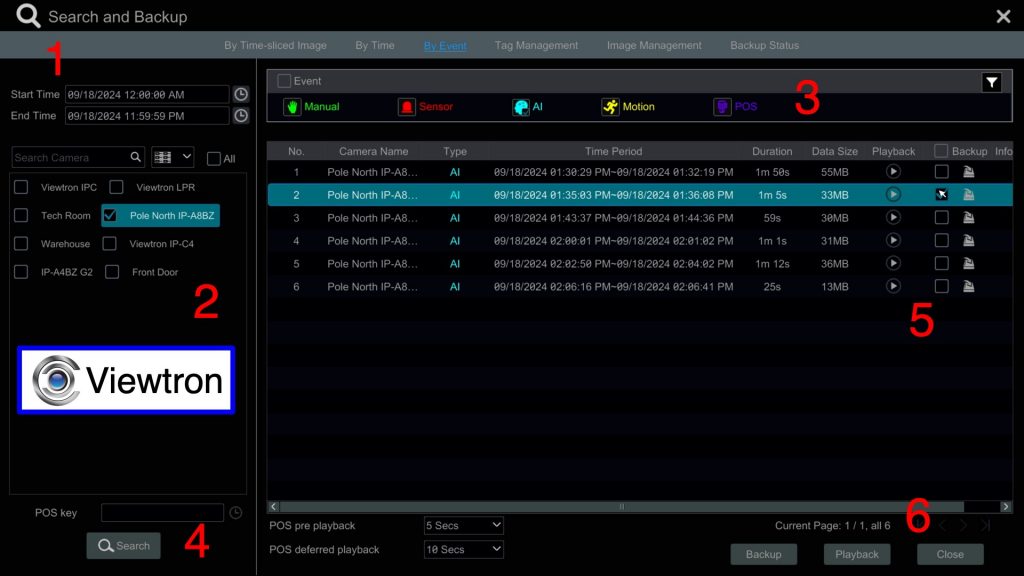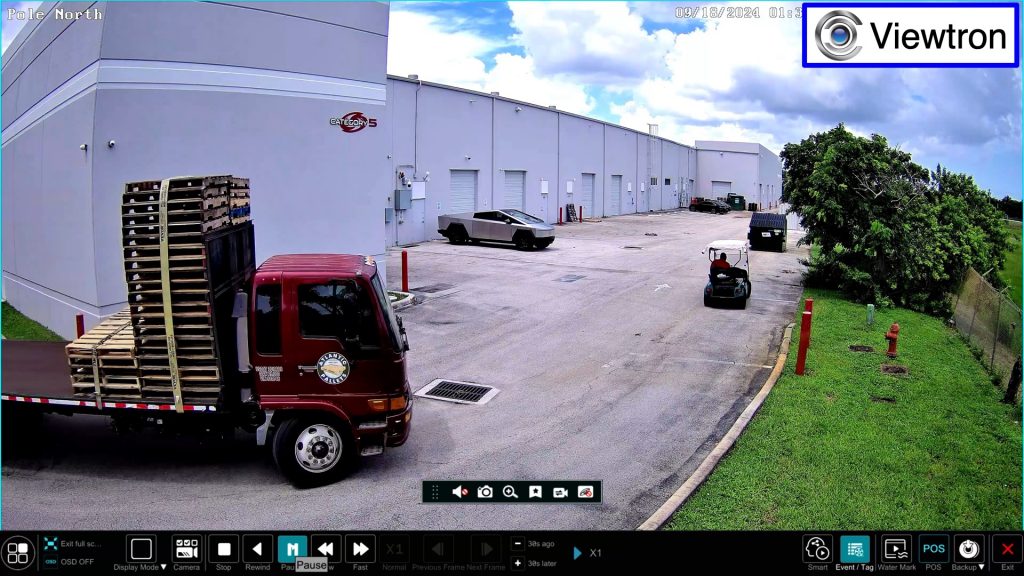Search Surveillance Video by Event on Viewtron DVRs / NVRs
Watch this video to see how easy it is to search recorded video events on Viewtron security camera recorders (DVRs and NVRs). In addition to continuous 24/7 and scheduled video surveillance recording, Viewtron DVRs and Viewtron NVRs support the following events that can trigger video recording. When these events are triggered, the event is bookmarked and added to a log so that users can easily find them for search and backup.
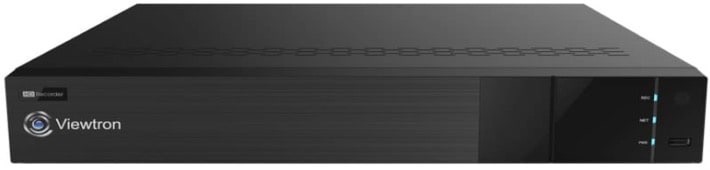
Supported Types of Recording Events
Viewtron DVRs and NVRs support five primary types of events that can trigger recordings. Let’s explore each of these types:
- Manual Recording:
- Manual recording is initiated directly by a user. By clicking on an icon directly on the Viewtron DVR / NVR interface, users can manually activate recording. This is particularly useful for security personnel who may need to capture an incident as it unfolds.
- Alarm Inputs / Alarm Sensors:
- External alarm sensors can be connected to the alarm input ports found on the back of the Viewtron DVRs and NVRs. These could include door and window contacts or passive infrared motion sensors. When these sensors are triggered, they signal the DVR/NVR to start recording.
- AI Events:
- Viewtron’s AI cameras are capable of detecting specific events such as human detection or vehicle detection. The AI event detection event is triggered when one of these objects enters an intrusion zone or crosses a virtual trip wire. Viewtron AI cameras also support face recognition and license plate recognition. These events are also bookmarked and logged.
- Standard Video Motion:
- For users employing analog CCTV cameras or BNC cameras without AI capabilities, standard motion detection is available. The system can start recording when it detects motion in the camera’s field of view.
- Point of Sale (POS) System Integration:
- Viewtron DVRs and NVRs can integrate with third-party point-of-sale systems. This feature allows users to correlate retail sales transactions with surveillance footage, making it easier to review transaction-related events.
How-to Search and Playback Recorded Events
Follow these steps to search for any of the above types of recording events.
Click on the menu button in the lower left, then select Search and Backup.
On the Search and Backup screen, follow these steps.
- Select the date range for your search.
- Select one of more security cameras that you want included in the search.
- Select the Event type(s) that you want included in the search.
- Press the Search button.
- The event log will appear. Press the Playback button for a preview of the video recording in a mini player. Check the box next to the event that you want to playback.
- Press the Playback button.
Please note that you may press Backup instead of Playback if you want to backup the video surveillance footage to an external USB drive.
The video player will open. You can use the player controls on the bottom of the screen to pause, play in reverse, speed up, and slow down the video playback. When you are done, click on the X in the lower right.
Related Viewtron Products
- Viewtron IP Cameras – all Viewtron IP cameras, including AI camera models, LPR camera models, and traditional non-AI IP cameras.
- Viewtron NVRs – Viewtron IP camera NVRs work with all Viewtron IP cameras and all 3rd party IP cameras that are ONVIF compliant.
- Viewtron BNC Cameras – all Viewtron hybrid BNC security cameras. These support analog CVBS, AHD, HD-TVI, and HD-CVI video formats.
- Viewtron DVRs – Viewtron hybrid DVRs work with all analog CCTV, AHD, HD-TVI, and HD-CVI format cameras.
- AI Security Cameras – Viewtron IP cameras that have built-in AI software. Human detection, car detection, face detection / facial recognition.
- License Plate Recognition – specialized LPR cameras that can record plates clearly and have ALPR software (automatic license plate recognition).
- IP Camera Systems – pre-packaged IP camera systems. CCTV Camera Pros can also design a custom system and provide you with a quote.
- 4K BNC Camera Systems – pre-packaged 4K BNC security camera systems. CCTV Camera Pros can also design a custom system and provide you with a quote.
- Alarm Security Cameras – these Viewtron IP cameras have built-in security alarm components such as audio alarm sirens, visual alarm lights, and input / output ports to connect external alarm sensors. Please note that all Viewtron DVRs and Viewtron NVRs also have alarm input and alarm relay output ports on them.
Have Questions / Need Help?
If you have any questions, please email me anytime at mike@cctvcamerapros.net.
Video Transcript
Here is a text transcript of the video on the top of this page.
Hi, everyone. Mike from CCTV Camera Pros here. I want to show you how easy it is to search for video surveillance recordings by event on our Viewtron DVRs and Viewtron NVRs. So, in addition to continuous video recording, there’s a number of ways you can record on our Viewtron recorders by event, where when these events happen, they’re basically bookmarked on the recorder. So it’s very easy to jump to those events. And basically, there’s five different types of events that you can use to trigger recording, and then later go back and search for those events using the search by event function. So, first of all, manual recording. So there is an icon on the Viewtron DVRs and Viewtron NVRs that you can manually trigger recording. So if you have someone like a security guard or an employee that needs to manually trigger these events, you could do that by tapping on a certain icon directly on the NVR.
Second, you can use alarm inputs, alarm sensors. So our Viewtron DVRs and Viewtron NVRs have alarm input ports on the back of them where you can hook up external alarm sensors like door contacts, magnetic window contacts, passive infrared motion sensors. We have manufacturers that buy these systems from us that their manufacturing process triggers an output into the alarm inputs of VIewtron DVRs when there’s, like, some trouble with their manufacturing process, and they want to go back and review that. AI events. I do a ton of videos using our Viewtron AI cameras, where you could do human detection and vehicle detection, and you can go back and look for AI events real easily. Standard video motion. So if you’re using non-AI cameras, especially with analog CCTV cameras and BNC cameras that don’t have the AI software, you can look for motion detection events. And last, our Viewtron DVRs and NVRs are integrated with third party point of sale systems, you know like cash registers, where transactions can be exported into the system, and you can use the search by event function to search for point of sale transactions. So in this video, I’m going to use the AI event because I have one of our Viewtron AI cameras. Actually have two of them mounted up there behind me, but the one that’s pointing in this direction, I have an intrusion zone set up right here as vehicles come around this corner.
Actually, vehicles or humans, anytime they enter this zone right here, that triggers an AI event. So I’m going to show you right now on our Viewtron NVR how easy it is to search by event for AI detection events.
So here’s the live security camera view on the Viewtron NVR and to access the search by event function, I’m going to click on the button here in the lower left and then select search and backup. On the search and backup screen, I’m going to select by event up top here, and then you can select a date range for your search. I’m just going to select today, but you could make this search much more broad. A couple days or a week or a month even. And then over here you could select which security cameras that you want to search. I’m just going to search specifically on our pole north camera out back. And then this is where you can select the type of event. Even for sensor inputs, those are associated with security cameras, so you still have to select a camera or cameras on the left.
In this case, I’m going to search AI events and then click search. Now you could see here that a nice chronological list of the events come up where you can see the date and time that they occurred. And you can click that play button for a small preview here. That’s optional. If you want to see a quick preview you can. But if you want to see the video playback full screen, you check the box next to the event and then select playback. You can click on this full screen icon here to see the video playback in full screen mode. And then using the player controls if you want, you can pause the video like I’m going to do here, and then you can even run the video in forward or reverse at regular speed, or you can even speed it up.
So I’ll just let this video play through a little bit here and then when I’m done, I could click on the x in the lower right to close out the video playback. Now if I wanted to also backup or export that video, I could select that checkbox again and select backup. I don’t have a USB drive inserted right now, but if I did, I could select the folder on the drive that I want to export to and export that video surveillance footage there. When I’m done, I click on close and then I’m back at the live security camera view on our DVR.
Guys, I hope this video has been helpful. As you can see, it’s super easy to search for events on our Viewtron DVRs and Viewtron IP camera NVRs. If you have any questions about this video or anything related to security camera systems for home, business or government, you can reach out to me anytime. I can be reached at mike@cctvcamerapros.net. If you want to learn more about our Viewtron DVRs, our Viewtron NVRs, Viewtron IP cameras, BNC cameras, accessories. If you need a free phone consultation or a custom quote, you can learn about all this stuff at www.Viewtron.com. Thank you for watching.