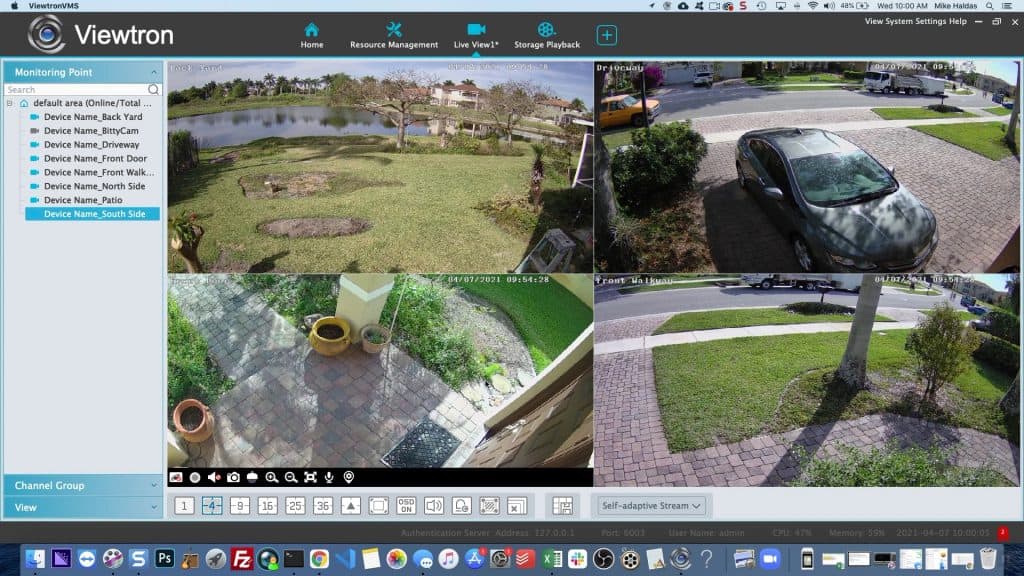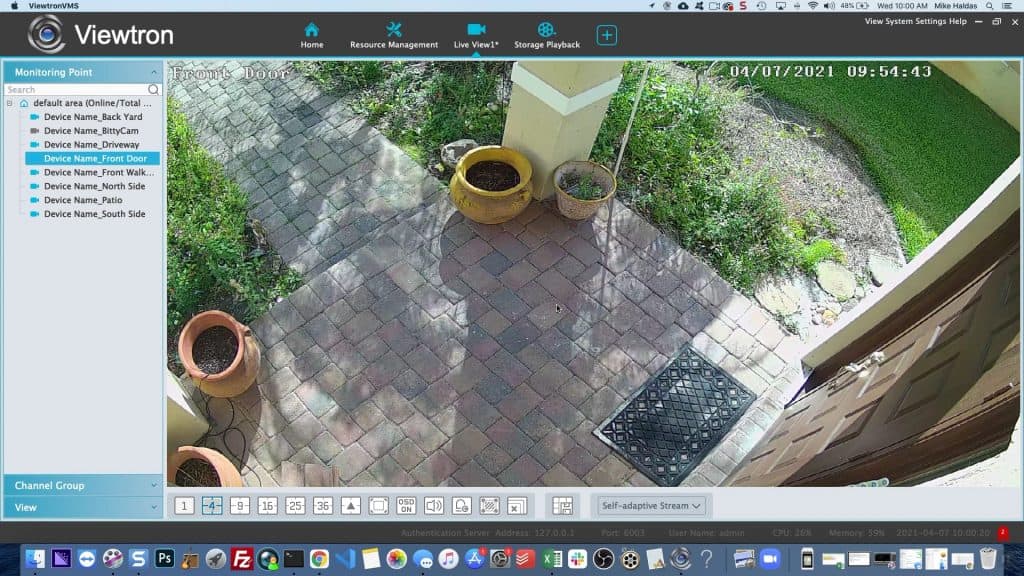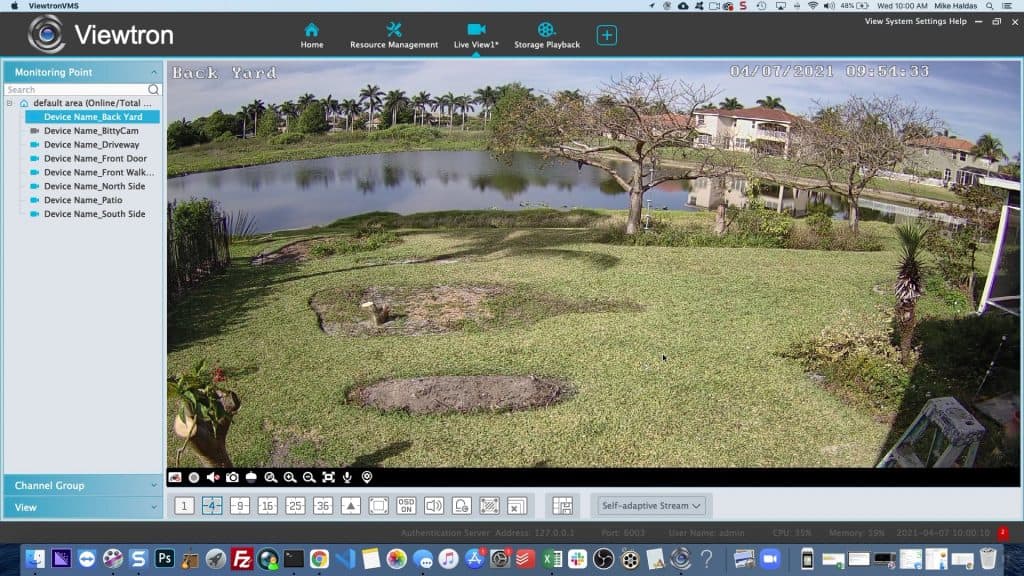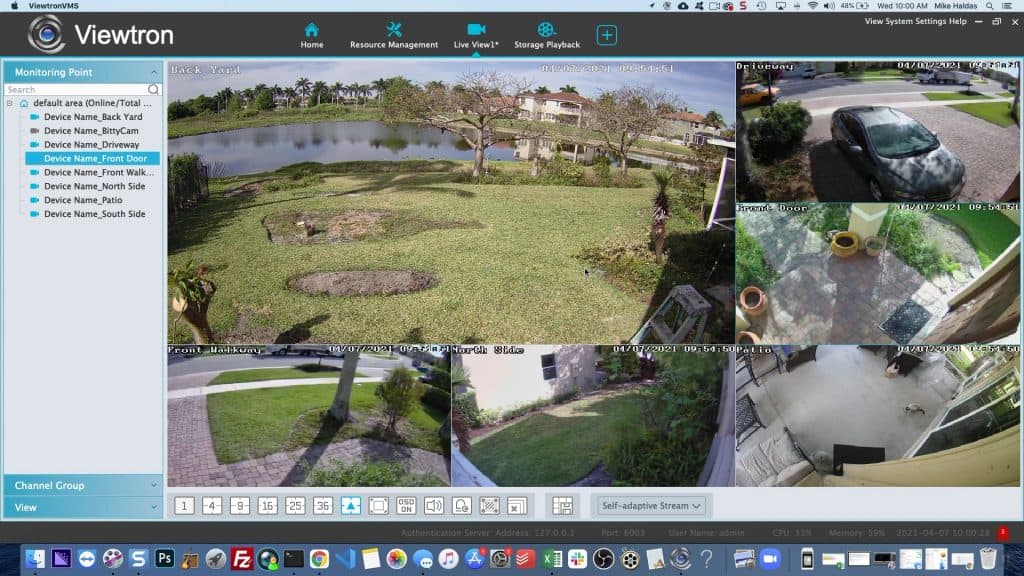Security Camera Monitoring Software Setup & Video Demo
Watch this video to see how easy it is to setup the Viewtron security camera monitoring software on a Mac PC. Please note that the Viewtron video surveillance software for Windows PCs is identical to this (same exact user interface) and it is the same basic process to install and setup. The Viewtron VMS software is client software that connects to Viewtron recorders and IP cameras. It is able to connect over a local area network or remotely over the Internet. The Viewtron desktop software is sometimes called CMS software (central management software) because you can centrally manage multiple DVR, NVR, and IP camera locations.
In the video, I configured the Mac video management software to connect to my home security camera system. My home system currently consists of 7 Viewtron IP cameras connected to a Viewtron NVR with built-in PoE. I use the 8ch model at my house. CCTV Camera Pros has 16ch and 32ch models that are also available.
Multiple Camera Location Demo
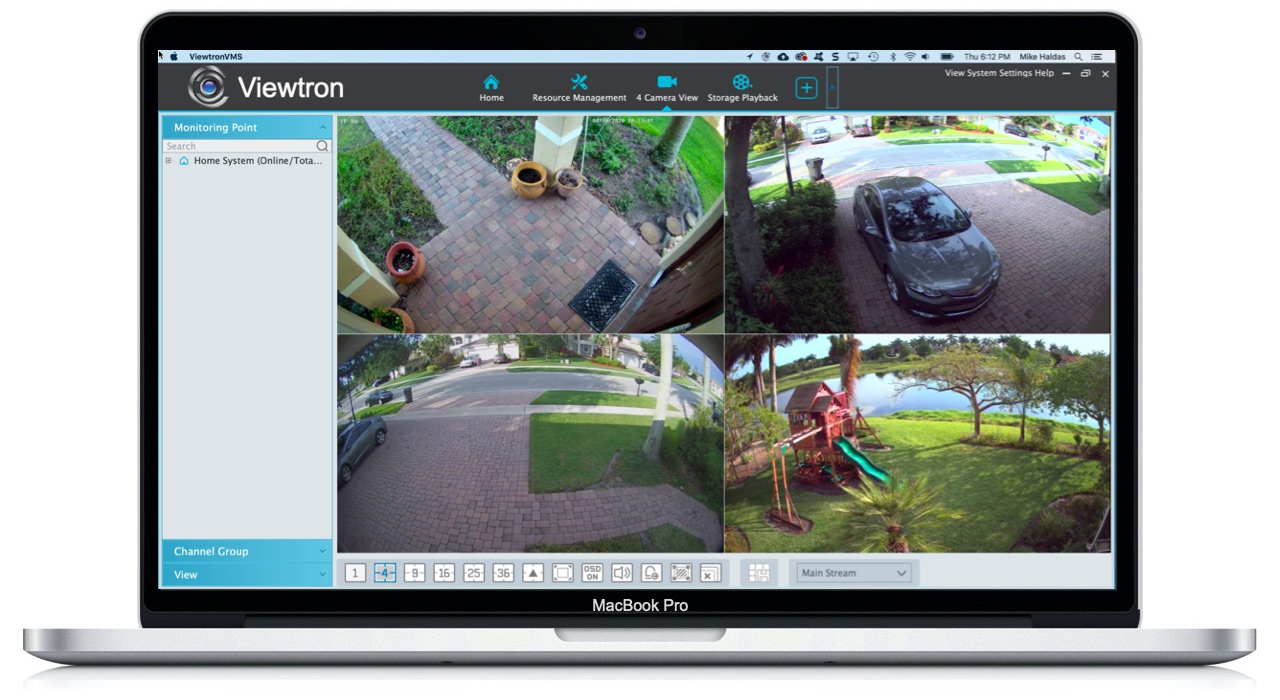
The Viewtron client security camera software is able to connect to Viewtron hybrid DVRs, Viewtron IP camera NVRs, and directly to Viewtron network IP cameras (even if you do not use a recorder). The software supports connecting to multiple devices and locations (LAN and WAN connections supported). Watch the above video to see how I monitor the BNC security cameras connected to the DVR at my house, the IP cameras connected to the NVR at the office, and a single IP camera that is not connected to any recorder. Please note that this video was made before I switched the system at my house over to IP cameras.
Viewtron Software Screenshots
Here are a few screenshots that I took to show off a few of the different screen layouts that the Mac and Windows software supports.
Here is a 4 camera grid view of my home camera system. Please notice that when you remotely view multiple cameras one a single screen like this, the software lowers the resolution of the video streams so that the performance is better.
You can see here when I switch to the single channel view of the IP camera the monitors my front door, the resolution is much higher than the multi-camera view that you see above.
Here is a single channel view of the IP camera that monitors my back yard. If you are wondering why the grass has large spots of dirt, it is because we are about to start construction of our pool. So, we had to take down the playground set that was there.
This 6ch view is one of my favorites for multi-camera video monitoring. Again, you will notice that the resolution of the video streams are lowered in the multi-camera view.
Viewtron VMS / Desktop PC Software FAQ
- Can the Viewtron VMS software connect directly to Viewtron IP cameras or do the IP cameras need to be connected to an NVR?
The software can connect directly to individual IP cameras, as well as to NVRs with many IP cameras connected to them. - Can the desktop software receive alarm notifications?
Yes. The Viewtron desktop software for Mac and Windows PCs can receive push notifications based on all of the alarm types that Viewtron DVRs and IP cameras support. This includes human detection, car detection, face recognition, license plate recognition, and more.
Video Transcript
Hi, everyone. Mike, from CCTV Camera Pros here. In this video, I’m going to show you how to install and configure the Mac security camera video management software that’s included with Viewtron BNC camera DVRs and Viewtron IP camera NVRs. I’m going to download it and set it up to access my security camera system at my house, so follow along. We’re going to start right from the beginning by downloading the Mac software from the CCTV Camera Pros website. On the website, hover over the support link and click on Viewtron software and apps. On the software and apps download page, click on the Mac NVMS software. choose a download folder that you want to save it to. And once the file is done downloading, click on this arrow and select show in Finder, and it’s a zip file, so you need to double click on it to unzip it, and then there’s the installer package. If that warning pops up, just close it, and then double click on the package, and you’re going to get this warning because you did not download this from the Mac App Store, we don’t have it there.
Just press okay, and then open up your system preferences and go under security and privacy, and then general, and then click open anyways. It’ll confirm that you want to open it, click open, and then you can close these other windows so we just have the installation screen there. And then click continue, select the hard drive you want to install to, click install, and then you may be required to enter in your Mac password, and then click install software. That’ll take a few minutes, I just speeded things up, but when it’s done, go ahead and close it. And then you can select okay for that, and then you can move the installer to trash.
Okay. So next, open up Finder and go into your applications folder and then find Viewtron VMS, BNC and IP camera viewer software. I create a shortcut and put it on my doc like this, so it’s easy to access, and then close Finder out. Then click on the Viewtron VMS, the default password, this is not your DVR password, this is for the software, it’s admin and the password’s one, two, three, four, five, six. You can click remember password and auto log-in if you don’t want to be prompt for that again. And then you’ll be asked to set up these security questions, I’m going to skip that for now. And then we’ll maximize this window and here’s the software.
Te first thing you want to do is go into resource management to configure your DVR or NVR and then click add. Now, I’m at the office and I’m going to be setting up my NVR at my house, so I have to do that manually. And then I’m going to be using the DDNS domain name that I set up, so I change IP address to domain name and then I enter the domain name that I’m using for my NVR. And if you don’t know what this is, I have another video that explains how setup port forwarding and DDNS on these Viewtron DVRs and NVRs. If you are not familiar with DDNS, please check out this video: what is DDNS? Enter in your password and then click test, it’ll try to connect to your DVR or NVR. And then when it’s successful, it’ll let you know, you can press okay there, and then you can press okay again.
So next, click on the live view tab, and what we’re going to do is we’re going to set up a live view. Over here, is all the cameras that are connected to my NVR, they’re in there in this default area, that’s just the name of that connection there. And now, I can click and drag each camera over to one of these areas of the grid view. I have seven IP cameras on my house, I’m just going to drag those all into a nine camera view. And then you can use these icons down here to switch between the different views that are supported, there’s a whole bunch of them. Here’s the four camera view. If I double click on any of the cameras, it’ll go to the full camera view and then switch to the HD video stream. Once it’s in these multi-camera views, it goes lower resolution. And then when you go single camera, it switches to HD, which all the cameras in my house are four megapixel. The six camera view’s kind of neat, the one big camera in the middle and then the five other surrounding it.
So I’m just going to click around a little bit and show you guys a couple of the other live views, but that’s basically how you set up the Viewtron VMS software for Mac. And by the way, Windows is exactly the same, the Mac software and the Windows software is identical, so you can follow these instructions for Windows as well. If you have any questions about the Mac software for Viewtron security camera systems, feel free to email me anytime at mike@cctvcamerapros.net. Before I wrap up, I want to mention a few other things. Number one, that Mac software can connect to Viewtron DVRs, NVRs and even IP cameras directly, even if you’re not using a recorder. The Windows VMS software looks identical, you can’t even tell the difference between the Windows and Mac software, it’s the same exact platform. Last, the mobile apps for Android and iPhone are also excellent. You can see video demos of all the desktop software, as well as the mobile apps, just go to www.cctvcamerapros.com/viewtronapps. Thank you for watching.
Related Products and Pages
- Viewtron AI video surveillance systems – the systems in include IP cameras with built-in artificial intelligence and a Viewtron NVR with AI video analytics.
- Face Recognition Video Demo – facial detection / facial recognition os one of many AI functions included with Viewtron AI cameras.
- Person Detection Alarm Video Demo – true person detection / object detection is much more reliable than traditional video motion detection. It is even better than PIR motion detectors.
- BNC Security System DVRs – for customers that have existing coax cable in place, these Viewtron hybrid BNC DVRs are a great choice. They include the same Viewtron software as the NVRs. You can also view from mobile devices using the iPhone and Android apps.
- 4K BNC Cameras – these 4K resolution cameras work great with Viewtron BNC DVRs.