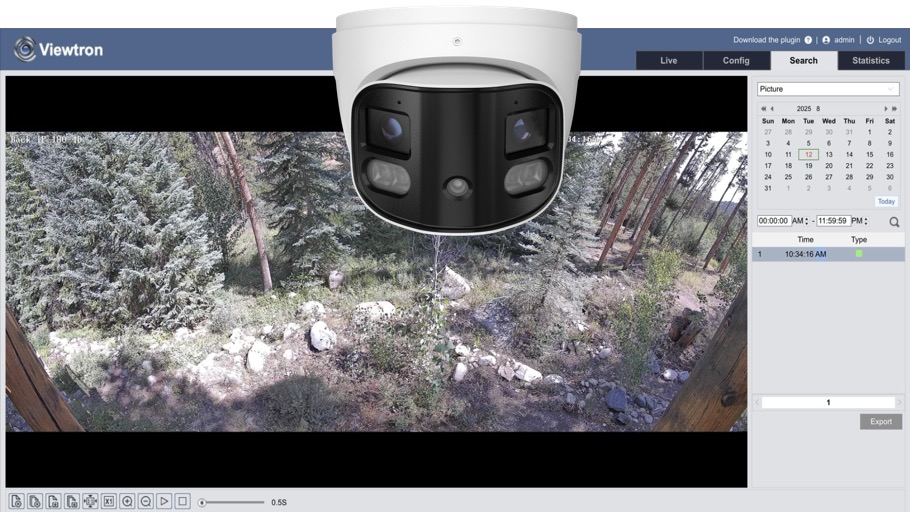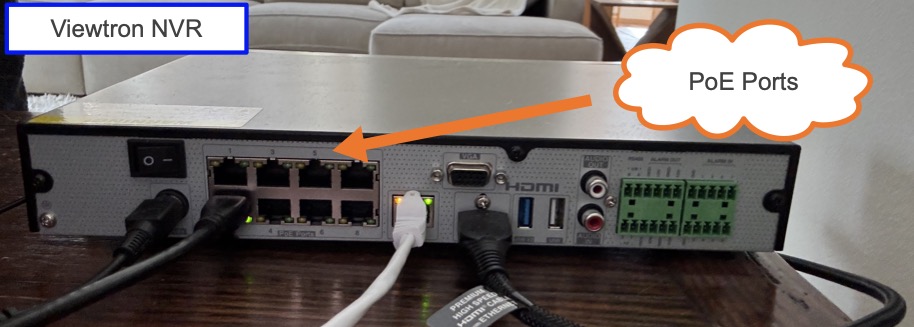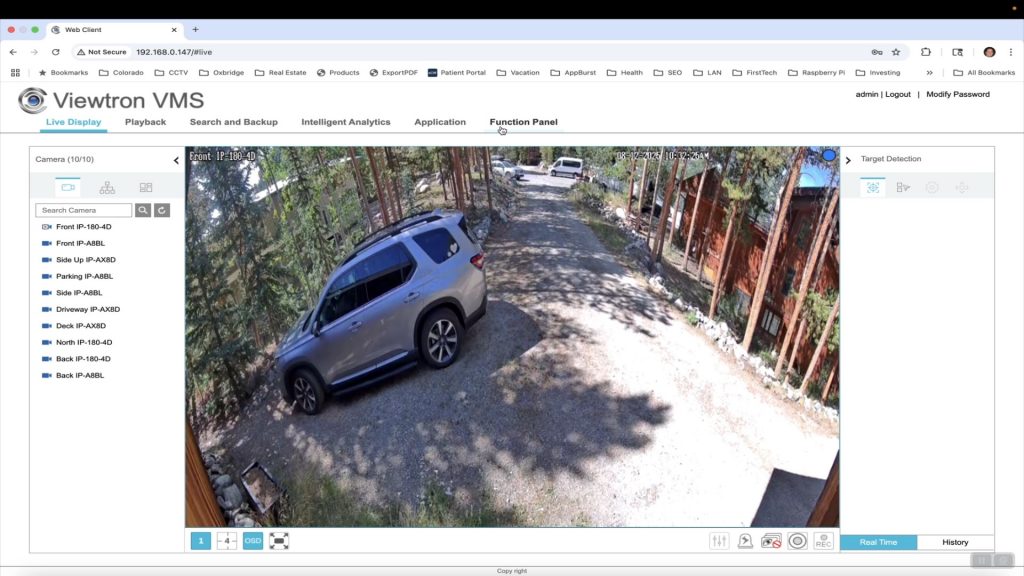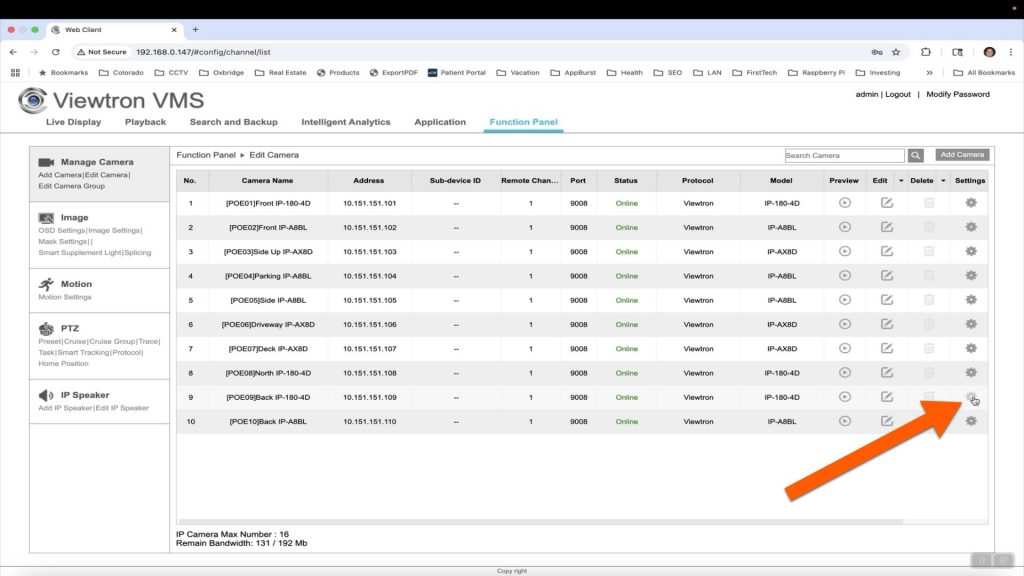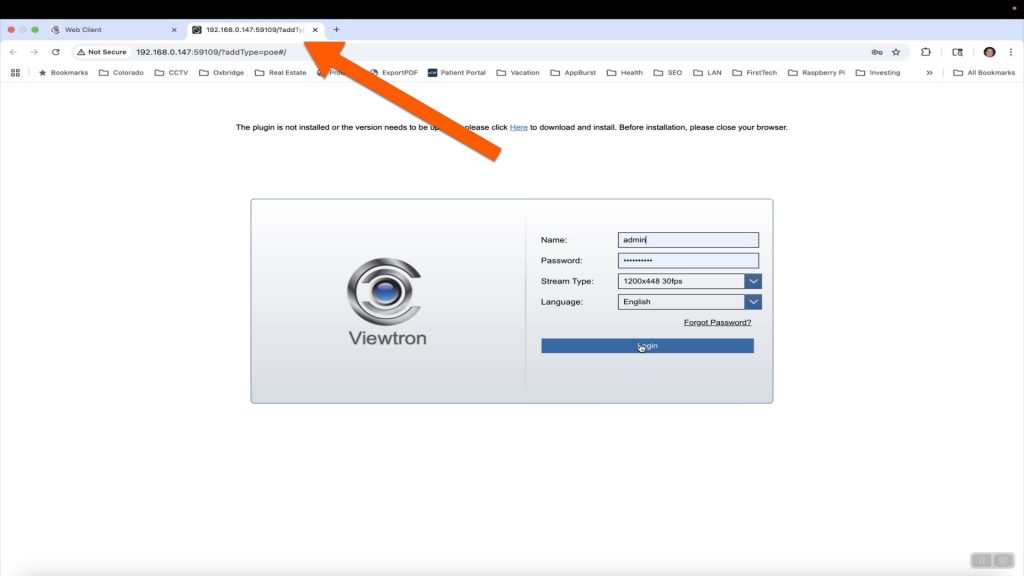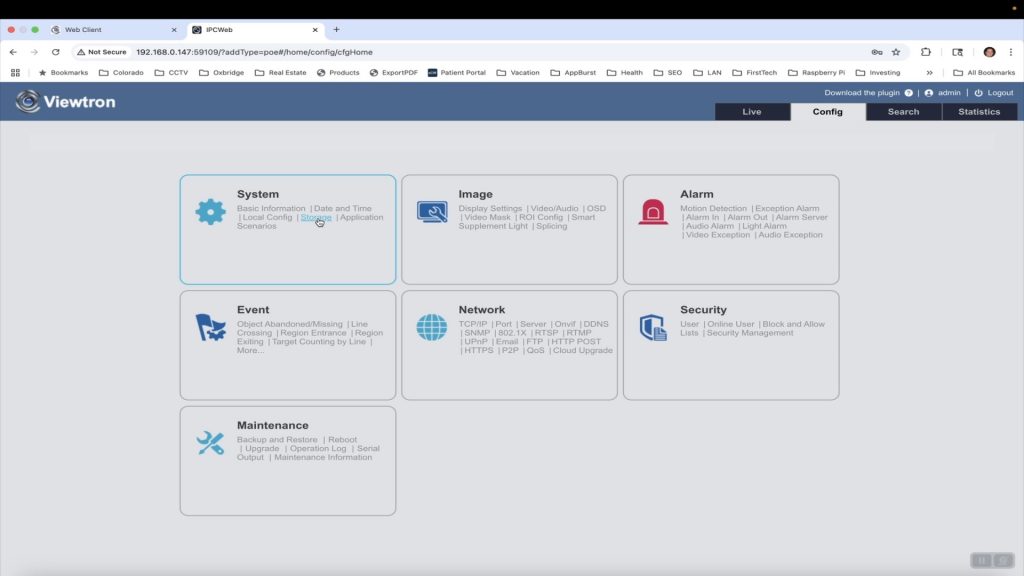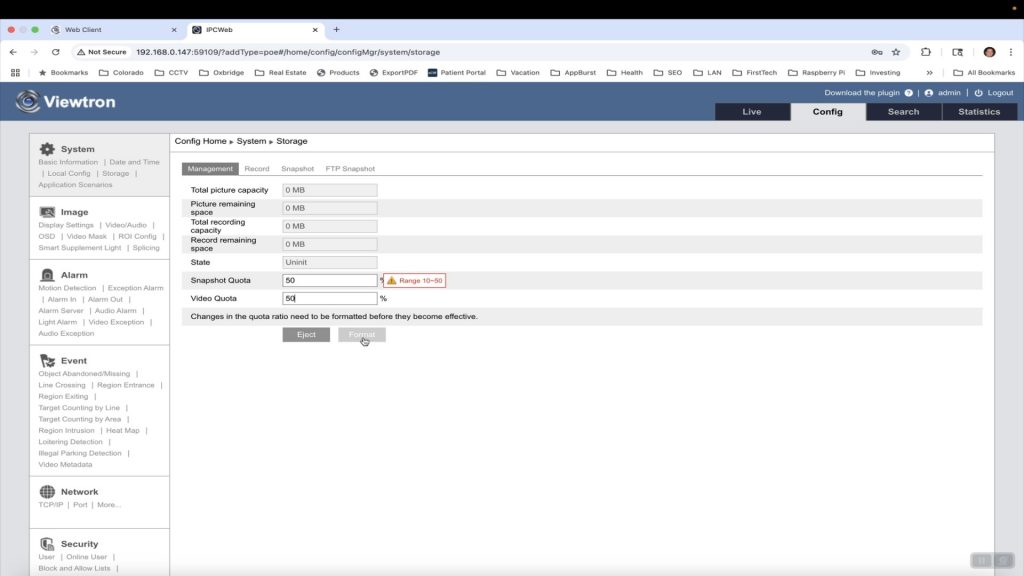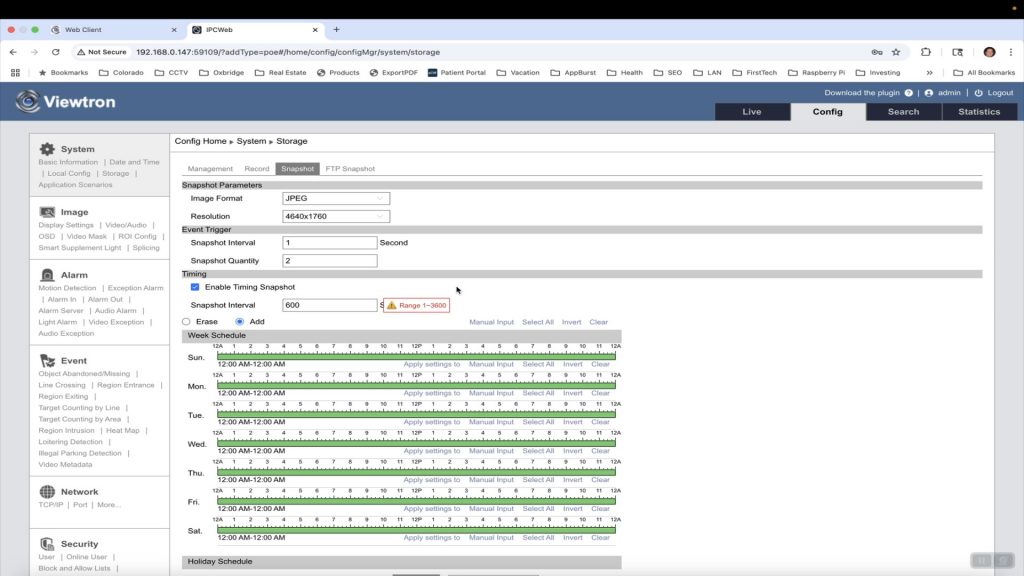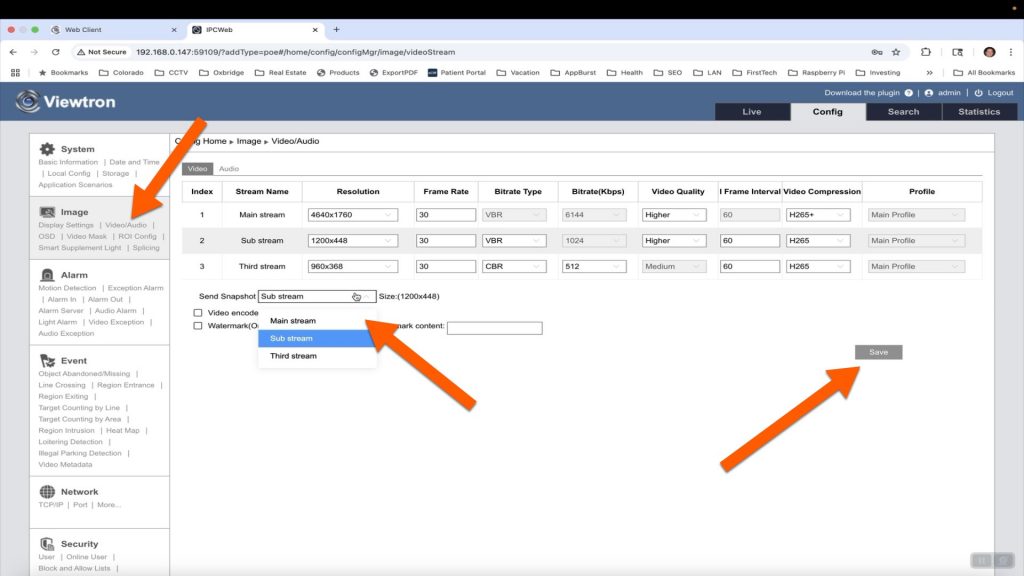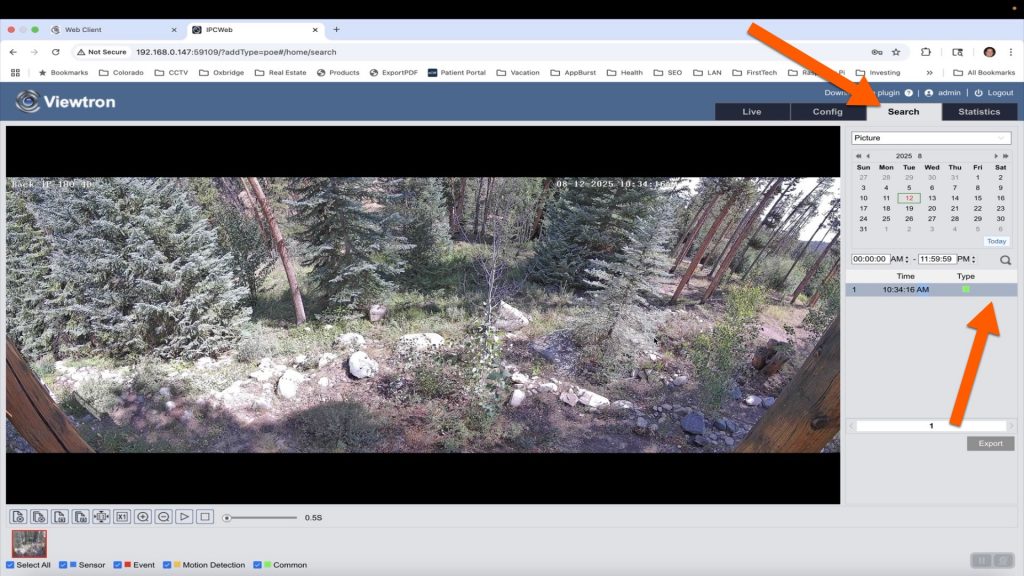IP Camera Timed Snapshot Images Save to Micro SD Card Setup
Viewtron IP cameras support the ability to take snapshot images automatically at a set interval and save the images to a local micro SD card. This is a handy feature if you later want to compile all of the images into a time-lapse video. Watch this video or follow the instructions below to see how easy it is to setup automatic timed snapshots on your Viewtron IP camera.
Please note that compiling a time lapse video is not a function of the IP camera and must be done by a separate program. The Viewtron IP camera’s user interface makes it very easy to download individual pictures from the security camera in the mean time.
Insert Micro SD Card into IP Camera
All of our Viewtron IP cameras have a micro SD card slot. You can see the enclosed compartment where the SD card goes on the back of the Viewtron 180 degree camera that I am using for my project. **Please note that micro SD cards are NOT included with our Viewtron IP cameras. You must purchase these separately. At the time of this writing, some of our Viewtron IP camera models support up to 128GB cards and some newer models support up to 256GB cards. I am using a 128GB card. I can take a snapshot every 10 minutes and have enough storage for several years worth of images.
Here is the compartment opened with the micro SD card inserted into the security camera. Be sure to securely re-attach this cover when you are done.
Option 1: Connect IP Camera to Viewtron NVR
My IP camera is one of many cameras that are part of my home security camera system in Colorado. I have all of my cameras connected to my Viewtron NVR. They are hard wired to the PoE ports on the back of my Viewtron NVR.
This allows me to have video surveillance recording continuously and when motion is detected on all of my cameras (centrally recorded on the NVR). The timed snapshot images function will be happening in addition to this, and that will take place directly on the IP camera (independently of the NVR).
Option 2: Connect IP Camera to Network

If you are not using a Viewtron NVR, you can connect your IP camera directly to your office or home network with a PoE injector or PoE switch. If you plan on also recording video surveillance footage and / or plan on using more than one IP camera, CCTV Camera Pros highly recommends using a Viewtron IP camera NVR (option 1 above).
Login to NVR via Web Browser
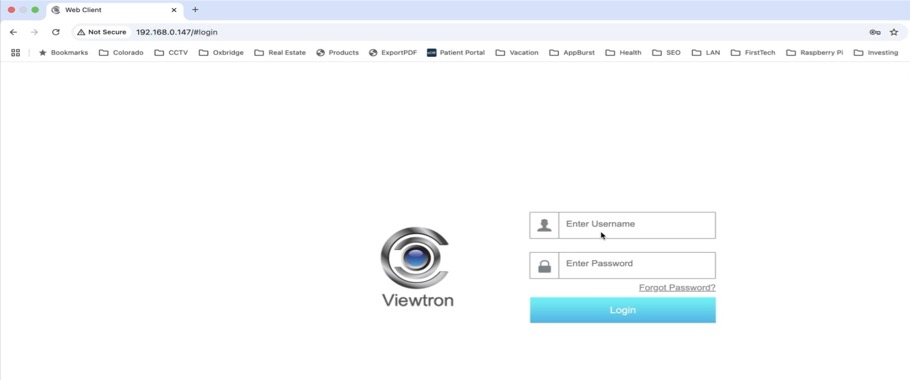
If you have your Viewtron IP camera connected to a Viewtron NVR, log in to your NVR from a web browser. Please note that the PC you use must be on the same local network at the Viewtron NVR. If you do not know the local IP address of your NVR, you can get it from the monitor connected to your NVR. Select Settings > Network. If your IP camera is not connected to a Viewtron NVR, then log into it directly from a web browser and you can skip ahead to the section named “IP Camera Firmware Screen”.
NVR Functional Panel
Once you are logged into the Viewtron NVR from the web browser, click on the Functional Panel link.
Camera Settings
On the NVR’s Functional Panel, click on the Camera link.
IP Camera Firmware Settings
On the camera settings screen, there is a gear icon for each IP camera. These gear icon links open up a new web browser tab and takes you to the firmware for each IP camera.
IP Camera Firmware Screen
Here is the new browser tab that is opened to the login screen of the IP camera. If your IP camera is connected directly to your network and you are NOT using an NVR, you would start the setup here.
IP Camera Configuration
Once you are logged into your IP camera, click on the Config tab in the upper right. Then, click on the Storage link in the System section.
Format Micro SD Card and Set the Snapshot Quota
On the storage screen, set the Video Quota and Snapshot Quota to 50% each. Then, click on the format button to format the micro SD card.
Setup Snapshot Image Timing Interval
Next, click on the Snapshot link. Check the Enable Timing Snapshot checkbox. Enter the Snapshot Interval in seconds. Click the Save button.
Setup Highest Resolution Snapshot Image
You probably want to capture the highest resolution snapshot images that your Viewtron IP camera is capable of. To enable the highest resolution images, click on the Video / Audio link under Image on the left. Then, select Main Stream from the Send Snapshot size dropdown box. Click on the Save button.
Snapshot Image Search and Download
At any time, you can search and download snapshot images from your Viewtron IP camera. Click on the Search tab in the upper right. Then, select the date and time frame that you want to search. Then, click on the magnifying glass search icon. All of the images in that range will be displayed in a list. You can click on any of them to display the image. You can click export to download the image to your PC.
Time Lapse Video Creation from IP Camera Images
I am going to let the timed snapshots run on my IP cameras for a year and then compile a time lapse video to see the change of seasons in my back yard. I will update this post later and document how I make that video when that time comes. Most likely I will write a Python program to do this. If I do, I will open source that program and post it on Github for customers to be able to download and us it.
Viewtron IP Cameras
This article and video is applicable to all Viewtron IP cameras that have a micro SD card slot.
Have Questions / Need Help?
If you have any questions about this article or anything related to security camera systems for home, business, and government, please email me at mike@viewtron.com.