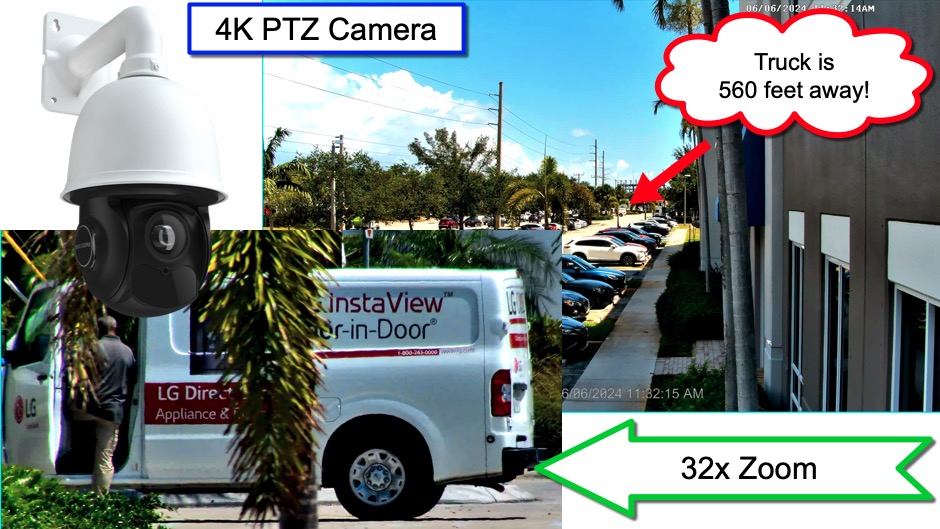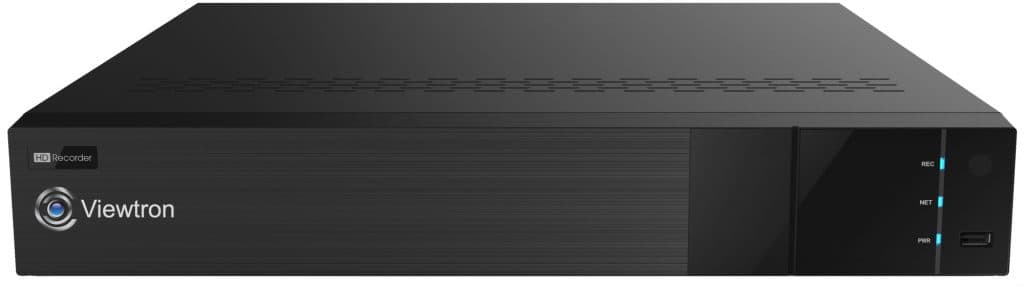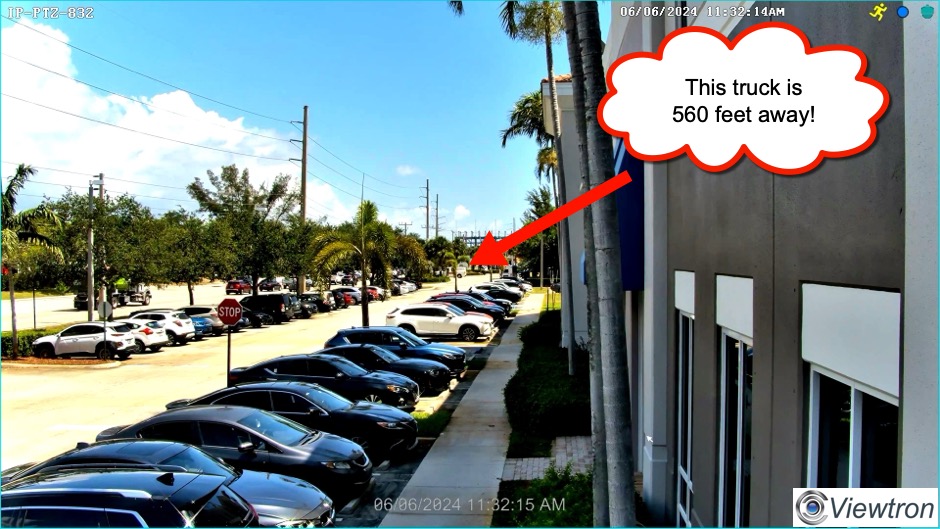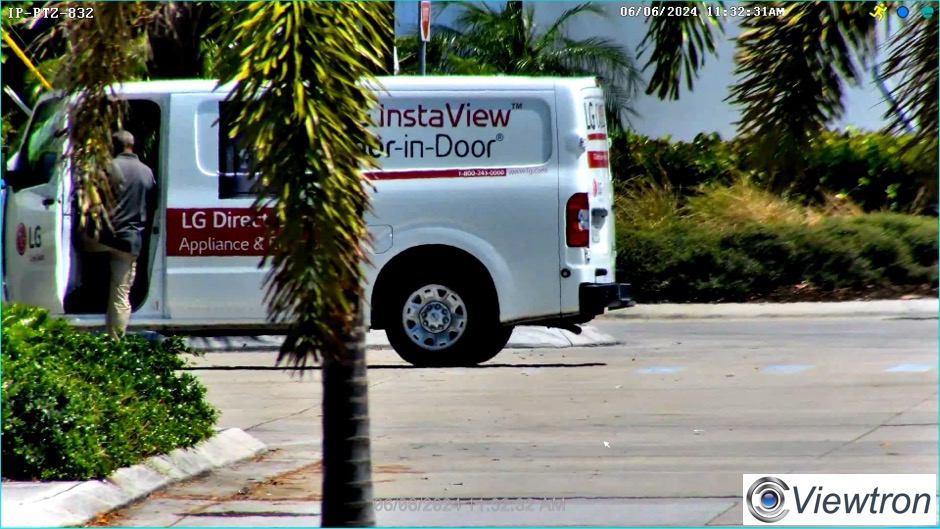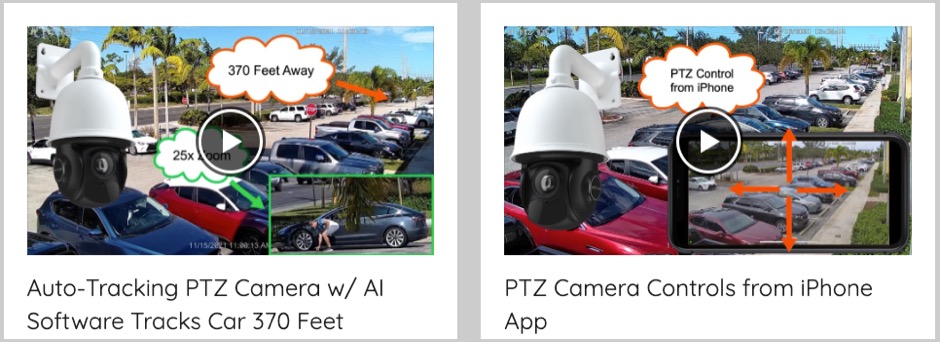4K PTZ Camera w/ 32x Zoom and Auto-Tracking AI Software
Watch this video to see the amazing 32x zoom capability of the new Viewtron 4K PTZ camera. To fully experience the ultra high definition video surveillance that this PTZ camera provides, please watch the above video on a 4K TV monitor and be sure that the YouTube player is set to 4K resolution. You can do this by clicking on the gear icon in the lower right of the video player after the video starts.
The Viewtron IP-PTZ-832 is a PoE IP camera with 8mp / 4K video resolution, IR night vision, and auto-tracking AI software. In this intro video, I demonstrate the manual pan tilt zoom controls and preset controls to zoom in to a truck that is parked 560 feet away from where the camera is installed. I also zoom in to a small bus that is a little closer, about 525 feet away. You can see the smooth pan tilt zoom controls that I demonstrate by controlling the camera from a Viewtron IP camera NVR.
IP Camera NVR
This is the Viewtron IP camera NVR that the PTZ camera is connected to. All of the PTZ controls that I demonstrate in the video are being done with the USB mouse that is connected to the NVR.
Truck 560 Feet from PTZ Camera Installation
This is where the truck is parked that I am going to zoom into. Please note that you can click on this image to see the UHD 4K resolution that this camera captures. Also note that when I save these files in JPEG format, they are compressed and not as clear as the actual video surveillance footage that is recorded on the Viewtron NVR’s hard drive.
4K PTZ Camera 32x Zoom
This is the security camera’s 32x optical zoom lens adjusted all the way into the work truck. Please click on the above image to see the full 4K image that the IP-PTZ-832 captured.
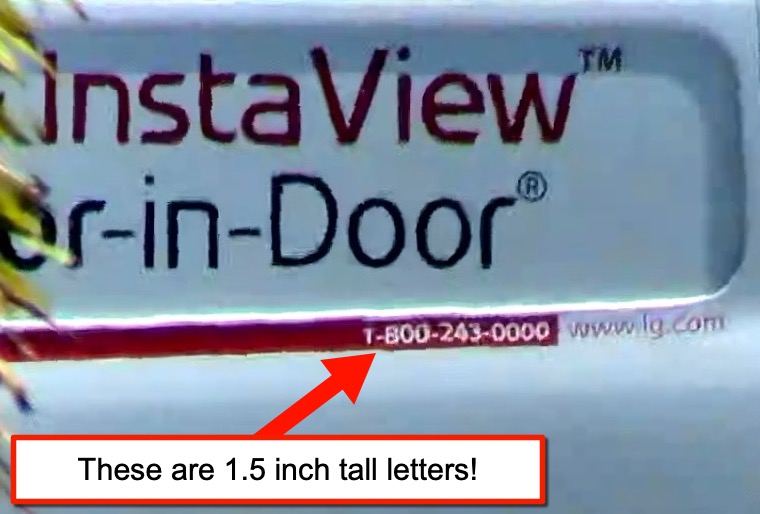
Here is a close-up of what the 1.5 inch tall letters on the side of this truck look like at 560 feet away!
Auto-Tracking Pan Tilt Zoom
Watch this video to see the autonomous pan tilt zoom capability of Viewtron auto-tracking PTZ cameras. Please note that this video was recorded using the Viewtron IP-PTZ-425, which is a 4 megapixel / 25x zoom camera. The new IP-PTZ-832 has twice the resolution of this camera and a 32x zoom lens instead of a 25x. The AI software / car detection setup and user experience on the Viewtron NVR is exactly the same. You can find all Viewtron IP pan tilt zoom cameras here.
Pan Tilt Zoom Camera Controls from Mobile App
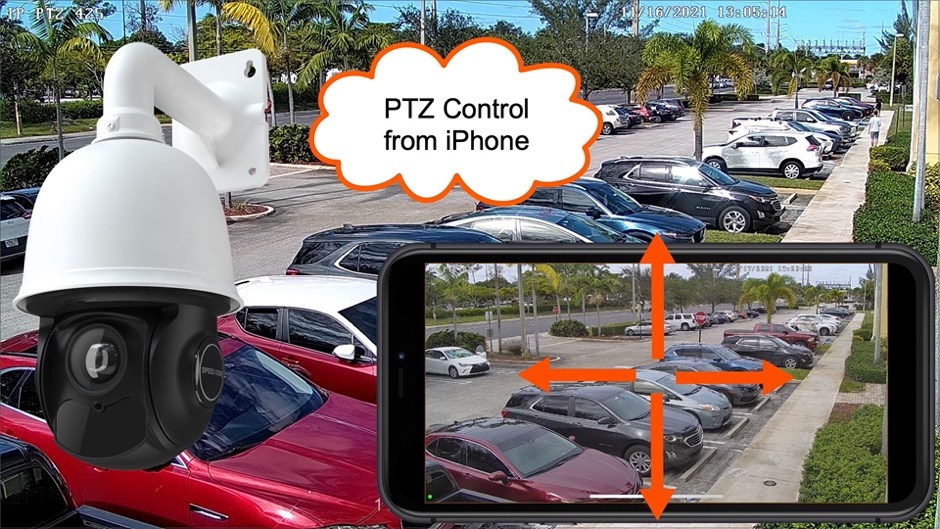
You may control the pan tilt zoom of Viewtron PTZs using the mobile app for iPhone and Android. Please watch the above video to see a demo. You can watch additional Viewtron mobile app video demos here.
Auto-Tracking PTZ Camera Video Demos
Click here to watch all of our IP PTZ camera video demos. Please note that all Viewtron auto-tracking PTZ cameras have the same AI software capability. The main differences between the different PTZ models is the resolution and the zoom lens. Most of our existing video demos were recorded using the 4mp / 25x zoom model.
Related Video Surveillance Products
- PTZ Cameras – in addition to auto-tracking IP PTZ cameras, CCTV Camera Pros also supplies analog CCTV and HD BNC PTZ cameras.
- AI Cameras – you can find all of the Viewtron AI security cameras that we supply on this page.
- License Plate Recognition Cameras – CCTV Camera Pros sells LPR cameras for IP camera systems and BNC camera systems.
Questions / Comments
If you have any questions about the 4K PTZ camera demo on this page or anything related to security camera systems, you can email me at mike@cctvcamerapros.net.
Video Transcript
Hey guys, Mike from CCTV Camera Pros here. In this video, I want to demonstrate our new Viewtron 4K PTZ camera. It has 32x zoom, and it’s a 4K IP camera. You could see it there behind me. In this video, I really want to focus on the amazing 4K video quality and the 32 times optical zoom lens on it.
So I’m going to take control of the camera on the Viewtron NVR in a minute, and I set up a couple preset locations. One of them is way in the distance. We have a gas station next door to our plaza, and I’m going to zoom in on a work van that is 560 feet away from where this camera is installed, and you’ll see that you can read the signs and the phone number and the website information on this truck completely clear.
Okay, so here’s the live view on the Viewtron IP camera NVR that the 4K PTZ camera’s connected to, and I’m going to pull up the PTZ controls here, and I have a number of preset locations set up just to make this video kind of easy and quick. So, I’m going to navigate to the preset that I labeled Out right here. So this is the view zoomed all the way out, and this is the truck that’s parked 560 feet away from where the camera’s installed.
So I’m going to pull up the PTZ controls again, and then when I click on the preset that I named In, it’s going to zoom all the way in to that truck. So go full screen here, and you could see all of the letters and numbers on the side of this truck are crystal clear at 560 feet away. So I’m going to pull up the PTZ controls again, and then I’m going to just show you how to manually zoom in and out. Instead of using the preset, we’ll manually start zooming out.
I noticed this other truck parked over here to the right, which is also over 500 feet away and there’s some letters on the back of it, so I wanted to zoom in on that truck as well because it’s a straight-on shot. You could see the name of that bus and the numbers, the 2056 on the back of it, again, crystal clear. This truck is 525-530 feet away. It’s a little closer than that other one.
I’m going to manually start zooming back out again, and then I just want to show you how smooth these controls are. I have them set pretty slow, so I’m going to zoom back in actually so you could see a full screen view, I’ll hide the pan-tilt-zoom controls. So, that’s a much better view when you hide the PTZ controls. Then to bring them up, I’m just right-clicking with the mouse on the NVR and selecting PTZ control. I’ll go to that preset that I labeled Out, which is back zoomed all the way out again.
Then I noticed this lady walking out next door, so I thought it’d be kind of interesting to show you how easy it is if you want to manually track people or objects using the manual PTZ control. So, we’ll just track her a little bit and zoom in a little bit and pan around. Then I’ll zoom back out, and then I’ll go back to the Home preset that I set up and go back to the full screen view.
Guys, I hope this video has been helpful. I want to mention a couple other things before we wrap up. Again, this is a 4K PTZ camera and it’s an IP camera with power over Ethernet. Although I was manually controlling the pan-tilt-zoom controls in this video from the NVR it’s connected to, you also can control the pan-tilt-zoom controls from the mobile app for iPhone and Android, as well as the desktop software for Mac and Windows.
Also, this is an auto-tracking PTZ camera with AI software built into it, so in addition to the manual controls, you can set up an intrusion zone for this camera, so that when a human object or a vehicle object enters the intrusion zone, the camera will autonomously pan, tilt and zoom, and track objects as long as they’re in view.
Now, I have a bunch of other videos that I made with our four megapixel version of this camera. We’ve had the four megapixel version with 25 times zoom mounted out here before this new 4K PTZ camera came out, and there’s a bunch of other videos we have on the website right now that demonstrates a lot of other functionality. Just know that with this camera, you’re getting twice the resolution at 4K, and it’s a 32 times zoom lens instead of 25.
If you want to learn more about this 4K PTZ camera, please visit www.cctvcamerapros.com/4K-PTZ. If you have any questions about this video or anything related to security cameras, please email me anytime. I can be reached at mike@cctvcamerapros.net. Thank you for watching.