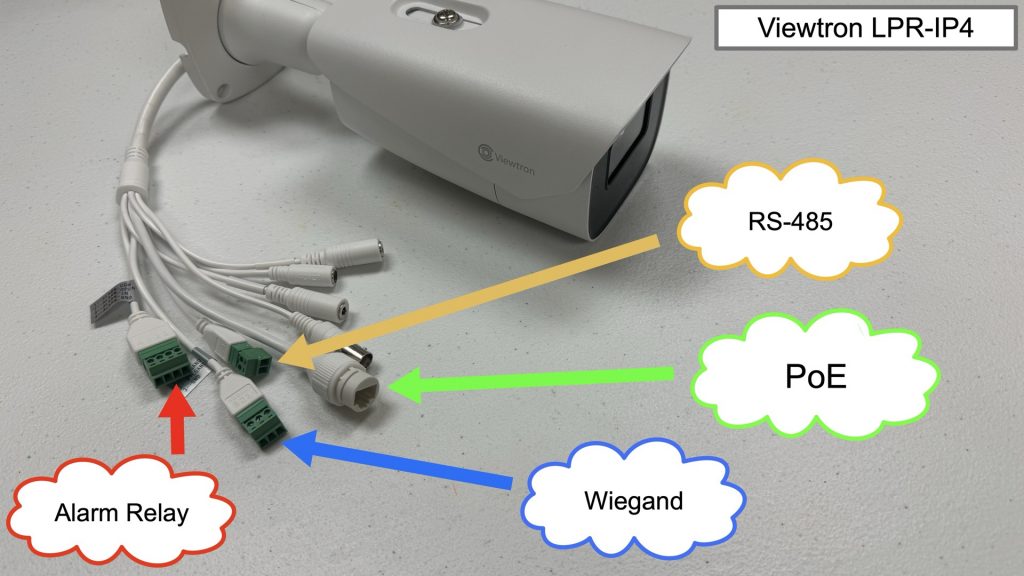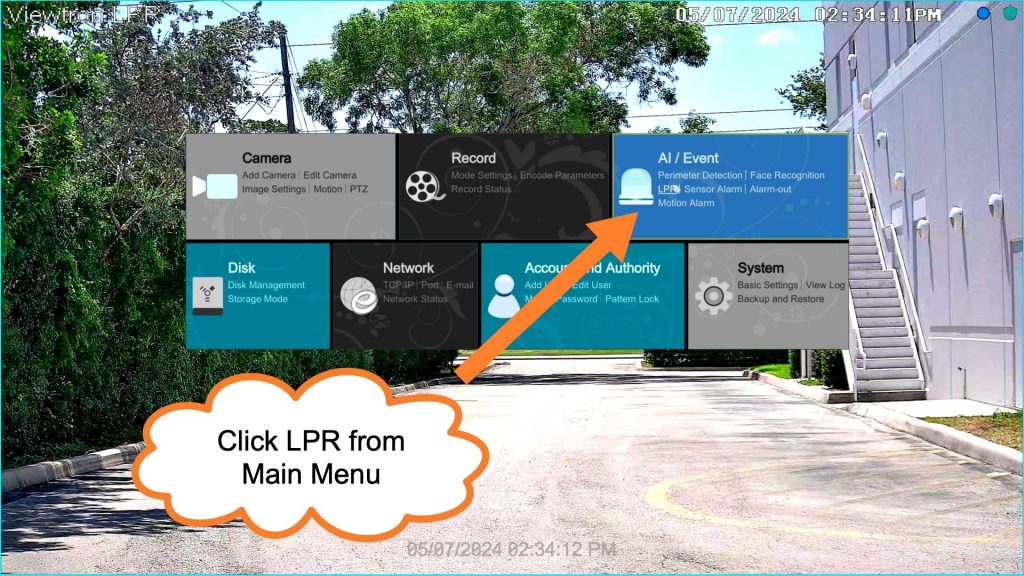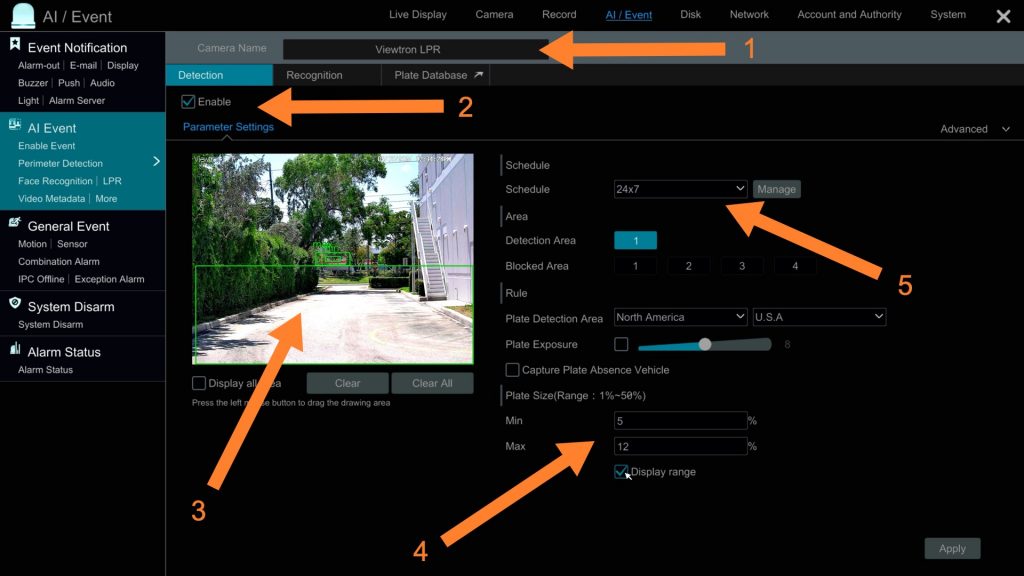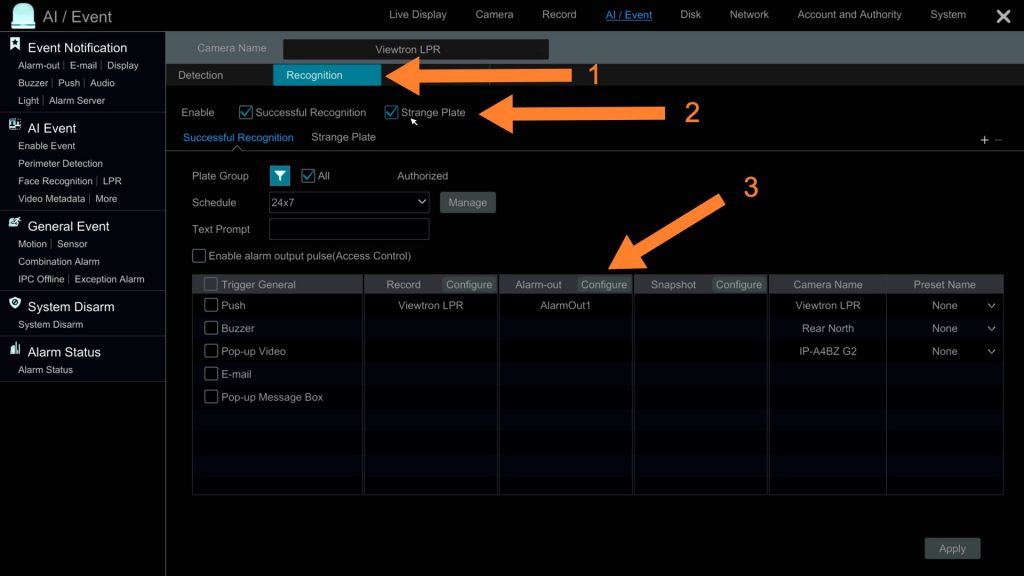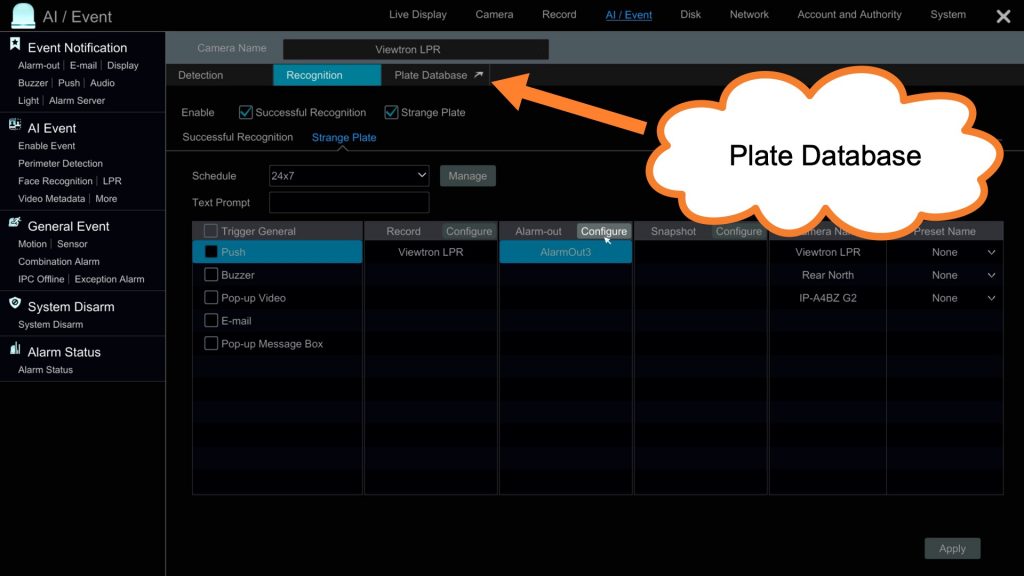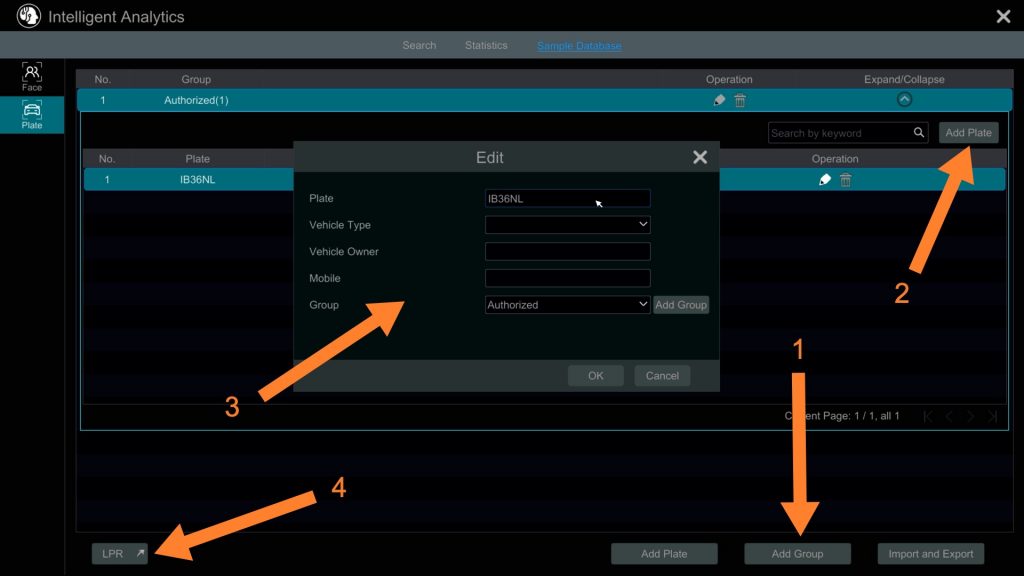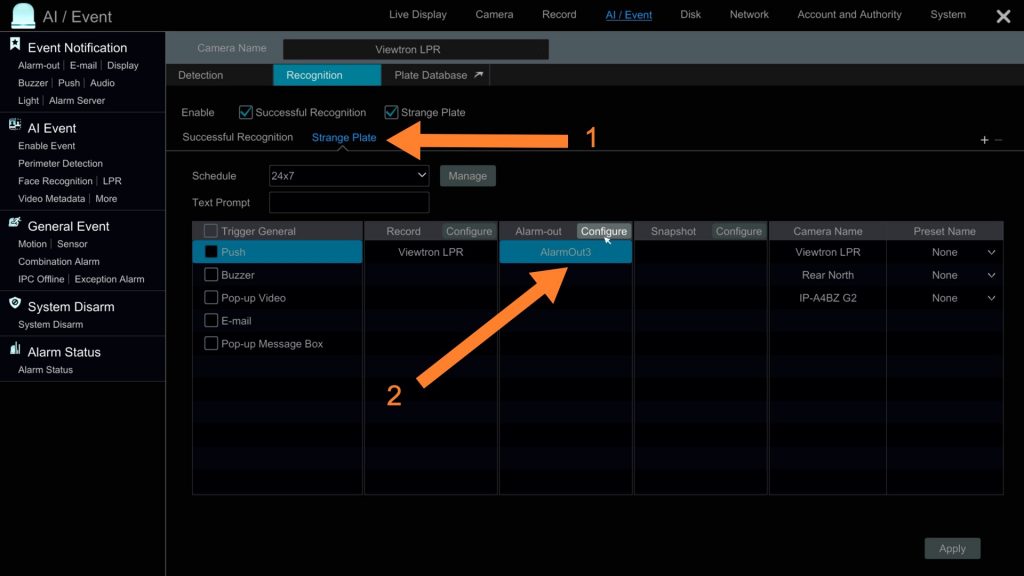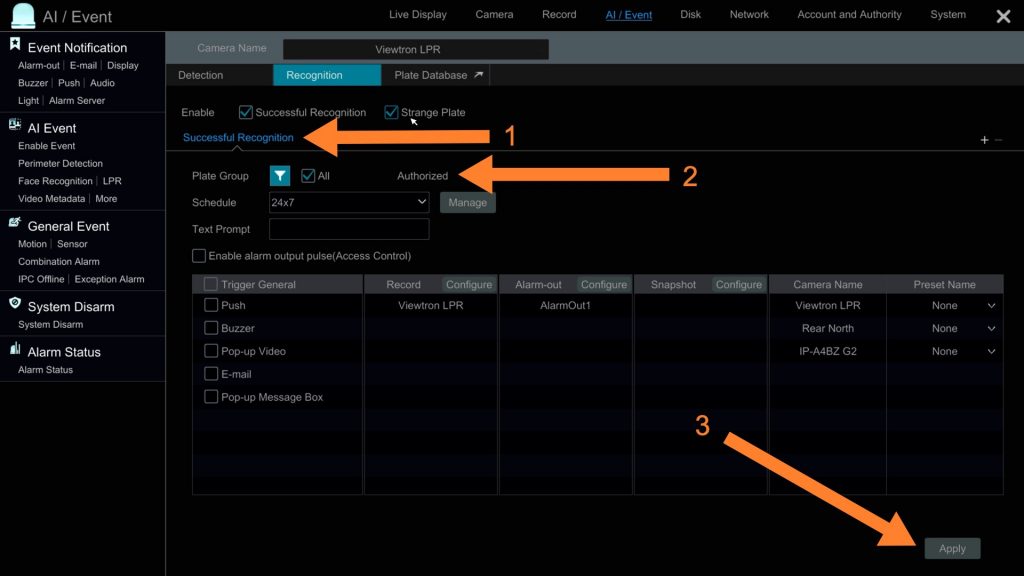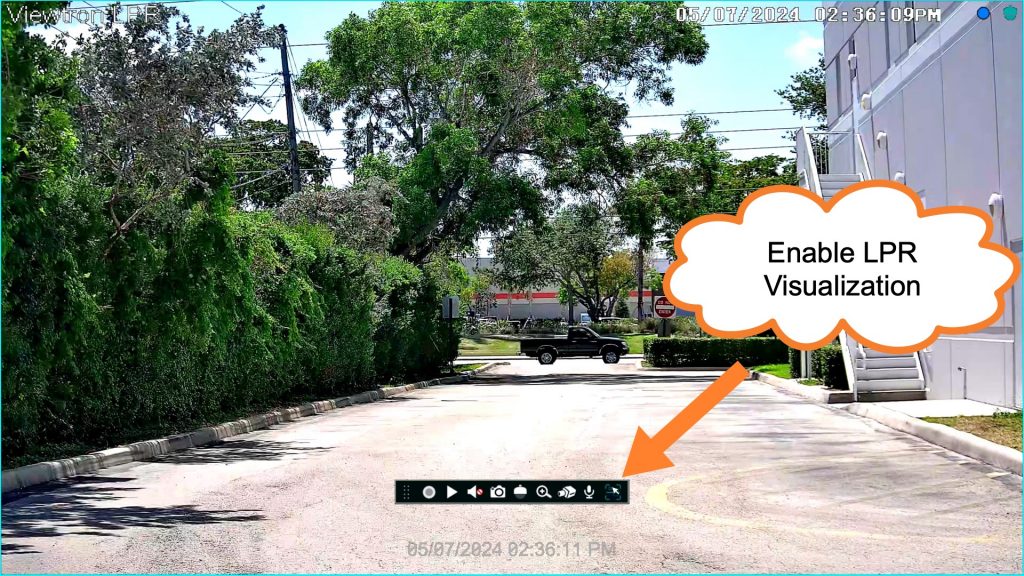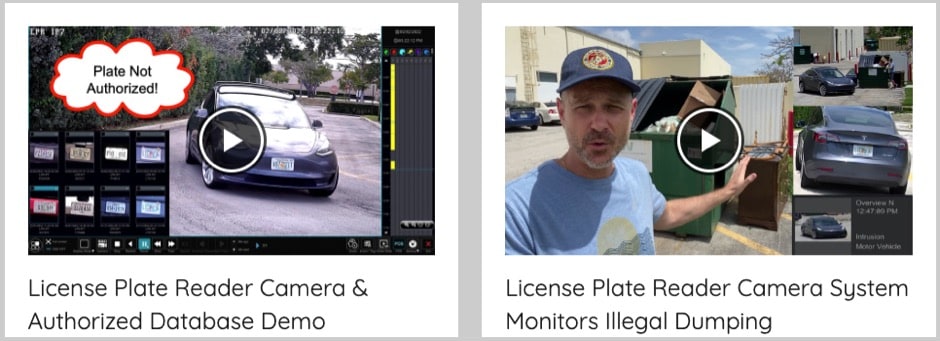Automatic License Plate Recognition Gate Access Control
Watch this video to see how Viewtron automatic license plate recognition cameras integrate with gate access control systems. In the above video, I demonstrate how to integrate a Viewtron ALPR system with gate access using an NVR. Most customers use a Viewtron NVR with Viewtron LPR cameras for the following reasons, however, you can integrate Viewtron LPR cameras directly with gate access control systems without a Viewtron NVR too.
- Viewtron license plate recognition cameras are almost always is used in conjunction with at least one overview camera. This is because the LPR camera is focused in on a fairly narrow license plate detection zone. The overview camera captures the details of the vehicle and the surrounding area. You can see some typical LPR camera system bundles to get started here.
- Typically, our Viewtron LPR cameras are part of a larger security camera system with multiple cameras, sometimes many cameras. Connecting all of your IP cameras to a Viewtron NVR allows you to record and manage all of your cameras centrally in one place.
- Viewtron NVRs have built-in PoE ports that provide power to the camera and make installations more simple.
- Viewtron NVRs are deeply integrated with the AI software functions of Viewtron LPR cameras and AI cameras. Everything is very easy to configure from the NVR interface. You can see additional video demos of the LPR software here.
Connecting Traffic Gate to a IP Camera NVR

No, I am not crazy. I realize that is not an access control gate. Unfortunately, we do not have a traffic gate at our office so I had to improvise for this demonstration. The way that a traffic gate is connected to the alarm output of the NVR is the same as what you see above with the alarm light. However, some gate systems will have a dedicated alarm relay input port on them, so you do not need to connect the power supply in-line (like you see above).
The 8ch NVR that I used for this project has 4 alarm relay output ports. The relay input port on your traffic gate can connect to any of these 4 ports.
In this project, I connected two alarm lights to two separate alarm relay output ports on the NVR. The blue light represents the traffic gate. When the LPR camera detects a license plate that is marked in the database as approved for entry, alarm relay output port one on the NVR is closed. This sends power to the blue light. This works the same as if I had a traffic gate connected. The orange light is connected to alarm relay port 3 on the NVR. Alarm relay port three is closed when a license plate is detected that is NOT approved for entry. This turns the orange alarm light on.
LPR Camera Connection to Gate Access Control System
You can also connect Viewtron LPR cameras directly to a vehicle gate using any of the following connections on the Viewtron LPR-IP4. These methods can be used with or without the LPR camera recording to a Viewtron NVR.
- Alarm Relay Output – Viewtron IP cameras have their own alarm input / alarm output ports.
- Wiegand Port – Viewtron IP camera have a Wiegand port for access control integrations. When you use the Wiegand protocol for integration, you assign an access control ID to each license plate. When a plate is detected, the card ID is sent over the Wiegand port (3-wires) to the access control system. This allows the access control system to control if access is granted or not. You can check out our LPR camera wiegand interface project here.
- RS-485 Port – License plate recognition events can be communicated over RS-485.
- Developer API – Viewtron IP cameras have a developer API that can be used to integrate with 3rd access control systems.
ALPR Software Setup
To setup the ALPR software on the Viewtron NVR, click on LPR under the AI / Event menu.
On the LPR configuration screen, do the following.
- Select the LPR camera that you want to configure from the dropdown.
- Check the Enable License Plate Detection checkbox.
- Draw the license plate detection zone.
- Set the minimum and maximum size of plates for detection. You can check the Display range checkbox to see rectangles for the sizes on the screen.
- Select the Schedule from the dropdown.
- Click on the Apply button.
Next, do the following.
- Click on the Recognition link.
- Check the Successful Recognition and Strange Plate check boxes.
- Click on the Alarm -out Configure button, then select AlarmOut1 to be triggered upon successful license plate recognition.
- Click Apply.
Next, click on the Plate Database link.
On the License Plate Database screen, do the following.
- Click on the Add Group button. You can name the group “Authorized” for example.
- Click on the Add Plate button.
- On the add plate screen, add the license plate number that you want to authorize. Select Authorized from the Group dropdown. You can also add the vehicle type, owner, mobile phone number. Click OK. Repeat these steps for all license plates that you want to authorize access for. You can also Import a license plate list from a CSV file.
- Click on the LPR button to return to the license plate recognition screen.
On the Recognition screen, do the following.
- Click on the Strange Plate tab.
- Click on the Configure Alarm-out button and setup AlarmOut3 to be triggered when a a license plate is detected that is not in the authorized list.
Please note that this is optional. You do not have to setup an alarm action for unauthorized plates.
- Click on the Successful Recognition tab.
- Click on the icon next to Plate Group. Then select the Plate Group(s) that you want to have authorized gate access.
- Click on Apply.
You can now close the NVR configuration by click on the X in the upper right.
License Plate Recognition Events Display
You can enable a real time view of when license plate recognition events occur on the NVR. From the live LPR camera view, click on the icon on the right to enable.
A window will be displayed on the right hand side of the screen. Whenever a license plate is detected, a thumbnail of the license plate will be displayed along with the characters of the plate that were recognized, and a status of whether the plate is authorized or not.
Viewtron ALPR Camera
This is the Viewtron ALPR camera that I used for this project. You can find all of our Viewtron LPR cameras and systems here.
Additional License Plate Detection Videos
You can watch additional license plate detection videos here.
Video Transcript
Here is a complete video transcript of the video at the top of this web page.
Hey guys, Mike from CCTV Camera Pros here. In this video, I’m going to show you how our Viewtron automatic license plate recognition cameras can be integrated with gate access control systems, like the ones you go through at Homeowners Association communities that are gated, or government facilities that have gated entries. And so, that’s one of our Viewtron license plate recognition cameras that you see behind me. And although I don’t have a gate here at our plaza, I’m going to use two alarm lights in this example. And the blue light is going to represent the gate. So I have both of these hardwired to the alarm relay output ports on the back of our Viewtron NVR, and you would wire up a gate the same way I’m wiring up these lights. These are generic alarm relay outputs. It doesn’t matter if you are wiring up a gate or a siren or a light, you wire it up the same way.
It’s just a dry contact. So what I’m going to do is, in our license plate recognition zone, I’m going to set up in the database that the license plate that I’m going to have on the front of my car is going to be an authorized list. And you’ll see, when the camera recognizes the plate and looks in the database and see that that plate’s in the authorized list, it’s going to trigger alarm relay output port one, which has the blue light connected to it. Now, I’m going to, afterwards, I’m going to remove my license plate from the database, so it’s no longer in the authorized list. And so, when the LPR camera detects a license plate, and it’s not in the approved list, it’s going to trigger alarm relay output port number three, which has this orange strobe light connected to it. This is how I have the alarm lights wired to the Viewtron NVR.
This picture only shows one alarm light, but both are wired the same way. The lights do not have an alarm relay input port. So I simply wire the power supply of the light in line with the relay. Most traffic gates will have a dedicated dry contact input. The eight channel Viewtron NVR has four alarm relay output ports. I have the blue light wired to port one and the orange light wired to port three. The blue light is simulating the traffic gate opening. It will light up when the LPR camera detects an authorized license plate. The orange light will notify us when an unauthorized license plate is detected. Please note that I could connect a traffic gate, or in this case, our blue light, to the IP camera, instead of the DVR. This is because Viewtron LPR cameras have a built-in alarm input and alarm relay output ports.
The Viewtron LPR-IP4 also has RS-485 and Wiegand ports that can be used to trigger opening of a gate, instead of using an alarm relay. Here’s the live view of our LPR camera on the Viewtron NVR. This is how everything is set up. If I come down here and select settings, and then, from the main menu, select LPR, this brings me to the LPR configuration screen, where I can select the camera I’m working with up here. And I already have detection enabled and I already have my license plate recognition zone defined. I can click this display range to show the size range of the plates that I configured.
So next, if I click on recognition, you’ll notice that I have successful recognition and strange plate both checked off there. And then, I have the alarm output set to trigger alarm output one, in the case of successful license plate recognition. If I go into the strange plate settings, you’ll notice that the alarm output is set to alarm out three, which is the orange alarm light. And then, last, if I go into the license plate database, you see I have an authorized group here, and I have one plate defined in that authorized group. So if I expand the authorized group, here’s the license plate that I’m going to have on the front of my vehicle. And then, I just have the plate number here to find. But I could put into the database of vehicle type, the owner, and a mobile phone. But the important thing is that it’s added to the authorized group.
So I’m going to go back into the LPR camera settings. And under recognition, I just want to show you that I have the schedule set to around the clock, 24 by seven, but you can set a custom schedule if you like. And then, the plate group, I have the authorized group check. That’s the only plate group that I have in the database, but that’s the group that we’re using for this application. So I’m going to close out those settings now, and then, go back to the live security camera view on the NVR. And this is the full screen view of the LPR camera. And so, in a second, I’m going to drive my car that you see in the distance towards the license plate recognition zone. And I have our alarm lights overlaid on top. And remember the blue one is simulating a gate, so I’m going to slow down and stop, as if I’m stopping at a gate. And then, as I entered the license plate recognition zone, you could see that my license plate was recognized properly and it was identified as being in the authorized list.
So next, we’re going to remove my license plate from that authorized list. So I’ll go back into the main settings on the NVR, select LPR again, and then, go into the license plate database. And I’m just going to delete that entry, so there’s no plates authorized now. And we’ll save those settings. And then, we’ll close out this configuration screen and go back to the live security camera view. So now, I’m going to do the same thing. I’m going to drive up to the license plate detection zone. We’ll put our alarm lights in the upper left again, and then, this time, you’ll see, when my license plate is detected, it’s no longer in the authorized list. So it’s going to be identified as a strange plate, instead of an authorized plate. And it’s going to trigger that alarm relay output number three, which has the orange light connected to it.
Guys, I hope this video has been helpful. I want to mention a couple other things before we wrap up. I recently worked with a friend of mine who owns a gate access control company down here in South Florida. He’s actually an amazing software engineer and inventor. Name of his company is Tap2Open. He fully integrated our license plate recognition camera systems with his gate access control system. So this is live with his system in a number of communities throughout the United States. It works great. We can help other access control companies integrate with this camera the same way I worked with him. I have some examples online, some code that I wrote that I open sourced that’ll give you an example and get you started with integrations like this. That’s using the IP camera API, not the alarm relay outputs, like I demonstrated in this video.
So these cameras and these Viewtron systems are extremely flexible for integrations. Also, if you have a large project, we’ve partnered with the company that does enterprise software development. So if you have some complicated workflow or you need to roll something out on a large scale, we can help you with that as well. If you have any questions about anything related to license plate recognition cameras, AI cameras, or security cameras in general, you could reach out to me directly anytime. I can be reached at mike@cctvcamerapros.net. If you want to learn more about our Viewtron LPR cameras and see additional video demos, please visit www.cctvcamerapros.com/LPR. Thank you for watching.