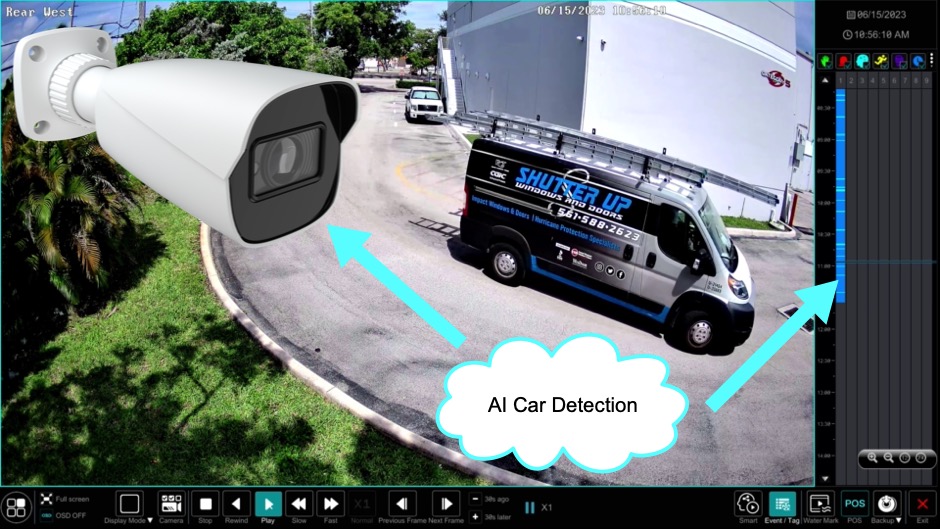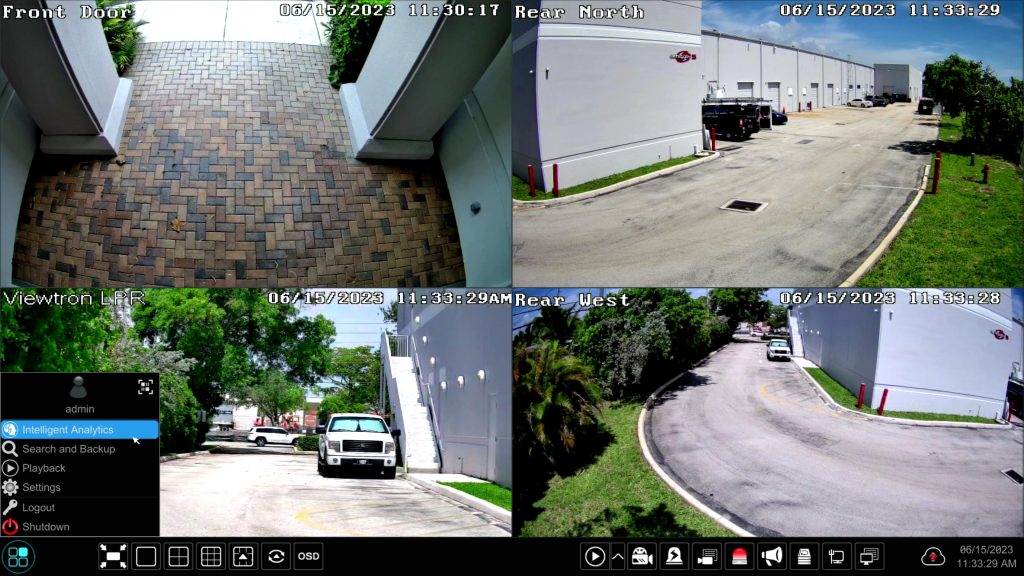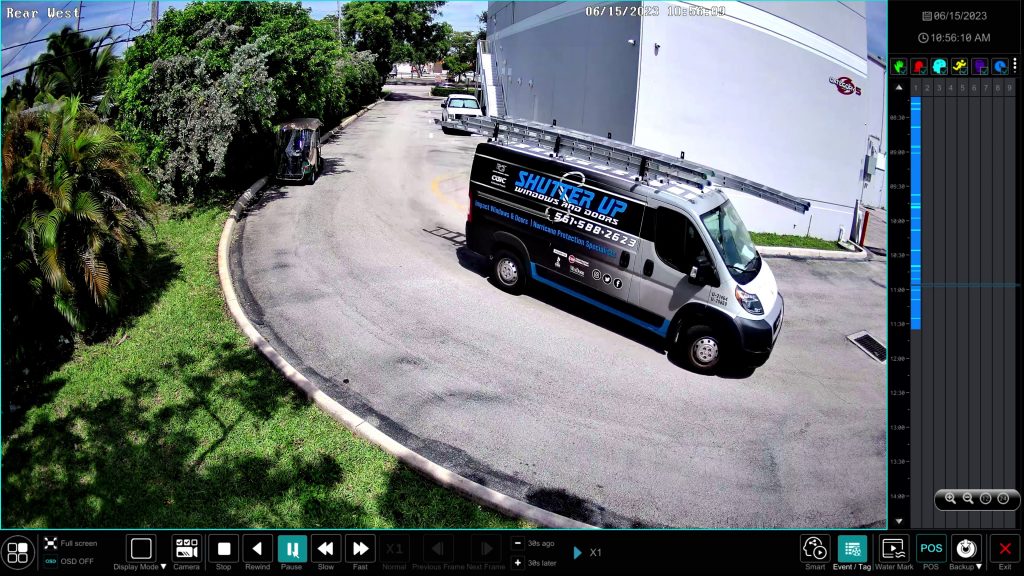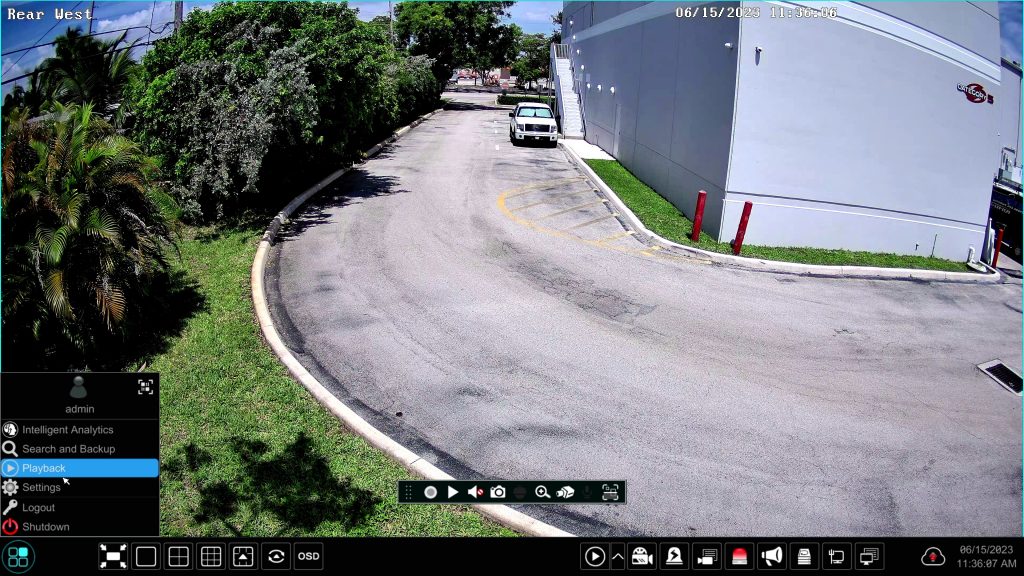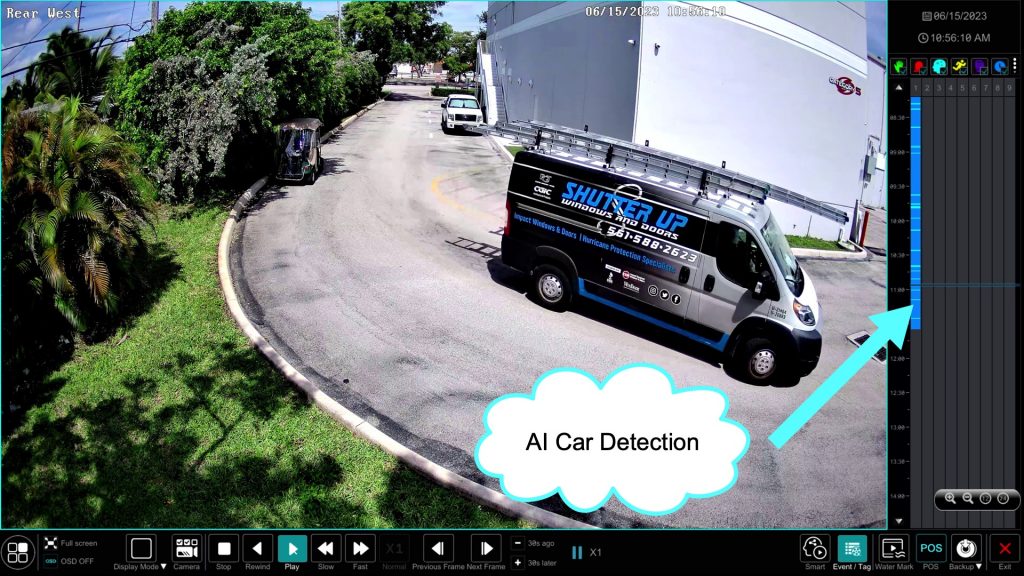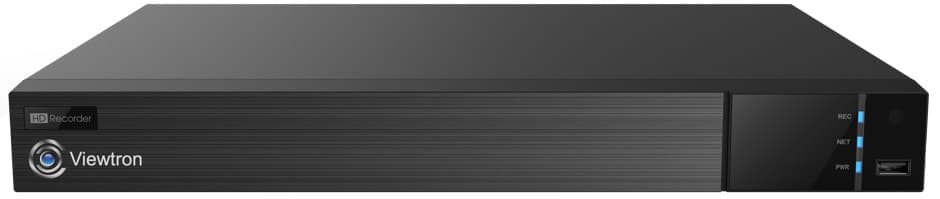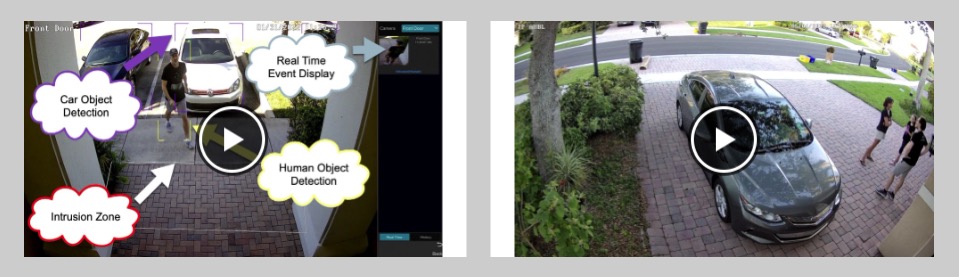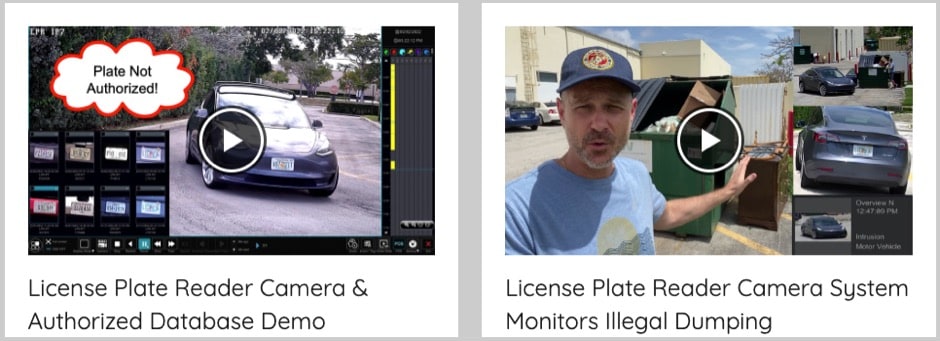How-to Search & Playback Recorded AI Security Camera Events
Watch this video to learn how-to search and playback recorded AI security camera events. This is done with the Viewtron IP camera NVR that the AI cameras are connected to at CCTV Camera Pros office.
Viewtron AI security cameras support the following types of AI object detection: human / person detection, car / vehicle detection, face detection / facial recognition, license plate detection / automatic number plate recognition. You can use the two search functions demonstrated in the above video to search the NVR for any of these AI event types. Please note that for license plate recognition, you must specifically use this LPR camera. All of the other AI software function are supported by all of these Viewtron AI security cameras.
Here are 2 ways that you can perform an AI event search and playback on the Viewtron NVR.
Intelligent Analytics AI Event Search
The first method is using the Intelligent Analytics search.
Using the USB mouse that is included with the NVR, select Intelligent Analytics from the menu in the lower left.
On the Intelligent Analytics screen, select the parameters for your search in the upper right, then click on the Search button. Thumbnail images of all of the AI object detection events will be displayed on the screen like you see above. In the above example, I performed a vehicle detection / intrusion search that occurred today on the two AI cameras we use as overview cameras for our LPR camera system.
If you check the checkbox of one of the thumbnails, the video will begin playing back in the mini video player in the lower left. You may click on the Playback button in the lower right to open the full screen video player.
Here is the full screen video playback player. You can use the controls on the bottom of the screen to play the recorded video surveillance footage in forward and reverse. You can also pause and play the video at faster and slower playback speeds.
When you are done playing back the recorded video, you can close the video player screen by clicking on the X button in the lower right.
Playback AI Events on Video Playback Timeline
The second way to playback recorded AI events is by pulling up the live view of the security camera on the NVR. This can be done my double-clicking on the camera from any multi-camera live views. The, select the Playback option from the menu in the lower left.
When the video player opens, you will see a timeline on the right. The darker blue line is the continuous video recording. The light blue segments on the line notates all of the AI object detection events. At CCTV Camera Pros, we use continuous and AI video recording on our system.
Using the mouse, you can click anywhere on that timeline to jump to that segment of video. Simply click on one of the dark blue areas to jump to that AI object detection event. You can use the magnifying glass icons in the lower right to expand and contract the timeline.
AI Security Camera System
These Viewtron NVRs that support IP cameras up to 4K resolution and all of the AI functions of our Viewtron AI cameras. There are NO additional software license fees for the AI software and LPR software. It is built-in and included.
You can learn more about Viewtron AI security cameras here. We have 4mp and 4K resolution AI cameras.
Additional AI Video Demos
You can watch additional AI security camera video demos here.
LPR Camera Video Demos
You can watch video demos of our license plate recognition camera system here.
Video Transcript
Hey, guys. Mike from CCTV Camera Pros here. In this video, I’m going to show you two simple ways to search for AI object detection events using the Viewtron security camera system that we have installed here at CCTV Camera Pros office. On this system, the cameras that are in view right now, this is an LPR camera right here in the lower left. And the other four, sorry, the other three cameras are regular AI security cameras. And our front door camera is set up to detect human objects in an intrusion zone. And these two cameras are set up to detect vehicles that pass by in the back area of our warehouse. And then the license plate recognition camera obviously is set up to detect license plates. Watch how I can easily use the mouse connected to the NVR to query the system’s database for recorded events from these AI security cameras.
Here’s the live security camera view on my Viewtron NVR, and what I’m going to do is I’m going to access the main menu system by clicking in the lower left here, and then I’m going to select Intelligent Analytics. This is the screen that you can search for all the AI events. So, on the left, I’m going to select vehicle at first, because the first search I’m going to do is for license plate recognition. I’m going to select yesterday for the day, and then I’m going to select the Viewtron LPR camera. And then for the event type, I’m going to select plate detection.
Press okay. And then when I click the search button, it’s going to search the database for all the license plate recognition events that occurred yesterday. And if I click on any of these, it’ll display that event. It’ll show a kind of thumbnail of the video in the lower left. So next, I’m going to change the date to today, and this time I’m going to search multiple cameras. I’m going to uncheck the LPR, and I’m going to select the two overview cameras that we use with the LPR in the back. So, I’m going to select the rear and the north overview camera. And then I’m going to select intrusion detection and uncheck plate detection press okay. And then I’m going to press search again. So, this time is searching for vehicle object detection events from both of the overview cameras. And what I’ll do is I will click on one of the events here. I’ll click on this van, and again, it’s displayed in that thumbnail in the lower left.
But if I want a full screen playback, I can check that check box and then click playback. And then the recorded video player comes up. And I can use these controls here to pause the video, go forward and reverse. I can speed it up and slow it down, so on and so forth. When I’m done looking at the video, I can click this X in the lower right to close that screen. So last, I’m going to switch to human object detection because I’m going to query the front door camera that detects human objects in an intrusion zone. So, I’m going to switch to that camera and select intrusion. And again, click search. And then here’s all the human object detection events so far from today. And again, same thing. You can click on any of these events and it’ll play back the video in the mini player in the lower left.
And if I want to play back the recorded video surveillance full screen, again, I can check that and click playback and the video player opens. And again, I can use these controls down here at the bottom of the screen. So next, I’m going to close the intelligent analytics screen and show you another way you could search for AI events. If I double click on any of these cameras, it’ll bring up that camera’s live view, full screen. And then if I click on the menu button down here and select playback, notice this timeline scrubber over here on the right. There’s a dark blue, which shows it’s recording 24 by seven around the clock. But these lighter blue areas show all of the AI object detection events, so all the times that cars and trucks were detected by this camera.
So, you can easily jump to any of the AI events using this timeline when the camera is in playback mode as you see here. And you can expand that timeline by using the magnifying glass here in the lower right. And again, I’m just going to click on another event here, and you can see another car was detected. And when I’m done, again, I can click the X in the lower right and I’ll be brought back to the live view of that security camera. And I can switch back to the four camera live view by clicking on that grid icon and on the bottom bar.
Guys, I hope this video has been helpful. As you see, it’s really simple on these Viewtron NVRs to go back and search for recorded events that were detected by these Viewtron AI security cameras. If you have any questions about any of this, feel free to reach out to me anytime. I could be reached directly via email at mike@cctvcamerapros.net. If you want to learn more about these Viewtron AI security camera systems, please visit www.cctvcamerapros.com/AI. Thank you for watching.