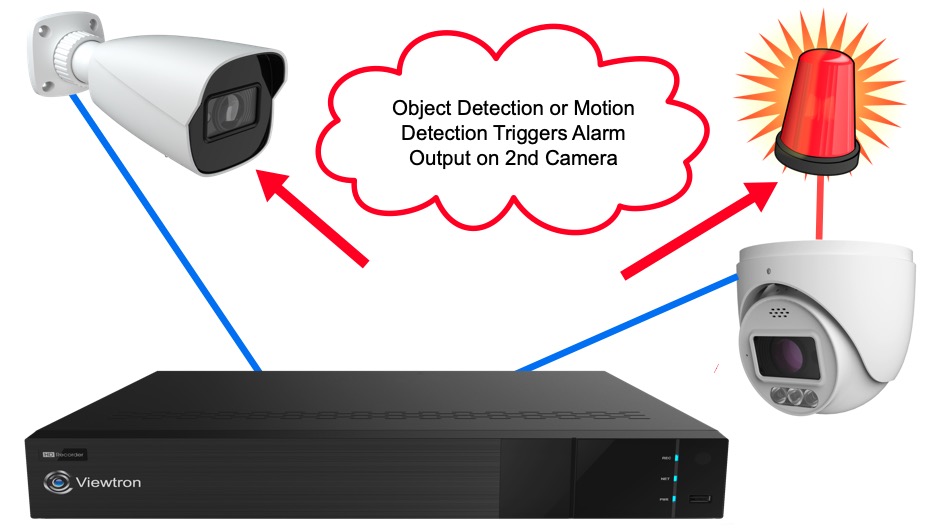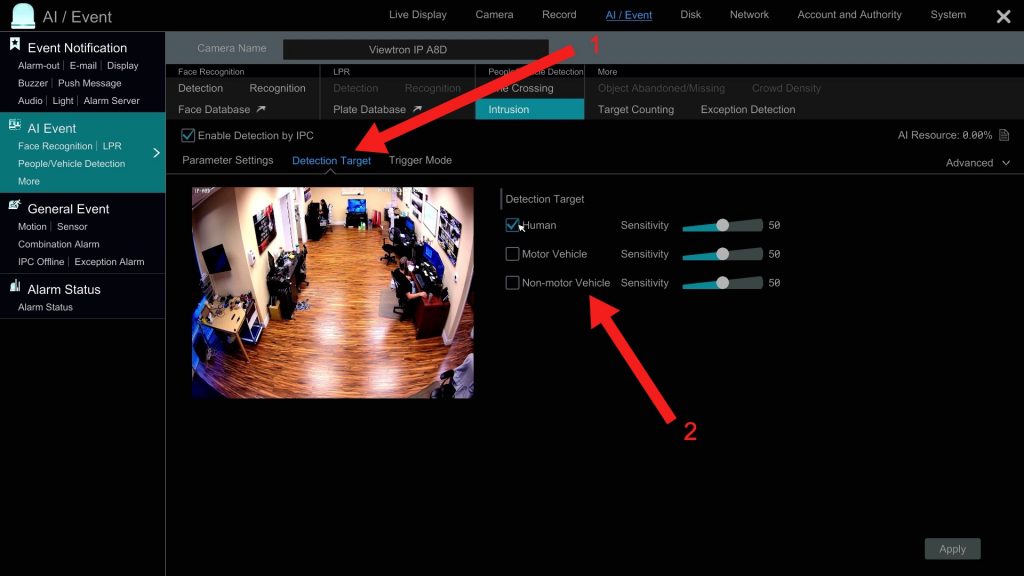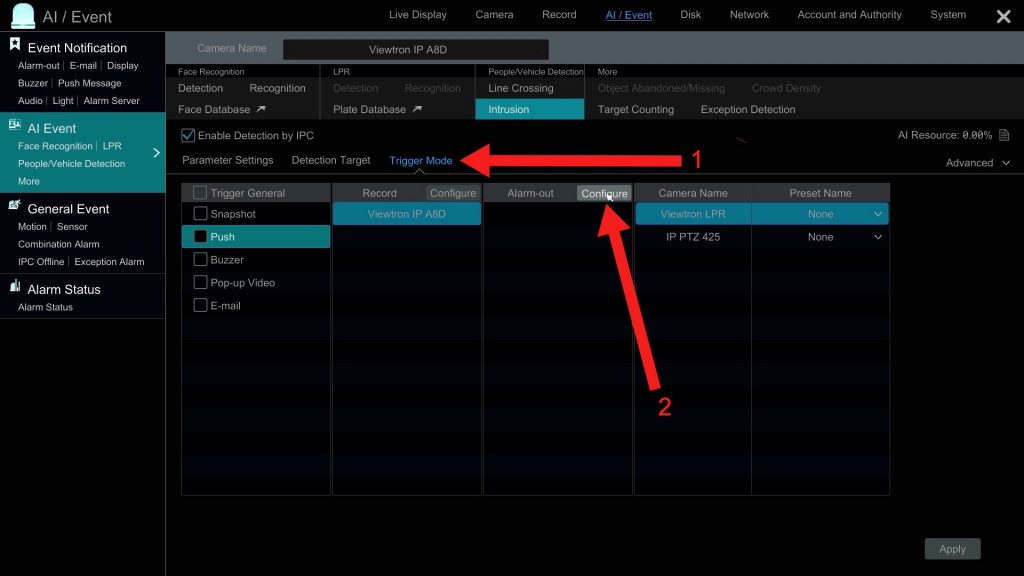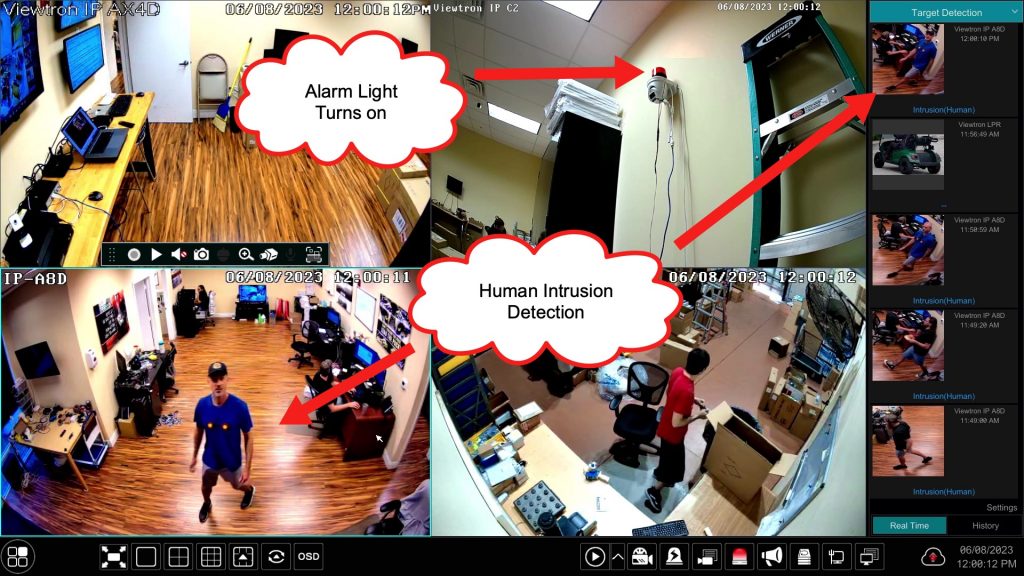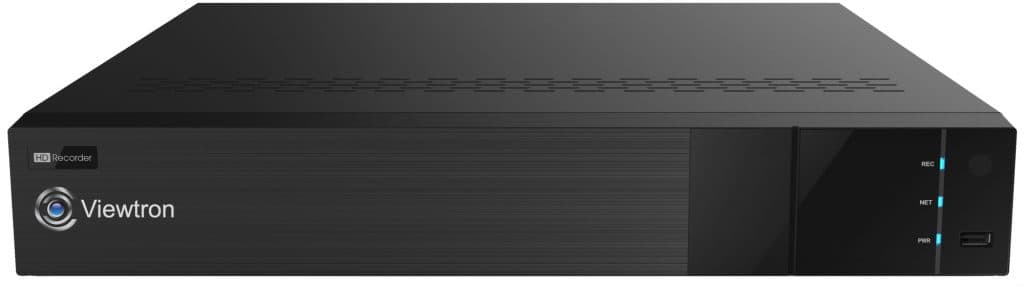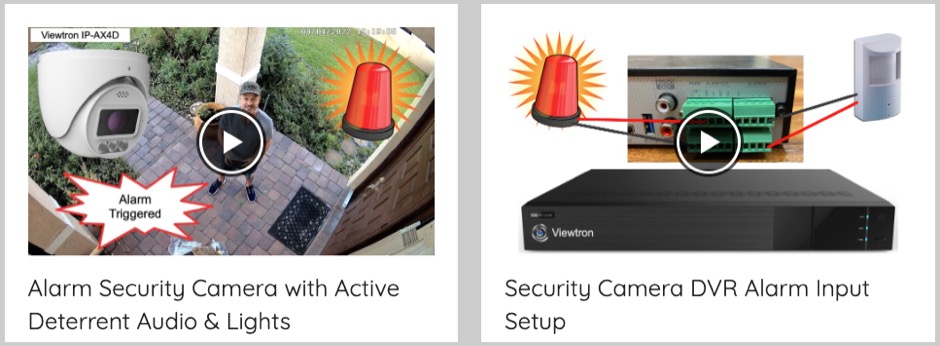Trigger IP Camera Alarm Output from 2nd Security Camera
Watch this video to learn how-to setup a Viewtron IP camera alarm output to turn on via AI human detection triggered from a second security camera. I am using the same alarm security camera and strobe light for this demonstration that I used to make my previous video. In my previous video, I setup the IP camera to trigger it’s built-in alarm relay output (with out an NVR). In this video the two IP cameras are hard wired to the PoE ports on a Viewtron NVR, as you can see in the above image.
IP Cameras Connected to PoE Switch

You also have the option of connected one or both of the IP cameras to a network switch or router, as long as the NVR is also connected to that same network.
IP Camera Alarm Relay Output Wiring
This is how the strobe light is wired to the alarm relay output ports of the IP camera. A PT-4 power lead is used to connect the 12V DC power supply of the alarm light in-line with the alarm output ports. The alarm relay ports of the IP camera are set to the normally open (NO) position which makes it so that the circuit is open and no power gets to the light.
This will be setup in the software of the camera. When the alarm is triggered, the relay closes and power is supplied to the light, which turns it on. You may configure the amount of time that the relay is closed when the alarm is triggered.
AI Human Detection & Alarm Output Setup on NVR
Follow these step to configure the AI human object detection, intrusion zone, and alarm output of the IP camera on the NVR.
From the NVR main menu, select AI Event, the select AI Event again on the left side menu.
- Select the IP camera that you will configure the AI object detection for from the dropdown menu. This is the camera that will trigger the alarm output.
- Click on Intrusion for the type of AI event.
- Check the Enable Detection by IPC checkbox.
- Draw the intrusion zone on the screen.
- Select the amount of time that you want the alarm light to be turned on for via the Duration dropdown box.
Next, We will configure the type of objects that we want the AI camera to detect.
- Click on the Detection Target link.
- Check the Human checkbox. Uncheck Motor Vehicle and Non-motor Vehicle check boxes. Press Apply.
Next we will configure the IP camera alarm output.
- Click on the Trigger Mode link.
- Click on the Alarm-out Configure button.
The Trigger Alarm Out screen will open.
- Select the Alarm-out of the IP camera that the alarm light is connected to.
- Click on the >> button to move that Alarm-out to the right. The alarm outputs on the right are the ones that will be triggered. Please note that you can repeat steps one and two if you wanted to trigger multiple alarm outputs.
- Click OK. Then Click Apply.
You can now close the configuration screen by clicking on the X in the upper right.
Human Intrusion Detection Turns Light On
Now, when a human is detected intruding on the zone of the camera in the lower left, the alarm output is triggered on the IP camera in the upper right. This provides power to the alarm light for 30 seconds, and turns it on for that period of time.
Alarm Security Camera
This is the IP-AX4D alarm security camera that was used in the above video. These IP cameras are sometimes called active deterrent cameras or active alarm cameras.
4K AI Security Camera
This is the 4K AI security camera that I used to setup the human detection to trigger the alarm.
IP Camera NVR
This is the Viewtron IP security camera NVR that both of the cameras were connected to. All of the configuration in the video took place directly on the NVR using a mouse.
Security Camera Alarm Videos
You can watch additional security cameras alarm input / output videos here.
Video Transcript
Hey guys, Mike from CCTV Camera Pros, here. Recently, I’ve been doing a bunch of testing using the alarm relay outputs on some of our Viewtron IP cameras and on our Viewtron DVRs and NVRs. In this video, I want to show you how you can trigger a device connected to the alarm output on IP camera, but we’re going to trigger the alarm from another device. I’m going to show you how we can trigger the alarm output on one IP camera from an event that occurred on a different IP camera. And all of the AI type of events are supported.
So for example, you can trigger alarms based on object detection of humans and cars. In this video, I’m going to show you human detection from the camera that’s on our sales floor, trigger the IP camera that I have set up in our tech area that’s wired to a strobe light.
In addition, you can trigger from face detection, even license plate recognition, any type of alarm that the Viewtron IP cameras support or our DVRs or NVRs support can trigger alarm outputs on Viewtron IP cameras and recorders. Another example, non-AI cameras. You can trigger alarm out using video motion detection. They can be triggered by even external alarm sensors connected to the NVR or IP cameras.
So for example, if you have a magnetic door sensor or magnetic window sensor connected to one of our DVRs or the alarm input of an IP camera, you can trigger the alarm output on that camera or another camera from an external device like that. Also, passive infrared motion detectors. These can be triggered for multiple sources. So you can configure five different cameras that have either motion detection or AI object detection, or any of those alarms that I mentioned. Any of them can trigger the output, so you’re not limited to just a one-to-one mapping. You can have multiple alarms triggering the output on the camera.
Last, these alarm outputs can be manually triggered from the NVR, from the mobile app and the desktop software by pressing a button and just turning the alarm relay output on and off. Some things to note before I get to the demo. These Viewtron IP cameras, they can be connected to the POE ports directly on the NVR, or one or more of them can be connected to a network switch or router that’s on the same network as the NVR. So they don’t all have to be hardwired back to the NVR for this to work.
So first, let me show you real quick how I wired this alarm light to the alarm relay output of the IP camera that I’m using. And then what I’m going to do is I’m going to set up object detection on this IP camera right here that monitors, again, our sales floor, and I have one of our cameras just pointed directly up at the alarm output light, so you’ll be able to see it flash. So I’m going to set up an intrusion zone here that’ll trigger the alarm output on this IP camera here.
This is how the alarm light is wired to the alarm outputs of the camera. Ports 1 & 2 on that alarm block are the relay output ports. I basically connect the power supply of the alarm light in line with the relay output of the security camera. Then I use a PT-4 power lead to connect the alarm output and power lead from the alarm light to a 12 volt DC power supply. This is an IP camera with power over ethernet support. So I have the network POE port of the camera connected to a POE switch on our network.
Here is the live security camera view on the NVR. The IP camera in the lower left is the one that I’m going to configure the human object detection alarm on. The camera in the upper right is the IP camera that has the alarm output port that I connected the alarm light to, and the camera in the upper right is pointed at the alarm light so you can see it activate.
To set this all up, I’m going to click the settings button here on the lower left and then select AI event, and then AI event again here on the left. Next, I’m going to select that IP camera from our sales floor that I want to use. And then I’m going to select intrusion for the type of detection I want to do and check enable detection by IPC.
Next, I’m going to draw my detection zone on the screen, and I’m going to set the duration of the alarm to 30 seconds. That’ll make sure that the strobe light goes off for 30 seconds, and I click apply. Next, I click on the detection target link, and I only want to detect humans in this case, no motor vehicles or non-motor vehicles. And then for the trigger mode, I’m not going to use push notification in this case, it’s already set to record on that camera. That’s good. So I’m going to click on the alarm output and select the alarm output from that alarm camera that’s in our tech room.
As you can see, you could select other alarms from the NVR and IP cameras over here on the left, but I’m just going to enable this one. I click apply there, and then I can close the settings menu by clicking on the X on the upper left. So I’m back at the live view of the security cameras on the NVR, and I’m going to walk out to that AI security camera. You’ll see me in a second. And when I cross that intrusion zone, you see it detected me. You could see the detection events in the upper right hand corner. That little window on the left shows all the events that were detected. And if you look at the camera in the upper right, you can see the strobe light is flashing. It doesn’t show up great on video for some reason when you video a strobe light. But if you watch it, you could see that it is in fact flashing up there. Here’s a full one camera view of it, so you can see it a little better.
Guys, I hope this video has been helpful. I’m going to link to the other videos that I made recently using the alarm outputs for our Viewtron IP cameras and recorders down below. If you have any questions about any of this, you can email me anytime directly at mike@cctvcamerapros.net. If you want to learn more about these Viewtron IP cameras that have these alarm inputs, alarm outputs, please visit www.cctvcamerapros.com/alarm. Thank you for watching.