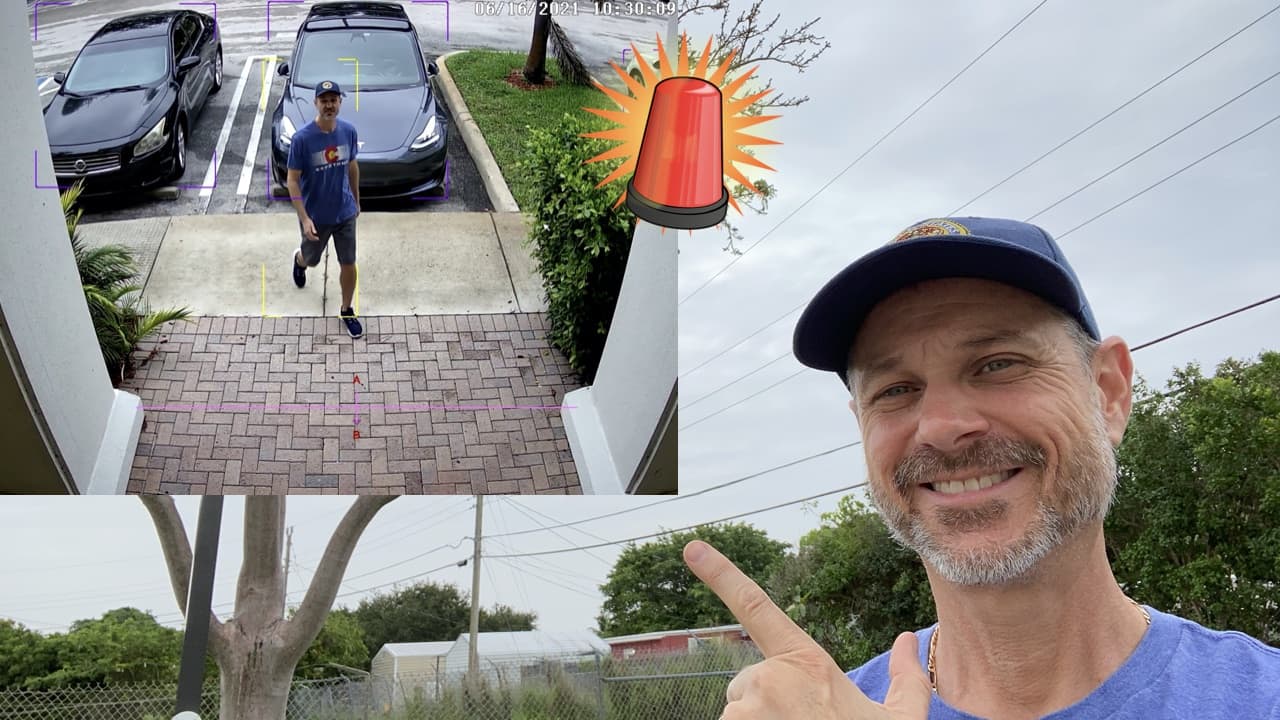AI Security Camera System Object Detection Live Display
Watch this video to learn how-to setup the real time object detection display for Viewtron AI security camera systems. You can watch all of our AI system video demos here.
Video Transcript
Good morning everyone. Mike, from CCTV Camera Pros here. Today I want to show you how to set up the live video display of object detection and target detection zone, using our Viewtron IP Camera System here at the office. Now this is specific to our Viewtron AI cameras, basically on the live display, you can enable a visualization mode that’ll show when all the different types of objects are being detected by the AI cameras. For example, people detection, vehicle detection, face detection. If you want to see that in real time on the screen, as those objects are being detected by the software, you can enable this visualization mode.
In addition, if you have a specific triggered events set up, for example, if you have a trip wire set up, or if you have an intrusion zone set up, we have both of those set up here on our system. You can see in real time when those events are triggered on a pane on the right-hand side of the live display window. So follow along here, I’m going to show you how to enable this in case you want to keep this display live and see these events in real time on your system. And then I’m going to walk through one of the detection zones, so you can see how it detects me in real time and triggers an event.
Here’s the live security camera view on our Viewtron IP camera NVR. And what I’m going to do first, is I’m going to go to the main menu down here and tap on this icon, the box with the four arrows in it. What that does, is that just opened up this target detection window on the left. That’s going to display any of the AI events that get triggered. And then I want to set up another visualization configuration by clicking on this settings link and opening up the target detection settings box, by enabling the target box and line rule area on this screen. And I’m going to make the line rule area pink so you could see it well and click on okay. What that did, is now that just made all the different detection zones, the trip wire and the target area in the upper right, so that they can be seen in real time on the live display.
The other thing it did is, as objects are detected, it’ll put a box around them. So you’ll notice that the cars in the lower right camera and the upper right, have a purple box around them. That’s because the software is detecting those cars as objects. So in a minute, what I’m going to do is I’m going to walk out our front door here and go through this trip wire. And you’ll notice when I pass through the trip wire coming out of the building, no event gets triggered because I specifically have this set as one way, coming into the building. You could see it’s detecting me. That yellow rectangle around me is detecting me as a human object, but now coming into the building, it’ll detect me, and you can see in the upper right a line crossing event occurred, which was me passing through that trip wire.
I also want to show you real quick what it looks like in the four camera display to have all the object detection and the target detection enabled. So Greg is going to walk through that zone right here and you’ll see that the target detection is displayed in the upper right in the multiple camera view, the same way that it was in the single camera view. If you want to disable the target detection area on the right, you can tap this icon again. And if you want to disable the object visualization and the target zones, you can open up the setting screen and uncheck these two boxes. After you press okay, the live display now is not displaying any of the AI object detection, but it’s still happening in the background.
I hope this video has been helpful? Again, the purpose here was to show how to enable that visualization mode. I didn’t run through how to set up the target detection areas and the trip wires. I do that in some other videos. And again, this is specifically to the Viewtron AI security cameras. These are IP cameras with specialized AI software for object detection built in. If you have any questions about any of this, feel free to email me any time. I can be reached at mike@cctvcamerapros.net. Click here if you want to learn more about these Viewtron AI cameras. Thank you for watching.