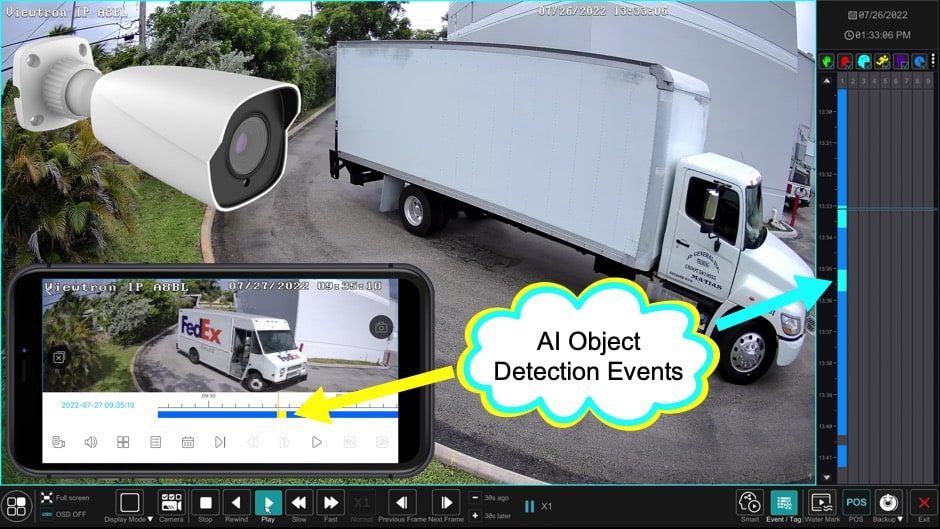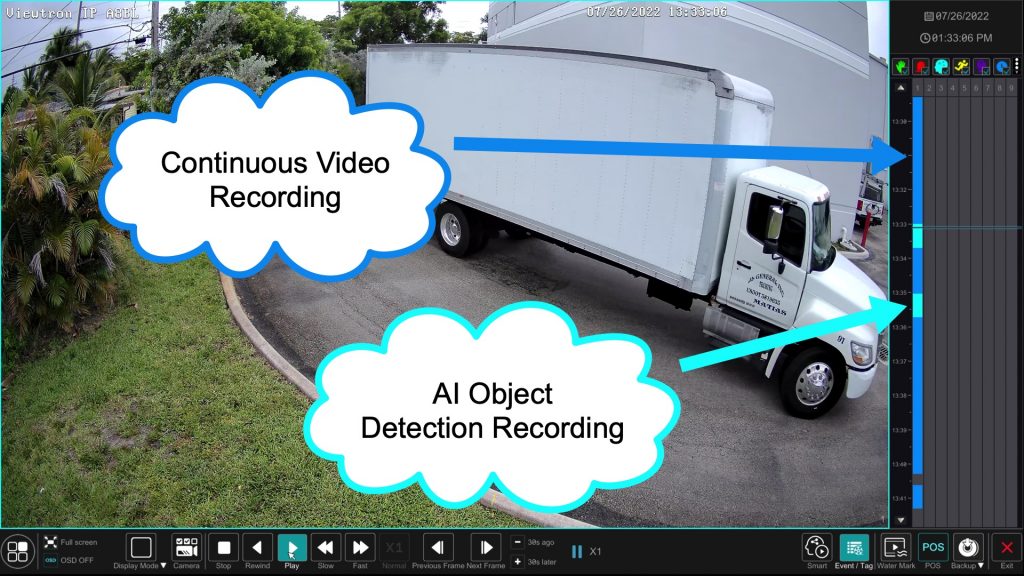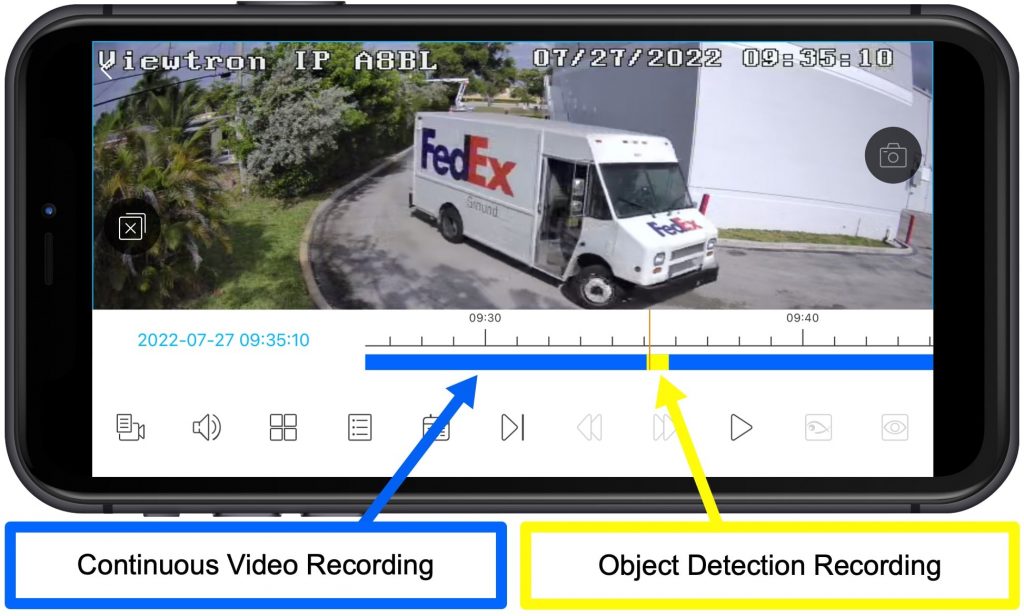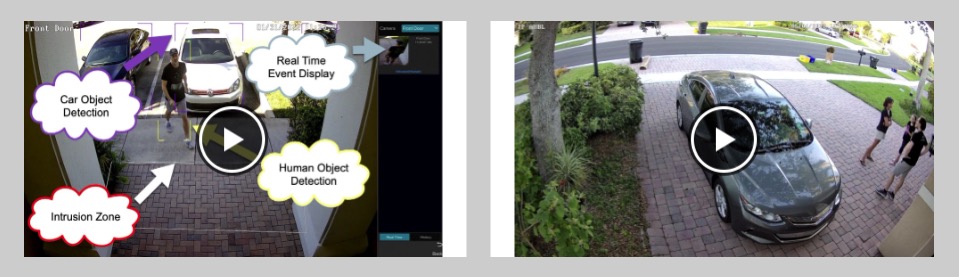AI Security Cameras Make Recorded Video Playback Simple
My favorite way to configure Viewtron AI camera systems is using AI recording plus 24 / 7 around the clock video recording. Watch this video to see how this type of recording setup makes playing back recorded video surveillance footage so simple. Video captured directly on the NVR as well as remotely from the mobile app (iPhone & Android) is shown. Please note that this video playback functionality is also available on the Viewtron desktop software for Mac and Windows.
AI Software Vehicle Detection Setup

Please note that I previously setup the intrusion zone and car detection on this system. You can watch that video here to see how that was done.
Video Surveillance Playback on DVR / NVR
The above screenshot shows the video player on the Viewtron IP camera NVR. Please notice the different colors on the recorded video timeline on the right. All of the AI object detection events are highlighted in light blue and the continuous video recording is highlighted in dark blue. This makes it extremely easy to quickly jump to any of the vehicle object detection events that that were recorded. But, being that we are also recording continuously, if something happens outside of the timeframe of an object detection event, video is still being recorded.
Recorded Video Playback on Mobile App
Playing back recorded video surveillance footage on the mobile app for iPhone and Android is just as easy. Here is a screenshot of the video player in the iPhone app, which also has a color coded timeline on the video playback screen. You can watch additional mobile app video demos here.
4K AI Security Camera
This is the 4K AI security camera that was used to record the above video demo. CCTV Camera Pros also has this dome 4K AI camera available. Both models are IP67 weatherproof rated so that that can safely be installed indoors or outdoors.
Additional AI Camera Demos
In addition to the car detection / intrusion detection function, Viewtron AI software software also supports vehicle counting, people intrusion detection, face detection, facial recognition, and face database functions. We also have specialized license plate capture cameras available. You can watch all of our Viewtron AI camera videos here.
Video Transcript
Hi, everyone. Mike, from CCTV Camera Pros here. In this video, I want to share with you my favorite way to set up video surveillance recording on the Viewtron security camera system installed at CCTV Camera Pros warehouse. Actually, I have the same AI camera system installed at my house, and I have video recordings set up the same way there, which is continuous 24 by seven recording, plus AI object detection recording.
Follow along with me. I’ll show you how this is set up, and then I’ll run through the search and playback on the NVR and also in the mobile app. And I’ll think you’ll agree that this is an incredibly convenient way to set up recording. Here’s the live view on the Viewtron NVR at the office. And to access the recording screen, I’m going to select settings from this menu and then select record from this menu. On the record setting screen, I’m going to pause this here for a second. There’s two modes. You can set up auto or customization.
Customization allows you to set up each individual camera to have its own schedule and its own recording type. And auto is used when you want all the cameras on the system to be on the same recording schedule and type. So I’m going to go into the customization, although I’m not going to use this method. I just want to show you how for each camera individually, you can set up multiple recording modes and multiple schedules. It’s extremely flexible.
But I’m going to go back and set it to auto. And then I’m going to pause the video here again. Notice there’s a whole bunch of ways to set up recording. You can record on motion. You can record on a sensor alarm. You can record on motion plus sensor. You can record around the clock in any combination of those other two with it. And then down at the bottom, there’s a way to set up a custom mode, which I here set up 24 by seven plus AI recording. And I’m going to apply those settings here.
Now, I already had this set up previously. So this NVR has been recording in 24 by seven plus AI mode for a couple days. So when I go back to the live security camera view, I can double click on any of the cameras and then play back video from that camera by selecting playback from this menu. That’ll open the video player, and you’ll notice there’s a timeline scrubber on the right. The dark blue on that line notates the continuous recording, and the light blue notates the AI events, which on this camera system, I have intrusion detection for vehicles set up right around the bend here of this road.
So it’s extremely convenient to be able to jump to any of the AI events that occurred by just using that timeline scrubber and jumping to those light blue areas to see what happened. But at the same time, if something happened that’s non-vehicle object related, maybe someone was walking around back there and there was vandalism, I still record 24 by seven around the clock. And I can jump to any of those times by just going to the dark blue area. So again, the dark blue is continuous recording and the light blue is the AI object detection event. When I’m done, I can click on this X down here and that’ll bring me back to the live view of the camera.
Next, I’m going to pull up the security camera system on my iPhone and expand the screen so you can see better. I’m going to double tap on that same camera, and then tap on the screen once to pull up the controls, and then tap that play button in the lower right. That brings up a similar timeline scrubber like you saw directly on the NVR. And I’m expanding that timeline by stretching the screen with my fingers. The yellow in this case notates the AI object events that occurred and that dark blue is the continuous recording. So same as directly on the NVR, I can access the object events directly on my phone, which is extremely convenient.
Guys, I hope you found this video helpful. I think you’ll agree now after seeing that the continuous recording plus AI object detection recording is incredibly convenient so that you can jump to any of the AI events that occurred. But you’re not going to miss anything, because the NVR is also recording 24 by seven. I wanted to mention, that was the iPhone app, but the functionality is exactly the same on the Android app. And in addition, the desktop software that’s included for Mac and Windows, you could do the same types of searches there using the timeline scrubber.
If you have any questions about any of this, please feel free to reach out to me any time. I can be reached at mike@cctvcamerapros.net. If you want to see additional demo videos and learn more about these Viewtron AI security camera systems, please visit www.cctvcamerapros.com/ai.
Thank you for watching.