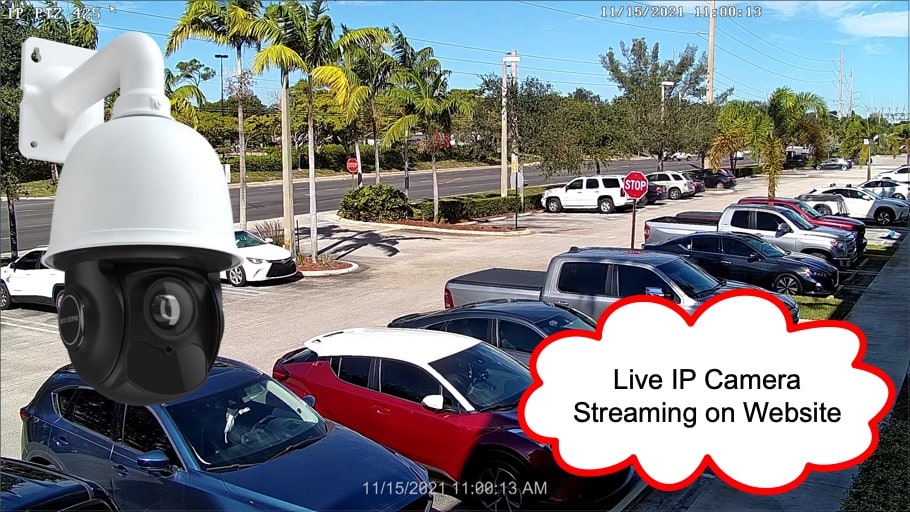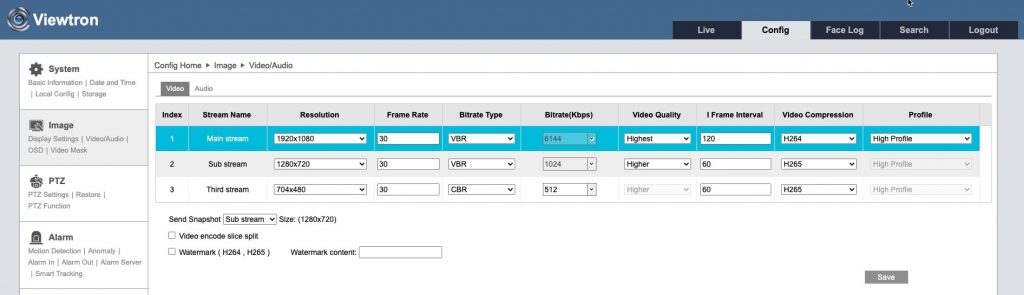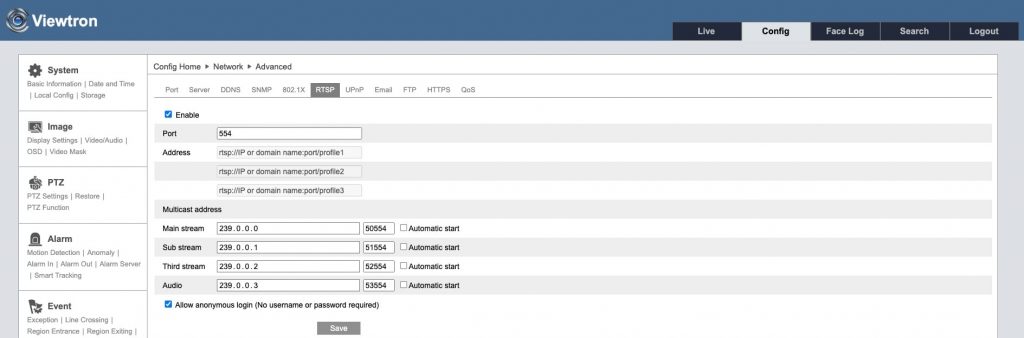How-to Enable IP Camera Streaming to Website
Read this article to learn how to enable a live video stream on your website using any of our Viewtron network IP cameras. You can also live stream on Facebook.
Live IP Camera Streaming from CCTV Camera Pros Office
Here is the actual video stream website embed (HTML) option using a Viewtron IP camera. Please click on the above video player to start the live stream. After the video streaming starts, you can click on the full screen icon in the lower right of the video player to see a full screen view.
Live Streaming on Facebook

You can also use Viewtron IP cameras to live stream on Facebook. Please watch the above video to see a demo. You can find setup instructions on how-to livestream on Facebook with an IP camera here.
IP Camera Live Streaming Setup
First, connect your Viewtron IP camera to your network. Please note that the network must have an Internet connection and router. Next, log in to your IP camera from a web browser. If you need help finding the IP camera on your network, we have “IP Installer” software for Mac and Windows available to download.
Once you are logged into your IP camera, click on the Config tab, then select Image > Video / Audio. Unless you are going to use “Ultimate” level plan, you must lower the resolution of your camera to 1920 x 1080 or lower. You also must set the video compression to H.264. Only the Ultimate level plans supports higher video resolutions and H.265 compression. Click save when done.
Next, click on the Network settings, then RTSP. Check off the Enable checkbox and also the “Allow anonymous login”. Then click save.
Setup Static IP Address for IP Camera
By default, Viewtron IP cameras use DHCP which means that if your router restarts it may assign a different IP address to your camera. Obviously with live streaming it is important for the IP address never to change so that your camera does not loose the connection to the streaming server. I recommend that you assign a static IP address to your camera. You can find detailed instructions on how-to assign static IP address to your IP camera here.
Port Forwarding Setup
In order for the streaming server to access your camera’s video feed, you must setup port forwarding for the camera’s RTSP port (554 by default). The process to setup port forwarding varies by router make and model. You can learn more about port forwarding here. If this seems too technical for you, don’t worry. CCTV Camera Pros provides technical support for all of the products that we supply.
DDNS (Dynamic Domain Name Service) Setup
If the Internet connection at the location of your streaming IP camera uses a dynamic IP address, then you should setup a DDNS service to manage the IP address for you. If you are unsure, call your Internet service provider and ask them if your Internet connection uses a static or dynamic IP address. If you are not familiar with any of this, you can watch a video here to learn more about “What is DDNS?”. In that video, I talk about the DDNS service that is built into our Viewtron IP camera NVRs.
This service is also built into Viewtron IP cameras (when you are not using an NVR).
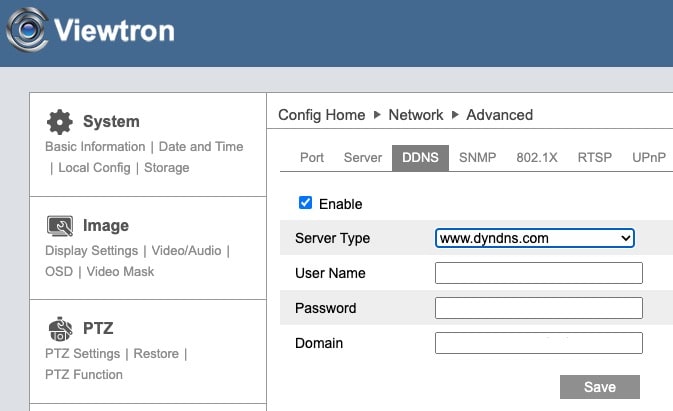
IP Camera Streaming Service
CCTV Camera Pros has thoroughly tested the IPCamLive streaming service with Viewtron IP cameras, and it works great! This is what is being used to live stream the above camera at our office. To setup the streaming service for your camera, visit www.ipcamlive.com and register for an account. At the time of this writing, they give a 5 day free trial, so you do not even need to provide a credit card initially. Once your account is created follow these instructions.
- Click on the Cameras option from the dashboard.
- Click on Add New Camera.
- Click “Add new camera RTSP/HTTP STREAM”.
- In the URL field, enter the URL for the RTSP stream of your camera.
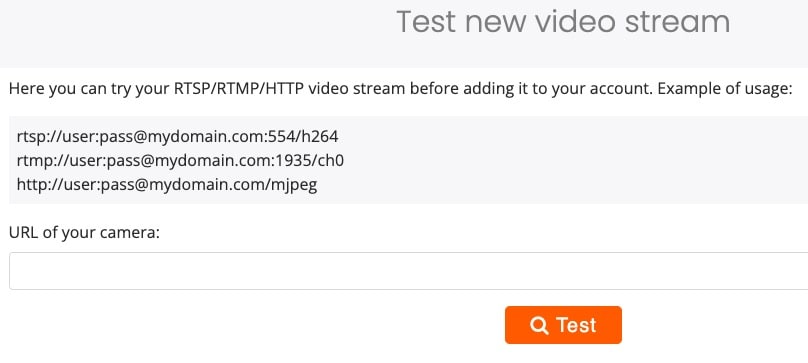
For example: rtsp://myhost.autoddns.com:554/profile1
Please note that profile1 is the highest resolution stream for Viewtron IP cameras. - Click Test.
- If the stream service successfully connects to the RTSP stream of your IP camera, you will see a preview like the one below.
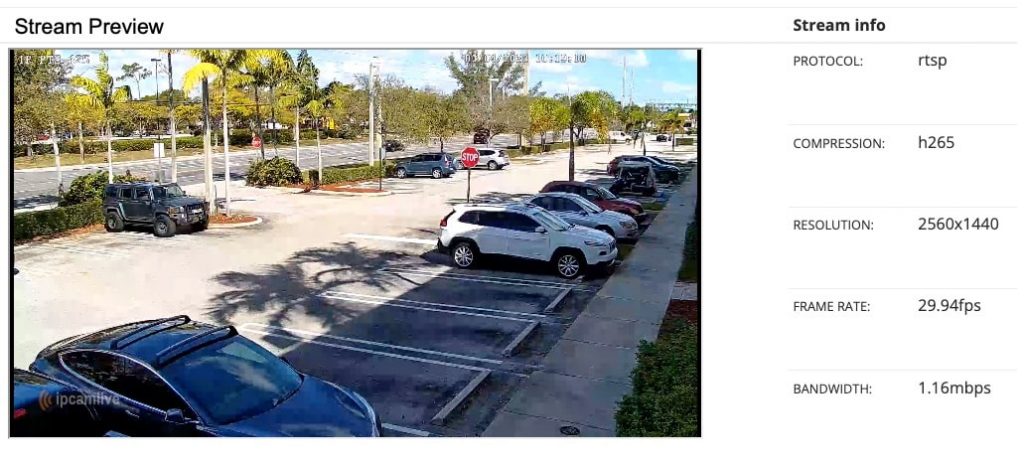
- Click on the Add Camera button.
- You will see a page were you can choose a service plan. If you want to embed the live camera stream into a web page (like you see above), then you need to choose the Ultimate plan. The ultimate plan supports many other features such as H.265 video compression, 4K video resolution, Facebook streaming, and YouTube Streaming support. The other plans are limited to 1080p resolution and H.264 video compression. You can watch a video about H.264 vs H.265 video compression here.
- After your plan is setup, you will be able to get the website HTML embed code (if you choose the Ultimate plan) or the link to the streaming page (all other plans).
This is the what the live stream looks like embed on the website.
Viewtron IP Cameras
Interested in setting up a live stream on your website? CCTV Camera Pros has helped all kinds of businesses and organizations do it. Some examples are hotels, resorts, universities, beaches, parks, and restaurants. You can use any of these network IP cameras.
Stream Video from CCTV Cameras using Viewtron DVRs
You can also stream video live from CCTV Cameras when they are connected to a Viewtron security camera DVR. Each channel on the DVR has a unique RTSP stream. This is the format.
rtsp://<User_ID>:<Password>@<IP_Address or Domain>:<port>/chID=<camera_channel>&streamType=main&linkType=tcp
- <User_ID> gets replaced with your DVR user ID.
- <Password> gets replaced with your DVR password.
- <IP_Address or Domain> gets replaced with the WAN IP address or hostname if you are using DDNS of your DVR.
- <camera_channel> gets replaces with the channel number (BNC input) of the CCTV Camera that you want to stream.
Video Transcript
Hi, everyone. Mike, from CCTV Camera Pros here. Want to learn how-to stream an IP camera to website? In this video, I’m going to do a demo of some live IP camera streaming on our website. I’m going to use that big Viewtron dome PTZ camera that you see behind me, but you can use any of our Viewtron IP cameras to do this. Let’s do the demo first and then stick with me afterwards. I’m going to talk about how this is set up.
The webpage that has our live IP camera stream is located at www.cctvcamerapros.com/stream. On that page, I scroll down a bit and you can see the video embedded right here on the webpage. When I click on the play button, the live stream starts, and I’m going to click on this icon to go full screen. As I mentioned, this is a PTZ camera and it’s set up to on an automated cruise. It’s set up to automatically tour four preset locations that I configured. By the way, it’s more common to use to fixed cameras, not PTZs for live streaming, because users cannot control the pan tilt zoom of the camera. That’s a common question that we get. But with the automatic touring, I thought that this was pretty neat to demonstrate.
You’ll notice that it takes a few seconds to auto focus after it moves to a new location. Obviously this is not an issue when you used a fixed lens IP camera to stream. This is the last location of the tour, so now it’ll go back to the first location. To take the stream out of full screen mode, I press the escape key on my keyboard, and we are back at the webpage where the video is embedded.
What do you need to stream an IP camera live on your webpage? As I mentioned, all of our Viewtron IP cameras support this, and we’re using a third party streaming service called IPCamLive. We’re not affiliated with them, but we’ve tested it pretty thorough with our Viewtron cameras, and it works great. You’ll need a high speed internet connection, wherever you’re going to install your camera, and the upload speed is what’s important for streaming because you’re sending that data out into the internet. You’ll need to set up port forwarding for the RTSP stream of the camera.
If this seems technical for you, don’t worry. The team at CCTV Camera Pros provides excellent support on all the products we supply, and we could do most or all of this for you. If you have any questions about any of this, or if you want to see the webpage that I used to do that live IP camera streaming, please visit www.cctvcamerapros.com/stream. If you have any questions, feel free to reach out to me any time. I can be reached at mike@cctvcamerapros.net
Thank you for watching.