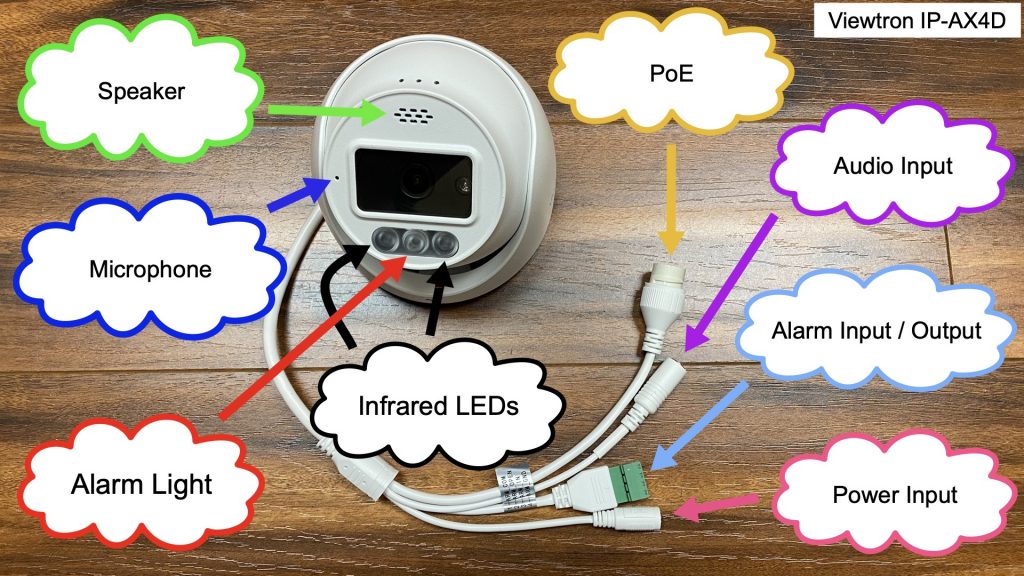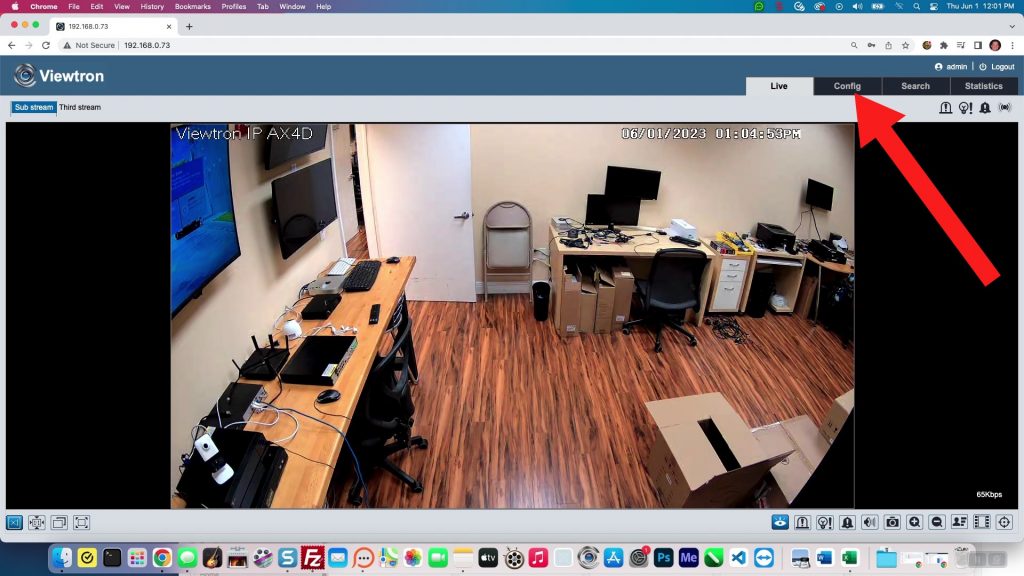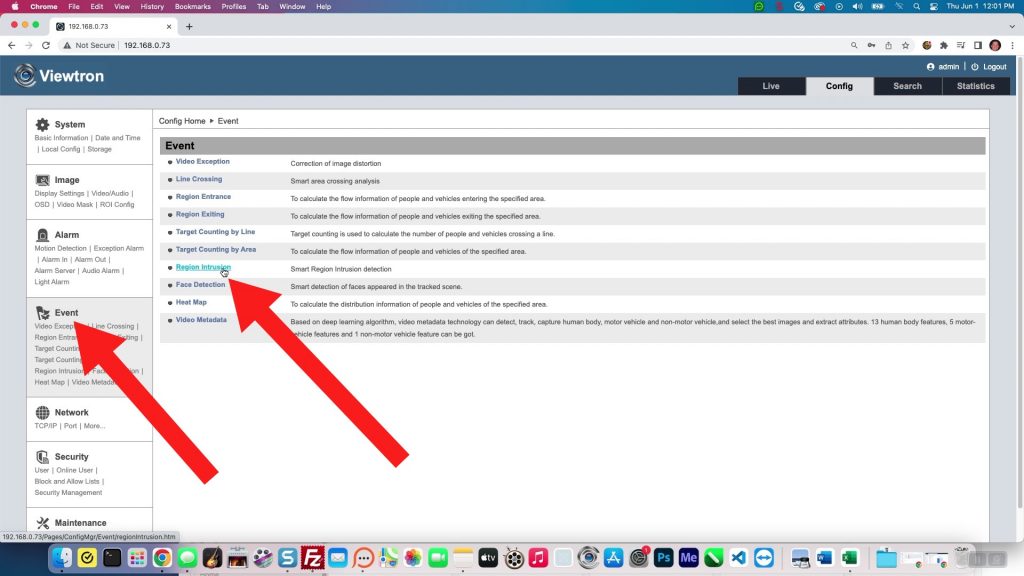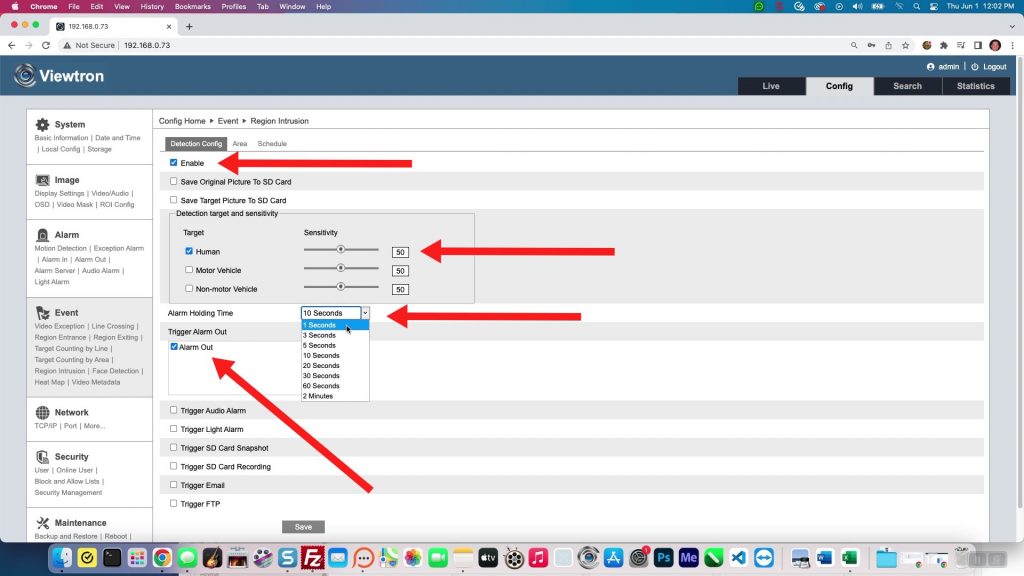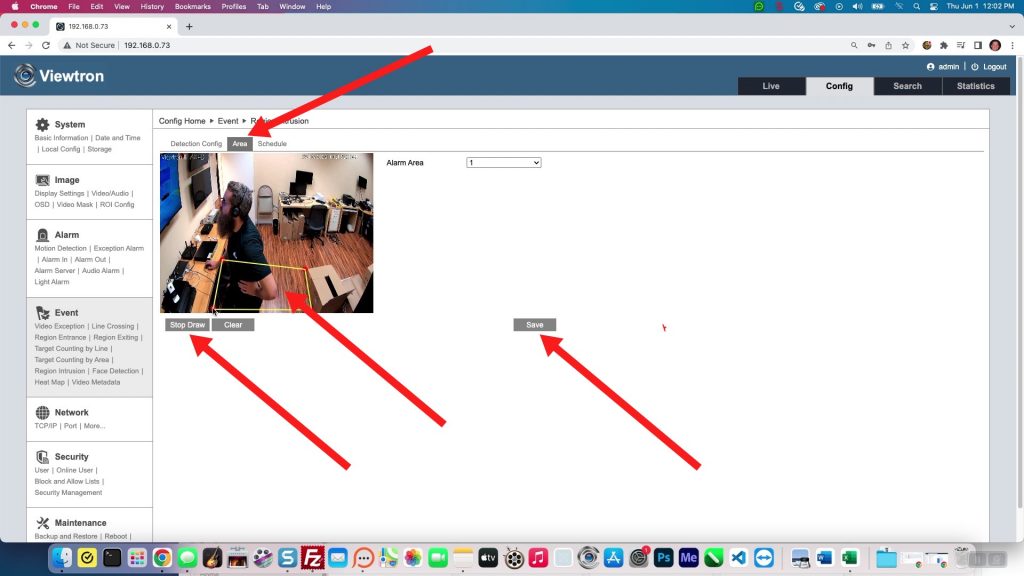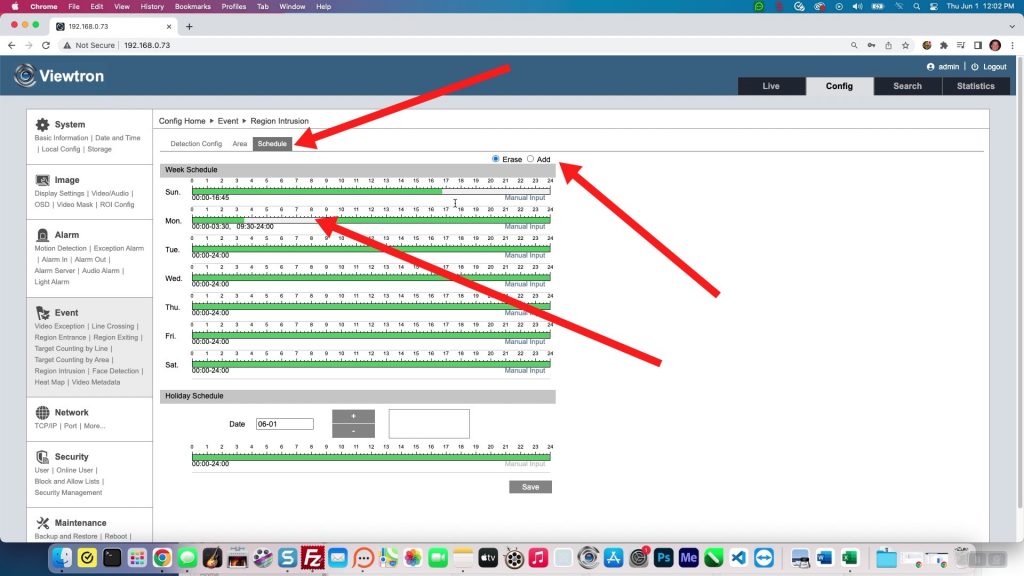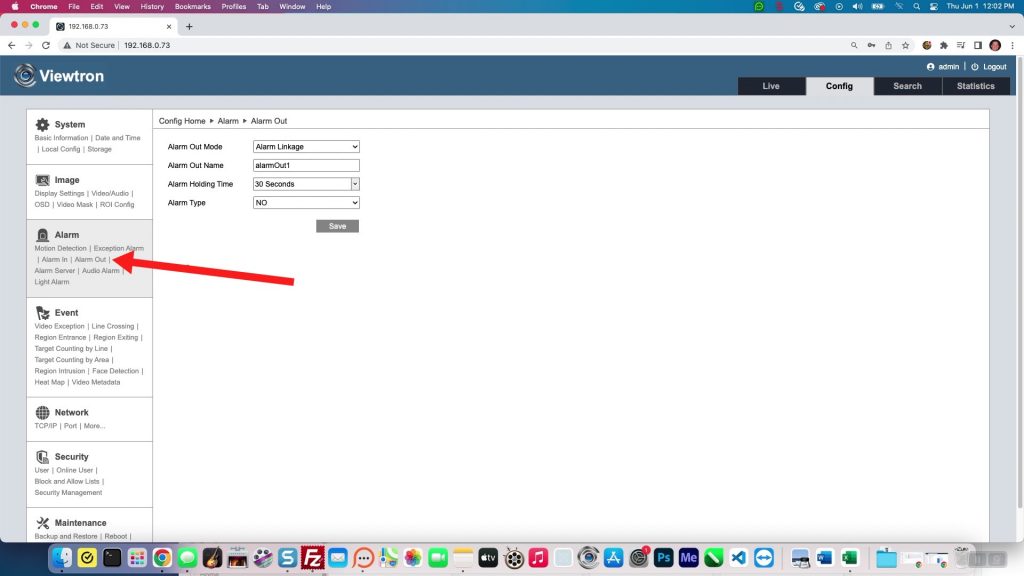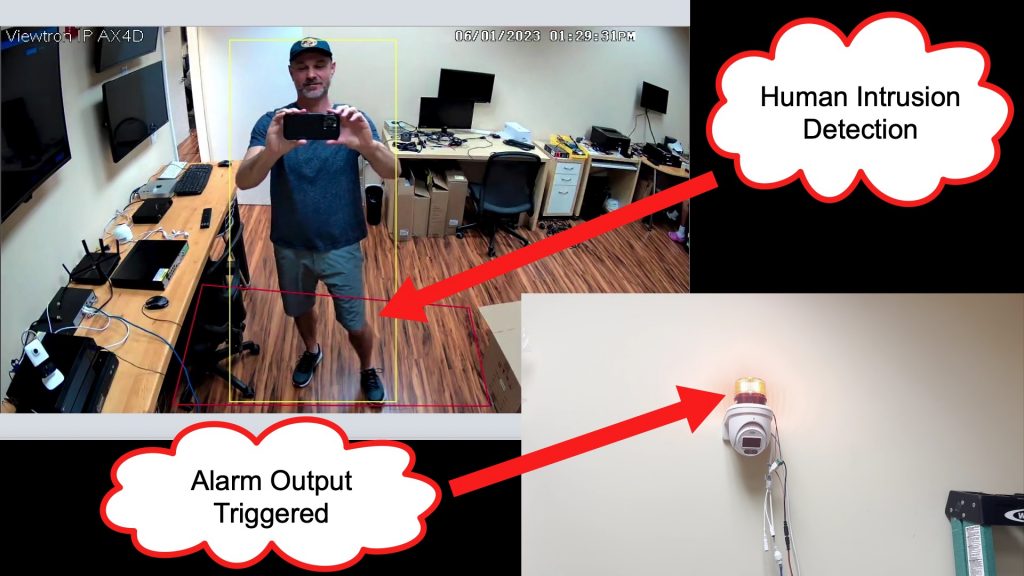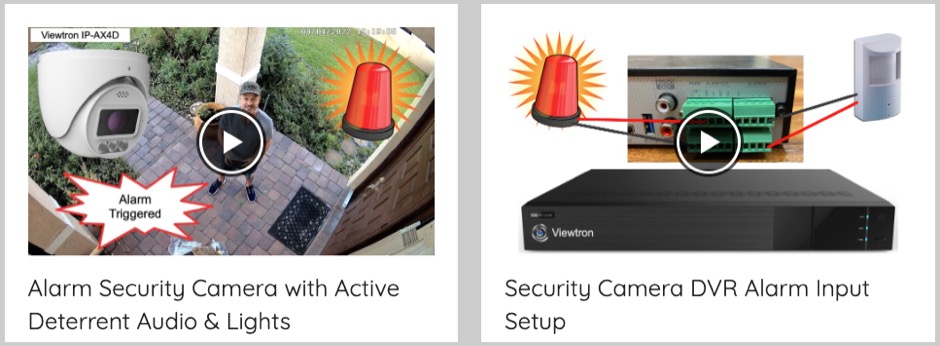Setup IP Camera Alarm Output to Trigger a Security Light
Watch this video to learn how-to setup the alarm output on a Viewtron IP camera to turn a security light on. Please note that although I am using a strobe light for this project, almost any low voltage device burglar alarm device (12V DC / 5V DC / 24VAC) can be connected to the alarm relay output of the Viewtron IP-AX4D security camera as long as the power source of the device is 12.5 watts or less. If you do not know that wattage of your device but you do know the voltage and amps rating, you can use our voltage to watts conversion tool to calculate the wattage.
Alarm Security Camera
CCTV Camera Pros refers to this IP camera as an “alarm security camera” or “active deterrent camera” because it has a built-in audio speaker and light alarms that can automatically turn on when an alarm event occurs. It also has an alarm input port and an alarm replay output port that can be used to integrate with external burglar alarm and home automation devices. I will be demonstrating how-to setup the alarm relay output port in this article using a strobe light for a burglar alarm system.
IP Camera Alarm Relay Output Wiring
You can see in the above diagram how the strobe light is wired to the relay out ports of the IP camera. A PT-4 power lead is used to connect the 12V DC power supply of the alarm light in-line with the alarm output ports. The alarm relay ports of the IP camera are set to the normally open (NO) position which makes it so that the circuit is open and no power gets to the light. This will be setup in the software of the camera. When the alarm is triggered, the relay closes and power is supplied to the light, which turns it on.
The camera’s Ethernet port is PoE capable, so we connect the camera to a PoE switch. You can also connect PoE cameras directly to the PoE ports on the back of a Viewtron NVR. However, I wanted to demonstrate how this security camera can be used stand-alone without an NVR in this video and article.
IP Camera Setup via Web Browser
Because I am setting up this project without using an NVR, I am accessing the IP camera via a web browser. Typically, Viewtron IP cameras are connected to and managed using a Viewtron NVR. However, I recently had a customer contact me who wanted to integrate one of these alarm security cameras with his home automation system. His goal was to trigger a port on his home automation system via the camera’s alarm output when a person was detected by the camera. The IP-AX4D is also an AI security camera that can perform person detection, vehicle detection, and face recognition.
To get started configuring the IP camera, I log into the local IP address of the camera through a web browser, then click on the Config tab.
AI Software Person Detection Setup
I am going to configure this camera to trigger the alarm output when a human is detected in a certain area. This is one of the AI software functions of the camera. To do this, click on Event, then Region Intrusion.
Next, click on the Enable checkbox to enable region intrusion. I am only going to enable the detection for human objects only for this project, so I only check that box in the Target Detection and Sensitivity area. Check the Alarm Out checkbox. Set the Alarm Holding Time to 1 second. Please note that you can also trigger the other alarms that this camera supports in addition to the alarm output. For example, you may also trigger the camera’s built-in audio and light alarms. When you are done, click Save.
Next, click on the Area tab. Then draw the intrusion zone on the live video display. Click Stop Draw when you are done, then click Save.
This is optional. You can also setup a specific schedule for when you want the human intrusion detection alarm to be active. To setup a schedule, click on the Schedule tab, then use the Erase and Add radio buttons so that you can add / remove from the timelines on the screen using your mouse. Or you can click Manual Input and enter the time range. Click Save when done.
Alarm Relay Output Settings
Next, click on the Alarm Out link under the Alarm section of the menu. The Alarm Out Mode is set to Alarm Linkage. The Alarm Out Name can be anything you choose. Set the Alarm Holding Time to the amount of time that you want to light to remain on after a person is detected. Please note that this alarm holding time setting overrides the one on the intrusion detection screen. The alarm holding time on the intrusion detection screen applies to all of the alarms on that screen, not just the alarm relay output port. The Alarm Type is set to NO, which means normally open.
AI Person Detection Triggers Alarm Output
Here you can see a screenshot of me triggering the AI human detection in the intrusion zone. This triggers the alarm output of the security camera, and turns the alarm light on.
Security Camera with Alarm Sound
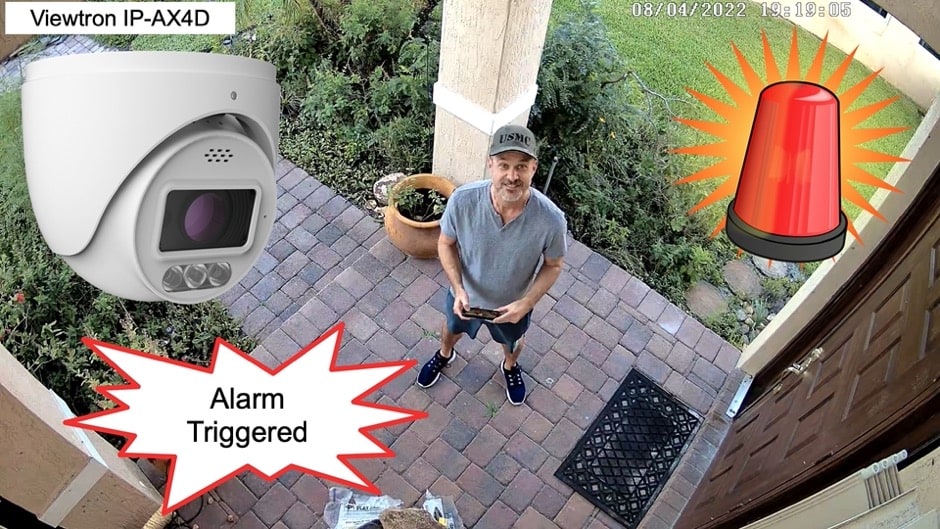
Here is another video demo of the Viewtron IP-AX4D security camera with alarm sound. Watch this video to see the camera that I installed at the front door of my home.
Custom Warning Message

In addition to the siren alarm and warning messages that come installed on Viewtron alarm security cameras, you can also upload custom warning messages and custom siren alarm sounds to these IP cameras. Please watch the above video to see my testing at CCTV Camera Pros office. I also wrote this blog post to document how-to upload a custom warning message to Viewtron alarm IP cameras.
Outdoor Alarm Security Camera Installation
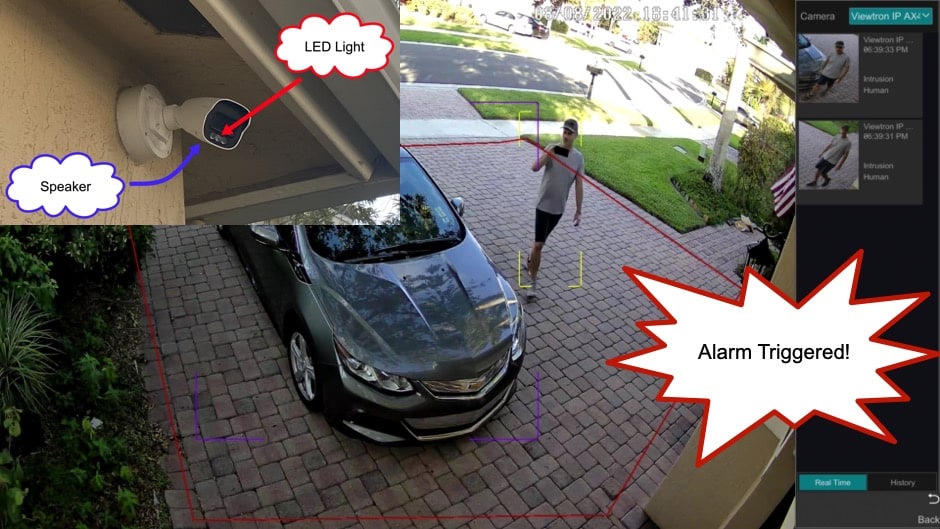
This video demonstrates the Viewtron bullet-style alarm security camera installed outside of my home. The camera’s AI software is setup to detect humans and cars then enter my driveway. Here is the original outdoor alarm light security camera blog post.
Security Camera Alarm Videos
You can watch additional security cameras alarm input / relay output videos here.
Related Pages
Video Transcript
Hey guys, Mike from CCTV Camera Pros here. In this video, I’m going to show you how to connect one of our alarm security cameras to an external alarm light. I’m using that dome IP camera that you see behind me, and I recently had a customer contact me, that’s why I’m making this video. And he wanted to use that alarm security camera to detect humans when they enter a certain area around his house and then trigger his home automation system using the alarm output. So, I’m making this video to show you how to use this… It’s an IP camera and we call it an alarm security camera because all the alarm components that it has built into it, I’m going to use it standalone. I usually connect these to our Viewtron NVRs. But in this video, I’m going to show you how to use this as kind of a standalone device and have that camera detect humans when they enter this zone over here in our tech support area and trigger that alarm light. I’ll show you how to wire it up first and then I’ll walk you through the interface through a web browser.
This is how the alarm light is wired to the alarm outputs of the camera. Ports 1 and 2 on that alarm block are the relay output ports. I basically connect the power supply of the alarm light in line with the relay output of the security camera. Then I use a PT-4 power lead to connect the alarm output and power lead from the alarm light to a 12 volt DC power supply. This is an IP camera with power over ethernet support. So, I have the network PoE port of the camera connected to a PoE switch on our network.
Next, I’m going to open up the web browser on my laptop. And this is actually the camera we’re using on the website, but I’m going to type the local IP address of the IP camera into the browser. And then I’ll be prompt for the login and password, which I’ll enter here, and then press the login button.
I’m not going to change the password right now. And the first thing I’m brought to is a live view, and this is stretched out, live view of the camera. And I’m going to make the aspect ratio 1:1 ‘because I don’t want the picture stretched out. And then I’m going to click on this config tab up top. And in this configuration menu, I’m going to select event. On the event menu, I’m going to select region intrusion. And then I’m going to check this enable checkbox. And I only want to detect humans, so I’m going to uncheck the motor vehicle and non-motor vehicle. And then I obviously want to trigger that alarm output, so I check off that box. Now, the holding time on this screen, I’m going to set to one second and I’ll explain why in a minute. I’ll click save there, and then I’ll click on this area tab so I can draw the region that I want to detect humans in. So, I basically just draw a rectangle here for where I want the detection to take place. And I click stop draw when I’m done and click save.
And last, I’ll show you, this is where you could set up the schedule. Now, I’m going to keep it 24/7, but you can use this add and erase function to set up specific hours and days that you want this human detection enabled. Again, I’m going to keep it 24/7, so I’ll save there. And then next, under alarm, I’m going to select alarm out, the mode leave set to alarm linkage. And then I’m going to set the holding time to 10 seconds. This is how long the light will be turned on. This will override the settings from that other screen because it’s higher. And by the way, you want to set the alarm type to normally open so that the relay is open and no power gets that alarm light in the normal mode. And then when it’s triggered, it closes that relay so that the alarm light gets power and it’ll turn on.
I’ll go back to the live display for now, and you can see it’s detecting James there as a human in our intrusion zone. Next I’m going to run the test. And in the browser, if you click this button in the lower right, that’ll enable the visualization of that intrusion zone. And I’m going to use the camera on my iPhone to record me walking in into the room here. So at the same time, I’m recording from the camera, I’m going to record from my phone, so you can see that alarm light going off as I enter that intrusion zone. And it’s kind of weird, when you videotape a flashing light, you can’t see it that well. So it’s actually flashing a lot more than what you see here.
And I’ll just go back and expand the screen again while I wrap up. Guys, I hope this video has been helpful. I used an alarm light in this example, but you can connect any low voltage device to that alarm output on these security cameras. And again, these are Viewtron AI cameras. They have that software built into them that can detect humans and cars. And then this particular model, we refer to as an Active Deterrent camera or an Alarm Security camera because it actually has a built-in LED and a built-in speaker and microphone. There’s all kinds of ways you can trigger interaction with this security camera. If you want to learn more about our Viewtron alarm security cameras, please visit www.cctvcamerapros.com/alarm. Thank you for watching.