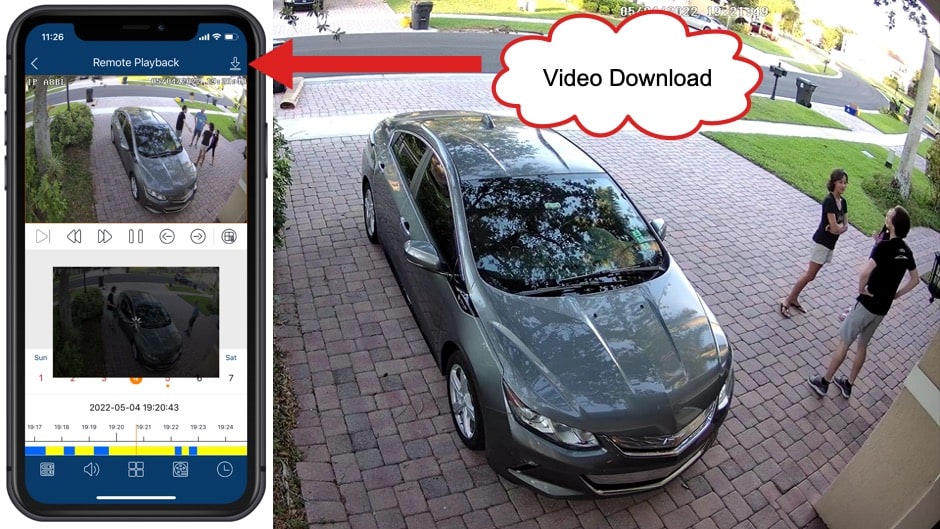Download Recorded Video Surveillance from Android & iPhone Mobile App
Watch this video to see how easy it is to export and download recorded video surveillance footage from a Viewtron DVR using the mobile app for iPhone and Android.
You can download the original 4K resolution MP4 video export here.
4K Video Surveillance

4K Security Camera
This is the Viewtron IP-A8BL security camera that I was using in the above video. This camera has a fixed 2.8mm lens, built-in IR night vision, and AI software for human detection, car detection, and face detection / facial recognition. You can learn about all Viewtron AI cameras here.
Viewtron DVRs and NVRs

Viewtron IP camera NVRs and Viewtron hybrid CCTV DVRs both support the ability to export and download recorded video surveillance footage, as seen in the above video.
Viewtron Software & Mobile Apps
You can learn more about Viewtron surveillance software & mobile apps here. You can also watch additional video demos here.
Video Transcript
Hi, everyone. Mike from CCTV Camera Pros here. In this video, I’m going to show you how to export and download recorded video surveillance footage from a Viewtron security camera system. I’m at the office right now, and I’m going to log in remotely to my home security camera system through the iPhone mobile app and scroll through some recorded video, and then select a segment that I want to export and download.
The camera system on my house is an IP camera system, but this works the same for our Viewtron BNC security camera systems as well, and I’m going to be using the iPhone app, but it works the same on the Android mobile app. Let’s take a look.
So, I just logged in remotely to my home security camera system, and what I’m going to do is I’m going to pull up a recorded video from this camera here that monitors my driveway. So I’m clicking that recorded video icon in the lower right, and then it goes to the latest day to start playing back video. I’m going to switch the day to yesterday. My son came home from college, so I know there was some activity in my front yard around this time, and here it is, the yellow on that timeline scrubber down below is notating the human object detection that I have set up in my front yard.
This is an AI security camera here. And so after I’ve narrowed down the timeframe that I want to export, I’m going to click on that icon, that download icon in the upper right, and then a new timeline appears and it shows that orange outline. I can click that calendar icon in the upper right to narrow down the timeframe. I only want to export about two minutes of video just for this demonstration, so I’ll narrow the timeframe down to about two minutes, and you can see that export section, that rectangle in orange gets smaller, and then I click that Start Download button.
So, you see now there’s an icon in the upper right, the download link now has that bubble, and if I click on it, it’s showing the progress of that video export. The video export is being exported to the file system of the iPhone app, and I can access it inside of the app. To do that, I’m clicking on that back arrow, and then I click on that icon in the upper left, and then click on the file icon. Here’s all of the images and videos I exported, and you could see the one up top that I just did. I can play back the video here, and I’m going to switch to landscape mode for a second so you can see the high def quality.
This is a 4K AI security camera, and you can see the video quality is excellent. Then when I’m done, I can click on the X, and then to export it to the file system on the iPhone app, I click on that share link. I can also share via any app that’s on my phone, including social media, as you can see here, but I’m going to click on the Save Image, which will add it to the images or the Photos app on my iPhone. When I’m done, I can click on the back arrow in the upper left, and that’ll return me to the live security camera view of my system.
So, I downloaded that file to my Mac laptop, and here’s what it looks like when I play the video back on my laptop. Now, actually it’s higher res on my laptop because I’m compiling this video in 1080p resolution, and this security camera in my front yard is a 4K security camera, so the video’s actually higher def than what you’re seeing in the YouTube player.
If you’re watching this on YouTube, I’ll link to the original file down below so that you can download it and see the 4K resolution, and I’ll do the same when I embed this video on our website. I hope this video’s been helpful. As you can see, it’s super easy to export and download video using the Viewtron mobile app for iPhone and Android.
If you have any questions about any of this, feel free to email me anytime. I can be reached at mike@cctvcamerapros.net. If you want to learn more about our Viewtron security camera systems, we have NVRs for IP cameras, hybrid DVRs for BNC cameras. We have IP cameras, BNC security cameras, AI security cameras, license plate recognition systems, and a whole bunch of accessories. These systems are great for home business and government. This is really nice equipment, guys. You can learn about all of it at www.cctvcamerapros.com/viewtron.
Thank you for watching!