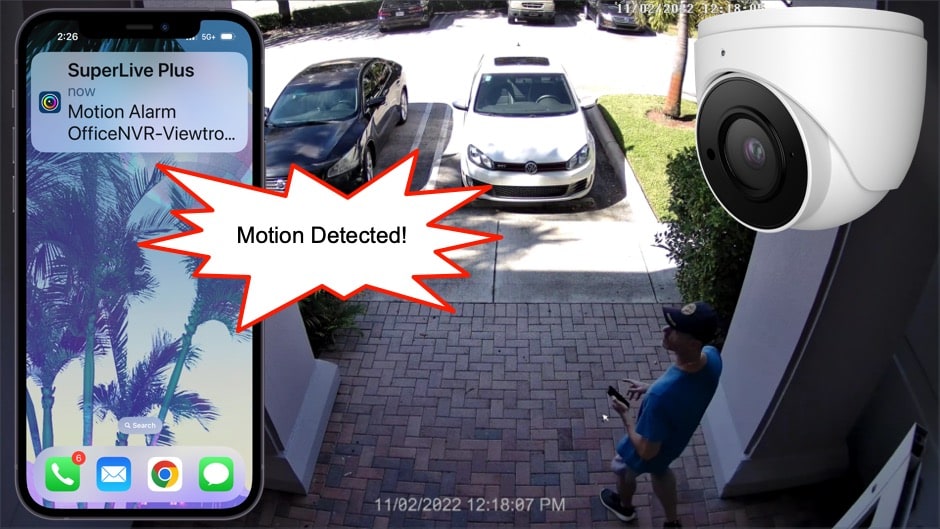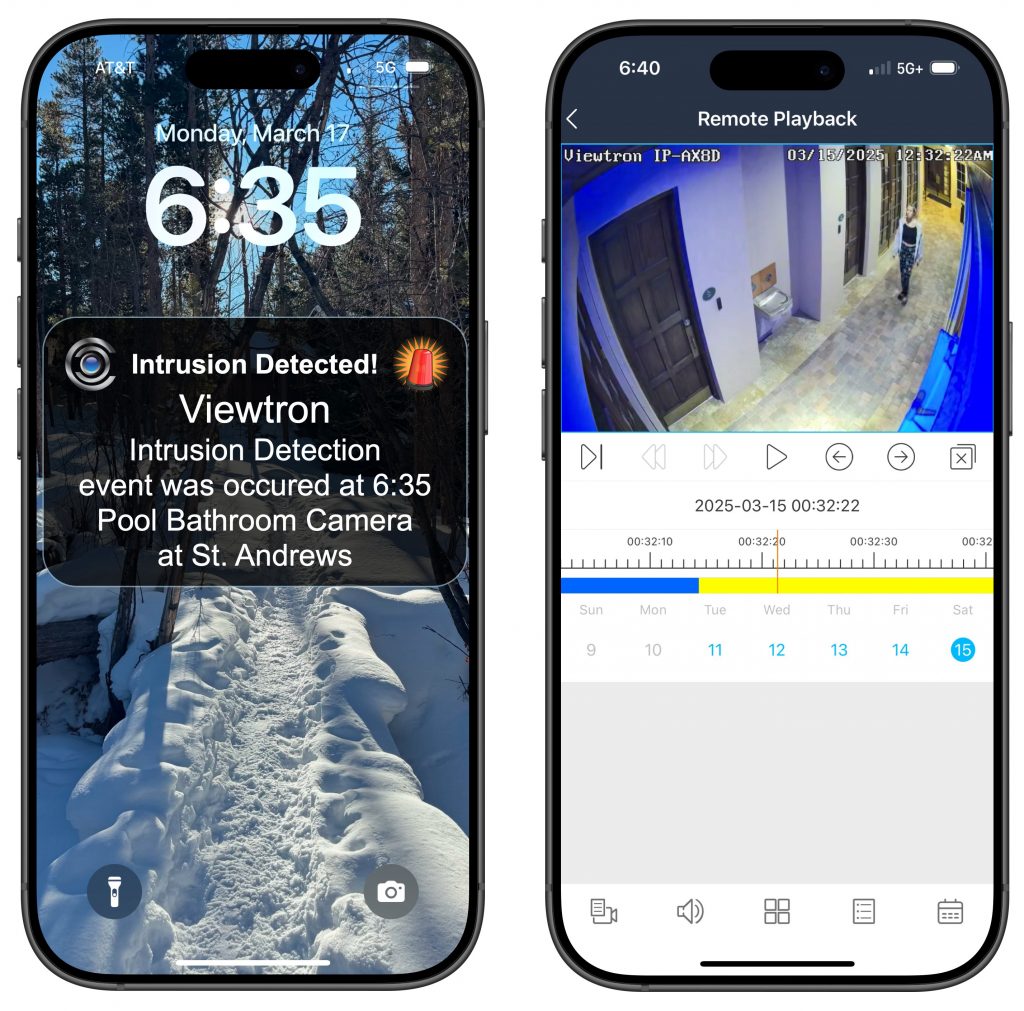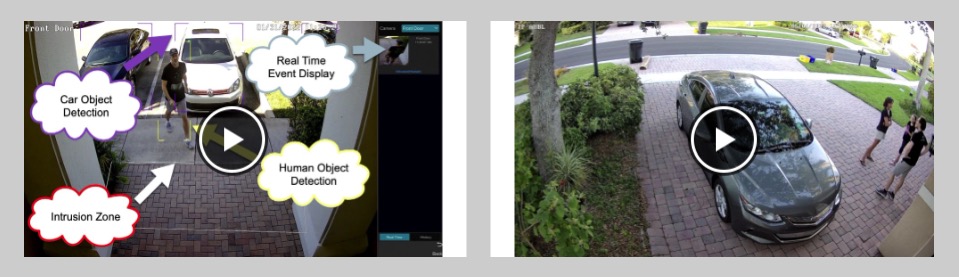Viewtron DVR Motion Detection Mobile Push Notification Setup
Watch this video to learn how to setup mobile push notifications triggered by video motion detection on Viewtron security camera systems. Please note that this setup process is the same for Viewtron BNC DVRs and Viewtron IP camera NVRs. The video also includes a demo of a motion detection event after the setup portion is complete.
Mobile App Push Notification from Human Intrusion Detection
Please note that if you are using a Viewtron NVR, you have the option of using AI security cameras to trigger push notifications from intrusion events and line crossing events. AI cameras allow you to setup human detection and / or car detection in addition to video motion detection to trigger push messages. An intrusion zone can be setup so that when human and / or vehicle objects enter the zone, an alarm event is created and one of the actions that can be taken is a push notification to the Viewtron mobile app.
In the above screenshot, you can see a push notification that was triggered from a human intrusion event in the pool area of a home owners association in Florida. This community is using a Viewtron alarm security camera with AI software to monitor their pool area after hours. The property manager received a push notification when people are in the pool area after hours. You can watch a video and learn more about this security camera alarm system here.
You can see a video demo of how-to setup AI object detection here. This video shares my opinion of video motion detection vs AI object detection.
More Video Demos
You can watch additional video demos of Viewtron security camera systems here.
Video Transcript
Hey guys, Mike from CCTV Camera Pros here. In this video, I’m going to show you how to set up video motion detection using one of our Viewtron security camera systems. I’m actually going to use that 4K dome camera that you see behind me, and I’m going to set up an intrusion zone in front of our front door here so that when someone walks through that detection zone, two things are going to happen. It’s going to trigger a video recording on the DVR, and it’s also going to trigger a push notification to the mobile app for iPhone and Android. I’m going to walk you through the setup and then we’ll go through a demo.
To set up the motion detection on the DVR, I’m going to bring up the Settings menu by clicking on this button and selecting Settings. Under Camera, I’m going to click on the Motion link. On this page, I’m going to select the camera that I want to set up the motion detection for, and I’m going to use this front door camera, and I’m going to set motion to on. And then I can draw the motion detection area over here with these grids. I’m just clicking and dragging with the mouse to create the motion detection zone right now. And then I could adjust the sensitivity, but usually the default is good, and that’s something that you can adjust later. So I’m going to leave the sensitivity alone. And then next, I’m going to click Apply and then click on Processing mode.
On this screen, this is where you can enable the video recording. So I’m going to check this box and then select the camera that I want to trigger recording on, which I’m going to trigger recording on the camera itself. And then you can enable the push notifications to the mobile app over here by turning this on. Once I’m done, I click Apply to apply those settings. And then last, I’m going to click on this push notification link under Event Notification and make sure that this push notification is enabled. And then you can set a schedule. I have it set to 24 by 7, but you could use any of these schedules or set up a custom schedule. When I’m done, I X that out and I’m back at the live view of the camera we’re going to use, and the setup is now done so we’ll do the demo.
I’m going to pull up my iPhone screen and put it over here on the left and open up the Super Live Plus app. I’m using the Office NVR, so I’m going to tap on Office NVR, and you need to make sure that the Enable Push Message and Message Subscription radio buttons there are on. And then I’m going to go back to the live view. And then I’m just going to close out the app. So in a minute you’ll see me walk out the front door, and when I do, you’ll see that the push notification was triggered on my iPhone. And I’m going to tap on that alert message, and that’s going to automatically open up the Super Live Plus app. And then I’m going to tap on the play button on that motion alert screen, and that’s going to bring up the event that occurred and start the video recording playback in the app. So there I come walking out the door, and this is the recorded video playing back from the recorder to the mobile app.
I hope this video’s been helpful. I want to mention a couple things before we wrap up. The setup for the video motion detection and the push notification is the same both on Viewtron B and C camera systems and DVRs, as well as IP camera systems that use NVRs. Now, let me mention one other thing. If you’re going to use an IP camera system that includes our AI cameras, you would do object detection instead of video motion detection. This video covered video motion detection that does work with both the B and C cameras and the IP cameras. Not all of our IP cameras have AI, but if you go with the AI IP cameras, you’d be using object detection instead.
If you have any questions about any of this, feel free to reach out to me anytime. I can be reached at mike@cctvcamerapros.net.
If you want to see some additional videos and learn more about these Viewtron security camera systems, please visit www.cctvcamerapros.com/Viewtron.
Thank you for watching.