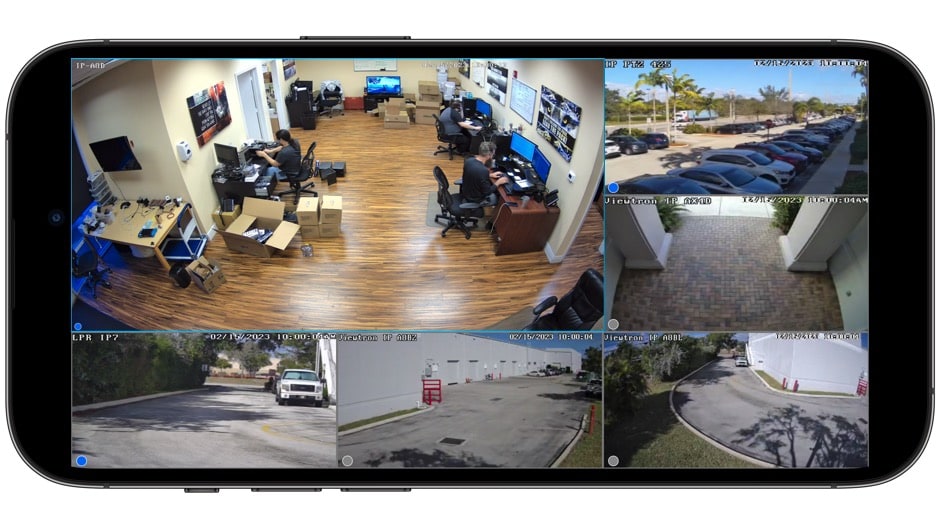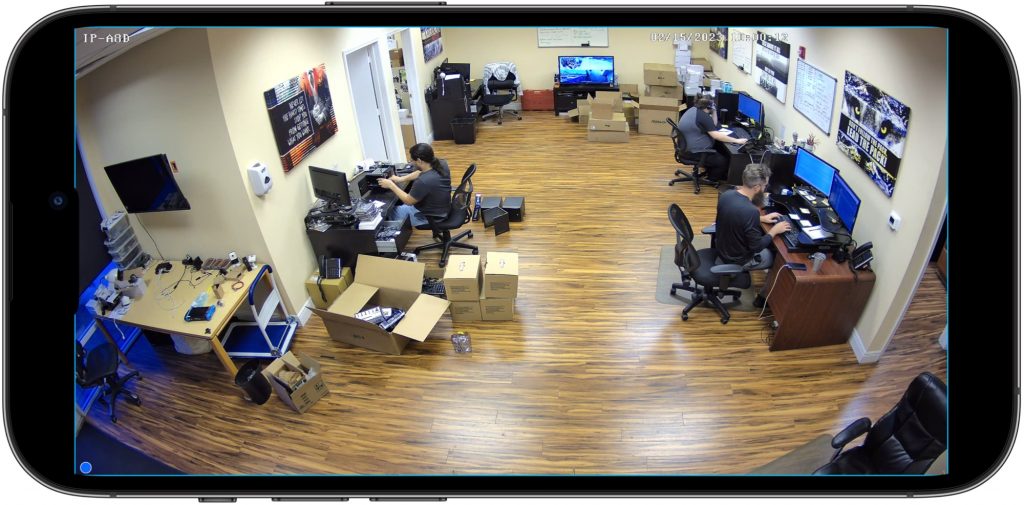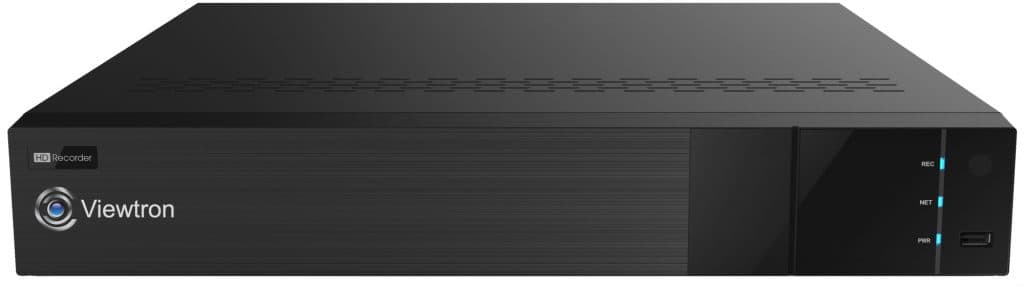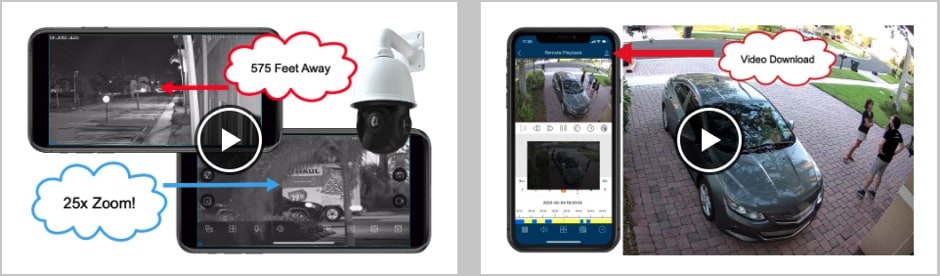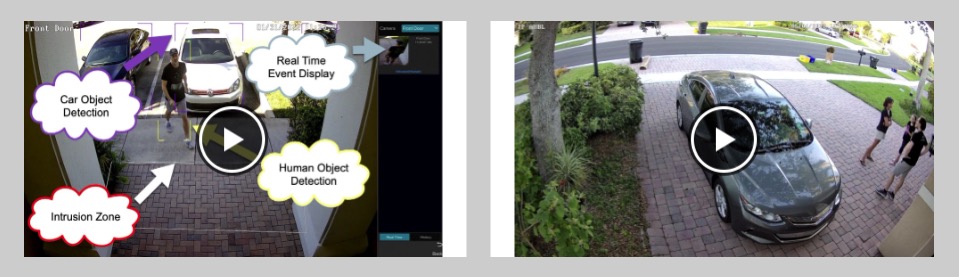Security Camera App Remote View of CCTV Camera Pros
Watch this video to see the Viewtron security camera app remotely viewing the IP cameras installed at CCTV Camera Pros. All of the IP cameras are connected to this 16 channel NVR (which the app remotely connects to). This is just a quick video to show the live video viewing quality of the app and to demonstrate how easy it is to switch between single and multi-camera screen layouts. Please note that although the system that I used for this demo contains all Viewtron IP cameras, the Viewtron mobile app can also connect to a CCTV camera DVR to remotely view CCTV cameras.
Here is the single camera view of the IP-A8D 4K AI dome that monitors one of the rooms at our office. James, Carlos, and Danny are there working hard to keep our customers happy while I made this video. You can click on that image to see the high resolution snapshot.
IP Camera NVR
The six IP cameras in the video are all recording to one of our Viewtron IP camera NVRs. Three of the cameras are hard wired directly to the PoE ports on the back of the NVR. The other three cameras communicate to our network over a wireless bridge.
Wireless Security Cameras
The other three IP cameras are mounted to this pole in the back of our property. The dome camera in the lower left is not connected. There is no network cable or coax cable located at this pole that runs back to our building. We use this wireless bridge for IP cameras to transmit the video from these three cameras back to our building over WIFI. You can learn more about this outdoor wireless camera system here.
Here are all of the security cameras that were connected to the surveillance system when I made the above video.
4K Dome AI Camera
The IP-A8D 4K AI security camera is installed inside the office and was in camera position one in the app during the demo. Our 4K AI security camera systems are most recommended by me. I talk about this in my what is the best security camera system article.
25x Zoom PTZ camera
This is the IP-PTZ-425 auto-tracking PTZ camera mounted on the front of our building. We use it to monitor the parking lot. Although it is an auto-tracking PTZ camera, during the video demo it was setup for manual pan tilt zoom controls which I demonstrated in the app.
4mp Alarm Security Camera
We have this dome alarm security camera installed above our front door. I have it configured to turn the camera’s LED lights on and send me a push notification if anyone approaches our front door area after hours.
License Plate Recognition Camera (LPR)
This Viewtron IP LPR camera is the camera that is installed down low on our pole in the back. The camera’s AI software detects license plates and also has automatic number plate recognition. You can search for LPR events in the mobile app.
Bullet 4K AI Camera
This bullet 4K AI security camera provides an overview of cars and trucks entering the license plate detection area (overview camera). This camera has a wide angle fixed lens.
Motorized Varifcocal IP Camera
This is another 4K IP camera with AI software. It also provides an overview in the back of our plaza. This camera has a motorized varifocal lens with auto-focus. The IP-A8BZ is slightly larger than the fixed lens bullet and it’s IR night vision is more powerful.
Mobile App Videos
You can watch additional video demos of the Viewtron security camera app here.
AI Camera Videos
You can watch our AI security camera video demos here if you are interested in learning more about them.
Need Help / Have Questions?
If I can help in any way, you can email me at mike@cctvcamerapros.net.
Video Transcript
Hey guys, Mike from CCTV Camera Pros here. In this video, I’m going to demonstrate the Viewtron security camera app for iPhone and Android. What I’m going to do is I’m going to use my iPhone to connect to the IP camera system that we have at CCTV Camera Pros office. I’m actually going to connect to the NVR, and that enables me to view all of the IP cameras that are connected to that NVR live from remotely over the internet.
Here’s the remote live view of all six security cameras in the iPhone app. Please note that I will pause the video a few times along the way so that I can talk about what is going on. I can tap on the screen to bring up this menu and then tap on the grid icon to select a different camera layout. Please note that when the app is viewing multiple security cameras, the resolution is lowered, but when I switch to the single camera views, the video automatically switches to the high definition. This is to optimize the performance of the remote camera viewing experience, especially if you have a slower internet connection.
This second camera that you’re going to see here, this is a pan tilt zoom camera. So I’m going to tap on the screen to bring up the PTZ controls, and then I’m going to move this camera around a bit. I’m doing this by tapping on the screen. Wherever I tap on the screen, the camera centers in on that location with panting and tilting, and then I can use this plus and negative icon over here on the right to zoom in. So I’ll zoom into this car over here, and then I’ll zoom back out when I’m done.
Then to get rid of the PTZ controls, you just click on the X in the lower right-hand corner, and then I could tap on the screen to get rid of that menu. Now I’m sliding my finger from right to left to go from camera view to camera view. I’m just scrolling through all the different cameras. That’s our license plate recognition camera in the back.
This is one of the overview cameras for the LPR camera and it’s a varifocal motorized zoom camera. So it’s not a PTZ, it just can zoom in and out like a varifocal lens, but motorized and auto focus. So I’ll just zoom it in a little bit and show you the auto focus and then zoom it back out a bit. Then again, I’ll tap on that X in the lower right-hand corner when I’m done to get rid of the zoom controls.
Now I’m going to swipe from right to left to keep scrolling through the cameras. We have six security cameras at the office, so that was all six. So now I’m back at the live view of camera one.
Guys, I hope this video has been helpful in showing you just how easy it is to view your security cameras remotely using the Viewtron mobile app for iPhone and Android. I want to mention a couple things before we wrap up. So in this demo, I used the phone to remotely connect to the NVR at our office, as I mentioned. But the Viewtron security camera app can connect to Viewtron NVRs. It could connect to BNC security camera DVRs, and our Viewtron BNC DVRs work with analog CCTV cameras, as well as HD over coax cameras up to 4K resolution. The Viewtron mobile app can also directly connect to IP cameras, so you do not need to use a network video recorder to log in and view your IP cameras remotely.
Guys, if you want to see some additional videos, this was just the live view, but this app does has a lot of other functions. You can search for and playback recorded video surveillance events that are recorded on the DVR and NVR’S hard drive or the SD card on an IP camera if you’re connecting directly to an IP camera.
You can also log in and easily jump to AI detection events. We have Viewtron AI security cameras that can detect humans and car objects, and you can jump right to those events very easily right in the user interface. I have a whole bunch of videos online. If you want to see more videos, please visit www.cctvcamerapros.com/appvideos.
If you have questions about anything related to video surveillance equipment, you can email me directly anytime. I can be reached at mike@cctvcamerapros.net. Thank you so much for watching.