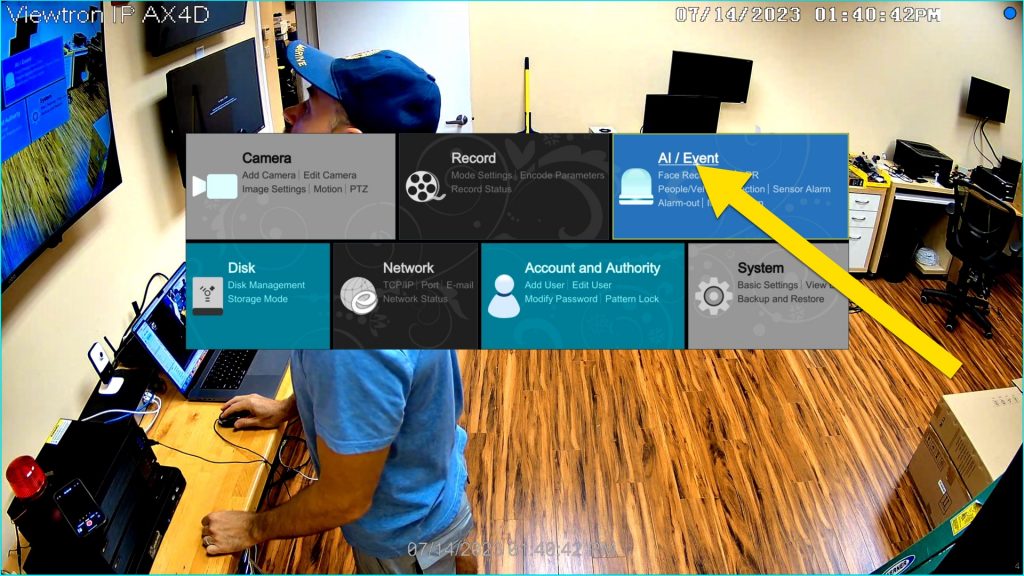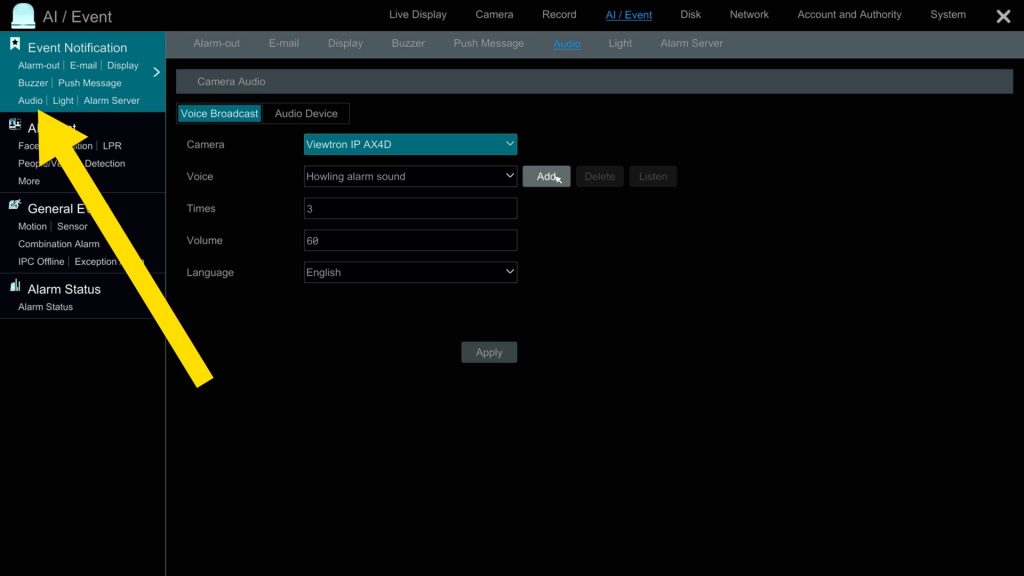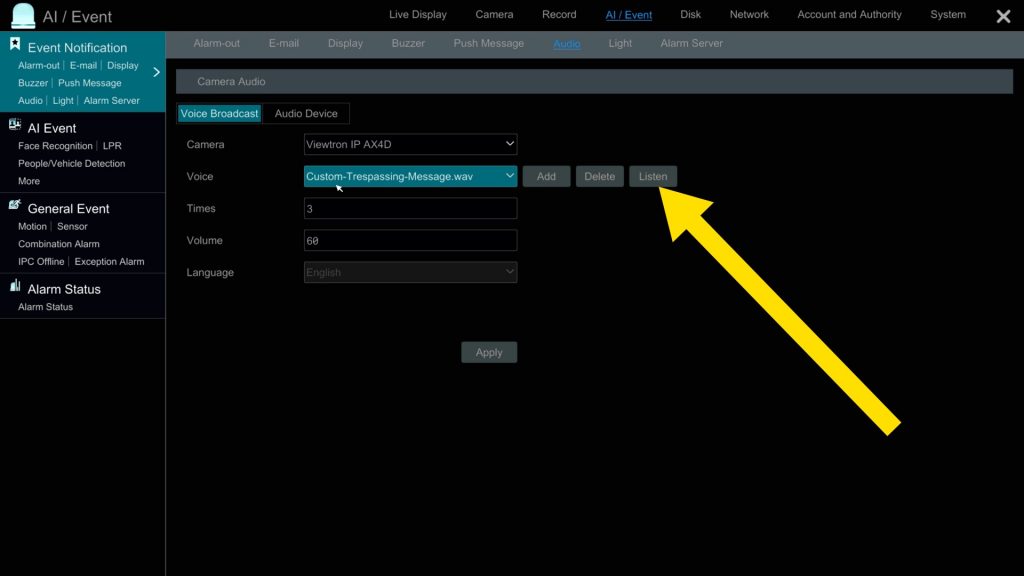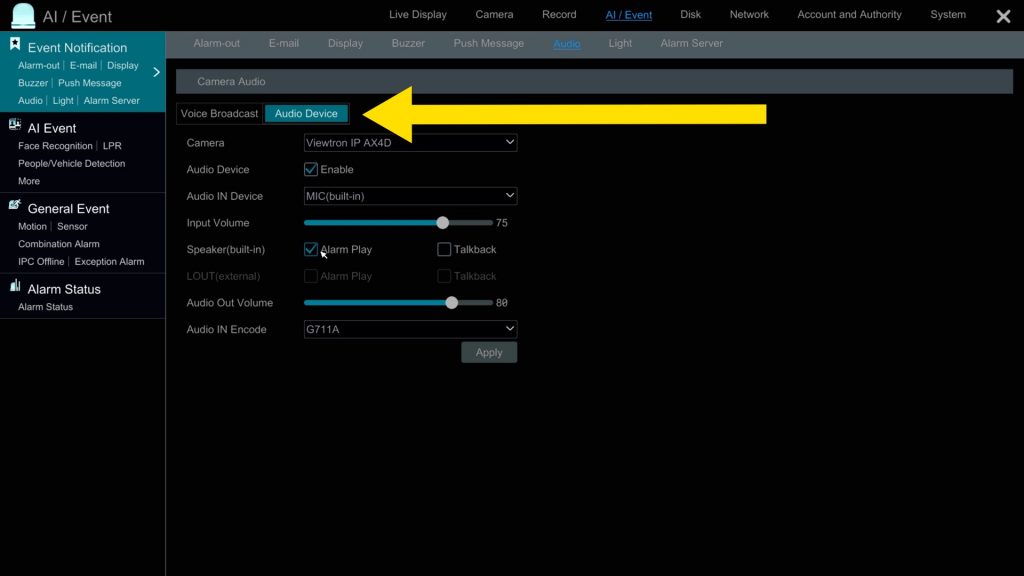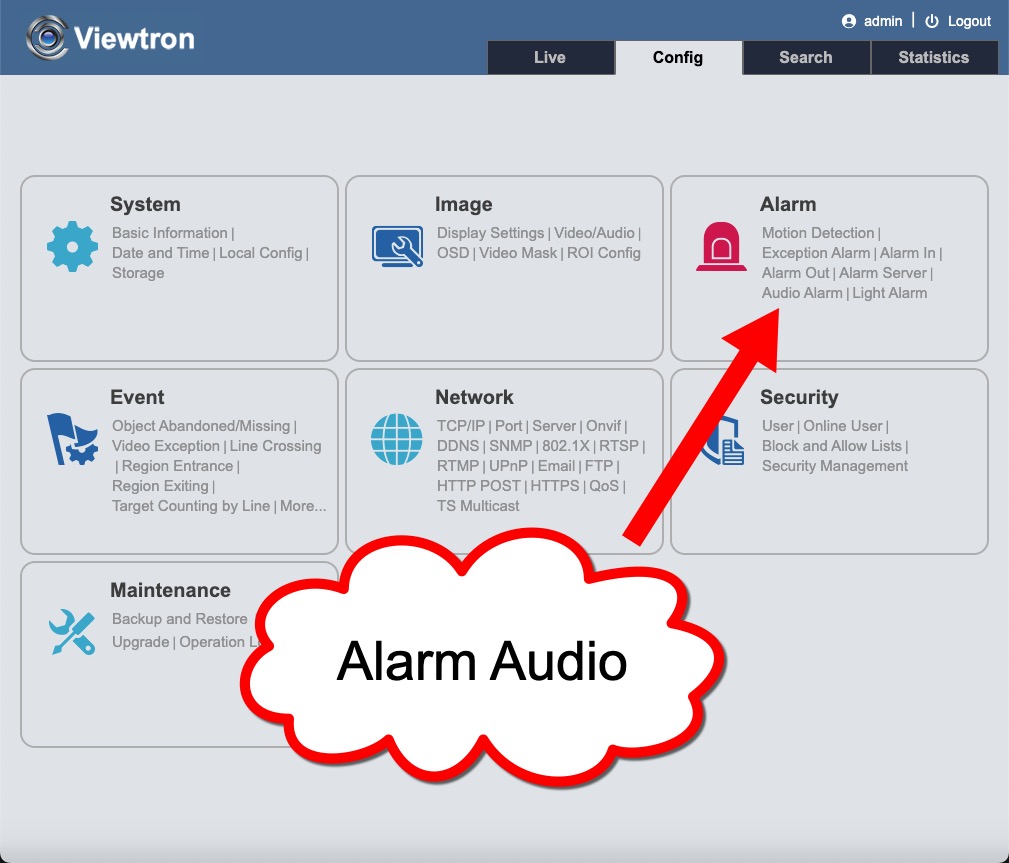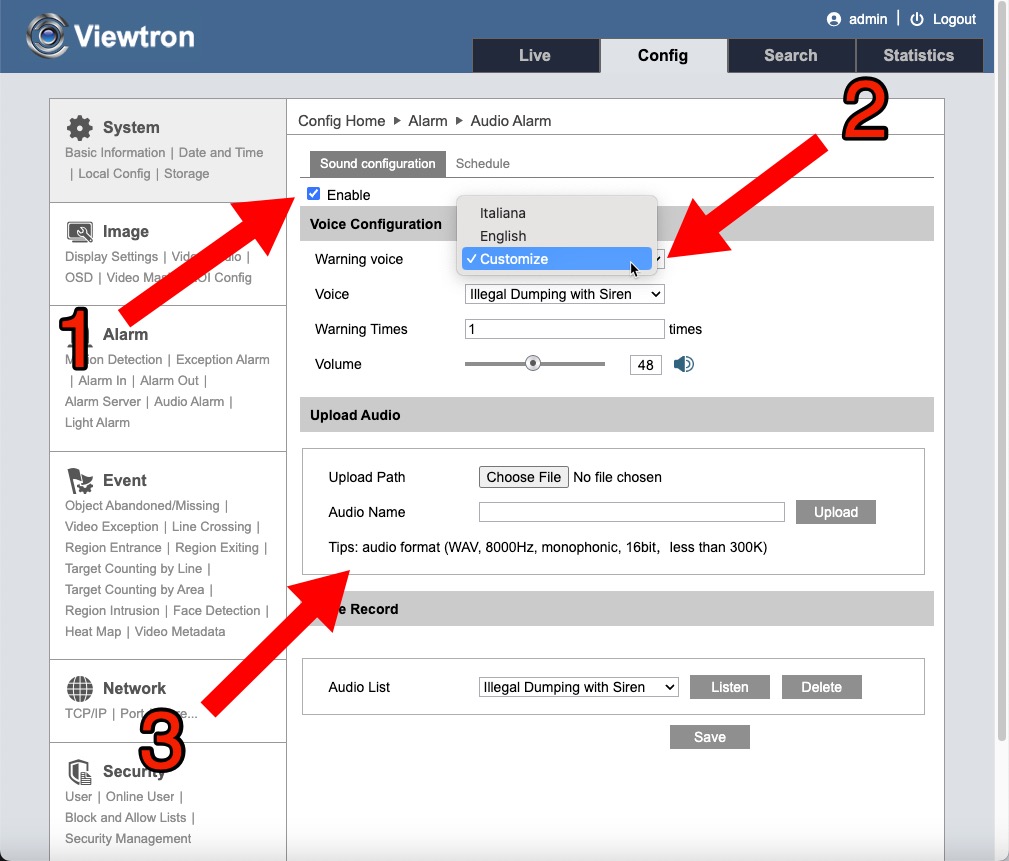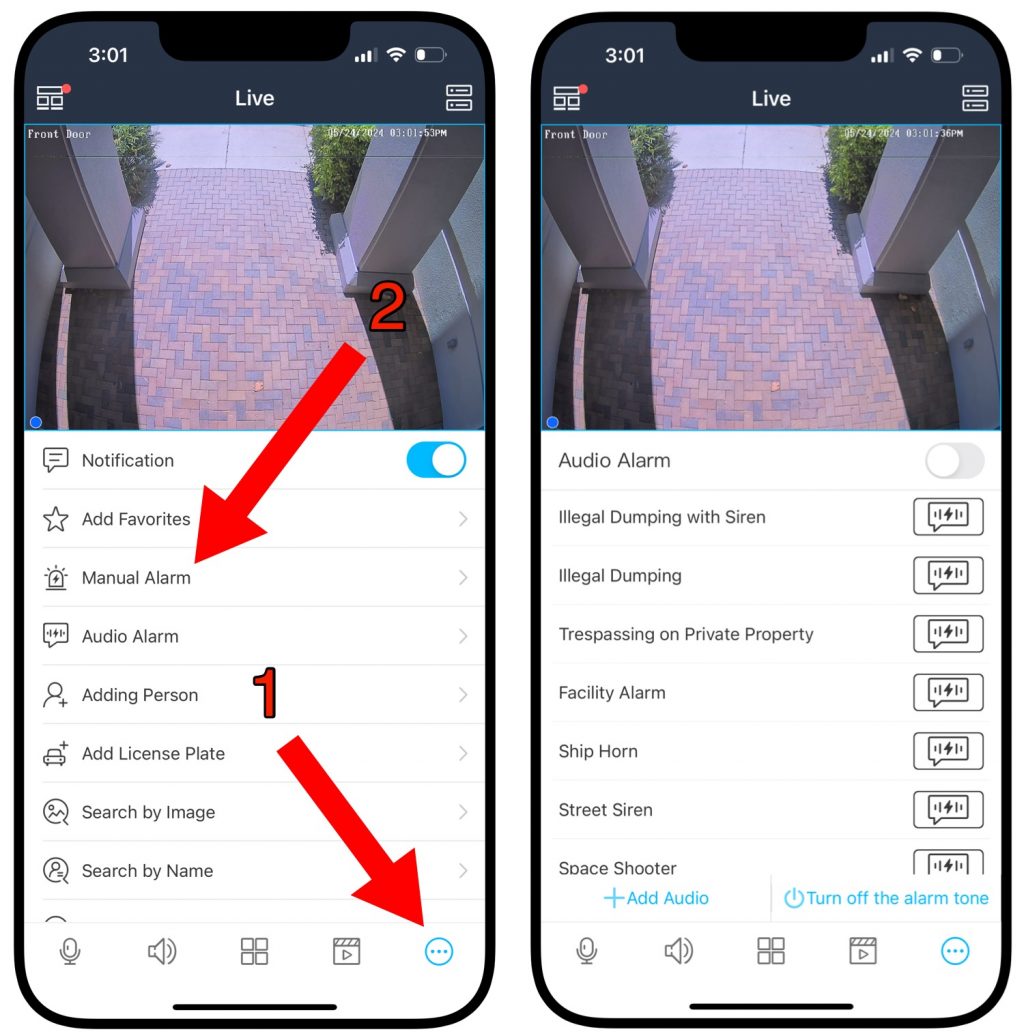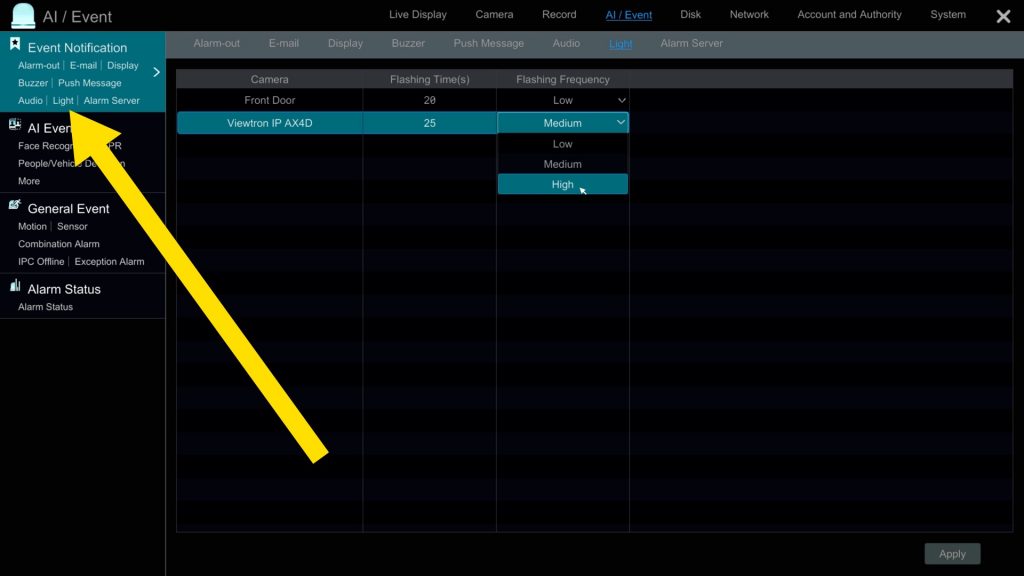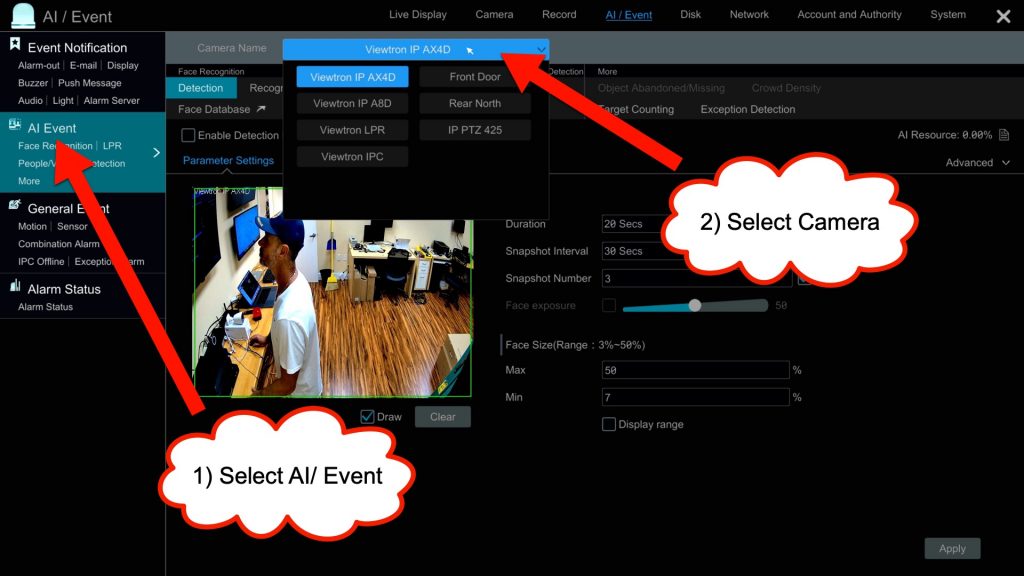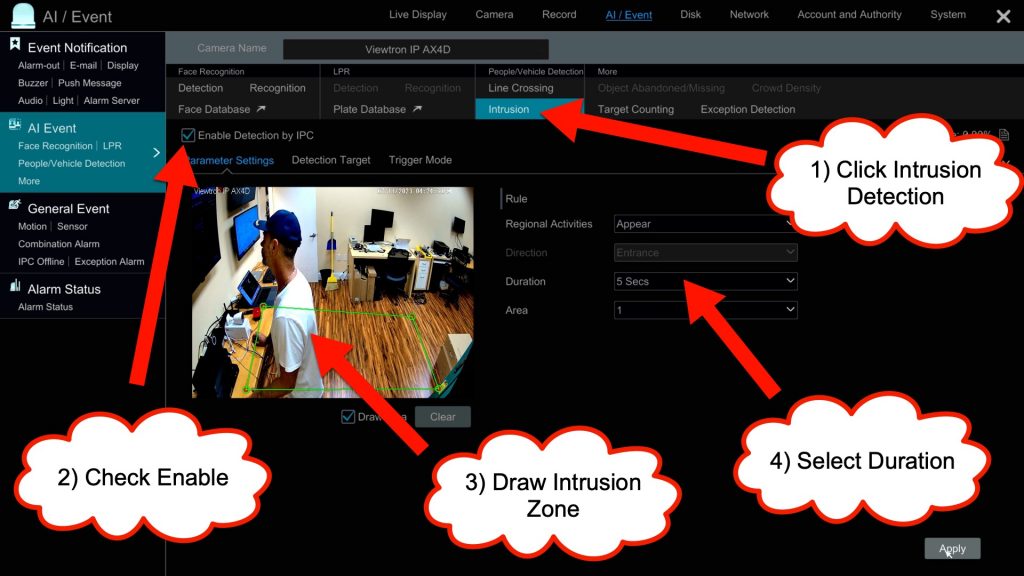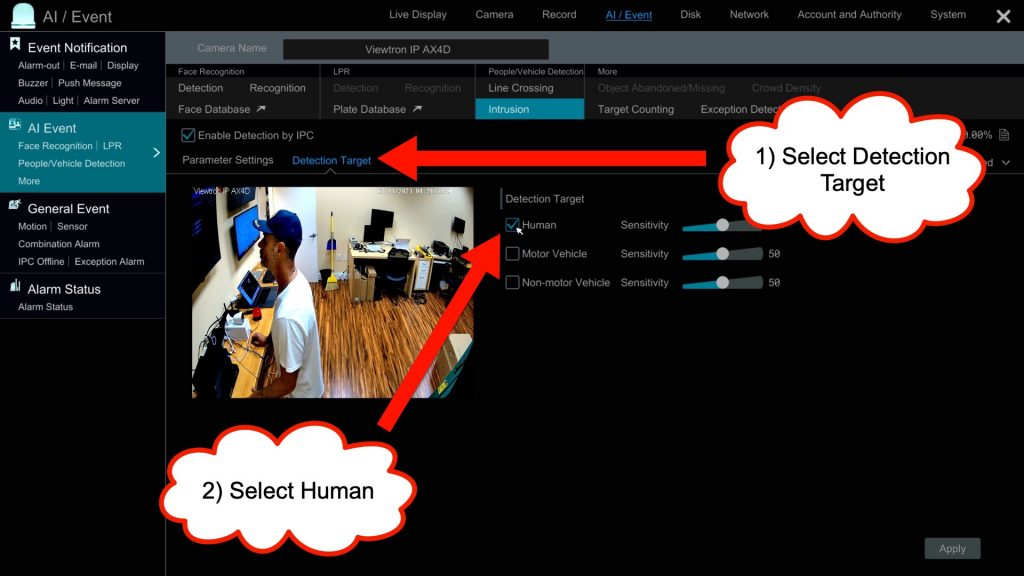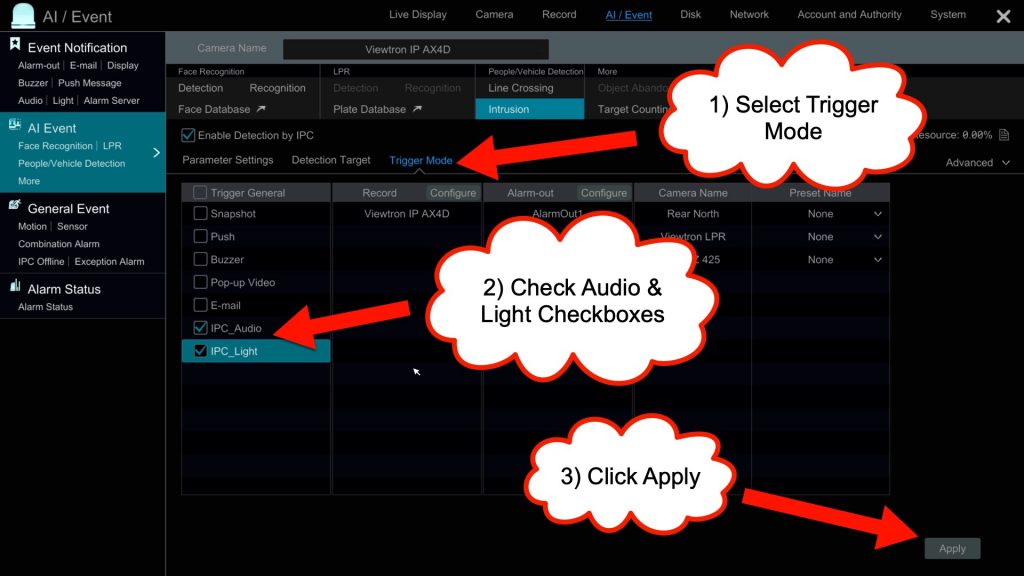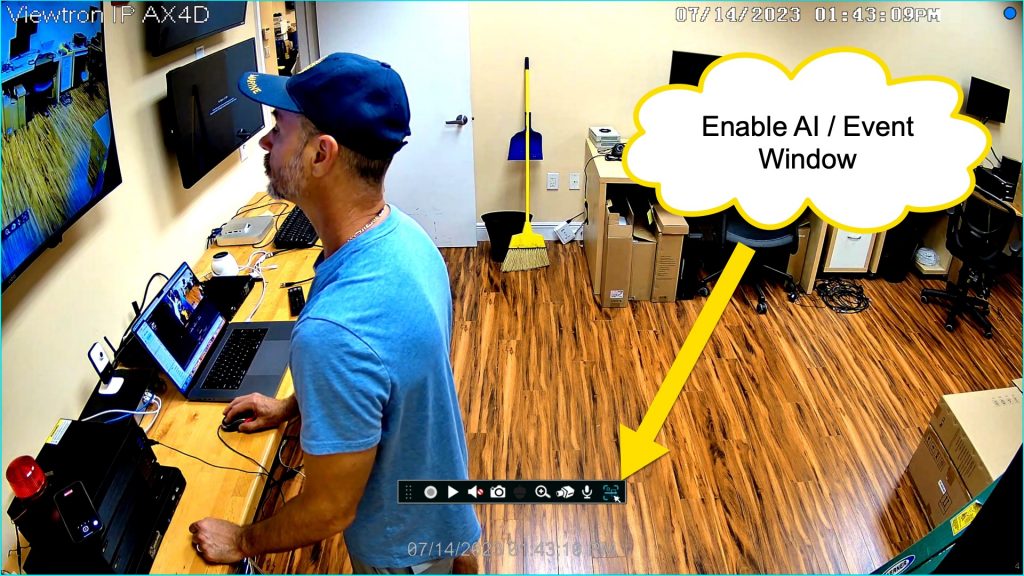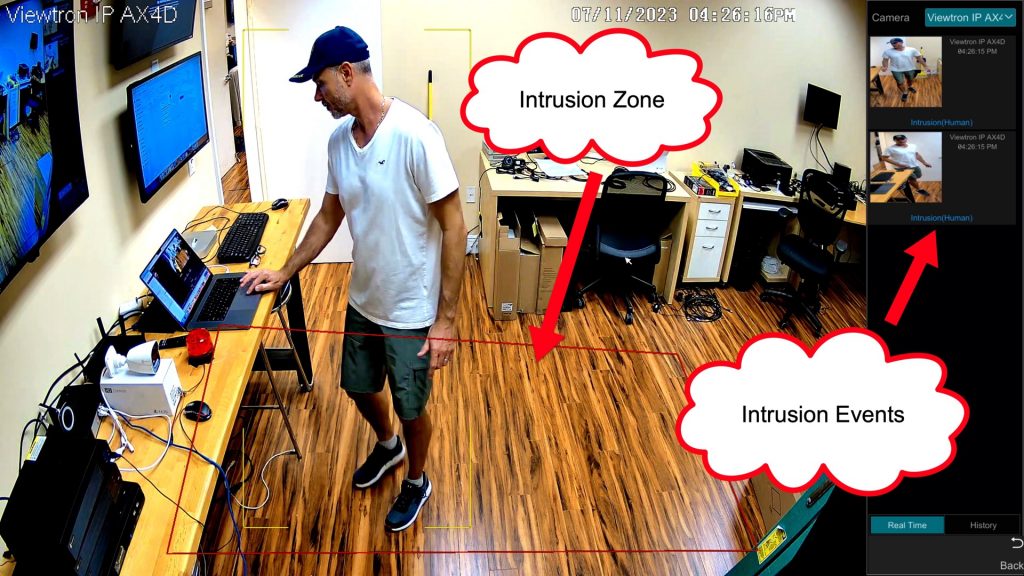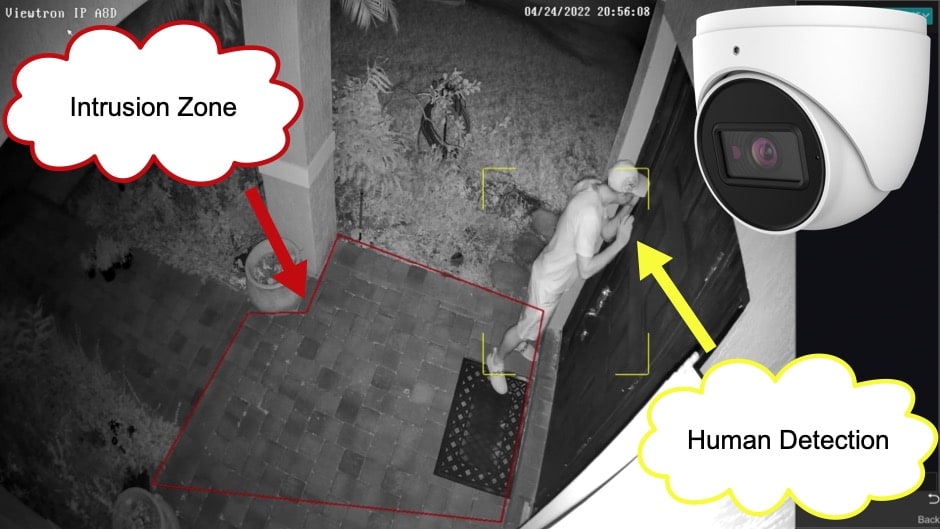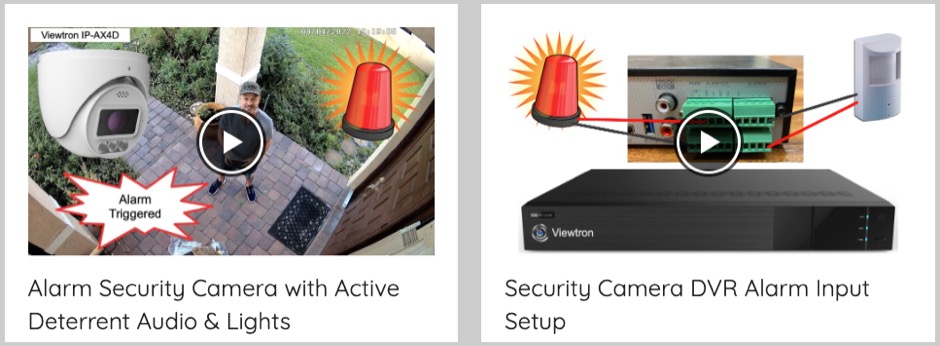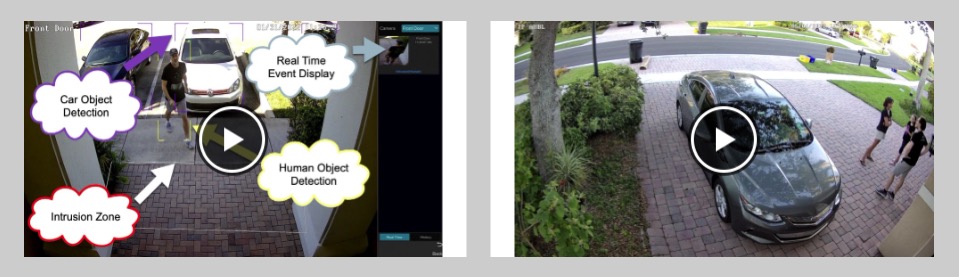Alarm Security Camera with Warning Message and Strobe Light
The Viewtron IP-AX4D alarm security camera has a built in warning message speaker and alarm light. Watch this video to learn how-to upload a custom warning message, custom alarm siren, or any other audio recording sound that you want the camera to play when an alarm is triggered. Being that the IP-AX4D is also an AI security camera, you can setup human detection / intrusion detection to trigger the camera’s audio message and flashing light. The AI software human detection setup is also demonstrated in the video. Please note that these instructions also apply to the Viewtron IP-AX4BL alarm security camera.
In addition to the above video, you can also follow the setup instructions below. Please note that our camera in the video is connected to a Viewtron IP camera NVR. You can download custom audio alarm files for your Viewtron alarm security camera here.
Custom Warning Message Upload & Setup

In order to upload an audio file for a custom warning message or custom alarm siren, you must insert a micro SD card into the slot on the side of the camera. This also enables you to record video surveillance footage and take photo snapshots directly with the camera if you are not using a Viewtron NVR. CCTV Camera Pros highly recommends using a Viewtron NVR for easier camera management and much more video storage, especially if you plan on having a security camera system with more than one camera.
Custom Audio Alarm Sound File Requirements
Please note that audio files must be saved as a 16-bit WAV file at 8000Hz and the file size must be less than 300KB. I use Garage Band on my Macbook to record custom alarms where I am speaking a message. Then, I compressed the file using Adobe Media Encoder. For custom siren files, you can find these available from various websites online for free and for purchase. You will most likely need to convert any these files to a 16-bit WAV / 8000Hz, and ensure they are not larger than 300KB. If you are a CCTV Camera Pros customer and need help creating a custom audio file for your Viewtron IP camera, please email me at mike@cctvcamerapros.net. I can most likely help you if you do not have the right software to do it yourself.
Custom Audio File Upload from NVR
This is how you can upload custom audio files via USB thumb drive if your camera is connected to a Viewtron IP camera NVR. You can jump to these instructions if you are not using an NVR or if you want to upload the custom alarm audio files directly to the IP camera via a web browser.
After you have created your custom warning message using your mobile phone or desktop PC. Save the audio file to a USB drive. Then insert that drive into the USB port on the back of the Viewtron NVR.
From the NVR’s main menu, click on the AI / Event link.
On the AI / Event Notification screen, click on the Audio link on the left. Then, choose the security camera that you want to configure from Camera dropdown. You can set the number of times that you want the verbal warning message to play by changing the number in the Times field. Click on the Add button to upload the file.

A file browser pop-up box will open. Browse to the location of the audio file on your USB drive. Please note that you can also upload custom alarm siren sounds or any sound that you want your security camera to play over it’s built-in speaker. Check the box of the file that you want to upload, then click OK.
After the file uploads, you can click on the Listen button to hear what the message sound like when played over the speaker of the IP camera.
Next, click on the Audio Device tab. Then, click on the Camera dropdown to select the alarm camera that you are configuring. Make sure the Audio Device checkbox is checked. Make sure the Alarm Play check box is checked. Talkback is ONLY checked if you want to enable two way audio. However, you can not enable two way audio and also play the audio alarm. Set the Audio Out Volume to the level that you prefer. Click Apply.
Custom Alarm Sound File Upload to IP Camera
Follow these instructions if you want to upload custom audio files directly to your Viewtron IP camera from the web browser interface.
Login to your Viewtron IP camera from a web browser, the click on the Alarm Audio link under the Alarm section.
On the Audio Alarm setup screen, do the following.
- Click on the Enable checkbox.
- Select Customize from the Warning Voice dropdown. You can also select how many times you want your alarm message or siren to play and select the volume level.
- Click on the Choose File button to browser to the location of your custom alarm audio file.
Give your Audio file a name. For example “Illegal Dumping with Siren”.
Click on the Upload button.
Your file will now appear in the Audio List. Click Save. You may repeat steps 2 and 3 to upload additional sound files.
Custom Alarm Audio & Alarm Message Files
Here are some custom audio alarm files that you can download for your Viewtron IP camera. Please note that the files are in MP3 format to embed into this webpage, but the download links are .WAV files that are properly compressed to work with Viewtron alarm cameras
Voice Warning Messages
Video Surveillance System Warning
Download Viewtron Surveillance System Warning Message file.
Security Camera System Warning
Download Security Camera System Warning Message file.
Illegal Dumping Warning Message
Download Illegal Dumping Warning Message file.
No Trespassing Warning Message
Download No Trespassing Warning Message file.
Custom Alarm Sounds
Ship Horn
Download Ship Horn WAV file.
Modern Facility Alarm
Modern Facility Alarm file.
Ambulance Siren
Ambulance Siren Alarm file.
Police Siren
Police Siren Alarm file.
Modern Alarm Siren
Modern Alarm Siren file.
Laser Beam Siren
Modern Alarm Siren file.
Trigger Audio Alarm Sound from Mobile App
If you want to test the sound files that you uploaded, the Viewtron mobile app for iPhone and Android is a great way to do this. Please follow these instructions if you still need to setup remote access to your security camera system from the mobile app.
In the mobile app, go to the single camera view of your Viewtron alarm security camera.
- Tap on the icon in the lower right to bring up the menu that you see on the left.
- Tap on Manual Alarm.
Then you can tap on any of the audio alarm messages and sirens in the list (picture on the right).
Flashing Light Setup
You can also setup Viewtron alarm security cameras to flash a light when an alarm event occurs. The below instructions go over how to set this up via a Viewtron NVR.
To setup the IP camera’s flashing light, click on the Light link under Event Notification. On this screen, you can set the number of times that you want the strobe light to flash and the frequency / speed of the flashing. When you are done, click Apply.
Human Detection Setup
To setup the human detection and intrusion zone, click on the AI / Event link on the left. Then, select the security camera you will be configuring from the dropdown.
Next:
- Select Intrusion Detection for the type of AI event that you will setup.
- Check the Enable Detection by IP Camera checkbox.
- Draw the intrusion zone on the screen.
- Select the Duration that you want to elapse before the next event occurs (time gap between events).
- Select the Detection Target link.
- Check the Human check box. Uncheck Motor Vehicle and Non-motor Vehicle if you only want the camera to perform human detection.
- Click on the Trigger Mode link.
- Check the IP Camera Audio and IP Camera Light check boxes to enable the audio message and flashing light.
- Click Apply.
You can close the setup screen by clicking on the X in the upper right hand corner of the screen.
Human Detection Alarm Window
When you are back at the live view on your camera, you can enable a window on the right hand side of the screen that will display all of the human intrusion detection events that occur in real time. This is done by clicking on the icon noted above.
Real Time AI Event Display
Now, when the AI software of the alarm camera and NVR detect a human entering the intrusion zone, the event is noted on the right side of the screen with a thumbnail snapshot. And now, the custom warning message will play and the alarm lights of the camera will turn on.
AI events can also trigger additional actions such as a mobile app push notification.
Alarm Security Cameras
Viewtron alarm security cameras are available in a turret dome-style housing and a bullet-style housing. We also refer to them as active deterrent cameras because of all the ways they can be used to deter intruders. They are like security cameras with a built-in alarm system.
Both of these cameras have a built-in speaker that can play a warning message or siren sound. The speaker is located on the underside of the IP-AX4BL bullet-style-camera. Both are indoor / outdoor security cameras with an IP66 weatherproof rated housing. And, both have excellent built-in IR night vision so that they can capture video in low light and zero light conditions.
The main difference between the two cameras is that the turret dome model has a built-in microphone for audio surveillance. The bullet style model does not.
AI Object Detection vs Motion Detection
Human detection and vehicle detection performed by a Viewtron AI security camera is much more reliable than the video motion event detection provided by non-AI cameras. This is especially true when it comes to IR night vision surveillance. The video motion detection provided by traditional security cameras is very prone to false alarms, especially at night. This is because the camera system does not know the difference between a person moving and a tree blowing in the wind.
I can not recommend Viewtron AI cameras highly enough. In additional to the Viewtron active deterrent security cameras, CCTV Camera Pros has a full line of Viewtron AI security cameras available here.
Security Camera with Alarm Sound
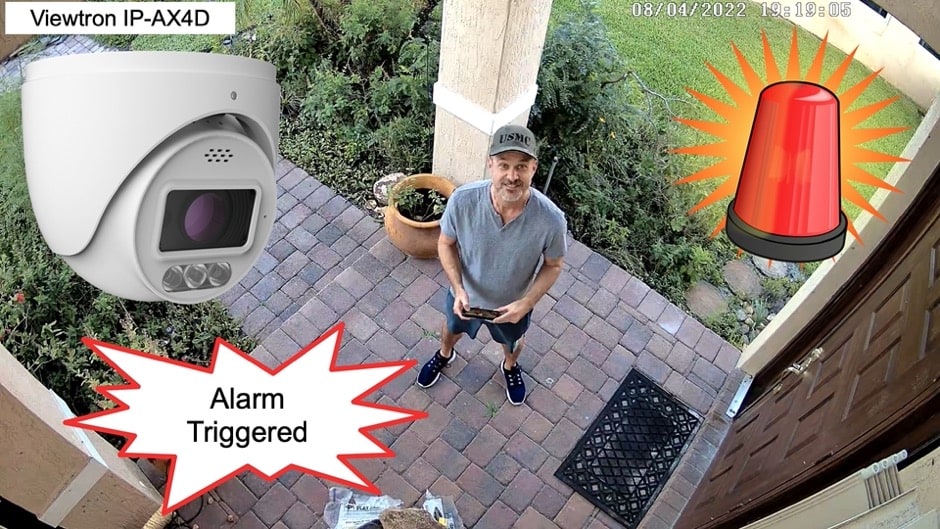
Here is another video demo of the Viewtron IP-AX4D IP camera with alarm sound. Watch this video to see the camera that I installed at the front door of my home.
Outdoor Alarm Security Camera Installation
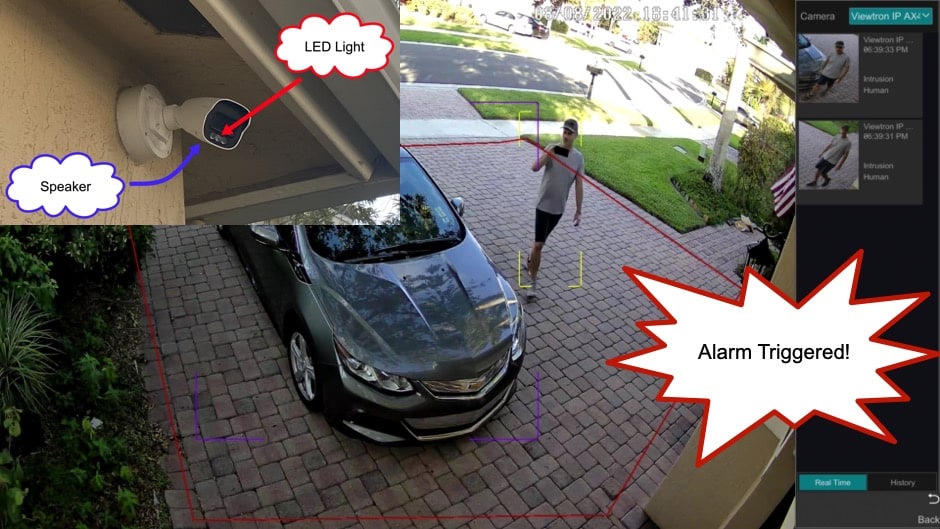
This video demonstrates the Viewtron bullet-style alarm security camera installed above my garage door that monitors my driveway. The camera’s AI software is setup to detect humans and cars then enter my driveway. Here is the original outdoor alarm light security camera blog post.
IP Camera Alarm Output

In addition to the built-in flashing light, Viewtron alarm cameras also have an alarm relay output port. The alarm output port can be connected to a larger flashing light ad the light does not necessarily need to be installed near the camera. You can learn how to setup the IP camera alarm output here. You can find all of the Viewtron IP cameras with alarm output here.
Security Camera Alarm Videos
You can watch additional video demos of security cameras with alarm integration here.
AI Camera Videos
You can watch additional demo videos using Viewtron alarm cameras and AI cameras here.
Video Transcript
Are you looking for a security camera with warning message and flashing light? Hey guys, Mike from CCTV Camera Pros here. That Viewtron IP camera that you see behind me, that’s a Viewtron AI security camera and it has a built-in siren speaker, as well as a built-in flashing LED light. So you can set up the audio on that camera to be a siren, or a warning message, and you can even upload custom sirens, or audio files of custom messages, or whatever you want that to play.
I’m going to show you in this video how to upload a custom warning message. And I’m going to set up a human object detection in front of this camera so that when someone comes into this area, and a human is detected coming into the intrusion zone that I’m going to set up the camera will play the custom warning message that I set up. And it’ll also turn on the alarm link.
In order to upload a custom warning message to the security camera, you must insert a micro SD card into the SD card port in this compartment. I created a warning message on my MacBook using the GarageBand application and I saved it to this USB thumb drive. I’m going to insert the USB drive into one of the USB ports on the back of the Viewtron NVR. So next, I’m going to access the NVR’s main menu by selecting Settings, and then I’m going to select AI/Event. Over here on the left, I’m going to click on the audio link. And then, I’m going to click this camera dropdown and select the Viewtron IPAX 4D camera that we’re working with.
I can click this add button and that’s going to open up the screen that reads the contents of that USB thumb drive, and I have two files in this audio folder. I have the custom warning message and I also have a custom siren. I’m just going to upload the custom warning message at this point. So please note, these files have to be kind of small. They can only be 200K in size. And they should be in wave format 16 bit at 8,000 hertz mono. When I click this OK button, the file will be uploaded and then I can click on the Listen button to play the audio to get a preview of it.
Warning, you are trespassing on private property. Please vacate or the Lantana Police Department will be dispatched.
You can set up the number of times that you want the message to play when an alarm event occurs by changing that number there. I’m going to click Apply. And then next I’m going to select the Audio Device tab. So here you can adjust the volume of the output of the speaker that’s going to play the message. And it’s important that Alarm play is checked. Talk back is for two-way audio, and it’s not possible to have two-way audio and the alarm message at the same time. You have to choose one or the other.
Next, I’m going to click on the light link. So this is where you can adjust the flashing time of the alarm light and the frequency, how fast it goes, so the number of times it flashes and how fast it’ll flash. So I’m going to set that and press Apply. And then, next I’m going to set up the human object detection and the intrusion zone. So I go into AI Event and I’m going to select the IPAX 4D camera, and I’m going to choose Intrusion Zone. I previously drew this box. I made a video yesterday using this camera, so I’m going to use that same intrusion zone. I check off that Enabled detection by IP camera box. And then, I can set the duration here. The duration is the amount of seconds or minutes that you want to pass in between events.
So if a human is detected, this is how many seconds until the AI software will detect another human. I’m going to set it to five seconds. I’m going to click on Detection target next, and we’re only going to be detecting humans. Motor vehicles obviously are not applicable inside the building. And under the target mode, it’s important to select the IP camera audio and IP camera light checkbox. That’s for the alarm message and the LWD light. As you can see, you could also set up push notifications. You can trigger snapshot images. You can have the NVR popup video, and the NVR also has a built-in buzzer that you’re going to apply there. Recording is already set up, so I’m not going to change that. And when I’m done, I can click Apply. And then when I’m done, I can click on the X to close out the settings screen.
Back at the live security camera view on the NVR, I click this icon to enable the AI object detection window on the right. I’m going to leave the room now and reenter to trigger the human detection.
So now I’m going to walk into the room, and when I get into that intrusion zone, the camera’s going to set off the alarm and play the warning message.
Warning you are trespassing on private property
And trigger the alarm light, as you can see here.
Will be dispatched.
Warning you are trespassing on private property. Please vacate or the Lantana Police Department will be dispatched.
Warning your trespassing on private property, please vacate or the Lantana Police Department will be dispatched.
I hope you found this video helpful.
I want to mention a couple more things. That’s the dome version of these Viewtron alarm security cameras. And we also have a bullet version. Both of them are weatherproof rated, so these can be installed indoors or outdoors. I have mine here connected to a Viewtron NVR. We highly recommend all of our Viewtron AI cameras. Actually, all of our Viewtron IP cameras period to be used with a Viewtron NVR. However, if you’re only setting up one camera and you do not want an NVR, you can actually use those as a standalone device. The same micro SD card, up to 256 gig, can be used to record video surveillance footage as well as take snapshots.
If you have any questions about anything that you learned here, please reach out to me anytime. I could be reached at mike@cctvcamerapros.net. If you want to learn more about these Viewtron alarm security cameras with built-in warning message and alarm lights, please visit www.cctvcamerapros.com/alarm.
Thank you for watching.