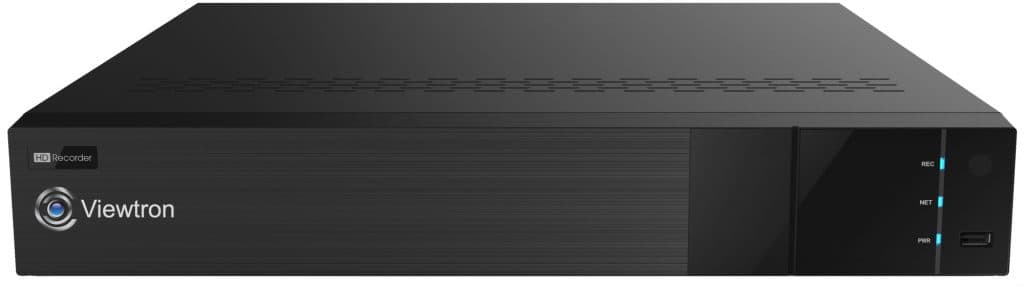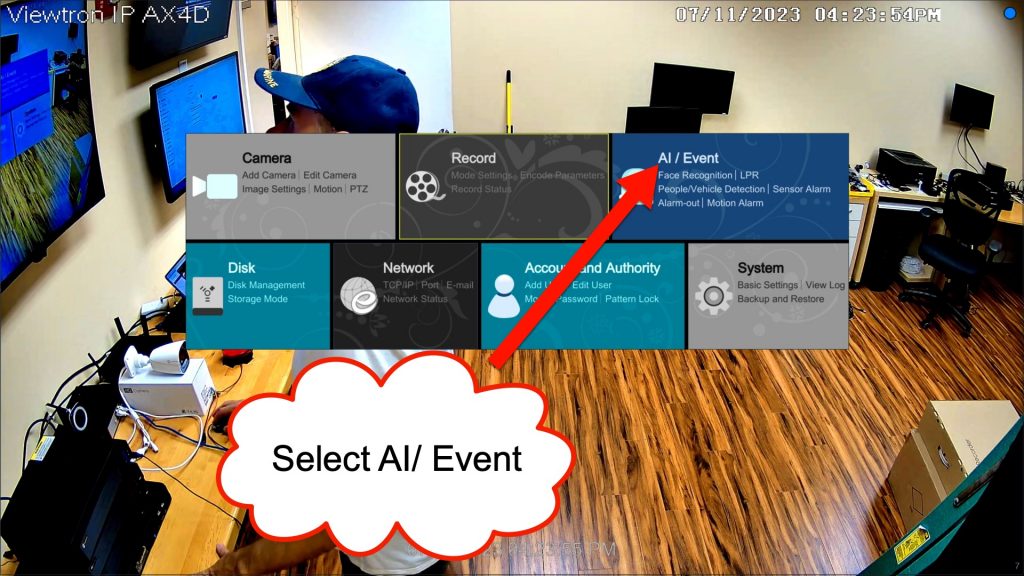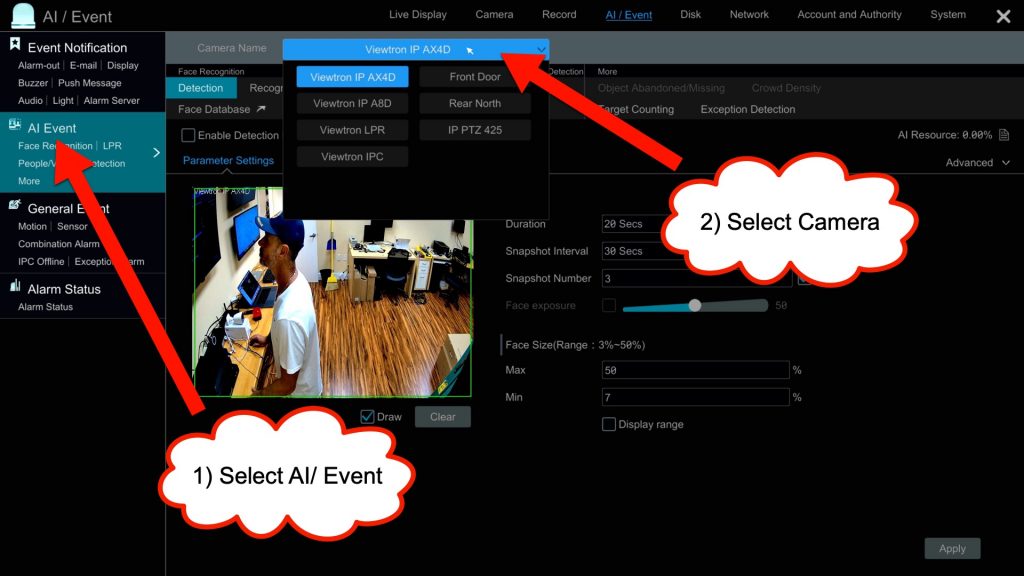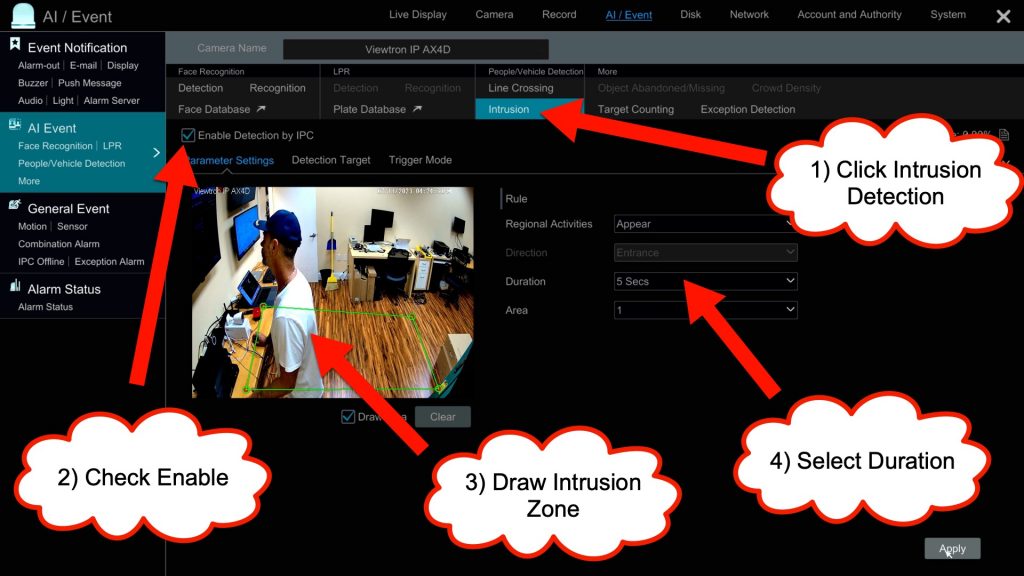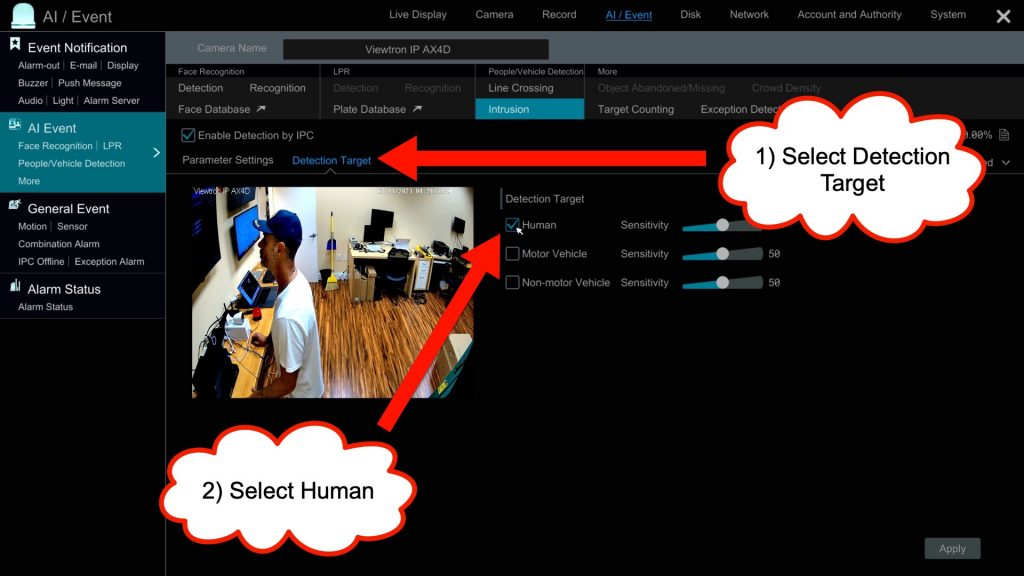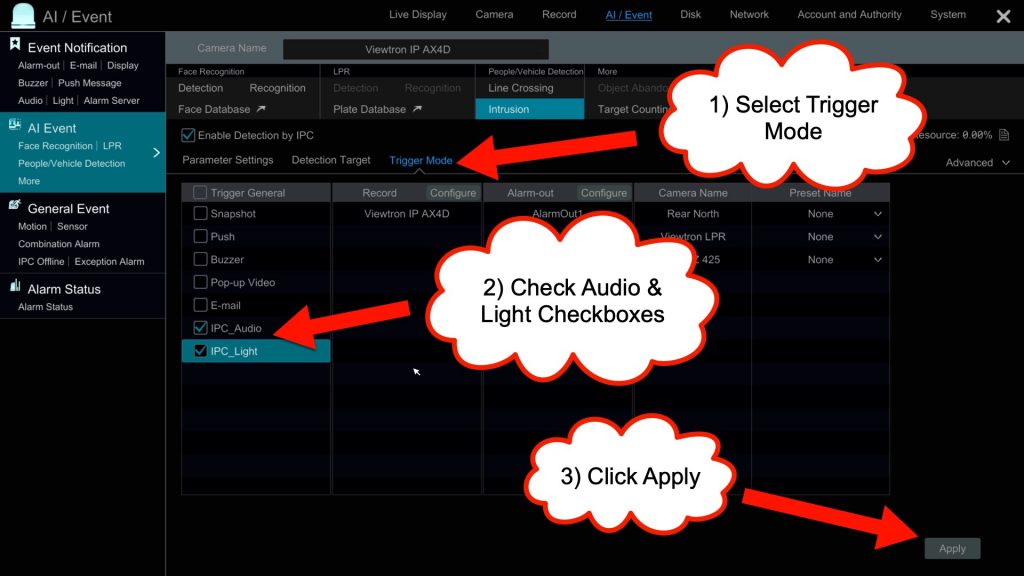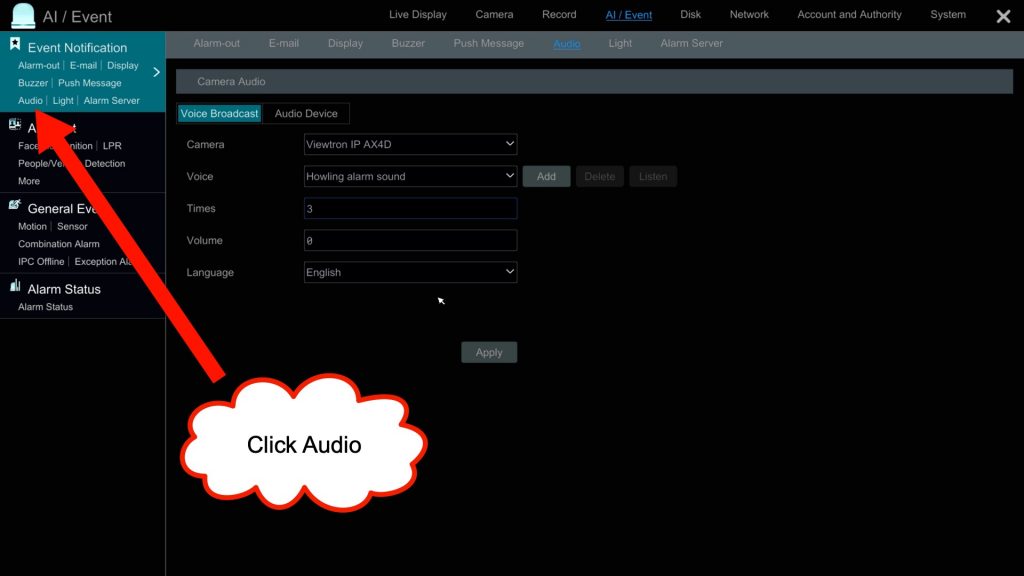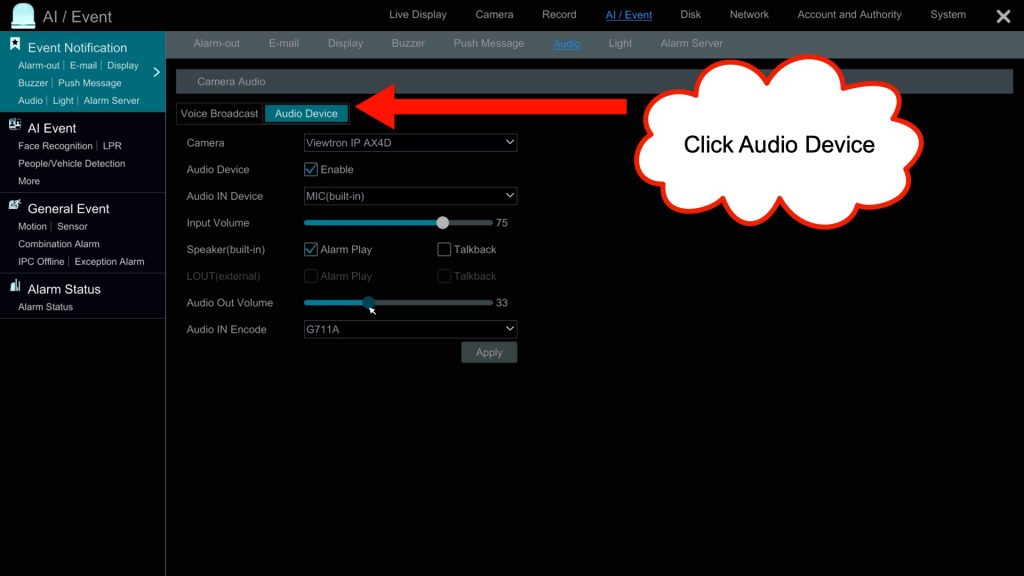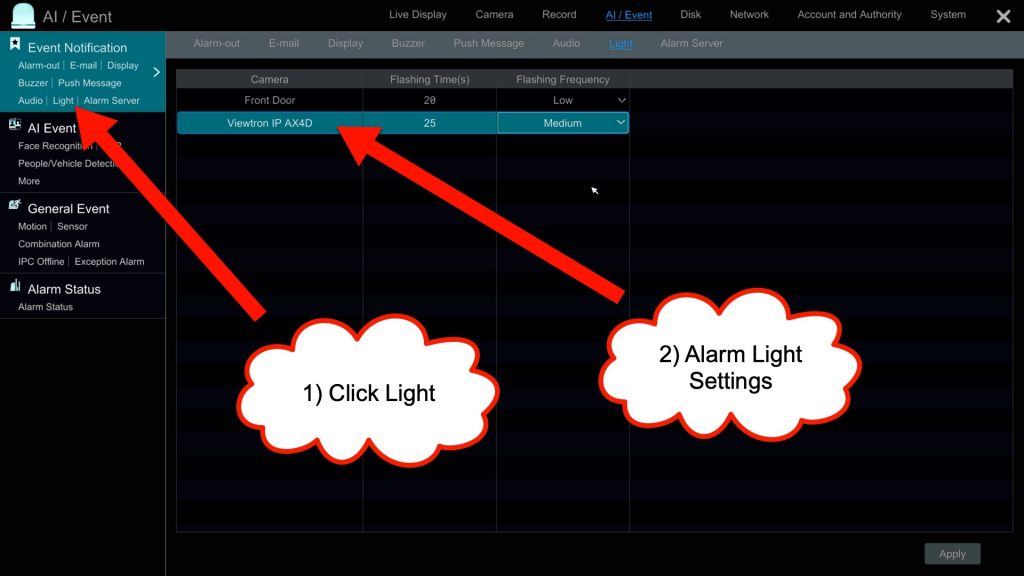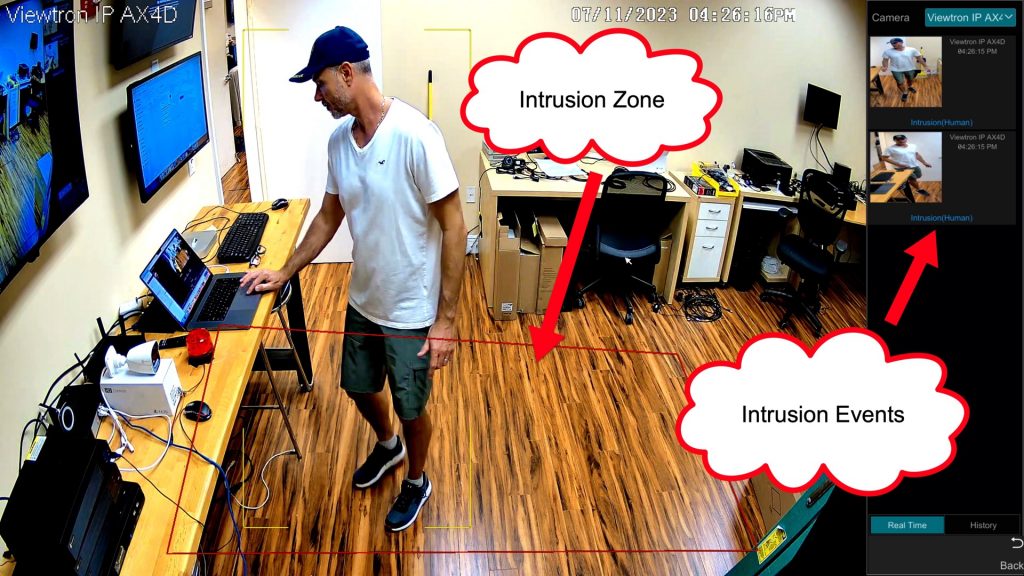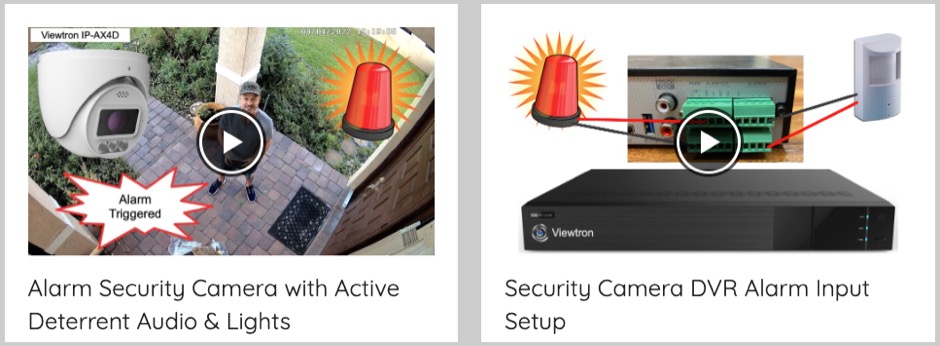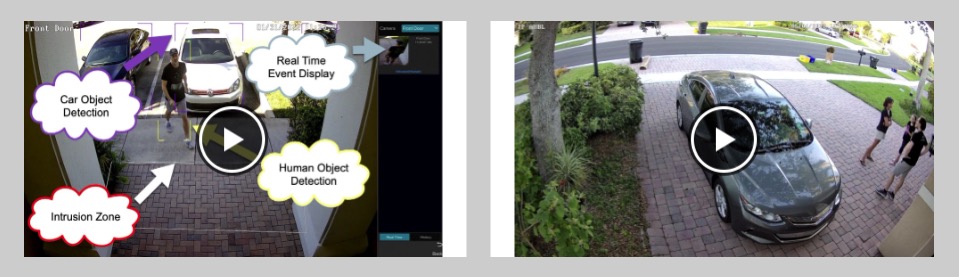Security Camera with Siren and Flashing Alarm Light
The Viewtron IP-AX4D is an AI security camera with siren and flashing alarm light. Watch this video demo to see how I setup an intrusion zone in CCTV Camera Pros tech room to detect people. When the camera’s AI software detects a human entering the intrusion area, the siren and alarm light turns on.
In addition to the alarm siren sound, the camera’s speaker can be switched to play a verbal audio message such as “warning, this area is under video surveillance”. You can also upload custom siren sounds and verbal warning messages to the camera when you install a micro SD card.
Alarm Security Camera
Here is a close-up of the IP-AX4D dome style IP camera with alarm sound. It is an indoor / outdoor security camera that is IP66 weatherproof rated, has built-in IR night vision, and supports 4 megapixel resolution. We refer to this camera as alarm security camera or active deterrent camera.
IP Camera NVR
At CCTV Camera Pros, we have our camera connected to a Viewtron NVR. All of the setup that is explained below is done from the user interface of the NVR using the USB mouse that is included.
Siren and Alarm Light Setup
To setup the camera’s siren and alarm light, click on the AI / Event link from the NVR main menu.
On the AI / Event screen, click on AI / Event on the left. Then, select the security camera you will configuring from the dropdown.
Next, do the following.
- Select Intrusion Detection for the type of AI event that you will setup.
- Check the Enable Detection by IP Camera checkbox.
- Draw the intrusion zone on the screen.
- Select the Duration that you want to elapse before the next event occurs (time gap between events).
- Select the Detection Target link.
- Check the Human check box. Uncheck Motor Vehicle and Non-motor Vehicle if you only want the camera to perform human detection.
- Click on the Trigger Mode link.
- Check the IP Camera Audio and IP Camera Light check boxes to enable the siren and LED light.
- Click Apply.
Audio Sound / Siren Setup
To setup the siren or other audio sound, click on the Audio link on the left. One the Camera Audio screen do the following.
- Choose the IP-AX4D from the Camera dropdown box.
- Select if you want a siren or human voice audio sound from the Voice dropdown field.
- Enter the number of times that you want the audio alarm to play in the Times field.
- Set the Volume.
- Click Apply.
Click on the Audio Device tab. Then dow the following.
- Choose the IP-AX4D alarm security camera from the Camera dropdown.
- Check the Audio Device checkbox.
- Check the Alarm Play checkbox. Note: Talkback is used for two way audio. You can not enable 2-way audio and the siren alarm at the same time.
- Adjust the Audio Out Volume.
- Click Apply.
Alarm Light Frequency and Duration Setup
For Viewtron IP cameras that have a built-in alarm light, you can configure the duration (how long the light will flash) and flash frequency (how fast the light flashes on and off). To setup the security camera alarm light duration and frequency, click on the Light link in the Event Notification menu on the left. Then choose the alarm security camera. Enter the number of times that you want the alarm light to flash. Select Low, Medium, or High for the Flashing Frequency / Flashing Speed. Click Apply.
Human Detection / Intrusion Detection Alarm
When the AI software of the security camera and NVR detect a human entering the intrusion zone, the siren and alarm lights of the security camera will turn on.
Security Camera with Alarm Sound
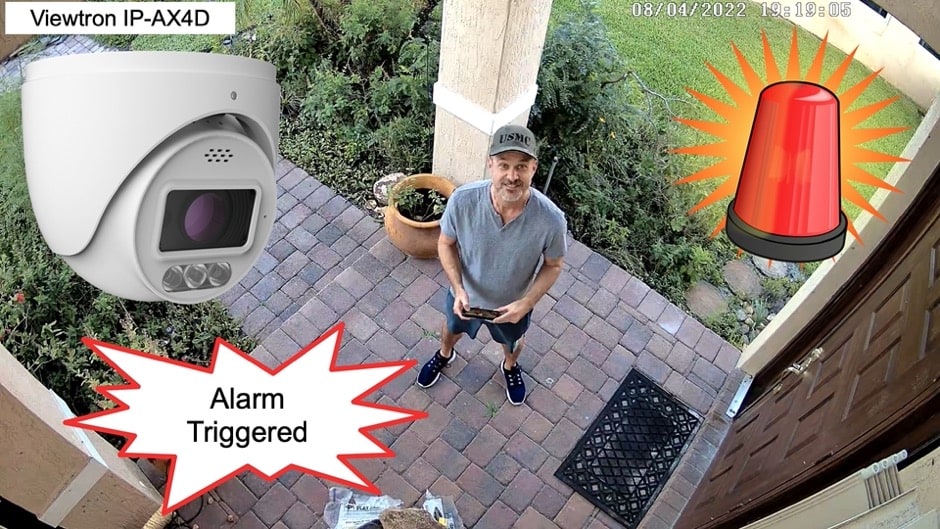
Here is another video demo of the Viewtron IP-AX4D security camera with alarm sound. Watch this video to see the camera that I installed at the front door of my home.
Custom Warning Message

In addition to the siren alarm and warning messages that come installed on Viewtron alarm security cameras, you can also upload custom warning messages and custom siren alarm sounds to these IP cameras. Please watch the above video to see my testing at CCTV Camera Pros office. I also wrote this blog post to document how-to upload a custom warning message to Viewtron alarm IP cameras.
Outdoor Alarm Security Camera Installation
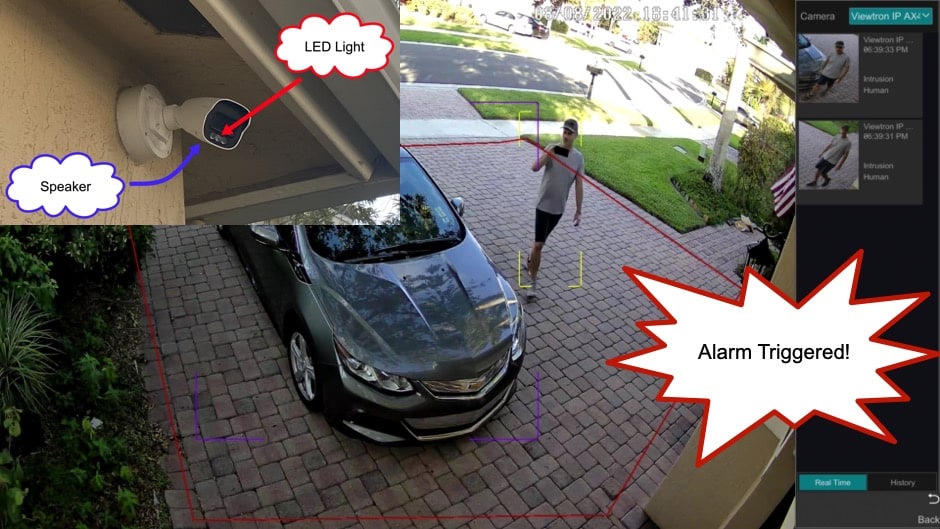
This video demonstrates the Viewtron bullet-style alarm security camera installed outside of my home. The camera’s AI software is setup to detect humans and cars then enter my driveway. Here is the original outdoor alarm light security camera blog post.
IP Camera Alarm Output

In addition to the built-in flashing light, Viewtron alarm cameras also have an alarm relay output port. The alarm output port can be connected to a larger flashing light ad the light does not necessarily need to be installed near the camera. You can learn how to setup the IP camera alarm output here. You can find all of the Viewtron IP cameras with alarm output here.
Security Camera Alarm Videos
You can watch additional security cameras alarm video demos here.
Additional AI Camera Videos
You can watch additional video demonstrations using Viewtron AI security cameras here.
Frequently Asked Questions
Here are some frequently asked questions from customers that are interested in the IP-AX4D.
- Can this camera capture license plates?
No, but we do have this specialized LPR camera with AI software that can capture license plates. - How good is the infrared night vision of this camera?
You can see a snapshot image captured using the IP-AX4D in complete darkness here. - Is this an outdoor security camera?
Yes. This camera is weatherproof. It can be safely installed indoors and outdoors. - Does this camera support color night vision?
Although you can turn the IR night vision mode off on this camera, CCTV Camera Pros does not recommend it unless you have a lot of ambient light in the area. The infrared night vision mode works much better. - Can the volume of the audible alarm be adjusted?
Yes. You can adjust the volume of the siren from the NVR. This is explained in the above video. - How good is the video quality?
You can watch video clips recording with this camera here. - How good is the audio quality?
The audio quality is very good. Please watch the video demo at the top of this page to hear it for yourself. - Is motion detection supported?
Although this camera does support motion detection recording and alarms, CCTV Camera Pros highly recommends using AI object detection instead of motion detection. AI human and vehicle detection is much more reliable than standard video motion detection. - Is this a battery powered camera?
No. This camera is not battery powered. It supports PoE (power over Ethernet) and 12V DC power. - Are there any subscription fees or ongoing software license fees.
No. None of the Viewtron AI cameras or recorders have any subscription fees or software license fees. - Does these security cameras have optical zoom capability?
No. These are fixed lens cameras. I you want a camera with optical zoom, please take a look at this outdoor security camera with motorized zoom lens. This one does not have an audio and light alarm though. - Does this camera support 2 way talk?
Yes. However, you can not use the siren and 2 way talk at the same time. One or the other must be enabled. - Is this a wireless security camera?
No. This is not a wireless security camera. You must connect this camera to an NVR or network using CAT5e or CAT6 Ethernet cable. - Can I configure how long the alarm light will flash on the IP-AX4D and other Viewtron IP cameras that have a built-in alarm light?
Yes. Please refer to these steps on how to configure the security light duration on the Viewtron NVR that the camera is connected to.
Video Transcript
Are you looking for a security camera with siren and alarm light? If so, watch this video. Hey everyone, Mike from CCTV Camera Pros here. And in this video I’m going to be demonstrating our Viewtron IP-AX4D. It’s that four megapixel AI security camera that you see behind me. And that IP camera has a built-in siren, a speaker that has a siren, or it could play a verbal message. And it has built-in alarm lights. So I have that connected to one of our Viewtron NVRs. You can see the live display there on the screen behind me. And what I’m going to do is I’m going to set up an intrusion zone. So when that camera detects a human entering this room, it’ll turn this audio siren on as well as the alarm lights. So first I’ll take you through a demo and then I’ll walk you through how I set it all up.
Okay, so now I’m going to walk in the room and when the camera detects me in that intrusion zone, the siren will go off and the lights will come on.
Next I’ll show you how I set this up on the Viewtron NVR. This is the live security camera view of the Viewtron alarm camera. And using the USB mouse that’s connecting to the NVR. I’m going to select settings and then AI events. I’ll select AI event again over here on the left. And then I’m going to select the Viewtron alarm camera that I want to set up from this dropdown box here. I’m going to set up an intrusion zone. So I’ll select that and I’ll check this box to enable. Next, I’m going to draw the intrusion zone on the screen here, I’m going to basically just make a rectangle. And then this duration setting over here controls how many seconds or minutes you want to allow to pass before another event will occur. So that’s the duration between events. I’m going to select apply, and then go to the detection target screen.
We’re only going to be detecting humans in this case. And then for the trigger mode, you can set up push notifications if you want. I’m not in this case, but you want to check off the IP camera audio and IP camera light check boxes so that both of those turn on. Then click apply. Next I’m going to select the audio link from the event notification and select the camera that I want to work with. And this is where you can either set up an alarm siren or an audio message and you can upload messages as well. And then you can select the number of times that you want the siren to go off or the message to play. I’ll click apply. And then on the audio device screen, you need to make sure that you select alarm play. You can also talk back on this camera with two-way audio, but you can’t do both.
You either have to have two-way audio set up or the audio siren, and then you can set the volume there. And when you’re done, click apply. So next I’m going to click on the light button and go to the camera that we’re working with. And you can set up the number of times that you want the alarm lights to flash. And then you can set the frequency, like how fast you want them to strobe. A low, medium, or high setting there. And when I’m done, I’ll click apply and I can close out that screen by click on the X in the upper right.
So back at the live camera view, I just enabled the object detection visualization. So you can see the detection zone set up there. And I’m going to walk outside the room and then just walk back in so you can see the security camera, the AI software on it detecting me as a human. And then when I enter that intrusion zone, you can see that the object detection events appear there in the upper right and that is what is going to trigger the siren and the alarm lights on the camera.
I hope this video has been helpful. I want to mention a few things before I wrap up. I have that alarm camera connected to a Viewtron NVR, but you can use that as a standalone device. It has a built-in SD card that you can record to a 256 gigabyte SD card on it. It doesn’t come with the SD card, but it does have a slot. In addition, you could connect more than one of those cameras to our Viewtron NVRs. We have 8 channel NVR, 16 channel NVR, 32 channel NVR and 64 channel NVR models available. In addition to this video, I have other videos where I show off this security camera with siren and alarm light. I had one installed at my house a couple months ago that I did some testing. And we also have one installed here at CCTV Camera Pros front door. If you have any questions about any of this, please feel free to reach out to me anytime. I can be reached at mike@cctvcamerapros.net. If you want to learn more about this security camera with siren and alarm light, please visit www.cctvcamerapros.com/alarm. Thank you for watching.