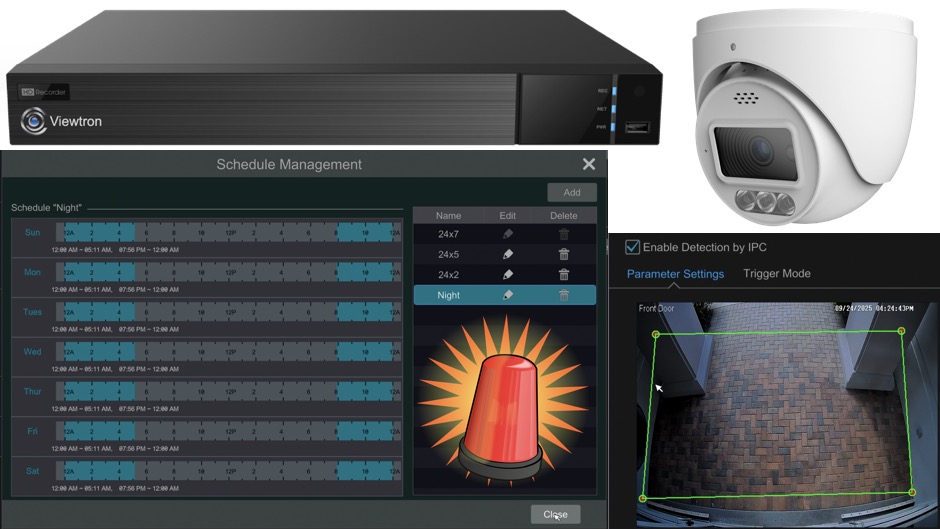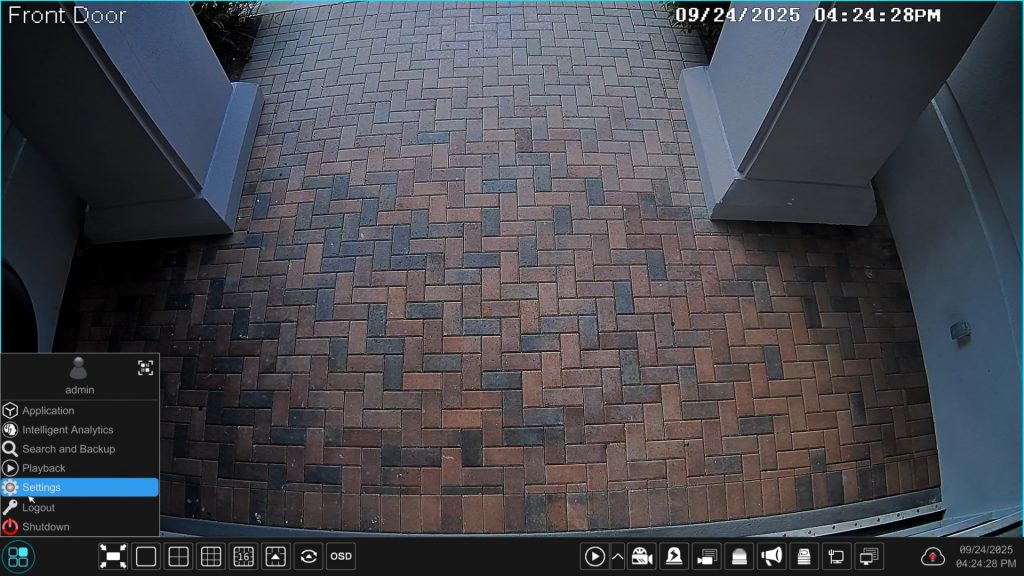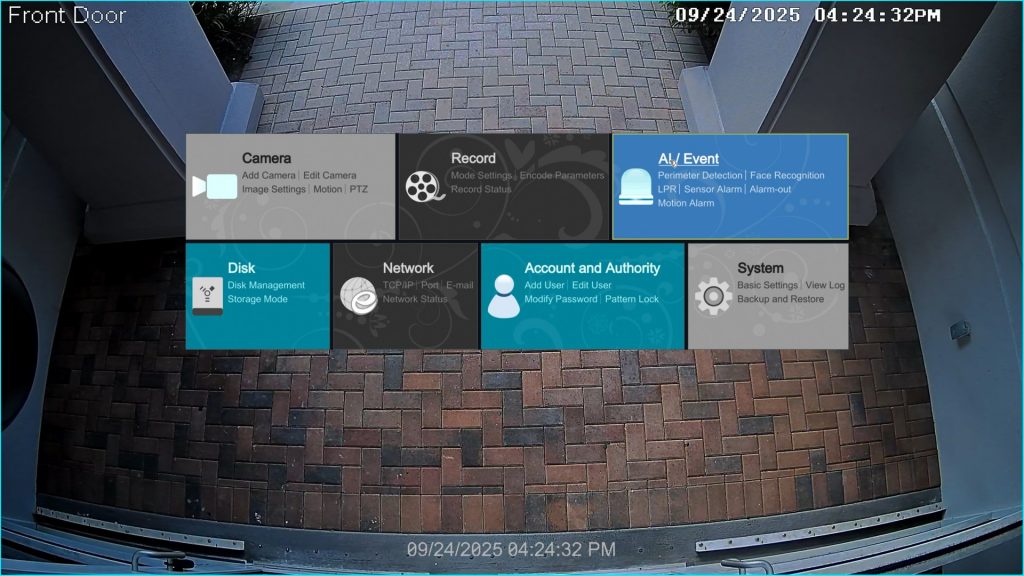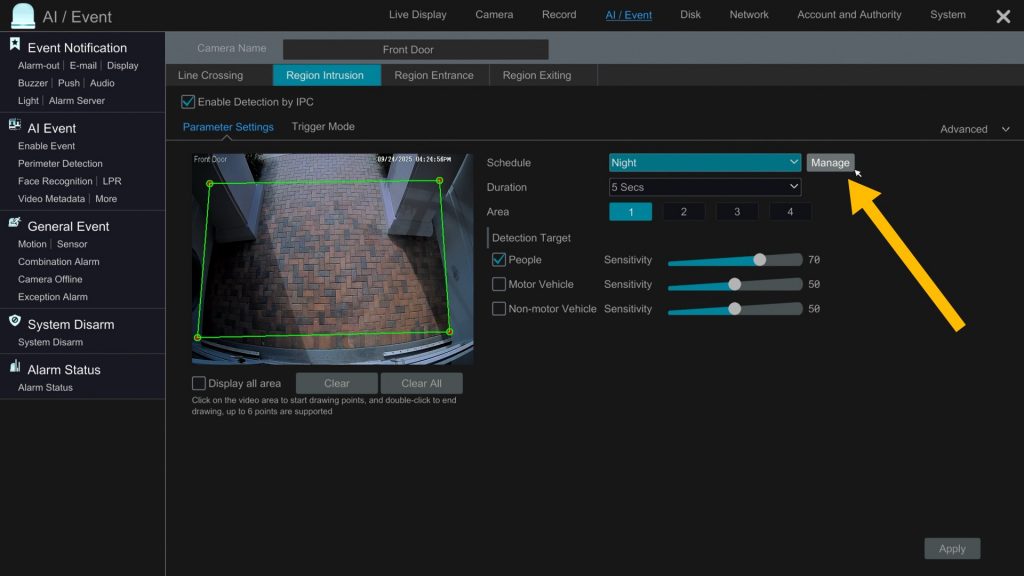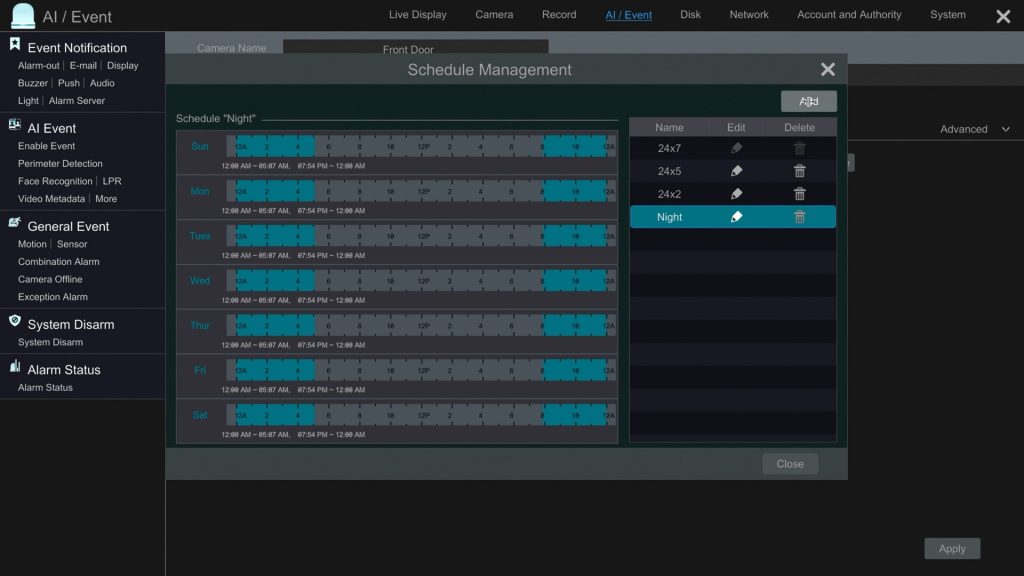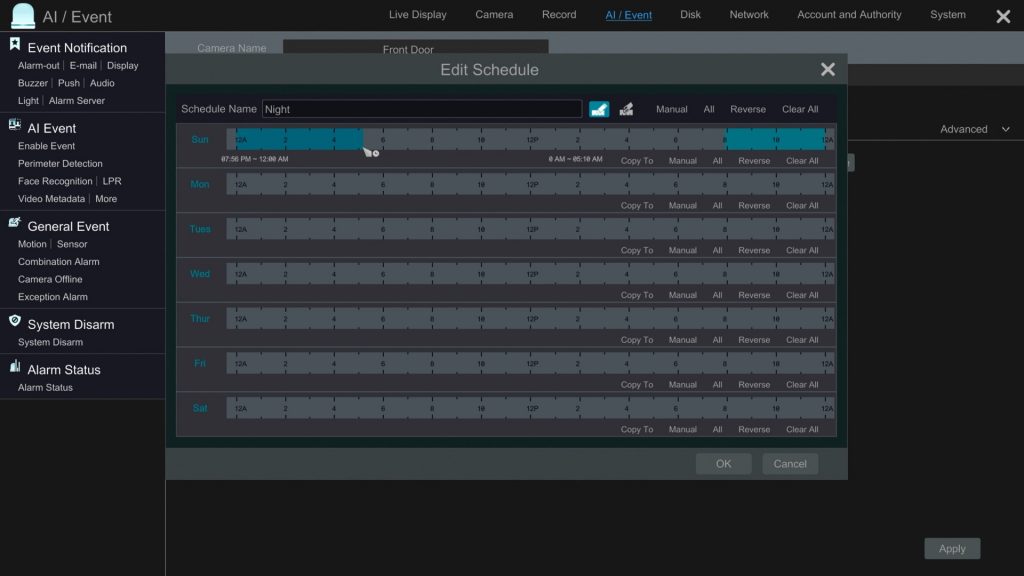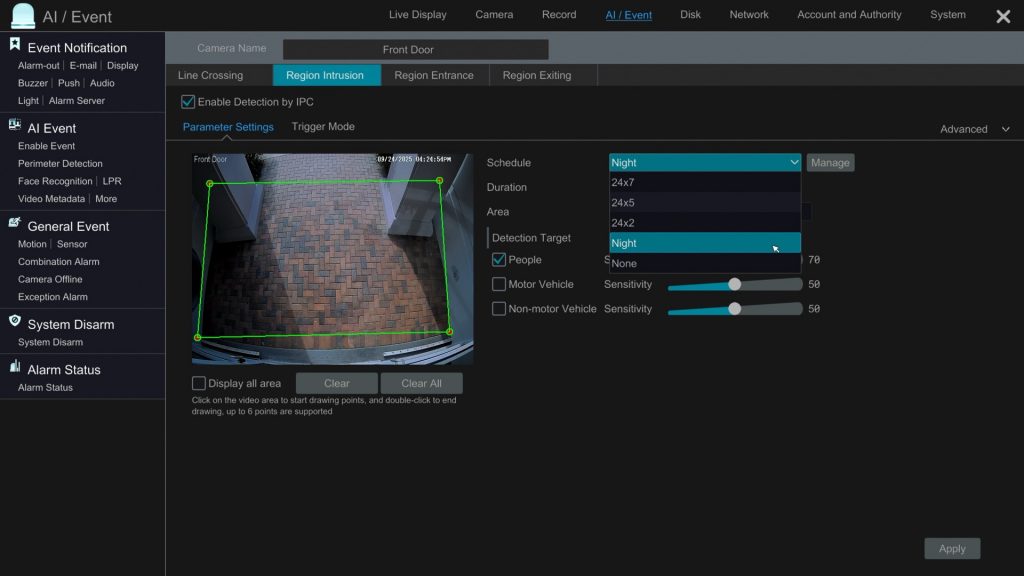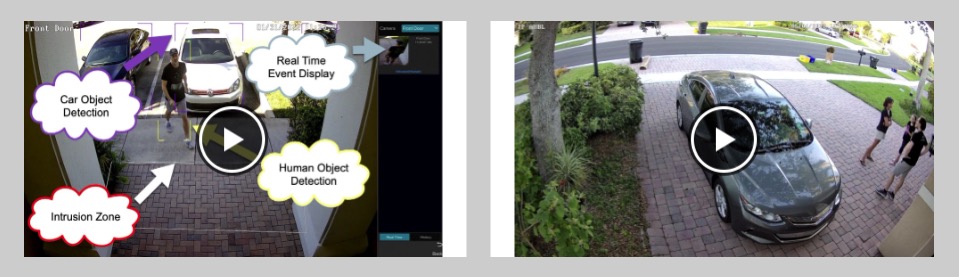Viewtron AI Security Cameras: Custom Alarm Schedule
Viewtron AI security cameras can trigger many different types of actions when an alarm is triggered. For example, you can trigger video recording and a push notification to the mobile app when a person is detected intruding in a certain area of your property. But what if you only want to trigger alarms during certain times? You can setup custom schedules for each of your Viewtron AI cameras. Watch the above video and follow the below setup instructions to setup a custom alarm schedule.
Please note that the setup documented in these instructions are with the Viewtron AI security camera connected to a Viewtron NVR. All of the setup is done on the NVR.
Custom Alarm Schedule Setup on Viewtron NVR
Select Settings from the start menu in the lower left.
From the main settings screen, click on the AI / Event link.
Click on the AI Event link on the left hand menu. Then, select the security camera that you want to configure in the Camera Name field. These instructions assume that you have already configured your AI event, such as Regional Intrusion or Line Crossing detection. If you need help setting up the AI event that you want to use, please refer to these videos first.
- Viewtron AI Security Camera: Human Detection / Intrusion Detection Setup
- Viewtron AI Security Camera: Line Crossing Detection Setup
Click on the Manage button next to the alarm schedule.
On the Schedule Management screen, click on the Add button in the upper right.
On the Edit Schedule screen, enter a name for the custom schedule the Schedule Name field. Then, click and drag across the time line for each day to setup the time schedule. If the schedule will be the same for multiple days or all days, you can use the Copy To function to copy the schedule from one day to the other. Click the Apply button when done.
Now the custom schedule that you created will be available in the Schedule dropdown box. You can select it and press the Apply button. This applies the custom schedule to this security cameras alarm schedule. You can select additional cameras from the Camera Name select box at the top. Press Apply for each that you configure. Then. close the settings screen when you are done by clicking on the X in the upper right.
Viewtron AI Security Camera Video Demos
You can find all of our video demos for Viewtron AI security cameras here.
Viewtron AI Cameras
You can find all of our Viewtron AI security cameras on this page.
Have Questions / Need Help?
If you have any questions about Viewtron security camera systems, you can contact me at mike@viewtron.com. Me and the team at CCTV Camera Pros are also available for free phone consultations. We design custom security camera systems for home, business, and government.
Video Transcript
Here is a text transcript of the video at the top of this page.
Hi guys. Mike from CCTV Camera Pros here. In this video I’m going to show you how to set up a custom alarm schedule for Viewtron AI security cameras. So I’m going to use the Viewtron alarm security camera that you see behind me. It’s the turret dome camera that you see on the left, not that pan tilt zoom camera. And those cameras have a built in alarm light that can flash when an object is detected. And it also has a speaker that can play a custom alarm sound or a custom warning message. And I already uploaded a custom message to that camera a while back.
You do that by inserting a micro SD card and then you can upload again custom alarm sounds or a voice message. So lately we’ve had some trouble out here. This is the entrance to our office here in Lantana, Florida. And we’ve had some homeless people that are sleeping here at night, which at first wasn’t a big deal, but they started making a mess here, leaving all kinds of garbage. And then they started going to the bathroom in the bushes over here. So that’s when we drew the line and said that this can’t go on anymore. So what I did was I set up an intrusion zone in this area here that will play the warning, the warning message that I uploaded and also turn the alarm light on. But I obviously don’t want that to be triggered during business hours.
I only want to go off like after 8 o’ clock at night and up until about 5:30 in the morning. And it’s worked really good. So let’s go back onto the Viewtron NVR. That camera, along with all the other IP cameras here are connected to a Viewtron NVR. And all the setup that I’m about to show you is done on the Viewtron NVR. Let’s take a look and you’ll see how it’s done.
Here’s the live view of the security camera on the Viewtron NVR. And I’m gonna select Settings here from the menu in the lower left and then click on AI Event. I click AI Event again on the left. And then this is where the intrusion detection is set up for this camera. So the regional intrusion you see is enabled. And I have this region set up here for the intrusion detection. And I have it set to people only. Obviously in this area there’s no vehicles.
But this is the important part. Up here is where you could set the custom schedule. And I already set up one called Night. But I’m going to go in and manage to show you what I did. So if you were adding a new custom schedule here, you’d click this add button in the upper right. I’m just going to edit the one that I already created and clear out the settings and then you could just click and drag across each day of the week for the time frame that you want the alarm schedule enabled. In my case, I want it the same time every day of the week. So I’m just going to copy those settings to all days and then when you close this menu, the custom schedule option will now be in this drop down box here.
So I’m going to set mine back to night and click Apply for this particular camera. I have mobile app push notifications set up, then the IP camera’s audio and light to come on. So I click Apply there and then the last thing I want to show you is we are setting up a custom audio message. So if you go into audio, this is where you could select the custom message that you want played on that camera and then you could set the audio to the same night schedule. That’s all optional because I’m specifically setting up a voice alarm for this camera, but the custom alarm schedule applies to any of those settings and it’s on a per camera basis.
Guys, I hope this video has been helpful. These Viewtron AI security cameras are extremely flexible. All that configuration that I just showed you that’s configurable by camera. So each of your cameras can have its own schedule for the human detection and or vehicle detection, whether or not it sends a push notification or just triggers recording. Or you might want to trigger some external sensor that you have connected to the alarm relays on the back of the NVR. There’s so much you could do with these things and each camera is individually configurable on its own schedule. If you have any questions related to our Viewtron AI cameras or anything related to security camera systems for home, business or government, you could reach out to me anytime. I could be reached via email at mike@viewtron.com. If you want to learn more about these Viewtron AI security cameras and the NVRs that you connect them to, please visit www.viewtron.com/AI.
Thank you for watching.