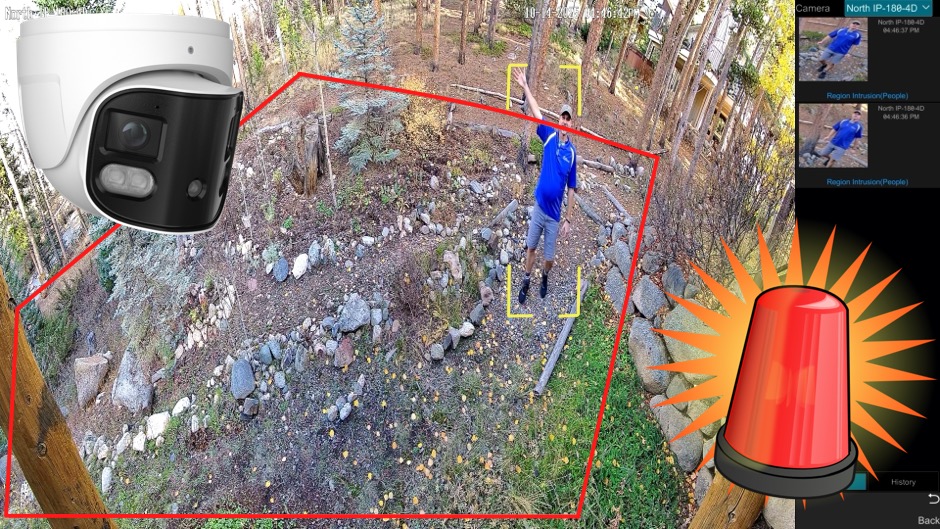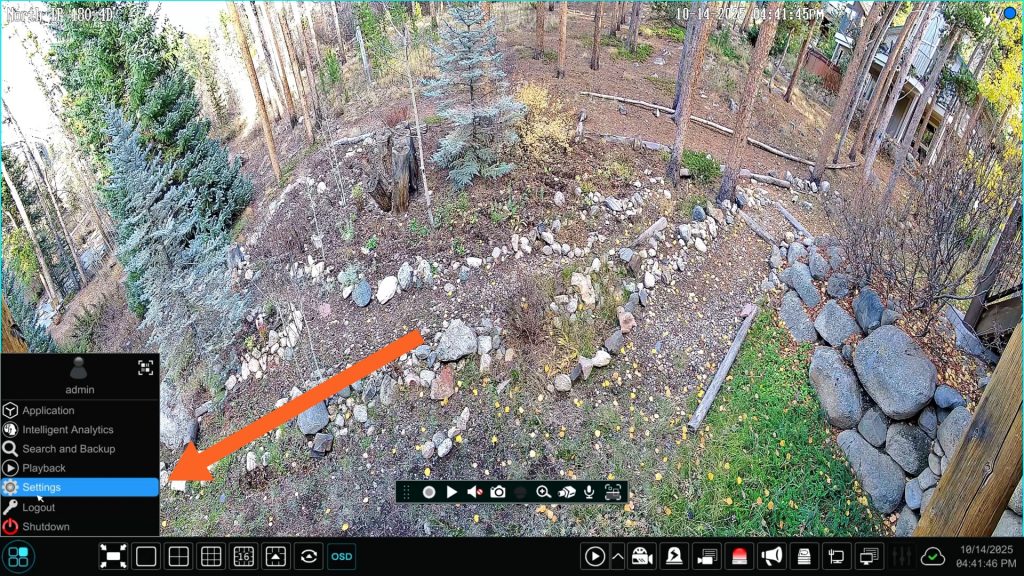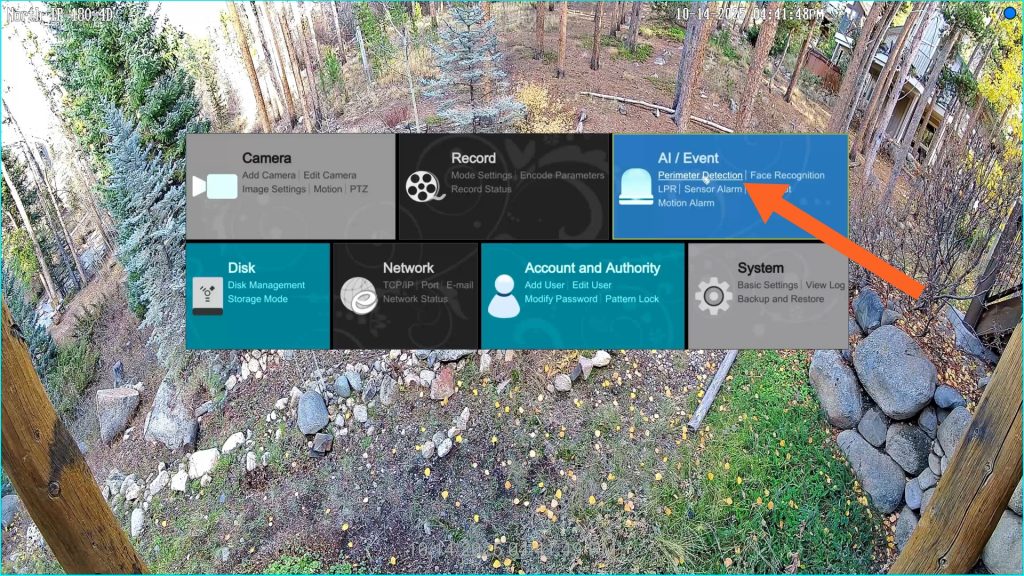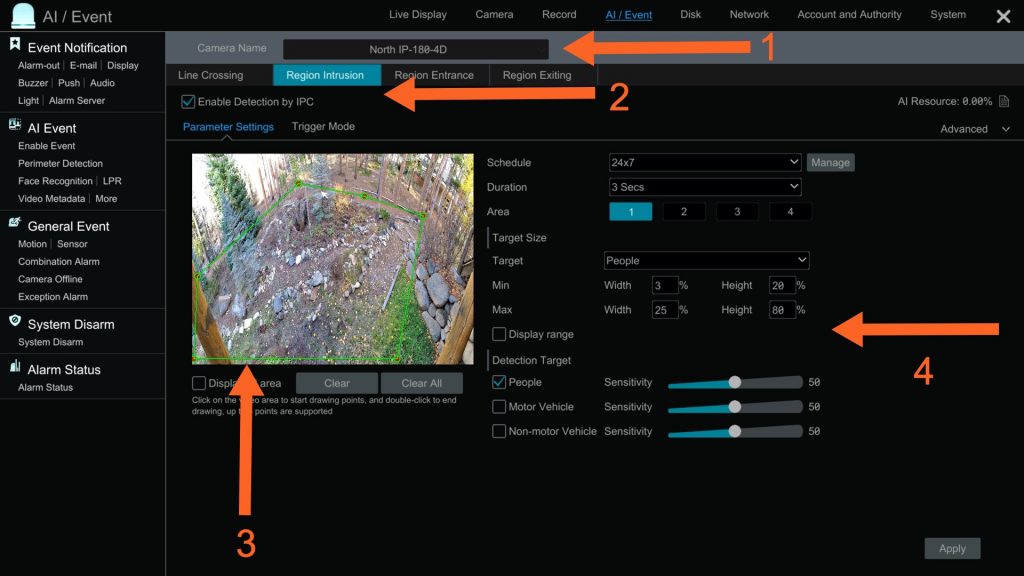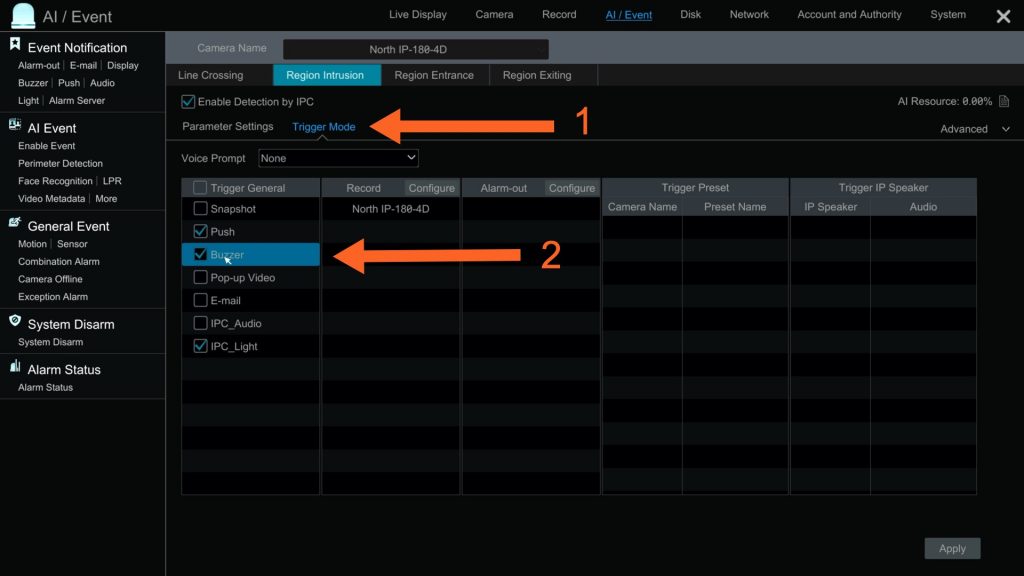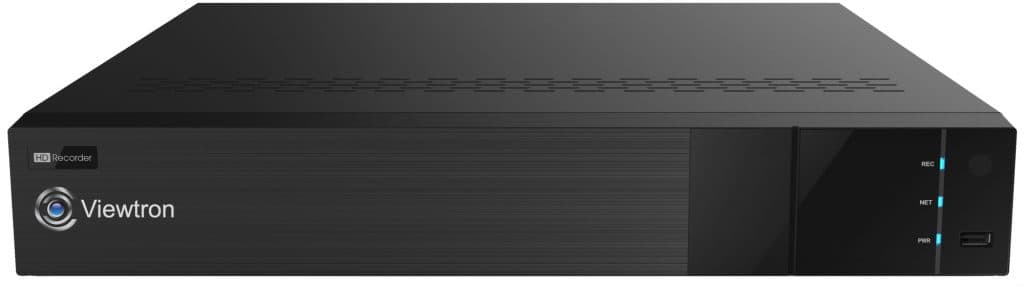Perimeter Alarm Setup for Viewtron AI Security Cameras
Watch this video to learn how-to setup an audible perimeter alarm on your Viewtron AI security camera system. A few days ago a customer contacted me who wanted a security camera system with perimeter intrusion detection around the exterior of his house. He wanted to be sure that an audio alarm would wake him up at night if a person was detected on his property within the intrusion zone up close to his house. He did not think that a push notification from the mobile app would wake him up.
I told him about the built in alarm speaker that is built into Viewtron IP camera NVRs. I also told him that if the built in alarm speaker was not loud enough, he could connect a higher decibel external alarm speaker and light to one of the alarm relay output ports on the back of the NVR.
Here are the setup instructions to trigger the audio alarm speaker on the Viewtron NVR based on human intrusion detection. Please note that my Viewtron AI security camera is connected to the Viewtron NVR at my house. All of the setup is done on the NVR.
Perimeter Alarm Setup on NVR
To setup the perimeter alarm, click on the menu button in the lower left on the NVR, then click on Settings.
On the main settings menu screen, click on Perimeter Detection in the AI / Event section.
On the Perimeter Detection screen do the following.
- Choose the security camera that you are settings up the perimeter on.
- Check the Enable Detection by IPC box.
- Draw the perimeter detection zone by clicking on point of the image with the mouse.
- Choose a schedule for the alarm, duration for the alarm, and whether you want the AI software to detection humans, motor vehicles, non-motor vehicles, or any combination of those three object types. You can also setup minimum and maximum sizes for each object type to make the detection more accurate.
Click on the Apply button in the lower right when done.
Next, follow these steps.
1) click on the Trigger Mode link.
On this screen, you can enable the different types of actions you want taken when a perimeter intrusion alarm occurs.
2) To enable the audio speaker alarm / buzzer on the NVR, check the Buzzer checkbox.
Please note that you can enable the following additional alarm actions: snapshot image, mobile app push notification, pop-up live video on the NVR display, email alert, trigger video surveillance recording on one or more security cameras, turn one or more alarm relay output ports on, trigger a PTZ camera preset location, and turn an IP speaker on.
When done, click on the Apply button in the lower right. You can then click on the X link in the upper right to close the perimeter detection settings. Your security camera system is now setup to trigger the alarm speaker when a perimeter alarm event occurs.
180 Degree Alarm Security Camera
Please note that the security camera that I am using at my house to document this setup is this 180 degree security camera. This is one of our Viewtron alarm cameras. It has a built-in alarm light and alarm speaker. With this camera, I also have the option to turn the alarm light and alarm speaker on when there is a perimeter intrusion alarm. You can see these options on the above setup screen on the last step of the perimeter alarm setup instructions : IPC_Audio and IPC_Light. “IPC” stands for IP camera.
Viewtron AI Security Cameras with Perimeter Alarm Support
You can find all of the Viewtron AI security cameras that support perimeter intrusion alarms here.
Viewtron NVRs
All of our Viewtron NVRs are completely integrated with the AI software and perimeter intrusion detection of our Viewtron AI security cameras.
Alarm Security Cameras / Active Deterrent IP Cameras

You can find all of our alarm security cameras / active deterrent cameras on this page. These are Viewtron AI cameras that in addition to supporting perimeter intrusion detection, they also have their own built-in alarm lights and alarm speakers on them. This can be used to alert intruders that a video surveillance system is monitoring them.
Frequently Asked Questions
Here are some frequently asked questions we receive that are related to our Viewtron AI security systems.
- Can you setup a line crossing trip alarm instead of a polygon shape intrusion zone to trigger alarms?
Yes. You can see a video demo here of the line crossing detection being used as a trip alarm. - Are there many false alarms with these security systems?
No. That is the advantage of using highly trained AI software for human detection and vehicle detection instead of traditional motion detection. You can watch a video here where Mike explains why AI security cameras are so much better that traditional CCTV camera systems. - What is the detection range for the AI software human detection?
This varies by Viewtron camera model and can be found in the spec sheet for each camera. However, in general Viewtron AI cameras can detect humans over 100 feet away. - Can an alarm light or strobe light be triggered when a detection event occurs?
Yes. Viewtron DVRs / NVRs have an alarm panel on the back of them that supports connecting alarm system devices such as strobe lights. The strobe light can be turned on whenever an intrusion occurs. - Do you supply battery powered cameras?
No. All of our Viewtron IP cameras support PoE (Power over Ethernet) or 12V DC power supplies. - Do these AI cameras detect small animals?
No. Viewtron AI cameras are specifically trained for human detection and vehicle detection. Some models also support facial recognition and license plate recognition. - Can I use a mobile app for remote control of my system?
Yes. Mobile apps for iPhone and Android allow you to watch your cameras live, playback recorded video, receive push notifications, and remote control almost all functions of the system. - Can I use solar panels to power my cameras?
Yes. Although CCTV Camera Pros does not supply or design solar panel powered systems, some of the installation companies that purchase our products use solar panels with our systems. - Where can I find the current price of these systems?
Please visit this page for the current price of all Viewtron AI cameras, and here for Viewtron IP camera NVRs.
Have Questions / Need Help?
If you have any questions or need a system design or quote, please contact me anytime at mike@viewtron.com.
Video Transcript
Here is a text transcript of the video at the top of this page.
Hey guys, Mike from CCTV Camera Pros here. In this video I’m going to show you how to set up a perimeter alarm using our Viewtron AI security camera system. And for this demo I’m going to use that Viewtron 180 degree security camera that you see behind me and I’m going to set up an intrusion zone out here so that an alarm is triggered in the house and I know when someone has entered the property.
The reason why I’m making this video is I designed a system for a customer the other day that wanted to set up a perimeter alarm around his entire home. And he wanted to make sure that when an intruder enters the intrusion zone at night that it would wake him up. So I suggested that he used the built in alarm that’s built into our Viewtron NVRs. He was concerned that it wasn’t going to be loud enough, so I told him he can also hook up an external siren like 110 or 120 decibel siren to the alarm outputs on the Viewtron NVR. If the built in alarm buzzer is not loud enough.
In this video I’m going to demonstrate the built in alarm buzzer on the Viewtron NVR. So let’s go inside and set up the intrusion zone out here and then I’ll walk through a demo and set off the alarm so you can hear what it sounds like.
Here’s the live view of the Viewtron IP camera that’s connected to our Viewtron NVR. And I’m going to access the menu system of the NVR down here by selecting Settings and then select Perimeter Detection from the AI event menu on this screen. I’m going to select the camera that we’re working with, which is that 180 camera on the side of my house. And it’s the regional intrusion that we’re going to enable. So I’m going to enable this checkbox here for regional intrusion and you can see the perimeter that I already drew by pointing and clicking on the screen down here. I already took this step and then obviously only people detection is applicable in this case, but you could also enable motor vehicle detection. So I’m going to click apply there. Oh, one other thing, you can set these alarms on a schedule, so I’m just going to have mine 24/7 around the clock for now and I’m going to trigger the alarm for a 10 second duration.
So next if I go into trigger mode you could see I already have push notifications set up. But this buzzer is the thing that I want to enable. That’s what enables the audio alarm to be triggered on the NVR. The audible alarm when the perimeter detection is triggered. So I’m going to click Apply there and then when I’m done with those settings, I can X out of the settings there and I’m back at the live view of the IP camera. If I click on this button, this enables the intrusion detection screen over here on the right. In a few seconds you’ll see me walk around the corner and when I cross the threshold of that intrusion zone, you’ll hear the perimeter alarm go off on the NVR. I left my iPhone back over at the NVR recording so you can hear how loud the perimeter alarm is on the NVR.
Notice that the Viewtron NVR recorded this perimeter intrusion event and annotated it with these thumbnail images on the right. All of the recorded perimeter alarm events are extremely easy to locate and play back on our Viewtron NVRs, which I cover in other videos.
Guys, I hope this video has been helpful. I want to mention a few other things before we wrap up. Although I was mainly demonstrating the audio alarm on the Viewtron NVR that’s triggered from a perimeter intrusion. Those perimeter intrusions can trigger all types of events. So in addition to the audio alarm that’s built into the NVR, you could send a push notification to the mobile app, you could trigger external alarms that are connected to the alarm output panel on the Viewtron NVR. In addition, if you want the intruder to be alerted that an alarm was set off, this particular camera that I’m demo’ing, the Viewtron 180 degree security camera has a built in alarm light and a built in speaker so when the perimeter is intruded on, that can trip the light on the camera itself and also an audio siren or a warning message so that that speaker can play an alarm siren sound or a pre recorded message and you can upload customized audio messages and customized alarms to it.
Guys, if you have any questions about setting up perimeter alarms using our Viewtron AI security cameras or anything related to security cameras, you could always reach out to me directly. I could be reached via email at mike@viewtron.com. If you want to learn more about our Viewtron AI security cameras where you can set up these perimeter zones, you could set up virtual trip wires and by the way, they can be set off by vehicles in addition to humans. Obviously humans were only applicable back here, but in the front driveway I have it set up to detect cars when they enter the driveway as well. Anyways, you can learn about all the Viewtron AI functionality at www.viewtron.com/AI. Thank you for watching.